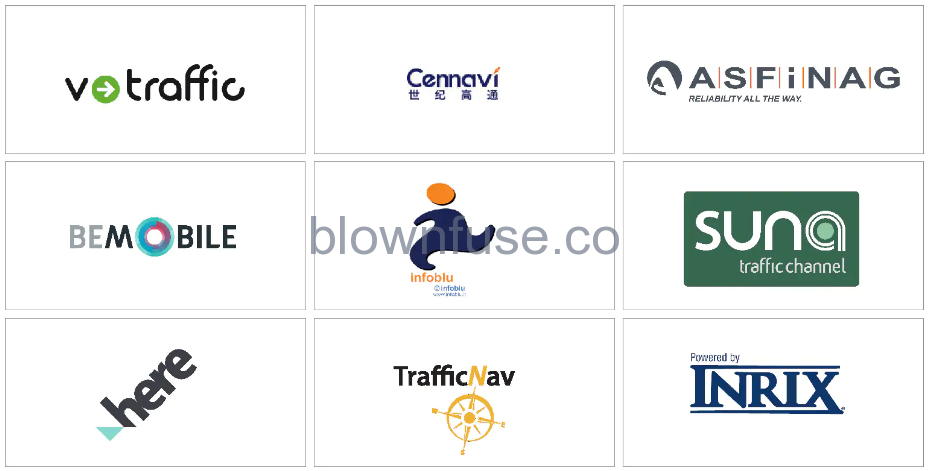2021 Polestar 1 Traffic information

Activating and deactivating Real Time Traffic Information (RTTI)
To activate or deactivate RTTI:
- Tap Settings in the center display’s Top view.
- Tap .
- Select Real Time Traffic Informationto activate (replace regular traffic information with RTTI) or deactivate RTTI.
- One pop-up window with the heading Terms and conditionsand one with the heading Data sharingwill appear if RTTI is being used for the first time.
If the vehicle’s Internet connection is lost when RTTI is activated, regular traffic information will be automatically activated. RTTI will be reactivated when the vehicle is once again connected to the Internet.
Deactivating green lines
To stop display of the green lines indicating that there are no traffic disturbances:
- Tap Settings in the Top view.
- Tap and uncheck Show Free Flowing Traffic.
- All icons on the map, such as destinations, waypoints and stored favorites, have an information card that can be opened by tapping the icon.
- Press the information card once to display a small card, and press twice to display a larger card with more information. The information and possible options vary depending on the type of icon.
For example, when a POI() is highlighted, the driver can select e.g.:
- Start navigation – save the location as a destination
- Add as a waypoint – the position is saved as an intermediate destination (only displayed at the specified destination)
- Save – the position is saved in the library
- Remove from itinerary – the position is removed if it is included in the itinerary
- Nearby POI – points of interest close to the car’s position are shown
Real Time Traffic Information (RTTI)
If the RTTI service is activated, information about traffic events and flow is continuously retrieved from an online service. When a vehicle requests traffic flow information, anonymous data about traffic flow in the vehicle’s location is also provided, which helps enable the service to function. Anonymous data is only sent when RTTI is activated. If the service is not activated, no data will be provided.
The service may need to be reactivated e.g. following certain software updates, after a workshop visit or when creating a new driver profile.
Current traffic information is shown in the navigation system for highways/freeways, major roads, secondary roads and in some cases urban routes.
The amount of traffic information shown on the map depends on the distance to the vehicle and is only shown within approximately 120 km (75 miles) from the vehicle’s location.
Text and symbols on the map are displayed in the usual way and the traffic flow shows how fast the traffic is moving on a road in comparison with the road’s speed limit. The traffic flow is shown on the map on each side of the road with a colored line in each direction.
- Green – no disturbances.
- Orange – slow-moving traffic.
- Red – congestion/traffic jam/accident.
- Black – road closed.
- Traffic information is not available in all areas/countries.
- Coverage areas for traffic information is continuously extended.
- Expand the left-side toolbar using the down arrow and then the three dots.
-
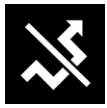 Tap the Detour symbol to display an alternate route with information on the new distance and estimated travel time. Normally, only short detours are suggested to take you quickly back to your original itinerary.
Tap the Detour symbol to display an alternate route with information on the new distance and estimated travel time. Normally, only short detours are suggested to take you quickly back to your original itinerary.
- To accept the suggested detour: Tap the sign with the detour information. The route is also accepted if you begin driving the suggested route. Once the suggestion has been accepted, guidance will resume using the detour as the new route. If you do not accept the suggestion, continue driving the original route.
Instead of choosing Detour, you can instead select another route and leave your itinerary’s current route. The system will update the route automatically and continue guidance to your destination along the most suitable route.
It is also possible to display an alternative route while driving.
Show traffic disruptions along the route
- When the map appears, expand the left-side toolbar using the down arrow and then the three dots.
-
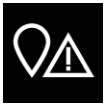 Tap Ahead.
Tap Ahead.
- Tap Traffic. If there are no traffic problems along your route, the traffic button will be grayed out.
> Any traffic problems along the route will be displayed according to their distance from the vehicle.
- For additional information about a traffic disruption, tap the row to open an information card. Select one of the information card’s options and follow the instructions.
- Tap Avoid to avoid the traffic disruption.
> The route will be recalculated and guidance will begin for the new route.
Traffic disruptions on map
The navigation system receives information on traffic events and traffic disruptions and displays these on the map.
Traffic information is not available in all areas/countries.
Coverage areas for traffic information is continuously extended.
It is possible to make settings to determine which traffic-related information is shown on the map.
Traffic disruptions, such as congested and slow-moving traffic, road work and accidents, are shown with different symbols when the map is zoomed in.

Road construction, for example, is indicated by this symbol. Sections of road with major traffic disruptions are also shown with a red line on the side of the road affected. The line also indicates which direction of traffic is affected. If the disruption affects both directions of traffic, the section of road is marked with red lines on both sides of the road.
Information on traffic disruptions
- Tap the traffic disruption symbol.
> An information card will be displayed. Information may include e.g. the location of the traffic disruption with the street name/road number and its type/extent/duration.
Avoiding traffic disruptionsIf there are traffic disruptions along the route, the Avoid option can be selected. The system will then calculate an alternate route.
Real Time Traffic Information (RTTI)
If the vehicle is connected to the Internet, enhanced traffic information can be retrieved using RTTI.
Traffic information providers
Information on which companies deliver traffic information to your vehicle and its systems in different countries is found below.
| Region | Country |
RTTI |
RDS-TMC |
Sirius XM |
VICS | T-DMB |
|---|---|---|---|---|---|---|
| Africa | South Africa | INRIX | Altech Netstar | |||
| Asia | China | INRIX | Cennavi | |||
| Indonesia | INRIX | |||||
| Japan | VICS | |||||
| Korea | KBS | |||||
| Singapore | INRIX | |||||
| Thailand | INRIX | |||||
| Europe | Austria | INRIX |
ASFINAG |
|||
| Belgium | INRIX | Be-Mobile | ||||
| Bulgaria | TrafficNav | |||||
| Czech Republic | INRIX |
|
||||
| Denmark | INRIX |
|
||||
| Finland | INRIX | V-Traffic | ||||
| France | INRIX | V-Traffic | ||||
| Germany | INRIX |
|
||||
| Hungary | INRIX | TrafficNav | ||||
| Ireland | TrafficNav | |||||
| Italy | INRIX | Infoblue | ||||
| Luxembourg | INRIX | Be-Mobile | ||||
| Netherlands | INRIX | Be-Mobile | ||||
| Norway | INRIX | |||||
| Poland | INRIX | V-Traffic | ||||
| Portugal | INRIX | Be-Mobile | ||||
| Russia | INRIX | HERE | ||||
| Slovakia | INRIX | |||||
| Slovenia | INRIX | TrafficNav | ||||
| Spain | INRIX |
|
||||
| Sweden | INRIX |
|
||||
| Switzerland | INRIX |
|
||||
| Turkey | INRIX | |||||
| United Kingdom | INRIX | ITIS (INRIX) | ||||
| Middle East | Bahrain | INRIX | ||||
| Kuwait | INRIX | |||||
| Oman | INRIX | |||||
| Qatar | INRIX | |||||
| Saudi Arabia | INRIX | |||||
| United Arab Emirates | INRIX | |||||
| North America and Central America | Canada | INRIX | Sirius XM | |||
| Mexico | INRIX | |||||
| USA | INRIX | Sirius XM | ||||
| Oceania and Pacific Ocean | Australia | INRIX | Suna Traffic | |||
| New Zealand | INRIX | |||||
| South America | Brazil | HERE |