2021 Polestar 1 Itinerary and route

Editing or clearing an itinerary
- Expand the toolbar using the down arrow first and then the three dots.
-
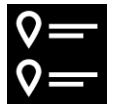 Tap the Itinerary symbol to open the itinerary.
Tap the Itinerary symbol to open the itinerary.
- Tap the recycling bin to delete a waypoint from the itinerary or tap Clear itinerary to delete the entire itinerary.
- All icons on the map, such as destinations, waypoints and stored favorites, have an information card that can be opened by tapping the icon.
- Press the information card once to display a small card, and press twice to display a larger card with more information. The information and possible options vary depending on the type of icon.
For example, when a POI() is highlighted, the driver can select e.g.:
- Start navigation – save the location as a destination
- Add as waypoint – the position is saved as an intermediate destination (only displayed at the specified destination)
- Save – the position is saved in the library
- Remove from itinerary – the position is removed if it is included in the itinerary
- Nearby POI – points of interest close to the car’s position are shown
Itinerary
- The itinerary is the route that the navigation system suggests when the user enters a destination.
- The first location set will be the itinerary’s destination (final destination).
- The next locations set will be the itinerary’s waypoints (intermediate stops along the route).
An itinerary and its destination and waypoints can be easily edited at any time.
- Expand the left-side toolbar using the down arrow and then the three dots.
-
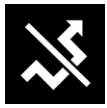 Tap the Detour symbol to display an alternate route with information on the new distance and estimated travel time. Normally, only short detours are suggested to take you quickly back to your original itinerary.
Tap the Detour symbol to display an alternate route with information on the new distance and estimated travel time. Normally, only short detours are suggested to take you quickly back to your original itinerary.
- To accept the suggested detour: Tap the sign with the detour information. The route is also accepted if you begin driving the suggested route. Once the suggestion has been accepted, guidance will resume using the detour as the new route. If you do not accept the suggestion, continue driving the original route.
Instead of choosing Detour, you can instead select another route and leave your itinerary’s current route. The system will update the route automatically and continue guidance to your destination along the most suitable route.
It is also possible to display an alternative route while driving.
Show guidance in the itinerary
A list of coming guidance points helps the driver prepare in advance for upcoming maneuvers, e.g. moving into the correct lane before making a turn.
To display a list of upcoming turns in the itinerary in the navigation system:
- Expand the toolbar using the down arrow on the left-hand side.
- Expand the toolbar further using the three dots.
- Tap the Turn-by-Turn symbol (see image).
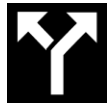
A list of guidance points on the itinerary will be displayed instead of the toolbar (you can scroll through the list). Tap the arrow pointing to the left to minimize the list.
The next guidance point is always shown at the top of the list.
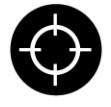
Tap one of the guidance points in the list to show the location on the map. Tap the map’s crosshairs (see image) to return to the map guidance view, where the map shows the vehicle’s current location.
Viewing an itinerary
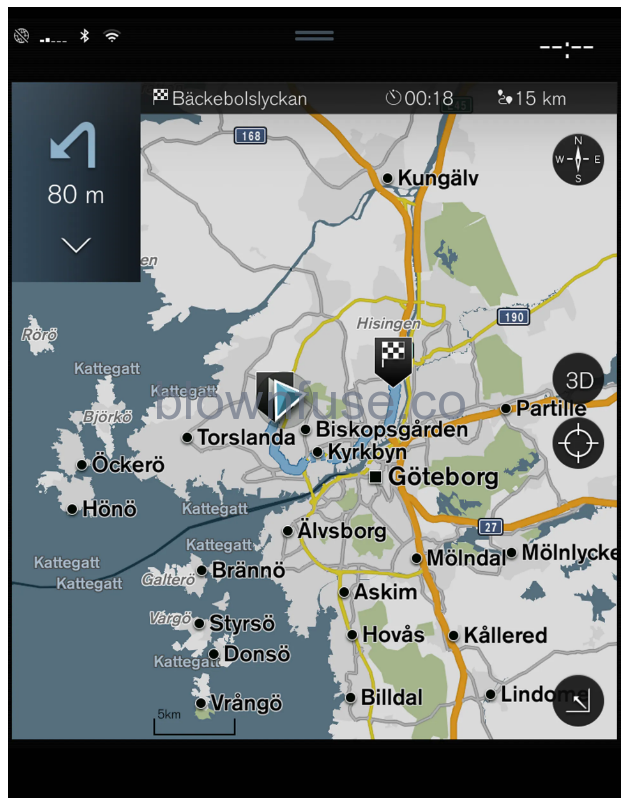
- During guidance, expand the toolbar using the down arrow and then the three dots.
-
-
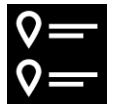
Tap the Itinerary symbol to open the itinerary.
-
Viewing alternative routes
- Expand the toolbar using the down arrow first and then the three dots.
-
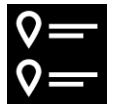 Tap the Itinerary symbol to open the itinerary.
Tap the Itinerary symbol to open the itinerary.
- Tap Alternative routes.
- Select an alternative route:
- Eco
- Fast
- Scenic
- Tap the map.
> The updated route will be displayed on the map and guidance will resume.
Viewing points of interest along the route
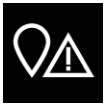
- Tap Ahead.
- Tap POI.
> POIs along the route are displayed according to their distance from the vehicle.
- If there are multiple POIs in the same location, they will be displayed as a group. Tap the group for a list of the POIs.
- Select a POI.
- Select one of the information card’s options and follow the instructions.

