2022 Lucid Air Media and Audio

Media Overview
To launch media, tap the Media icon ![]() on the Right Cockpit Panel.
on the Right Cockpit Panel.
Applications displayed in the Smart Drawer window on the Right Cockpit Panel allow you to browse the contents. The Pilot Panel view of the smart drawer shows additional controls for lists and libraries.
Tap on a media item to select and play media from that source.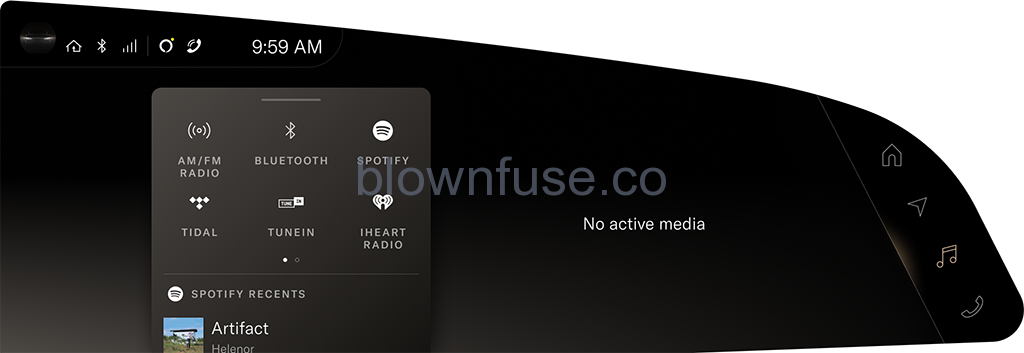
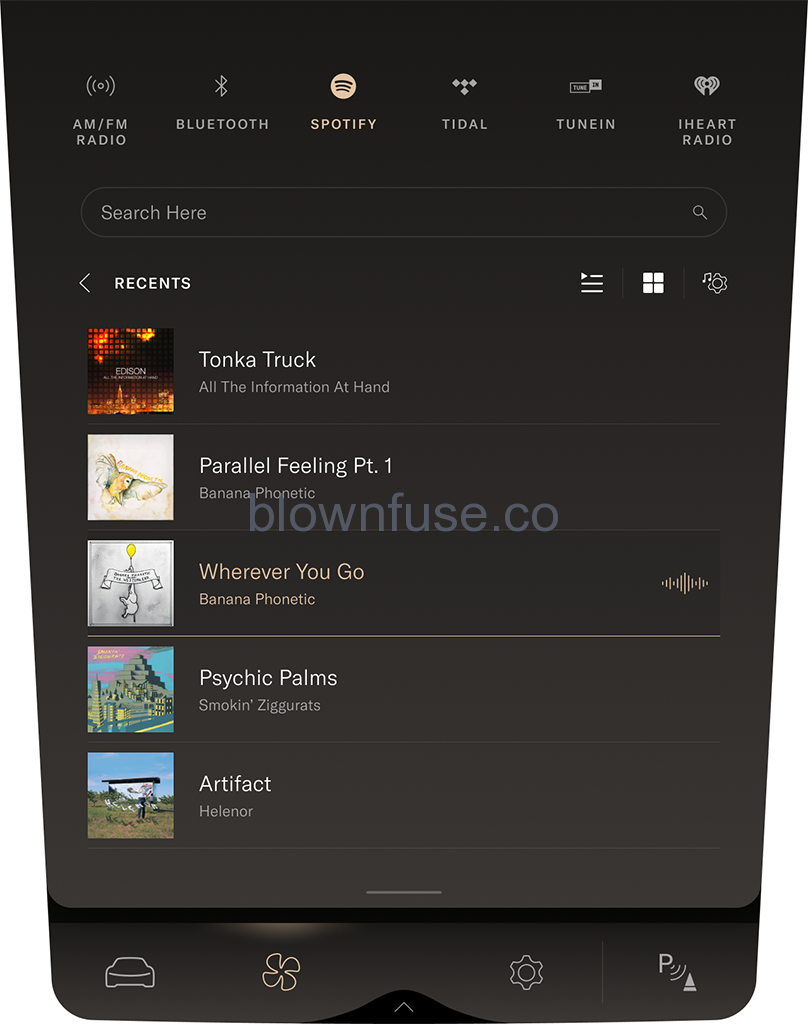
Physical Media Controls
Steering wheel media controls

When active media is playing, or a call is in progress, use the steering wheel controls as followed:
- Right toggle: Toggle to control call/media volume. Press the button to play/pause the media playback or to mute/unmute the radio.
- Previous: Press to skip to the previous available media. When using the radio, press to scan to the previous available frequency. See AM and FM Radio.
- Next: Press to skip to the next available media. When using the radio, press to scan to the next available frequency. See AM and FM Radio.
- Voice Assistant: use to invoke configured voice assistant.
Dashboard Volume Control

When media is playing, the toggle on the dashboard can be used adjust the volume. Scroll up to increase or down to decrease.
Searching Media Content
When media applications are opened on the Pilot Panel, use the search bar to search for a particular song, album, artist, station, or podcast. Note that search may not be avaiable for a particular media source. NOTE: Search functions are not available when the vehicle is not in P (Park).
AM and FM Radio
About HD RadioM Radio
Your vehicle is equipped with a special radio receiver that oan receive digital broadcasts of local AM/FM stations in addition to analog broadcasts. Many stations broadcast a digital signal that may contain additional features not found in an analog signal. For more information, visit www.HDRadio.com.
HD Radio Technology manufactured under license from iBiquity Digital Corporation. U.S. and Foreign Patents. For patents see http://dts.com/patents. HD Radio and the HD, HD Radio, and “ARC” logos are registered trademarks or trademarks of iBiquity Digital Corporation in the United States and/or other countries.
Lucid and iBiquity Digital Corp are not responsible for the content sent using HD RadioTM technology. Content may be changed, added or deleted at any time at the station owner’s discretion.
Using the AM/FM Radio application
Launch the AM/FM Radio application from the Right Cockpit Panel. Tap the Media icon AM/FM Radio from the launcher menu, then select AM/FM from the Smart Drawer.
From the main menu, you can select the desired category of radio stations.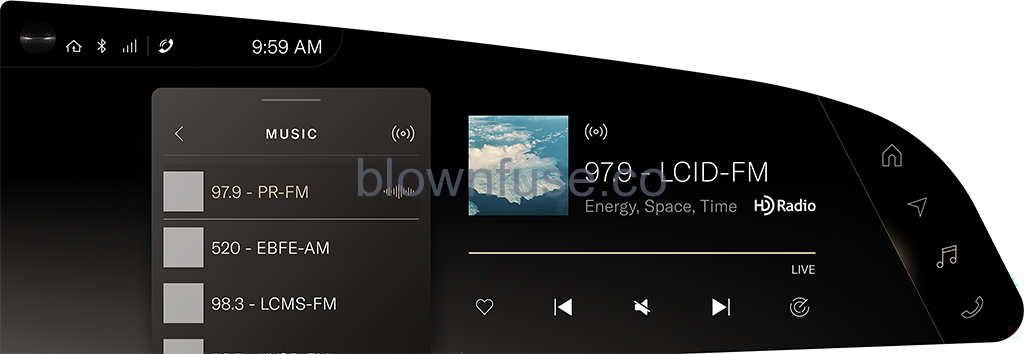
On the right Cockpit Panel, press ![]() > AM/FM Radio. Selected media will display, along with player controls.
> AM/FM Radio. Selected media will display, along with player controls.
- Press the favorites icon to add the current station to your Favorites list. The icon is solid when a station has been added to Favorites.
- When listening to an HD Radio station, the
 icon is highlighted. Tap a channel number to switch stations.
icon is highlighted. Tap a channel number to switch stations.
HD Radio stations have a multicast indicator (1 2 3..). These numbers will appear if the current station has multiple digital broadcasts. Press Seek Up or Down button repeatedly to access the other digital broadcasts or tap a channel number to switch stations. The numbers that are highlighted signify available digital channels where new/different content is available. HD1 will signify the main programming service and is available in analog and digital broadcasts. Any additional multicast stations (HD2-HD8) are only broadcast digitally.
HD Radio Reception Factors
Reception Area: If you are listening to a multicast (HD2, HD3.) station and you are on the fringe of the reception area, the station may mute due to weak signal strength. If you are listening to HD1, the system will simply switch to the analog broadcast until the digital broadcast is available again.
However, if you are listening to any of the possible multicast (HD2-HD8) channels, the station will mute and stay muted unless it is able to connect to the digital signal again. While in this state, the “swirl” icon will appear for a few seconds. If it is not able reconnect to the digital signal, then the screen will be cleared and text ‘station unavailable’ will appear in artist and title field area.
Station Blending: When a HD1 station is received, the system will play the analog audio broadcast from the station for a few seconds and then, if the receiver verifies the station is an HD Radio station, it will transition to play the digital audio broadcast. Depending on the station quality, you may hear a slight sound change when the station transitions from analog to the digital broadcast. The shift from analog to digital or digital back to analog sound is known as ‘blending
Station Issues: In order to provide the best possible experience, a contact form has been developed to report any station issues found while listening to a station broadcasting with HD Radio technology. Every station is independently owned and operated. These stations are responsible for ensuring all audio streams and data fields are accurate. This form can be found at: https://hdradio.com/stations/feed back/
Troubleshooting HD Radio
The table below describes how to troubleshoot certain issues.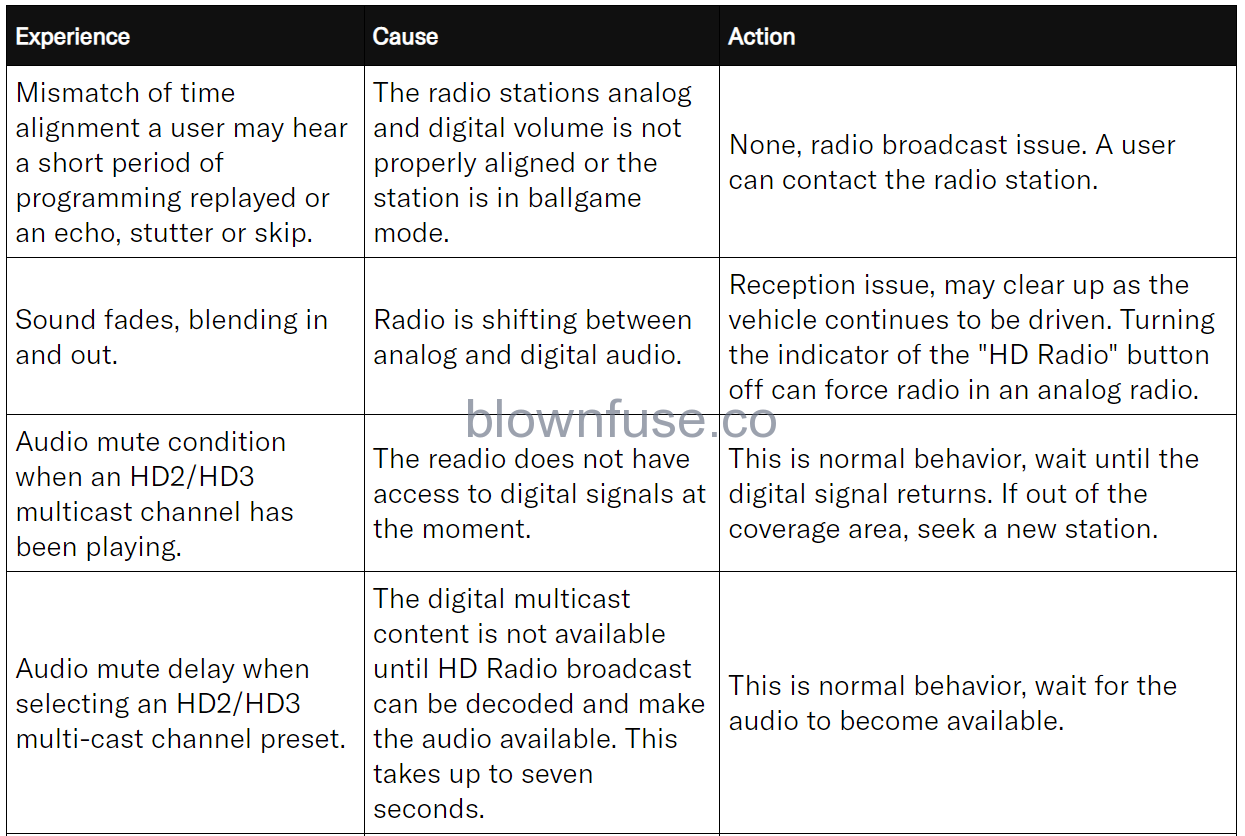
Logging into Media Applications
Many third-party media applications can be logged into via the Pilot Panel, allowing you to directly control and personalize your apps.
On the Pilot Panel, select ![]() >
>![]() Applications for a list of available third-party media.
Applications for a list of available third-party media.
NOTE: Many third-party media applications require a data connection and login information, and some services are subscription-based. Refer to the provider for more information.
Using Alexa Built-In
The Lucid Air comes equipped with Amazon Alexa Built-ln allowing users to give voice commands for navigating to destinations, making phone calls, sending and receiving text messages, playing music, adjusting temperature, and controlling smart home devices.
To sign in to Alexa:
- From the Pilot Panel, go to Settings > Applications> Alexa.
- . On your mobile device, go to amazon.com/code and enter in the 5-character code or scan the QR code displayed on the Pilot Panel.
- lf you’ve connected a mobile device, you will be prompted to enable Alexa to access contacts and read messages.
- If you’ve not previously connected a mobile device, you will be shown see the Alexa Settings Screen.
Once signed in, you can go to Settings > Applications > Alexa > Things to Try to see a list of sample Alexa commands.
You can invoke Alexa in one of two ways:
- Pressing the voice button on the steering wheel.
- Saying “Alexa.”
Playing Media from Devices
The infotainment system can play media from Bluetooth® connected devices (see Pairing.a Bluetooth Device). From the list of media applications on the right Cockpit or Pilot Panel, select Bluetooth® source.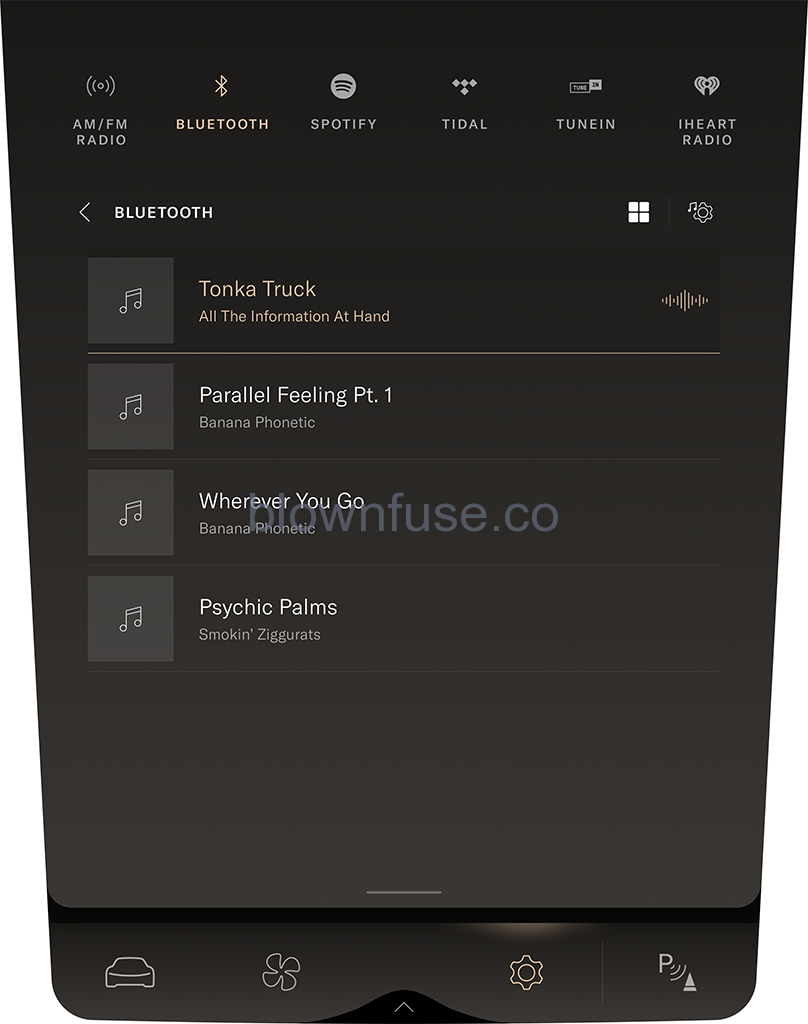
Audio Settings
To access the audio settings on the Pilot Panel, select ![]() >
>![]() Audio.
Audio.
- Equalizer: Adjusts the bass, mid, and treble.
- Balance: Adjusts the sound level between the speakers.
- Volume: Adjusts the master volume, as well as the volume levels for the navigation system and phone.

