2023 Volvo C40 Recharge Settings
Resetting user data
User data and system settings are restored via the center display. Settings that can be restored to their defaults:
- app settings
- network settings (only admin)
- factory reset (admin only) – profiles, user data, connected keys, and personal settings are deleted.
In the event of a change of ownership, user data and system settings should be restored to a factory reset.
Restoring settings via the center display
- Press
 .
. - Continue to System, Restore settings to restore the desired setting.
The user profile must have administrative privileges in order to be able to reset network settings or reset the car to factory settings, which are obtained by clicking the Become an admin option in the profile view. A factory reset also requires all keys for the car to be inside the car.
Changing system units
Unit settings are made via the center display.
- Press
 .
. - Continue to System, Units.
- Select the standard units desired for distance, speed, and temperature, for example.
The units in the driver display and center display are changed.
Changing system language
Language settings are made via the centre display.
Changing the language in the centre display may mean that some owner’s information is not compliant with national or local laws and regulations. Do not switch to a language that is difficult to understand as this may make it difficult to find your way back through the screen structure.
- Press
 .
. - Continue to System, Languages and input.
- Select the required language.
The language in the driver display and centre display are changed.
Changing the system language also changes the language for Google Assistant. If a different language is required for Google Assistant then it can be selected separately in the menu for Google Assistant.
Settings for unlocking
It is possible to select different sequences for unlocking.
- Press
 in the center display.
in the center display. - Press Controls.
- Select setting for unlocking.
Setting the speed limit for Care Key
The speed limit for Care Key is set in the center display.
The speed limit function with Care Key will be made available through a planned software update. The speed limit for Care Key can only be set from a profile with administrative privileges. To access the settings:
- Press
 in the center display.
in the center display. - Select Profiles.
- Select the Care key.
- Activate the Speed limit and select the desired maximum speed ( A possible interval is 50-150 km/h (30-95 mph), with increments of 10 km/h (5 mph)).
The speed limit is activated when the car is used with Care Key.
The car must be unlocked using a key without limit in order to deactivate the function. The speed limit for Care Key can be deactivated via settings in the center display. Care Key can then be used as a regular key.
An active speed limit is indicated by a symbol in the driver display as well as a message Speed limitation cannot be exceeded Care Key in use. A yellow dotted line on the speedometer shows the current speed limit.
| Symbol | Specification |
|---|---|
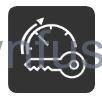 |
Speed limitation is active. |
Lock indication setting
It is possible to select various options for how the car confirms locking and unlocking in the settings menu in the centre display.
- Press
 in the center display.
in the center display. - Press Controls.
- Choose to activate or deactivate confirmation for locking/unlocking.
Settings for Keyless entry
It is possible to select different sequences for Keyless entry.
- Press
 in the center display.
in the center display. - Press Controls.
- Select setting for unlocking.


