
2021 Tesla Model Y Charging Instructions
Opening the Charge Port
The charge port is located on the left side of Model Y, behind a door that is part of the rear tail light assembly. Park Model Y to ensure that the charging cable easily reaches the charge port.
With Model Y unlocked (or an authenticated phone is within range) and in Park, press and release the button on the Tesla charge cable to open the charge port door.
You can also open the charge port door using any of these methods:
- On the touchscreen, touch Controls and touch the Charge Port icon (lightning bolt).
- On the touchscreen, navigate to .
- Press the bottom of the charge port door when Model Y is unlocked or an authenticated phone is nearby.
- On the key fob accessory (sold separately), hold down the rear trunk button for 1-2 seconds.
- Use voice commands to open the charge port door (see Voice Commands). You can also use voice commands to close the charge port door and begin or stop charging.

Plugging In
If desired, use the touchscreen to change the charge limit and the charging current (see Charge Settings).
To charge at a public charging station, plug the appropriate adapter into the vehicle’s charging port, and then connect the station’s charging connector to the adapter. The most commonly used adapter(s) for each market region are provided. Depending on the charging equipment you are using, you may need to start and stop charging using a control on the charging equipment.
If you are using the Mobile Connector, plug into the power outlet before plugging in Model Y.
Align the connector to the charge port and insert it fully. When the connector is properly inserted, charging begins automatically after Model Y:
- Engages a latch that holds the connector in place;
- Shifts into Park (if it was in any other drive mode);
- Heats or cools the Battery, if needed. If the Battery requires heating or cooling, you may notice a delay before charging begins.
Charge Port Light
- WHITE (OR LIGHT BLUE): The charge port door is open. Model Y is ready to charge and the connector is not inserted, or the charge port latch is unlocked and the connector is ready to be removed.
- BLUE: Model Y detects that a connector has been plugged in.
- BLINKING BLUE: Model Y is communicating with the connector. Either Model Y is preparing to charge, or a charging session is scheduled to begin at a specified future time.
- BLINKING GREEN: Charging is in progress. As Model Y approaches a full charge, the frequency of the blinking slows.
- SOLID GREEN: Charging is complete.
- SOLID AMBER: The connector is not fully plugged in. Realign the connector to the charge port and insert it fully.
- BLINKING AMBER: Model Y is charging at a reduced current (AC charging only).
- RED: A fault is detected and charging has stopped. Check the touchscreen for an alert.
Charging Status
Charging status displays at the top of the car status screen when the charge port door is open.
- Time remaining: The estimated time remaining to charge to your set limit (see Charge Settings).
NoteWhen charging to 100%, the vehicle may continue to charge with low power when charging is displayed as complete. This is an expected operation. Because the added energy beyond this point is low, it is usually not beneficial to continue charging.
- Charging: The current power of the charger.
- Charging rate: The maximum current available from the attached charge cable.
- Range gained: Estimated increase in driving distance achieved in the charging session.
- Driving distance: Displays the total estimated driving distance or energy percentage (depending on your display setting) available.
NoteTo change how energy units are displayed, touch .
- Charge status: Charge status messages (such as Supercharging, and Scheduled Charging) displayed here (see Scheduled Charging and Scheduled Departure).
During Charging
During charging, the charge port light (the Tesla “T” logo) pulses green, and the touchscreen displays real-time charging status. The frequency at which the green charge port light pulses slows down as the charge level approaches full. When charging is complete, the light stops pulsing and is solid green.
If the charge port light turns red while charging, a fault is detected. Check the touchscreen for an alert describing the fault. A fault can occur due to something as common as a power outage. If a power outage occurs, charging resumes automatically when power is restored.
Stopping Charging
Stop charging at any time by disconnecting the charging cable or touching Stop Charging on the touchscreen.
To disconnect the charging cable:
- Press and hold the button on the connector handle to release the latch.
NoteYou can also release the latch using the touchscreen or mobile app, or by pressing and holding the rear trunk button on the key fob.
- Pull the connector from the charge port. The charge port door automatically closes.
To disconnect the charging cable when using an adapter at a public charge station:
- Unlock Model Y.
- While holding the public charging handle in one hand and the adapter in the other hand, press and hold the button on the public charging handle and pull both outwards, removing the handle and adapter at the same time.
NoteIf the charging station handle separates from the adapter, leaving the adapter in Model Y, use the touchscreen to unlock the charge port.
- Press and hold the button on the charging handle again to release the adapter from the public charging handle.
Change Settings
Access charge settings by touching when Model Y is in Park. You can also touch the battery icon on the touchscreen to access charge settings.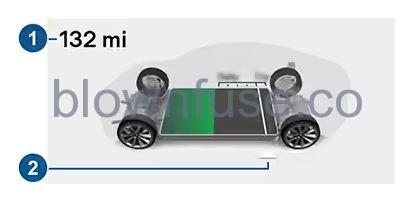
- Driving distance: Displays the total estimated driving distance available.
- Set limit: Adjust the charge limit by dragging the arrow below the battery to indicate the level of charging you want. The setting you choose applies to immediate and scheduled charging sessions.
NoteA portion of the battery image may appear blue. This indicates that a small portion of the energy stored in the battery is not available because the battery is cold. This is normal and no reason for concern. When the battery warms up, the blue portion no longer displays.
You can further adjust charge settings:
- Open Charge Port, Unlock Charge Port and Stop Charging: When not charging, touch Open Charge Port or Unlock Charge Port to open the charge port door or to unlock the charge cable from the charge port. Use Stop Charging when you are finished charging.
- Charge current at this location: The current automatically sets to the maximum current available from the attached charge cable, unless it was previously reduced to a lower level. If needed, touch – or + to change the current (for example, you may want to reduce the current if you are concerned about overloading a domestic wiring circuit shared by other equipment). It is not possible to set the charging current to a level that exceeds the maximum available from the attached charge cable. When you change the current, Model Y remembers the location. If you charge at the same location, you do not need to change it again.
NoteIf Model Y is charging and detects unexpected fluctuations in input power, the charging current is automatically reduced by 25%. For example, a 40 amp current is reduced to 30 amps. This automatic current reduction increases robustness and safety in situations when an external problem exists (for example, a home wiring system, receptacle, adapter or cord is unable to meet its rated current capacity). As a precaution, when Model Y automatically reduces current, it saves the reduced current at the charging location. Although you can manually increase it, Tesla recommends charging at the lower current until the underlying problem is resolved and the charging location can provide consistent power.
- Schedule: Depending on the setting you select by touching Switch to Scheduled Departure/Scheduled Charging, this displays either a departure time for when the vehicle should be preconditioned and/or charged by or a time to start charging (see Scheduled Charging and Scheduled Departure).
- Supercharging: Displays supercharger usage fees, the location, the time that charging started, and a cost estimate for the session (see Supercharger Usage Fees and Idle Fees).
NoteTo reduce congestion at high-usage supercharger sites, you may be limited to a maximum charge of 80% when not using Trip Planner (see Trip Planner).
Scheduled Charging and Scheduled Departure
Toggle between Scheduled Departure and Scheduled Charging by touching when Model Y is in Park.
Think of Scheduled Charging as “When do I want charging to start?” compared to Scheduled Departure Off-Peak Charging which is “When do I want charging to be complete?”
Scheduled Charging can be used together with Scheduled DeparturePreconditioning but not with Scheduled DepartureOff-Peak Charging.
Scheduled Charging/Scheduled Departure settings are automatically saved for each location.
Using Scheduled Charging
Use Scheduled Charging to specify a daily time in which you want Model Y to start charging.
With Scheduled Charging selected, enable the feature then set a daily time to start charging.
Using Scheduled Departure
Use Scheduled Departure to set a daily time when you want Model Y to be ready to drive. Your vehicle automatically calculates when it needs to start preconditioning and/or charging. This ensures that charging is complete and/or the cabin climate and Battery are preconditioned by your departure time.
When Scheduled Departure is displayed, touch Schedule to set a daily time when you want Model Y to be ready to drive. Specify a time, then touch Settings to enable one or both of the following departure features. When plugging in with Off-Peak Charging enabled, the vehicle briefly draws power (you may hear clicking) to calculate the necessary charging start time.
After you’ve specified your desired settings, touch Set. The touchscreen displays your scheduled departure time.
- Preconditioning warms the Battery for improved performance and ensures a comfortable cabin climate at your set departure time.
NoteWhen Model Y is not plugged in, preconditioning operates but only when the Battery’s charge level is above 20%.
- Off-Peak Charging delays charging and automatically starts charging in order to finish before your scheduled departure time while also ensuring to charge the battery during off-peak hours to reduce energy costs. Touch Change Off-Peak Hours to customize the time when off-peak utility rates end.
NoteChoosing Off-Peak Charging can reduce energy costs even in market regions where off-peak utility rates are not applicable. For example, if charging starts as soon as you plug in, charging may complete much sooner. This causes the battery to cool down to ambient temperatures and requires energy to warm it back up by your departure time. Therefore, even if off-peak utility rates are not applicable to you, it is recommended that you set Off-Peak Hours to the same time as your departure time in order to reduce energy consumption.NoteIf there is not enough time to reach the charge limit, charging starts immediately in order to charge as much as possible.NoteOnce charging has started and there is not enough time to complete charging during off-peak hours, charging continues until the charge limit is reached.
You can limit Preconditioning and Off-Peak Charging to weekdays only.
Supercharger Usage Fees and Idle Fees
When charging at a Tesla supercharger, information about the charging session displays at the bottom of the charging screen. This includes the location, the time that charging started, and a cost estimate for the session. When you stop supercharging, the estimated cost of the session displays until a new supercharging session begins.
When charging at a Tesla supercharger, you are subject to idle fees. Idle fees are designed to encourage drivers to move their vehicle from the Supercharger when charging is complete. Idle fees are in effect only when half or more of the Superchargers at a site are occupied. The Tesla mobile app notifies you when charging is almost complete, and again when charging is complete. Additional notifications are sent if idle fees are incurred. Idle fees are waived if you move your vehicle within five minutes of when charging is completed.
Log into your Tesla account to view fees and details about Supercharger sessions, set up a payment method, and make payments. Once a payment method is saved, fees are automatically paid from your account.
Manually Releasing Charge Cable
If the usual methods for releasing a charging cable from the charge port (using the charge handle release button, touchscreen, or mobile app) do not work, carefully follow these steps:
- Ensure that Model Y is not actively charging by displaying the charging screen on the touchscreen. If necessary, touch Stop Charging.
- Open the rear trunk.
- Pull the charge port’s release cable downwards to unlatch the charging cable.
WarningDo not pull the release cable while simultaneously attempting to remove the charging cable from the charge port. Always pull the release cable before attempting to remove the charging cable. Failure to follow these instructions can result in electric shock and serious injury.
 NoteThe release cable may be recessed within the opening of the trim.
NoteThe release cable may be recessed within the opening of the trim. - Pull the charging cable from the charge port.

