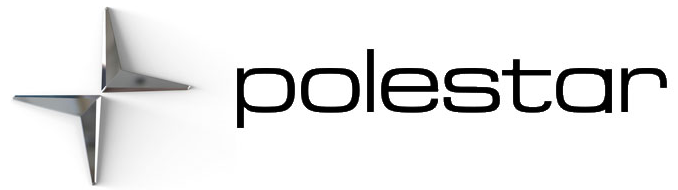The Download Center app is started from the center display and makes it possible to:
- Search for and update system software
- update Sensus Navigation map data
- download, update and delete apps.
Handling system updates via Download Center
Searching for update
If an update is available, the message New software updates available See Download Center will be displayed in the center display’s status field.
In order for system updates to be possible, the vehicle must have an Internet connection.
- Go to Download Center in the center display’s App view.
> If no search has been performed since the last time the infotainment system was started, a search will be initiated. No search will begin if a software download is in progress.
> A number in System updates shows how many updates are available. Tap to display a list of updates that can be installed in the vehicle.
Data downloading can affect other services such as transfer data, e.g. web radio. If the effect on other services is experienced as problematic, the download can be interrupted. Alternatively, it may be appropriate to switch off or cancel other services.
An update can be interrupted when the ignition is switched off and the vehicle is left.
However, the update does not have to be completed before the vehicle is left as the update is resumed the next time the vehicle is used.
Updating all system software
- Select Install all at the bottom of the list.
To avoid displaying a list, select Install all via System updates.
Updating individual system software
- Select Install to choose the software you would like to download.
Canceling software download
- Tap the checkbox in the activity indicator that replaced Install when the download began.
Note that only a download can be canceled. An installation cannot be canceled once it has begun.
Deactivating the background search for software update
Automatic searching for software updates is activated as the default factory setting, but the function can be deactivated.
- Tap Settings in the center display’s Top view.
- Tap .
- Tap to deselect Auto Software Update.