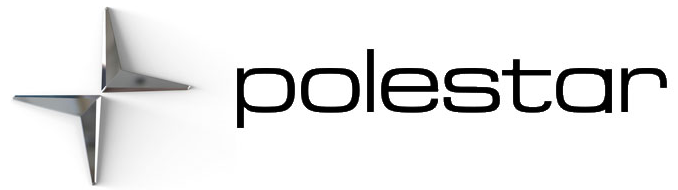2021 Polestar 1 Download Center
Download Center
With the vehicle connected to the Internet, updates for a number of the vehicle’s systems can be downloaded from the center display.

The Download Center app is started from the center display and makes it possible to:
- Search for and update system software
- update Sensus Navigation map data
- download, update and delete apps.
Handling system updates via Download Center
Searching for update

If an update is available, the message New software updates available See Download Center will be displayed in the center display’s status field.
In order for system updates to be possible, the vehicle must have an Internet connection.
- Go to Download Center in the center display’s App view.
> If no search has been performed since the last time the infotainment system was started, a search will be initiated. No search will begin if a software download is in progress.
> A number in System updates shows how many updates are available. Tap to display a list of updates that can be installed in the vehicle.
Data downloading can affect other services such as transfer data, e.g. web radio. If the effect on other services is experienced as problematic, the download can be interrupted. Alternatively, it may be appropriate to switch off or cancel other services.
An update can be interrupted when the ignition is switched off and the vehicle is left.
However, the update does not have to be completed before the vehicle is left as the update is resumed the next time the vehicle is used.
Updating all system software
- Select Install all at the bottom of the list.
To avoid displaying a list, select Install all via System updates.
Updating individual system software
- Select Install to choose the software you would like to download.
Canceling software download
- Tap the checkbox in the activity indicator that replaced Install when the download began.
Note that only a download can be canceled. An installation cannot be canceled once it has begun.
Deactivating the background search for software update
Automatic searching for software updates is activated as the default factory setting, but the function can be deactivated.
- Tap Settings in the center display’s Top view.
- Tap .
- Tap to deselect Auto Software Update.
Tips for problems with updates are available via Download Center
No connection to the service
If the No connection to service message appears, there is a problem with the connection to the service. There may be several reasons for the connection not working. Below are some possible causes and solutions.
Your vehicle has no internet connection
Ensure that your vehicle is connected to the internet by one of the following:
- Wi-Fi
- Bluetooth-connected phones
- Vehicle modem (P-SIM)
Then restart the app by going back to the home view and pressing Download Center.
Restart the app by going back to the home view and pressing Download Center. A new search is triggered and the request is sent to the remote updates function. If the error message appears repeatedly for more than 12 hours, the service may be temporarily unavailable or down for maintenance. If the fault remains for more than 48 hours, contact Polestar Customer Support for further assistance.
The service has been inactive for 12 months
If the Download Center service has not been used in 12 months, the service will take longer the next time it is used (approx. 60 seconds). The next time remote updates are started, if the service has been used within 12 months, the service will be faster to start.
The vehicle loses internet connection during updating
The vehicle loses internet connection when updating is in progress, check the internet connection and restart the function.
If an update or download in progress stops responding despite restarting the vehicle
If you experience that an update or download in progress stops responding despite having restarted the vehicle, please contact Polestar Customer Support to have this rectified.
Installation of too many apps
The space for apps is a maximum of 10 GB. If the memory has been filled it is not possible to perform updates from the vehicle. The memory may be full if you store a lot of music offline, for example. Free up memory by deleting an app or storing offline music lists, for example.
Further assistance
If you are unable to find answers to your questions and need more help, contact Polestar Customer Support.
An update can be interrupted when the ignition is switched off and the vehicle is left. However, the update does not have to be completed before the vehicle is left as the update is resumed the next time the vehicle is used.
Data downloading can affect other services such as transfer data, e.g. web radio. If the effect on other services is experienced as problematic, the download can be interrupted. Alternatively, it may be appropriate to switch off or cancel other services.