2022 Lucid Air Dream Drive

Steering Wheel DreamDrive Controls
- Toggle switch
- DreamDrive activate
- Gap Setting adjustment
- Cancel Drive Assist control
Using DreamDrive
- Pressto access or exit DreamDrive mode.
- Press and hold to switch between Adaptive Cruise Control and Highway Assist systems (see Adaptive Cruise Control and Highway Assist).
- Press the toggle button to engage the feature.
- Push the toggle up/down to adjust the set speed by +1 increment. Push and hold the toggle up/down to adjust the set speed by +5 increments.
- Press A to adjust the gap setting (see Adjusting following distance).
- Press X to cancel Adaptive Cruise Control or Highway Assist.
DreamDrive Requirements
Adaptive Cruise Control or Highway Assist can be activated when all of the following conditions
are met:
- Driver’s seat belt is buckled
- All doors are closed
- Vehicle is in D (Drive)
- Brake pedal is released
- Current speed is at least 20 mph (30 km/h)
Adaptive Cruise Control and Highway Assist will automatically disengage and sound an audible alert in any of the following situations:
- Brake pedal is pressed
- Driver’s seat belt is unbuckled
- The trunk, the hood, or a door is open
- Gear is shifted out of D (Drive)
- The parking brake is applied (see Parking Brake)
- Vehicle speed goes above the maximum threshold of 90 mph (150 km/h)
- The tires lose traction
- Automatic Emergency Braking is activated (see Automatic Emergency Braking)
- A system feature fails (such as a powertrain or sensor failure)
- Front camera is blocked
NOTE: If the system notes that the front camera is blocked, try activating the wipers. See Wipers. - Brake temperature is too high.
Adaptive Cruise Control and Highway Assist systems, even under optimal conditions, are not a substitute for safe driving. See ADAS Limitations for details.
Adaptive Cruise Control
- WARNING: Adaptive Cruise Control is designed for your driving comfort and convenience and is not a collision warning or avoidance system. It is your responsibility to stay alert, drive safely, and be in control of the vehicle at all times. Never depend on Adaptive Cruise Control to adequately slow down the vehicle. Watch the road in front of you and be prepared to take corrective action at all times. Failure to do so can result in serious injury or death.
- WARNING: Never depend on Adaptive Cruise Control to brake for pedestrians, animals, or other objects. Always watch the road and be prepared to take corrective action. Failure to do so can result in serious injury or death.
- WARNING: Do not use Adaptive Cruise Control on city streets or on roads where traffic conditions are constantly changing
- WARNING: Adaptive Cruise Control may not detect or brake for narrow vehicles such as bicycles or motorcycles.
- WARNING: Adaptive Cruise Control may not detect stationary or slow moving vehicles below 6 mph (10 km/h).
- WARNING: Do not use Adaptive Cruise Control on winding roads with sharp curves, on icy or slippery road surfaces, or when weather conditions (e.g., heavy rain, snow, or fog) make it inappropriate to drive at a consistent speed. Adaptive Cruise Control does not adapt driving speed based on road and driving conditions.
- WARNING: Turn Adaptive Cruise Control off temporarily when driving in areas where you must reduce speed (e.g., turn lanes, entering and exiting highways, or construction zones). This prevents the vehicle from accelerating to the stored speed in such situations.
When engaged, Adaptive Cruise Control uses data from the vehicle’s exterior sensors to automatically adjust your cruising speed, maintaining a safe distance from any vehicles ahead.
The default distance maintained is the furthest allowed. See <<adjusting following distance >> Adaptive Cruise Control is primarily intended for driving on dry, straight roads with no stops or sharp curves, such as highways and freeways.
If the adaptive Cruise Control cannot brake the vehicle safely, it will issue a takeover request.
NOTE: If your vehicle stops behind another vehicle and remains stationary for more than 10 minutes while Adaptive Cruise Control is active, the system will disengage and apply the Emergency Parking Brake (EPB).
Setting and changing cruising speed
To activate Adaptive Cruise Control, press the DreamDrive button on the steering wheel. See Steering Wheel DreamDrive Controls.
NOTE: The DreamDrive mode defaults to Highway Assist for first-time users. When a User Profile is active, the system will go to the last used DreamDrive mode (Adaptive Cruise Control or Highway Assist). If Highway Assist is activated, press and hold the . DreamDrive button to switch to Adaptive Cruise Control.
To set the cruising speed:
- Push the left toggle up or down to adjust speed by #1 increment.
- Push and hold the left toggle up or down to adjust the set speed by +5 increments.
- Minimum speed: 20 mph (30 km/h)
- Maximum speed: 90 mph (150 km/h)
The cruising speed displays to the right of the speedometer on the Cockpit Panel, and is highlighted when Adaptive Cruise Control is active. Once activated, cruising speed can be changed using the same controls.
Cruising speed
WARNING: Occasionally, Adaptive Cruise Control may brake late or unexpectedly due to following a vehicle too closely, or if detection issues occur due to road infrastructure (e.g., curves, bridges, or tunnels). At all times, the driver is responsible for watching the road, controlling the vehicle, and intervening if required.
Adaptive Cruise Control maintains your selected cruising speed when a vehicle is not detected in ront of you.
When cruising behind a detected vehicle, highlighted in the Center Cockpit Panel, Adaptive Cruise Control accelerates and decelerates the vehicle as needed to maintain the set following distance up to the set speed. See Adjusting following distance.
Adopting new speed limits
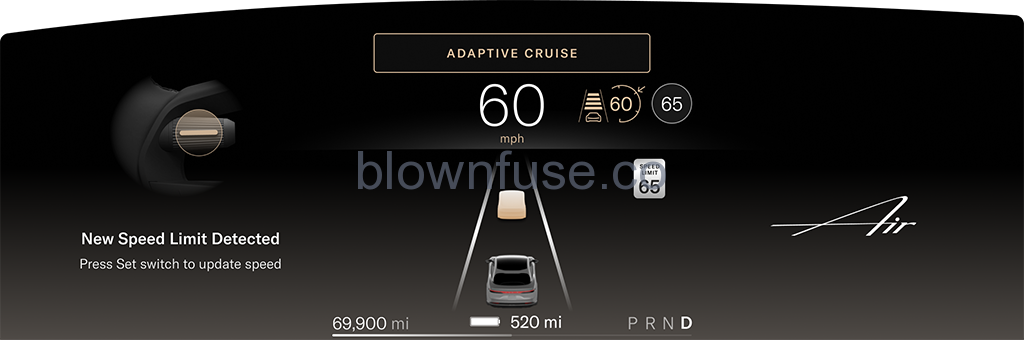
When Cruise Speed Update is enabled, the system will prompt you on the Cockpit Panel when a new speed limit is detected. Press the left toggle button on the steering wheel to update the cruising speed to the new speed limit.
If you do not wish to update the cruising speed, the prompt will disappear after 7 seconds.
NOTE: If you do not wish to receive prompts regarding speed limit changes from Cruise Speed Update, they can be disabled.
Driver override
WARNING: During driver override, Adaptive Cruise Control will not apply the brakes to maintain the set following distance from a vehicle ahead.
While Adaptive Cruise Control is active, you can temporarily override the set speed using the accelerator pedal. If the Adaptive Cruise Control is overridden for more than 60 seconds, it will disengage.
When you press the accelerator pedal, the Center Cockpit Panel displays the following:
- ADAPTIVE CRUISE display will change to OVERRIDE
- Lane display, highlighted when Adaptive Cruise Control is active, will no longer be highlighted
- The target vehicle will not be highlighted
Once the accelerator is released, Adaptive Cruise Control should automatically resume and return to the cruise speed set by the driver. The Cockpit Panel displays the active Adaptive Cruise Control mode.
Adjusting following distance
WARNING: It is your responsibility as the driver to determine and maintain a safe following distance at all times. Do not rely on Adaptive Cruise Control to maintain an accurate or appropriate following distance.
WARNING: Never depend on Adaptive Cruise Control to adequately slow down the vehicle to avoid a collision. Always watch the road in front of you and be prepared to take corrective action at all times. Failure to do so can result in a collision with the risk of serious injury or death.
To adjust the vehicle’s time gap settings from the vehicle ahead, press the A button on the steering wheel. See Steering Wheel DreamDrive Controls. There are four-time gap settings to select from, which will cycle as the A button is pressed.
The change in the time gap settings displays on the Center Cockpit Panel.
Cancel and resume cruise control
To cancel Adaptive Cruise Control, press the x Cancel button on the steering wheel. See Steering Wheel DreamDrive Controls. The system can also be canceled by pressing the brake pedal if it is safe to do so in the current traffic conditions. After Adaptive Cruise Control has been canceled, you can resume the previously set speed by toggling up the left steering wheel control.
Highway Assist
Highway Assist system detects lane markings and the presence of other vehicles to help keep the vehicle centered in a lane while maintaining the set speed and the following distance.
- WARNING: Highway Assist is designed for your driving comfort and convenience and is not a collision warning or avoidance system. It is your responsibility to stay alert, drive safely, and be in control of the vehicle at all times.
- WARNING: Never depend on Highway Assist to adequately steer the vehicle. Always keep your hands on the steering wheel, watch the road in front of you, and be prepared to take corrective action. Failure to do so can result in serious injury or death.
- WARNING: Detection of lane markings and objects may malfunction, causing Highway Assist to make unexpected steering interventions. If this happens, then driver is responsible to steer according to traffic conditions.
NOTE: If Highway Assist is activated, Lane Departure Protection is automatically activated.
Activating Highway Assist
To activate Highway Assist, press the 3 DreamDrive button on the steering wheel. Press the toggle button to set desired cruise speed. See Steering Wheel DreamDrive Controls.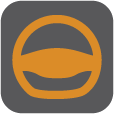
NOTE: The DreamDrive mode defaults to Highway Assist for first-time users. When a User Profile is active, the system will go to the last used DreamDrive mode (Adaptive Cruise Control or Highway Assist). If Adaptive Cruise Cotrol is activated, press and hold the? DreamDrive button to switch to Highway Assist.
Traffic Jam Assist
WARNING: When Traffic Jam Assist is following a leading vehicle and no lanes are detected, your vehicle may follow the lead vehicle into another lane. It is your responsibility to stay aware of your surroundings and be prepared to take corrective action at all times.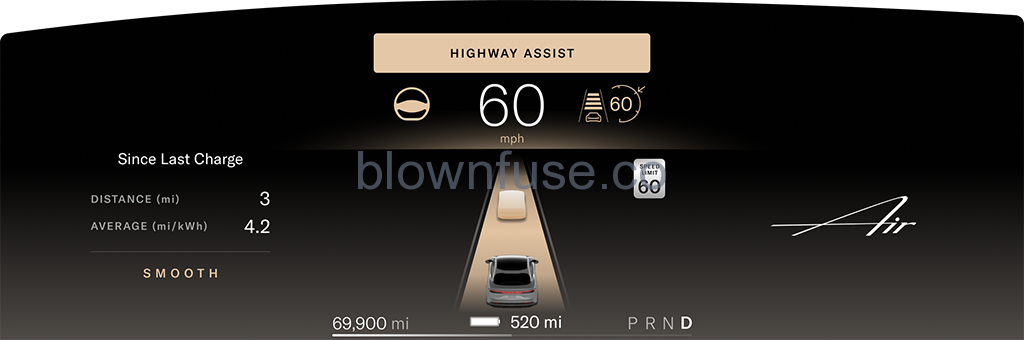
The image above displays lane control. When the system cannot detect the lane lines or lane markings and there is a vehicle ahead, Highway Assist will follow the leading vehicle.
NOTE: Traffic Jam Assist is only available when the vehicle’s speed is under 43 mph (70 km/h). When lanes are detected, the system prioritizes using the lanes over following a leading vehicle.
Cooperative lane changing
To change lanes without disengaging or deactivating Highway Assist, activate the turn signal in the direction you will be changing lanes. See Turn Signals.
When you turn on the turn signal, Highway Assist will be temporarily overridden, allowing you to manually complete the lane change. When the vehicle is centered in the new lane and both lane lines are detected, Highway Assist will automatically resume.
When you turn on the turn signal:
- The Highway Assist indicator will gray out
- The lane will not be highlighted
- Any target vehicle will not be highlighted
Hands-off detection and in-lane stops
- WARNING: An in-lane stop is illegal in many areas. It is an emergency procedure only and should not be misused. Do not deliberately initiate an in-lane stop as a means to stop the vehicle.
- WARNING: An in-lane stop is meant to reduce the hazard of a moving vehicle that is not being consistently controlled by the driver. However, a vehicle stopped in traffic can also be a hazard.
While Highway Assist helps you with steering, it’s still necessary to keep your hands on the wheel and pay attention to the road at all times. lf the system detects that the driver is distracted and their hands are no longer on the steering wheel, it will provide a series of warnings which, if not attended to, will lead to an in-lane stop.
If Highway Assist detects that the driver is distracted (not looking forward and their hands are not on the steering wheel) for longer than 6 seconds, a prompt will display on the Center Cockpit Panel.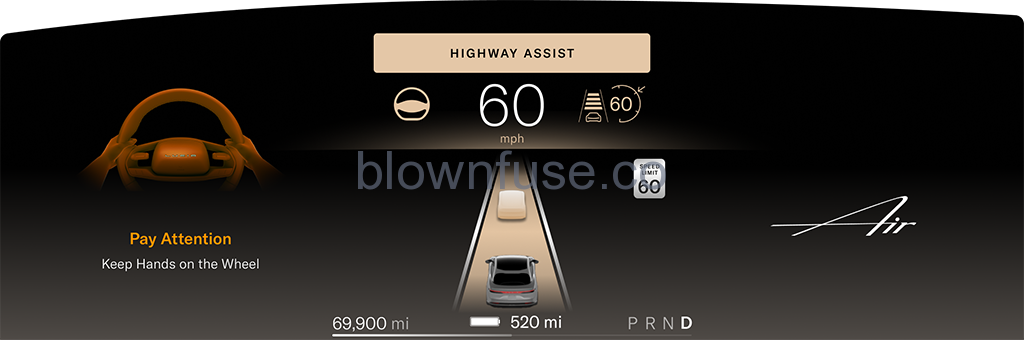
If no steering wheel input has been detected for 15 seconds a warning will display on the Cockpit Panel, prompting the driver to put their hands on the steering wheel.
If still no steering wheel input has been detected after an additional 15 seconds:
- An elevated warning appears on the Cockpit Panel, prompting the driver to put their hands on the steering wheel.
- An alert sounds.
- The driver receives haptic brake feedback before in-lane stop deceleration begins.
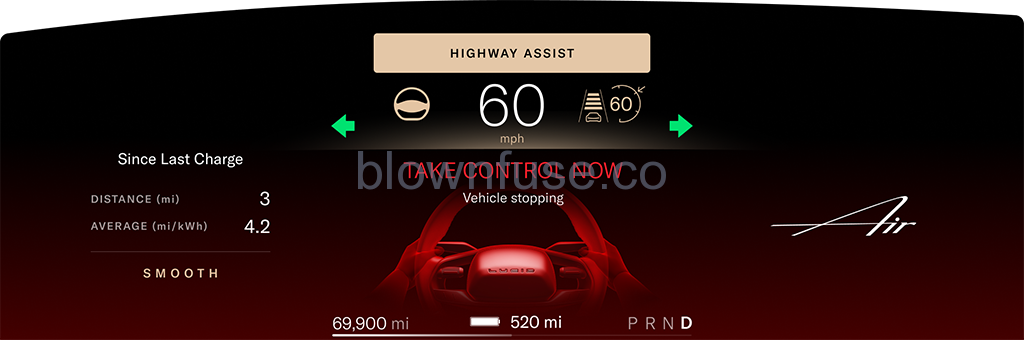
The final stage of in-stop initiation depends upon the current speed of the vehicle, and will occur any time after 33 seconds of continuous detection that the driver’s hands are off the steering wheel:
- The vehicle will gradually slow based upon the current speed.
- Hazard lights will activate.
- A flashing red animation appears on the Center Cockpit Panel.
- Audible warnings will sound.
NOTE: If the driver provides steering wheel input, or presses either the brake or accelerator during an in-lane stop, the system cancels the in-lane stop. If the vehicle has already started to slow down, DreamDrive will be unavailable until the next drive cycle.
Once an in-lane stop has been completed:
- The vehicle automatically shifts into P (Park).
- Highway Assist is canceled.
- DreamDrive will be unavailable until the next drive cycle.
- All doors unlock.
- An audible alert sounds.
NOTE: Warnings will be dismissed if the vehicle is shifted out of P (Park). See Selecting.a Drive
Mode.
Steering override
While Highway Assist is active, you can temporarily override it by using the steering wheel. When you turn the steering wheel, the Highway Assist indicator will gray out on the Cockpit Panel. Once the steering wheel returns to its neutral position, the vehicle is centered in the lane, and the system detects lanes again, Highway Assist should automatically resume and the Cockpit Panel will return to displaying the active Highway Assist mode.
Manually canceling Highway Assist
To cancel Highway Assist, press the X Cancel button on the steering wheel. See Steering Wheel DreamDrive Controls.
Traffic Sign Recognition
- WARNING: Traffic Sign Recognition is an assist feature only. The driver is responsible for paying attention to the road signs and determining the appropriate speed limit, road conditions, and driving speed.
- WARNING: Traffic Sign Recognition is not available in all countries.
- WARNING: Map data is not always accurate. The GPS can miscalculate the vehicle location, which may provide an incorrect traffic sign.
- WARNING: If a road or a traffic sign has recently been changed, the Traffic Sign Recognition system may not be fully functional or may provide inaccurate information.
- WARNING: In situations where the Traffic Sign Recognition system is unable to determine a traffic sign, or if it is uncertain that an acquired speed limit is accurate, the system may not display the information and warnings may not take effect.
The Traffic Sign Recognition system uses the front cameras and navigation system data to recognize traffic signs on the road, providing you with driving information such as speed limits and other regulations.
When a traffic sign is detected, it displays on the Cockpit Panel next to the speedometer.
Speed Limit Alerts
When Speed Limit Alert is enabled (see Speed Limit Alert settings), if the current vehicle speed exceeds the detected speed limit, the display color of the speed limit sign will change color and may increase in size. The display will return to the normal color and size when the vehicle is slowed to within the speed limit.
Wrong-way warnings
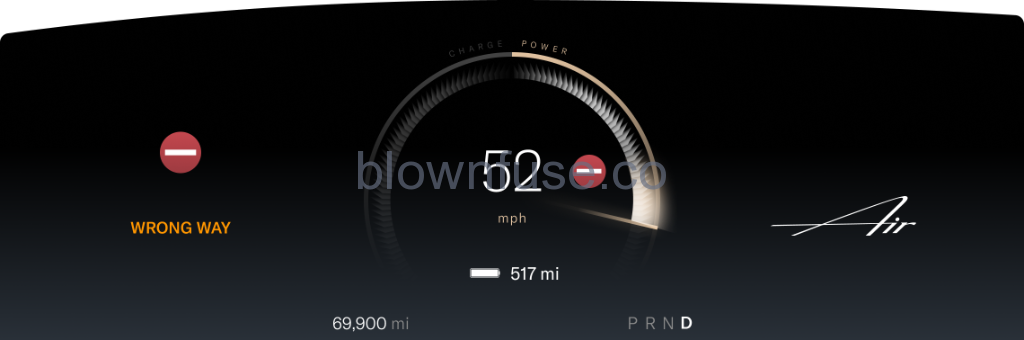 If a Wrong Way road sign is detected and the vehicle passes the sign, the system will alert you with an audible alert and a notification on the Cockpit Panel.
If a Wrong Way road sign is detected and the vehicle passes the sign, the system will alert you with an audible alert and a notification on the Cockpit Panel.
Speed Limit Alert settings
To configure Speed Limit Alert settings, use the Pilot Panel and touch ![]() >
> ![]() DreamDrive.
DreamDrive.
- Touch to enable or disable Speed Limit Alert. Additional options to receive VISUAL or VISUAL AND AUDIO alerts are available when this feature is enabled.
- Touch to enable or disable Cruise Speed Update. When enabled, this feature notifies you when a new speed limit is detected and prompts you with an option to update your cruising speed when Adaptive Cruise Control is active. It is the driver’s responsibility to determine the appropriate speed limit, road conditions, and driving speed. See Adopting new speed limits.
NOTE: When this feature is disabled, the detected speed limit will still be displayed next to the set cruise speed on the Cockpit Panel.
Traffic Drive-Off Alert
WARNING: Never assume it is safe or legal to proceed when Traffic Drive-Off Alert activates. Always check your surroundings first.
When your vehicle comes to a stop behind traffic (or another stopped vehicle), the Traffic Drive-Off Alert system monitors the driver and alerts them if they are distracted when the front vehicle pulls away from a stopped position.
If a stopped vehicle in front pulls away, the system provides audible and visual alerts if the interior camera detects that you are not facing forward.
NOTE: If the interior camera detects that you are already facing forward, you will not receive Traffic Drive-Off Alerts.
When Adaptive Cruise Control is active (see Adaptive Cruise Control) and the vehicle is stopped, you will receive a prompt on the Cockpit Panel once the traffic ahead clears. You can resume cruising speed by pressing the accelerator, or by pushing up on the left steering wheel toggle (see SteeringWheel DreamDrive Controls).
If you do not react to the initial prompt within a few seconds, the prompt will change and the system will sound an audible alert if the driver is distracted.
Traffic Drive-Off Alert settings
To configure Traffic Drive-Off Alert settings, use the Pilot Panel and touch![]() >
>![]() DreamDrive, then press to enable or disable Traffic Drive-Off Alert.
DreamDrive, then press to enable or disable Traffic Drive-Off Alert.
NOTE: The Traffic Drive-Off Alert setting will be saved to the currently active User Profile, and will not reset at each drive cycle.
Distracted Driver Alert
WARNING: Do not rely on the Distracted Driver Alert to maintain your focus on the road. The driver is responsible for paying attention at all times while operating the vehicle.
When enabled, the Distracted Driver Alert system will monitor the driver via the interior camera, and issue alerts when it detects that the driver’s eyes are not on the road. See Interior Camera.
NOTE: In some circumstances, the interior camera might be blocked. In this case, both the distracted driver and drowsy driver alerts will be unavailable. In this case an alert will appear on the center cockpit panel. When the obstruction is removed, driver will be notified.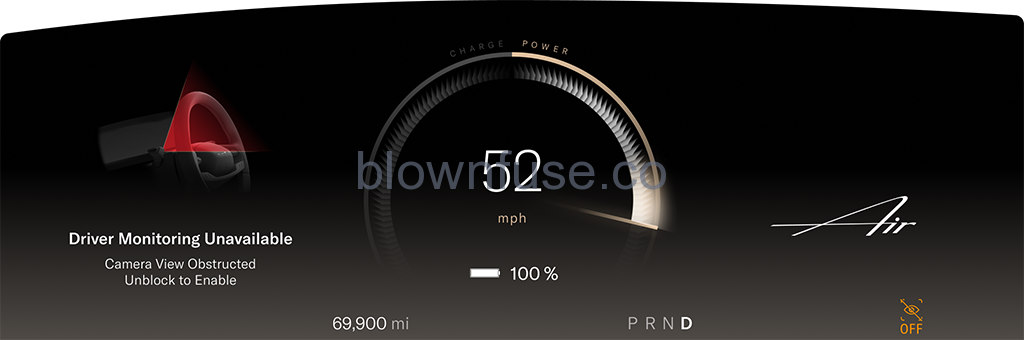
NOTE: Distracted Driver Alert is not available when the vehicle’s speed is below 25 mph (40 km/h). If the system detects that the driver’s eyes are off the road for 2 seconds, an alert wil displayed on the Cockpit Panel and a chime will sound.
If the system detects that the driver has their eyes off the road for an additional 3-5 seconds, a warning will display on the Cockpit Panel. A chime will sound and a haptic pulse will vibrate the steering wheel to alert the driver.
Distracted Driver Alert settings
To configure Distracted Driver Alert settings, from the Pilot Panel touch > DreamDrive, then enable or disable Distraction Alert. Distraction settingS save to the current User Profile
Drowsy Driver Alert
WARNING: Do not rely on the Drowsy Driver Alert to warn you when you are not focusing on the road or driving erratically. Drive to a safe area and park when you’re unable to focus on driving.
When enabled, the Drowsy Driver Alert system issues alerts when it detects early signs of drowsiness.
This system monitor for the following signs:
- Frequent driver eye closure (detected via the interior camera)
- Erratic driving behavior (such as swerving)
NOTE: Drowsy Driver Alert is not available when the vehicle’s speed is below 25 mph (40 km/h).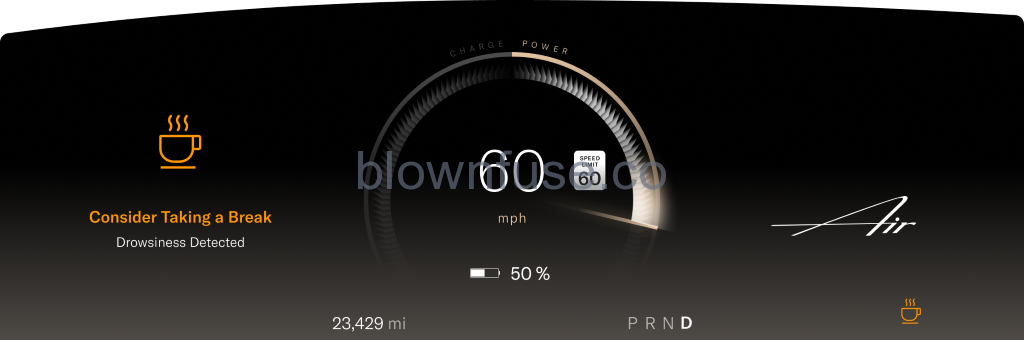
If the system detectts signs of driver drowsiness, a notification will appear on the Center Cockpit Panel.
When Drowsy Driver Alert activates, an indicator displays on the Cockpit Panel until the vehicle has been stopped or shifted out of D (Drive).
In addition to the alert, the right Cockpit Panel will display a list of nearby break areas when available. If desired, press a location to add a waypoint to your current trip and navigate to that break area. See Navigating.
If the system detects continued signs of drowsiness after the first alert, a warning notification appears on the Cockpit Panel and an audible alert sounds.
In addition to the alerts, the right Cockpit Panel displays a list of nearby break areas when available. Press SHOW ME to view the list, or DISMISS to clear.
If the system still detects signs of drowsiness after the second alert, a new warning notification appears in addition to a louder audible alert and haptic vibration of the steering wheel. Hazard lights are activated. The right Cockpit Panel again displays a list of nearby break areas.
Responses include:
- Pressing a selection in the prompt on the right Cockpit Panel
- Double-clicking the Hazard Light button
- Stopping the vehicle
- Shifting out of D (Drive)
Drowsy Driver Alert settings
On the Pilot Panel, press ![]() >
> ![]() DreamDrive, then press to enable or disable Drowsy Driver Alert. Drowsy Driver settings save to the Current User Profile
DreamDrive, then press to enable or disable Drowsy Driver Alert. Drowsy Driver settings save to the Current User Profile


