2022 Land Rover Range Rover Voice Control

USING VOICE CONTROL
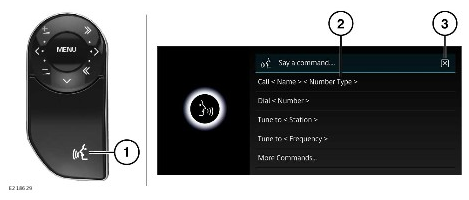
Do not adjust the touchscreen controls, or allow the system to distract the driver, while the vehicle is moving. Driver distraction can lead to accidents, potentially causing serious injury or death.
- Voice button: Press briefly to start a voice session. Press and hold to cancel a voice session.
A voice session cancels, if:
A higher priority activity occurs.
The touchscreen displays a warning.
There is no user input for a sustained length of time.
- Command list: Is displayed on the touchscreen, providing feedback and some example commands at each stage of the voice session. Say or select an available command.
The related screen is displayed, when the spoken instructions are understood. The voice session can then continue either manually or by voice. The command bar, at the top of the screen, displays available commands at each stage of the conversation.
- Exit soft key: Touch to cancel and exit the current voice session and continue manually.
To assist the operation of the voice control, speak the following commands at any time:
- Help.
- Cancel.
- Go back.
- Replay.
The voice system has been designed to recognize multiple languages. However, it cannot be guaranteed that the system is compatible with every accent group within those languages.
VOICE TUTORIAL
To listen to a tutorial detailing the operation of the voice system:
- Briefly press the voice button to start a voice session.
- Wait for the tone to sound, then say voice tutorial.
Alternatively, from the HOME screen, select the EXTRA FEATURES screen. Select Voice. Select Tutorial. See VOICE SETTINGS.
The voice tutorial can be canceled at any time. Cancel via the displayed pop-up, or press and hold the voice button.
Alternatively, briefly press the voice button and say cancel.
VOICETAGS
Voice tags enable the user to personalize the voice system. A single name can be used to call up a phone number or radio station.
To add a voice tag:
- Briefly press the voice button to start a voice session.
- Wait for the tone to sound and say store phone voice tag, or store radio voice tag.
- For the radio, the user must be listening to the station they wish to create a voice tag for.
The voice commands to dial, tune, edit, and delete voice tags can be found in the voice command list. See VOICE SETTINGS.
VOICE SETTINGS
The following features can be selected from the Voice option. See EXTRA FEATURES.
- Commands: View the categories and the example voice commands. Select the > icon to view alternative examples of saying the same command.
- Voice tags: View the categories. Select a category to manage the voice tags for the chosen system. Alternatively, select the checkbox, and then press the delete icon to delete all voice tags for a category. See VOICE TAGS.
- Tutorial: Select detailed instructions. Cancel via the displayed pop-up, or press and hold the voice button. Alternatively, briefly press the voice button and say cancel. See VOICE TUTORIAL.
Select Voice settings via the SETTINGS pop-up menu. The following settings are displayed:
- Voice Command Confirmation: Select On or Off.
- Voice Feedback: Select On or Off.
Alternatively:
- Briefly press the voice button and say voice confirmation on or voice confirmation off.
- Briefly press the voice button and say voice feedback on or voice feedback off.

