2022 Land Rover New Range Rover Convenience Features

CENTER CONSOLE TABLE
Make sure that any items stored in the vehicle are secure and cannot move. If the vehicle is involved in an accident, or is subject to sudden braking or a change of direction, loose items can cause serious injury.
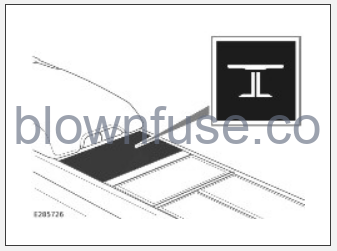
To deploy the center table, select the table icon on the rear seat touch screen as shown.
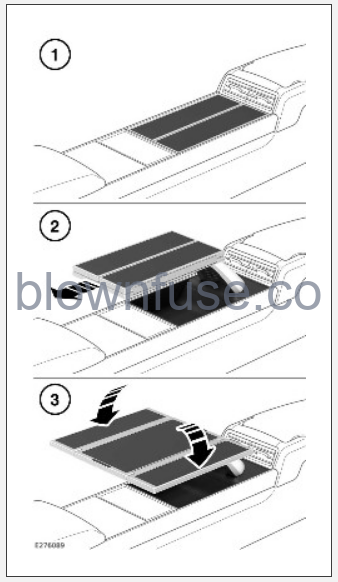
- The table rises from the stowed position.
- Pull the table top rearward. Make sure the rear detent is engaged.
NOTES
The table must be fully deployed before attempting to pull the table top rearward. - Fold out the leaves from the center.
NOTES
Do not attempt to fold out the table leaves until the rear detent is engaged, as in step 2.
Once the table is deployed, it can be rotated to the left or right. Detents retain the rotated table position.
To store the tables:
- Rotate the table to the central detent position and fold the table leaves inward to the center position.
- Push the table top to its forward position.
- Press the menu button to lower the center table.
The table icon is greyed out when the table is not in the required fully forward position for stowage.
Do not attempt to stow the table of any cable or object is overhanging from the under table stowage tray.
Additional information about executive class seating is available. See EXECUTIVE CLASS SEATS.
AUXILIARY DEVICE SOCKET
USB and HDMI ports are located inside the central armrest as shown.

IN-VEHICLE CONTROLLER
The in-vehicle controller app allows occupants to control various features using an app. The app must be downloaded then paired to the vehicle using instructions shown in the In-Vehicle Controller menu. Access this menu from the Connectivity option in System Settings. See SYSTEM SETTINGS.
To install the app:
- Download the Jaguar Land Rover In-Vehicle Controller app from Google Play Store or Apple App Store.
- Make sure the device’s hotspot is turned on.
- Follow the instructions provided on the app, including accepting Terms and Conditions.
- Scan the QR code displayed on the infotainment screen to pair the device with the vehicle.
Vehicle configuration determines the features that can be controlled via the In-Vehicle Controller app.

