2022 Chevrolet Silverado 1500 Information Display Guide

Information Displays
Driver Information Center (DIC) (Base Level)
- The DIC displays are shown in the center of the instrument cluster. The displays show the status of many vehicle systems. The trip odometer reset stem in the instrument cluster is used to access the DIC menu items.
- If the vehicle has a diesel engine, see the Duramax diesel supplement for more information
DIC Menu Items
Turn the trip odometer reset stem to scroll through the following menu items
- Digital Speedometer
- Trip 1/2
- Fuel Range
- Tire Pressure
- Remaining Oil Life
- Air Filter Life
- Brake Pad Life
Digital Speedometer
The speedometer shows how fast the vehicle is moving in either a kilometer per hour (km/h) or miles per hour (mph). The speedometer cannot be reset.
Trip 1 or 2 and Average Fuel Economy
Turn the trip odometer reset stem until TRIP 1 or TRIP 2 displays. The current distance traveled, in either kilometer (km) or miles (mi), since the last reset for the trip odometer is shown, as well as the average fuel economy. The trip odometer and the average fuel economy can be reset by pressing and holding the trip odometer reset stem
Fuel Range
- This display shows the approximate distance the vehicle can be driven without refueling.
- The fuel range estimate is based on an average of the vehicle’s fuel economy over recent driving history and the amount of fuel remaining in the fuel tank. The fuel range cannot be reset.
Tire Pressure
Turn the trip odometer reset stem until a vehicle with the approximate pressures of all four tires displays. Tire pressure is displayed in either kilopascal (kPa) or in pounds per square inch (psi). See Tire Pressure Monitor System 0 382 and Tire Pressure Monitor Operation 382
Remaining Oil Life
- Turn the trip odometer reset stem until REMAINING OIL LIFE displays. An estimate of the oil’s remaining useful life is shown. REMAINING OIL LIFE 99% means 99% of the current oil life remains.
- When the remaining oil life is low, the CHANGE ENGINE OIL SOON message will appear on the display. The oil should be changed as soon as possible. See Engine Oil 344. In addition to the engine oil life system monitoring the oil life, additional maintenance is recommended. See Maintenance Schedule 422.
- The Oil Life display must be reset after each oil change. It will not reset itself. Do not reset the Oil Life display at any time other than when the oil has just been changed. It cannot be reset accurately until the next oil change. To reset, see Engine Oil Life System 346.
Air Filter Life
- Turn the trip odometer reset stem until AIR FILTER LIFE displays. This displays an estimate of the engine air filter’s remaining useful life and the state of the system. Engine Air Filter Life 95% means 95% of the current air filter life remains. Messages will display based on the engine air filter life and the state of the system.
- When the REPLACE AT NEXT OIL CHANGE message displays, the engine air filter should be replaced at the time of the next oil change. When the REPLACE SOON message displays, the engine air filter should be replaced at the earliest convenience.
- The Air Filter Life display must be reset after the engine air filter replacement. To reset, see Engine Air Filter Life System 0 347.
Brake Pad Life
- This displays an estimate of the remaining life of the front and rear brake pads.
- Messages will display based on brake pad wear and the state of the system. Reset the Brake Pad Life display after replacing the brake pads. See Brake Pad Life System 355.
Driver Information Center (DIC) (Uplevel)
The DIC displays are shown in the center of the instrument cluster in the Info app. See Instrument Cluster (Base Level) 0 104 or Instrument Cluster (Uplevel) 0 105. The displays show the status of many vehicle systems. If the vehicle has a diesel engine, see the Duramax diesel supplement
 : Press to move left or right between the interactive display zones in the instrument cluster. Press the thumbwheel to select.
: Press to move left or right between the interactive display zones in the instrument cluster. Press the thumbwheel to select.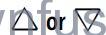 : Use the thumbwheel to scroll up or down in a list. Press the thumbwheel to open a menu or select a menu item. Press and hold to reset values on certain screens.
: Use the thumbwheel to scroll up or down in a list. Press the thumbwheel to open a menu or select a menu item. Press and hold to reset values on certain screens.
Info Page Options
The info pages on the DIC can be turned on or off through the Options menu.
- Press
 to scroll to the Options application.
to scroll to the Options application. - Scroll
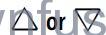 to choose Info pages and press the thumbwheel.
to choose Info pages and press the thumbwheel. - Scroll
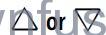 to move through the list of possible information displays.
to move through the list of possible information displays. - Press the thumbwheel, while an item is highlighted, to select or deselect that item
The info pages can also be turned on or off through the DIC page Info Page Options.
Info Pages
- The following is the list of all possible DIC info page displays. Some may not be available for your particular vehicle. Some items may not be turned on by default but can be turned on through the Options app. See “Info Page Options” earlier in this section.
- Speed: Shows the vehicle speed in either a kilometer per hour (km/h) or miles per hour (mph).
- Drive Summary: Displays the current distance traveled, in either kilometer (km) or miles (mi).
- It also includes the Average Fuel Economy. Average Fuel Economy shows the approximate average liters per 100 kilometers (L/100 km), kilometers per liter (km/L), or miles per gallon (mpg). This number only reflects the approximate
- Average Fuel Economy that the vehicle has at that moment, and changes as driving conditions change.
- The timer shows the time in the current drive cycle.
- All values in the Drive Summary are automatically reset each time the vehicle is started.
- Trip 1 or Trip 2, Average Fuel Economy, and Average Speed: Shows the current distance traveled, in either kilometer (km) or miles (mi), since the trip odometer was last reset.
- The Average Fuel Economy display shows the approximate average liters per 100 kilometers (L/100 km), kilometers per liter (km/L), or miles per gallon (mpg). This number is calculated based on the value recorded since the last time this menu item was reset. This number reflects only the approximate average fuel economy that the vehicle has at that moment, and changes as driving conditions change.
- Average Speed shows the average speed of the vehicle in kilometers per hour (km/h) or miles per hour (mph). This average is calculated based on various vehicle speeds recorded since the last reset of this value.
- Press the thumbwheel while this display is active to reset the values.
- Timer: To start the timer, press the thumbwheel while this display is active. The display will show the amount of time that has passed since the timer was last reset. To stop the timer, press the thumbwheel briefly while this display is active and the timer is running.
- Press the thumbwheel while this display is active to reset the timer.
- Tire Pressure: This shows the approximate pressures of all four tires. Tire pressure is displayed in either kilopascal (kPa) or in pounds per square inch (psi). If the pressure is low, the value for that tire is shown in amber. See Tire Pressure Monitor System 382 and Tire Pressure Monitor Operation 382.
- Fuel Economy: Displays average fuel economy, the best fuel economy over the selected distance, and a bar graph showing instantaneous fuel economy.
- Press the thumbwheel to change the selected distance. Press and hold the thumbwheel while this display is active to reset the best fuel economy and average fuel economy. This display can also be reset by selecting Reset in the menu.
- Driver Assistance: If equipped, shows information for Adaptive Cruise Control (ACC), Lane Keep Assist (LKA), Forward Collision Alert (FCA), and Follow Distance Indicator(FDI).
- Oil Life: This shows an estimate of the remaining oil life. If REMAINING OIL LIFE 99% is displayed, that means 99% of the current oil life remains.
- When the remaining oil life is low, the CHANGE ENGINE OIL SOON message will appear on the display. The oil should be changed as soon as possible. See Engine Oil 344. In addition to the engine oil life system monitoring the oil life, additional maintenance is recommended. See Maintenance Schedule 422.
- The Oil Life display must be reset after each oil change. It will not reset itself. Do not reset the Oil Life display at any time other than when the oil has just been changed. It cannot be reset accurately until the next oil change. To reset, see Engine Oil Life System 346.
- Brake Pad Life: Displays an estimate of the remaining life of the front and rear brake pads. Messages will display based on brake pad wear and the state of the system. Reset the Brake Pad Life display after replacing the brake pads. See Brake Pad Life System 355.
- Air Filter Life: This shows an estimate of the remaining engine air filter’s life and the state of the system. Engine Air Filter Life 95% means 95% of the current air filter life remains. Messages will display based on the engine air filter life and the state of the system. When the REPLACE SOON message displays, the engine air filter should be replaced at the earliest convenience.
- The Air Filter Life display must be reset after the engine air filter replacement. To reset, see Engine Air Filter Life System 347.
- Trailer Brake: On vehicles with the Integrated Trailer Brake Control (ITBC) system, the trailer brake display appears in the DIC.
- TRAILER GAIN shows the trailer gain setting.
- This setting can be adjusted from 0.0 to 10.0 with either a trailer connected or disconnected.
- OUTPUT shows the power output to the trailer any time a trailer with electric brakes is connected. Output is displayed as a bar graph. Dotted lines may appear in the OUTPUT display if a trailer is not connected.
- Off-Road: If equipped, displays vehicle pitch and roll information, road wheel angle, and four-wheel drive (4WD) status. If the vehicle has low traction, a low traction indicator and the wheels affected will display amber on the Off-Road page.
- Engine Hours (Hourmeter): This shows the total number of hours the engine has run. This display also shows the engine idle hours.
- Average Speed: Displays the average vehicle speed in kilometers per hour (km/h) or miles per hour (mph). This average is based on the various vehicle speeds recorded since the last reset. Reset the average speed by pressing the thumbwheel while this display is active to show a confirmation window to select Yes or No.
- Transmission Fluid Temperature: This shows the temperature of the automatic transmission fluid in either degrees Celsius (°C) or degrees Fahrenheit (°F).
- Coolant Temperature: Shows the engine coolant temperature to either degrees Celsius (°C) or degrees Fahrenheit (°F).
- Oil Temperature: This shows the engine oil temperature in either degrees Celsius (°C) or degrees Fahrenheit (°F).
- Oil Pressure: This shows the current oil pressure in either kilopascal (kPa) or in pounds per square inch (psi).
- Info Page Options: Scroll to choose which info pages appear on the DIC. Press the thumbwheel to select or deselect.
- Blank Page: This shows no information.
Head-Up Display (HUD)
Warning
If the HUD image is too bright or too high in your field of view, it may take you more time to see things you need to see when it is dark outside. Be sure to keep the HUD image dim and placed low in your field of view.
If equipped with HUD, some information about the operation of the vehicle is projected onto the windshield. The image is projected through the HUD lens on top of the instrument panel. The information appears as an image-focused out toward the front of the vehicle.
Caution
If you try to use the HUD image as a parking aid, you may misjudge the distance and damage your vehicle. Do not use the HUD image as a parking aid.
- The HUD information can be displayed in various languages. The speedometer reading and other numerical values can be displayed in either English or metric units.
- The language selection is changed through the radio, and the units of measurement is changed through the instrument cluster. See Settings (Uplevel Radio) 182 or Settings (Base Radio) 0 180 and “Options” under Instrument Cluster (Base Level) 104 or Instrument Cluster (Uplevel) 105.

- Depending on how the vehicle is equipped, the HUD may display some of the following vehicle information and vehicle messages or alerts:
- Speed
- Audio
- Phone
- Navigation
- Driver Assistance Features
- Vehicle Messages
- Some vehicle messages or alerts displayed in the HUD may be cleared by using the steering wheel controls
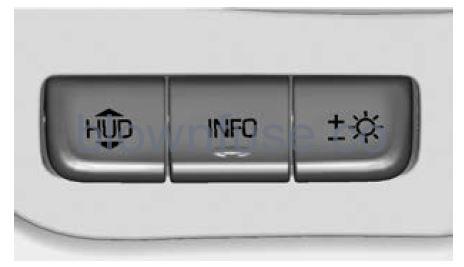
- The HUD control is to the left of the steering wheel
- To adjust the HUD image
- Adjust the driver seat.
- Start the engine.
- Use the following settings to adjust the HUD
 Press or pull to center the HUD image. The HUD image can only be adjusted up and down, not side to side.
Press or pull to center the HUD image. The HUD image can only be adjusted up and down, not side to side.- info: Press to select the display view. Each press will change the display view.
 Pull and hold to brighten the display. Press and hold to dim the display. Continue to hold to turn the display off.
Pull and hold to brighten the display. Press and hold to dim the display. Continue to hold to turn the display off.- The HUD image will automatically dim and brighten to compensate for outside lighting. used
 to adjust as needed.
to adjust as needed. - The HUD image can temporarily light up depending on the angle and position of sunlight on the HUD display. This is normal. Polarized sunglasses could make the HUD image harder to see.
Head-Up Display (HUD) Rotation Option
- If equipped, this feature under the Options menu of the instrument cluster allows for adjusting the angle of the HUD image and changing or turning off the Speed Limit Sign.
- HUD Rotation: Press the thumbwheel while Adjust Rotation is highlighted to enter Adjust Mode. Scroll to adjust the angle of the HUD display. Press the thumbwheel to confirm and save the setting. This feature may only be available in P (Park).
Speed Limit Style Adjustment
If equipped, the speed limit style can be changed to a speed limit bar or speed limit sign from the Options menu in the instrument cluster. Press the thumbwheel while Speed Limit Style is highlighted to change the speed sign style or to turn it off.
HUD Views
- There are four views in the HUD. Some vehicle information and vehicle messages or alerts may be displayed in any view.
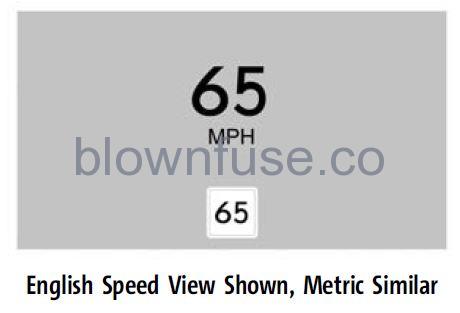
- Speed View: This displays the speedometer reading in English or metric units, and the speed limit. Some information only appears on vehicles that have these features, and when they are active.
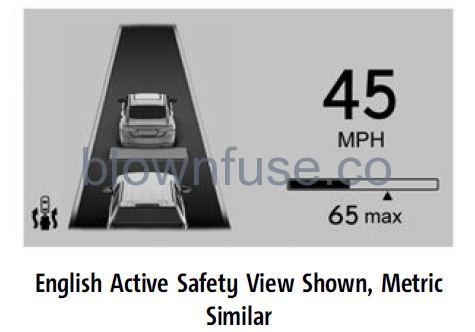
- Active Safety View: This displays the speed view along with a driver assistance graphic on the left. Driver assistance graphics show your vehicle, vehicle ahead, gap setting, and lane status information. In addition to driver assistance graphics, pedestrian advisory and trailer sway indicators will be displayed.
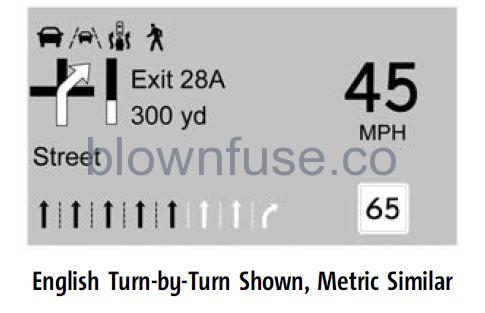
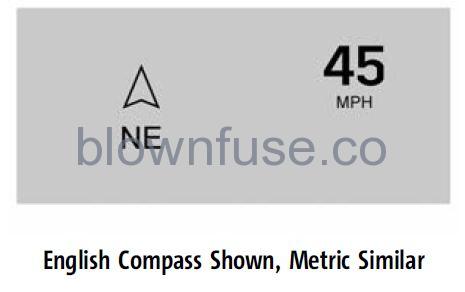
- Navigation/Active OnStar View: This displays the speed view along with indicators for vehicles ahead, Lane Departure Warning/Lane Keep Assist, trailer sway, and pedestrian advisory. Turn-by-Turn navigation information is shown during the active route.
- The compass heading is displayed when navigation routing is not active.
- Navigation Turn-by-Turn Alerts shown in the instrument cluster may also be displayed in any HUD view.
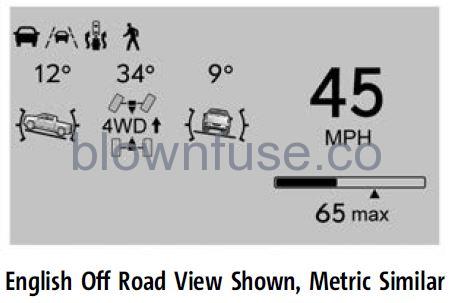
- Off-Road View: This displays the speed view along with indicators for vehicles ahead, Lane Departure Warning/Lane Keep Assist, trailer sway, four-wheel-drive status, and pedestrian advisory. Off-road information such as pitch angle, steering angle, and rolling angle is also shown.
Temporary Overlays
- Infotainment: Audio, and Phone, are temporary overlays linked to cluster layouts.
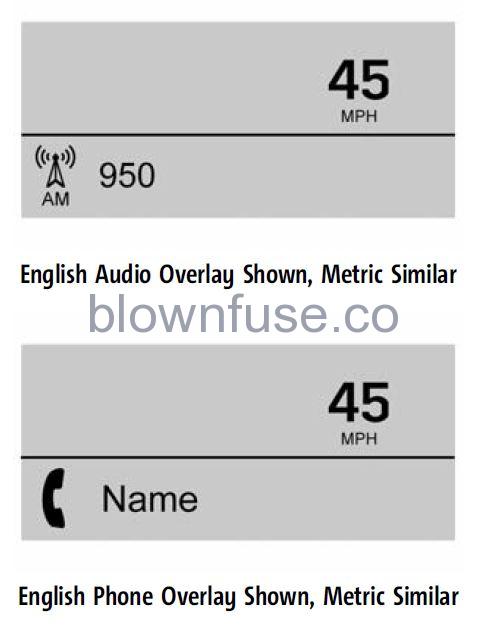
- Audio/Phone Overlay: This displays digital speed, indicators from speed view along with audio/phone information, vehicle ahead indicator, Lane Departure Warning/Lane Keep Assist, and Adaptive Cruise Control and set speed. The current radio station, media type, and incoming calls will also be displayed.
- All HUD views may briefly display audio information when the driver uses the steering wheel controls to adjust the audio settings appearing in the instrument cluster. Incoming phone calls appearing in the instrument cluster, may also display in any HUD view
Care of the HUD
- Clean the inside of the windshield to remove any dirt or film that could reduce the sharpness or clarity of the HUD image.
- Clean the HUD lens with a soft cloth sprayed with glass cleaner. Wipe the lens gently, then dry it.
HUD Troubleshooting
Check that
- Nothing is covering the HUD lens.
- The HUD brightness setting is not too dim or too bright.
- The HUD is adjusted to the proper height.
- Polarized sunglasses are not worn.
- The windshield and HUD lens are clean.
- If the HUD image is not correct, contact your dealer
- The windshield is part of the HUD system. See Windshield Replacement 361.

