2022 Chevrolet Silverado 1500 Cruise Control
 Cruise Control
Cruise Control
Warning
Cruise control can be dangerous where you cannot drive safely at a steady speed. Do not use cruise control on winding roads or in heavy traffic. Cruise control can be dangerous on slippery roads. On such roads, fast changes in tire traction can cause excessive wheel slip, and you could lose control. Do not use cruise control on slippery roads.
- If equipped with cruise control, a speed of about 40 km/h (25 mph) or more can be maintained without keeping your foot on the accelerator. Cruise control does not work at speeds below about 40 km/h (25 mph).
- If the cruise control is being used and the Traction Control System (TCS) or StabiliTrak/ Electronic Stability Control (ESC) begins to limit wheel spin, the cruise control will automatically disengage. See Traction Control/Electronic Stability Control 243.
- If a collision alert occurs when cruise control is activated, cruise control is disengaged. See Forward Collision Alert (FCA) System 290.
- When road conditions allow you to safely use it again, cruise control can be turned back on.
- Turning off the TCS or StabiliTrak/ESC system will disengage the cruise control. If the brakes are applied, cruise control disengages.

 : Press to turn cruise control on or off.
: Press to turn cruise control on or off.- A white indicator comes on or off in the instrument cluster.
- +RES: If there is a set speed in memory, press the control up briefly to resume to that speed or press and hold to accelerate.
- If cruise control is already engaged, use to increase vehicle speed.
- SET− : Press the control down briefly to set the speed and activate cruise control. If cruise control is already engaged, use to decrease vehicle speed.
 : Press to disengage cruise control without erasing the set speed from memory.
: Press to disengage cruise control without erasing the set speed from memory.
Setting Cruise Control
If  is on when not in use, SET− or +RES could get pressed and go into cruise when not desired. Keep
is on when not in use, SET− or +RES could get pressed and go into cruise when not desired. Keep  off when the cruise is not being used.
off when the cruise is not being used.
- Press
 to turn the cruise system on.
to turn the cruise system on. - Get up to the desired speed.
- Press and release SET−.
- Remove your foot from the accelerator.
The cruise control indicator on the instrument cluster turns green after cruise control has been set to the desired speed. See Instrument Cluster (Base Level) 0 104 or Instrument Cluster (Uplevel) 0 105.
Resuming a Set Speed
If the cruise control is set at the desired speed and then the brakes are applied or  is pressed, the cruise control is disengaged without erasing the set speed from memory.
is pressed, the cruise control is disengaged without erasing the set speed from memory.
Once the vehicle reaches about 40 km/h (25 mph) or more, press RES+ up briefly. The vehicle returns to the previously set speed.
Increasing Speed While Using Cruise Control
Do one of the following:
- Press and hold +RES up until the desired speed is reached, then release it.
- To increase vehicle speed in small increments, press +RES up briefly. For each press, the vehicle goes about 1 km/h (1 mph) faster.
The speedometer reading can be displayed in either English or metric units. See Instrument Cluster (Base Level) 0 104 or Instrument Cluster (Uplevel) 0 105. The increment value used depends on the units displayed.
Reducing Speed While Using Cruise Control
Do one of the following:
- Press and hold SET– down until the desired lower speed is reached, then release it.
- To slow down in small increments, press SET– down briefly. For each press, the vehicle goes about 1 km/h (1 mph) slower.
The speedometer reading can be displayed in either English or metric units. See Instrument Cluster (Base Level) 0 104 or Instrument Cluster (Uplevel) 0 105. The increment value used depends on the units displayed.
Passing Another Vehicle While Using Cruise Control
Use the accelerator pedal to increase the vehicle speed. When you take your foot off the pedal, the vehicle will slow down to the previously set cruise speed. While pressing the accelerator pedal or shortly following the release to override cruise control, briefly pressing SET– will result in cruise control set to the current vehicle speed.
Using Cruise Control on Hills
- How well the cruise control works on hills depends on the vehicle speed, the load, and the steepness of the hills. When going up steep hills, pressing the accelerator pedal may be necessary to maintain vehicle speed.
- While going downhill, cruise braking helps maintain driver-selected speed.
- Cruise Grade Braking is enabled when the vehicle is started and cruise control is active.
- It is not enabled in Range Selection Mode.
- It assists in maintaining the driver’s selected speed when driving on downhill grades by using the engine and transmission to slow the vehicle.
- For other forms of descent control, see Hill Descent Control (HDC) 0 246, Automatic Transmission (Mechanical Shifter) 226 or Automatic Transmission (Electronic Shifter) 229, and Tow/Haul Mode 236
Ending Cruise Control
There are four ways to end cruise control:
- Step lightly on the brake pedal.
- Press
 .
. - Shift the transmission to N (Neutral).
- To turn off cruise control, press
 .
.
Erasing Speed Memory
The cruise control set speed is erased from memory if  is pressed or the ignition is turned off.
is pressed or the ignition is turned off.
Adaptive Cruise Control (Camera)
- If equipped, Adaptive Cruise Control (ACC) allows the cruise control set speed and following gap to be selected. Read this entire section before using this system.
- The following gap is the following time between your vehicle and a vehicle detected directly ahead in your path, moving in the same direction.
- If no vehicle is detected in your path, ACC works like regular cruise control.
- ACC uses a windshield-mounted front camera sensor.
- If equipped with Super Cruise, ACC uses a radar sensor(s) as well to detect other vehicles. See Radio Frequency Statement0 447.
- If a vehicle is detected in your path, ACC can apply acceleration or limited, moderate braking to maintain the selected following gap. To disengage ACC, apply the brake.
- If ACC is controlling the vehicle speed when the Traction Control System (TCS) or StabiliTrak/Electronic Stability Control (ESC) system activates, ACC may automatically disengage. See \
- Traction Control/Electronic Stability Control 0 243. When road conditions allow ACC to be safely used, ACC can be turned back on. Disabling the TCS or StabiliTrak/ESC system will disengage and prevent the engagement of ACC.
- ACC can reduce the need for you to frequently brake and accelerate, especially when used on expressways, freeways, and interstate highways. When used on other roads, you may need to take over the control of braking or acceleration more often.
Warning
- ACC has the limited braking ability and may not have time to slow the vehicle down enough to avoid a collision with another vehicle you are following. This can occur when vehicles suddenly slow or stop ahead, or enter your lane. Also, see “Alerting the Driver” later in this section.
- Complete attention is always required while driving and you should be ready to take action and apply the brakes. See Defensive Driving 0 201.
Warning
ACC will not detect or brake for children, pedestrians, animals, or other objects.
Do not use ACC when:
- On a winding and hilly roads or when the camera sensor is blocked by snow, ice, or dirt. The system may not detect a vehicle ahead. Keep the windshield and headlamps clean.
- When visibility is poor due to rain, snow, fog, dirt, insect residue, or dust; when other foreign objects obscure the camera’s view; or when the vehicle in front or oncoming traffic causes additional environmental obstructions, such as road spray. ACC performance is limited under these conditions.
- On slippery roads where fast changes in tire traction can cause excessive wheel slip
- With extremely heavy cargo loaded in the cargo area or rear seat
- When towing a trailer

 : Press to turn the system on or off. The indicator turns white on the instrument cluster when ACC is turned on.
: Press to turn the system on or off. The indicator turns white on the instrument cluster when ACC is turned on.- RES+: Press briefly to resume the previous set speed or to increase vehicle speed if ACC is already activated. To increase speed by about 1 km/h (1 mph), press RES+ briefly. To increase speed to the next 5 km/h (5 mph) mark on the speedometer, hold RES+.
- SET–: Press briefly to set the speed and activate ACC or to decrease vehicle speed if ACC is already activated. To decrease speed by about 1 km/h (1 mph), press SET– briefly.
- To decrease speed to the next 5 km/h (5 mph) mark on the speedometer, hold SET–.
 : Press to disengage ACC without erasing the selected set speed.
: Press to disengage ACC without erasing the selected set speed. : Press to select the following gap setting for ACC of Far, Medium, or Near. The speedometer reading can be displayed in either English or metric units. See Instrument Cluster (Base Level) 0 104 or Instrument Cluster (Uplevel) 0 105. The increment value used depends on the units displayed
: Press to select the following gap setting for ACC of Far, Medium, or Near. The speedometer reading can be displayed in either English or metric units. See Instrument Cluster (Base Level) 0 104 or Instrument Cluster (Uplevel) 0 105. The increment value used depends on the units displayed
Switching Between ACC and Regular Cruise Control
To switch between ACC and regular cruise control, press and hold  . A Driver Information Display (DIC) message displays. See Vehicle Messages 131
. A Driver Information Display (DIC) message displays. See Vehicle Messages 131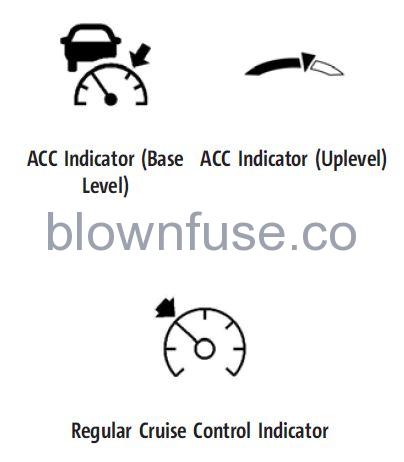
- When ACC is engaged, a green
 or
or indicator will be lit on the instrument cluster and the following gap will be displayed.
indicator will be lit on the instrument cluster and the following gap will be displayed. - When the regular cruise control is engaged, a green
 indicator will be lit on the instrument cluster; the following gap will not display.
indicator will be lit on the instrument cluster; the following gap will not display. - When the vehicle is turned on, the cruise control mode will be set to the last mode used before the vehicle was turned off.
Warning
Always check the cruise control indicator on the instrument cluster to determine which mode cruise control is in before using the feature. If ACC is not active, the vehicle will not automatically brake for other vehicles, which could cause a crash if the brakes are not applied manually. You and others could be seriously injured or killed.
Setting Adaptive Cruise Control
- If
 is on when not in use, SET–/RES+ could be pressed by mistake and engage ACC when not desired. Keep
is on when not in use, SET–/RES+ could be pressed by mistake and engage ACC when not desired. Keep  off when the cruise is not being used.
off when the cruise is not being used. - Select the set speed desired for ACC. This is the vehicle speed when no vehicle is detected in your path.
- While the vehicle is moving, ACC will not set at a speed below a minimum speed, although it can be resumed. If equipped with Super Cruise, this minimum speed is 5 km/h (3 mph), otherwise, it is 25 km/h (15 mph). The minimum allowable set speed is 25 km/h (15 mph).
- To set ACC while moving:
- Press
 .
. - Get up to the desired speed.
- Press and release SET–.
- Remove your foot from the accelerator.
- Press
- After ACC is set, it may immediately apply the brakes if a vehicle ahead is detected closer than the selected following gap. ACC can also be set while the vehicle is stopped if ACC is on and the brake pedal is applied.
- The ACC indicator displays in the instrument cluster and Head-Up Display (HUD),
- if equipped. When ACC is turned on, the indicator will be lit white. When the ACC is active, the indicator turns green.
- Be mindful of speed limits, surrounding traffic speeds, and weather conditions when selecting the set speed.
Resuming a Set Speed
If the ACC is set at the desired speed and then the brakes are applied, ACC is disengaged without erasing the set speed from memory. To begin using ACC again, press RES+ up briefly.
- If the vehicle is moving more than 5 km/h (3 mph), it returns to the previous set speed.
- If the vehicle is stopped with the brake pedal applied, press RES+ and release the brake pedal. ACC will hold the vehicle until RES+ or the accelerator pedal is pressed.
A green ACC indicator and the set speed display on the instrument cluster. The vehicle ahead indicator may be flashing if a vehicle ahead was present and moved. See “Approaching and Following a Vehicle” later in this section. Once ACC has resumed, the vehicle speed will increase to the set speed under the following conditions:
- There is no vehicle ahead.
- The vehicle ahead is beyond the selected following gap.
- The vehicle speed is not limited because of a sharp turn.
Increasing Speed While ACC Is at a Set Speed
If ACC is already activated, do one of the following:
- Use the accelerator to get to a higher speed. Press SET–. Release SET– and the accelerator pedal. The vehicle will now cruise at a higher speed.
- When the accelerator pedal is pressed, ACC will not break because it is overridden. The ACC indicator will turn blue on the instrument cluster and HUD if equipped.
- Press and hold RES+ until the desired set speed is displayed, then release it.
- To increase vehicle speed in smaller increments, press RES+ briefly. For each press, the vehicle goes about 1 km/h (1 mph) faster.
- To increase vehicle speed in larger increments, hold RES+. While holding RES +, the vehicle speed increases to the next 5 km/h (5 mph) step, then continue to increase by 5 km/h (5 mph) at a time.
The set speed can also be increased while the vehicle is stopped.
- If stopped with the brake pedal applied, press RES+ until the desired set speed is displayed.
- If ACC is holding the vehicle at a stop and there is another vehicle directly ahead, pressing RES+ will increase the set speed.
- Pressing RES+ when there is no longer a vehicle ahead or the vehicle ahead is pulling away and the brake is not applied with cause the ACC to resume.
When it is determined that there is no vehicle ahead or the vehicle ahead is beyond the selected following gap, then the vehicle speed will increase to the set speed.
Reducing Speed While ACC Is at a Set Speed
If ACC is already activated, do one of the following:
- Use the brake to get to the desired lower speed. Release the brake and press SET–. The vehicle will now cruise at a lower speed.
- Press and hold SET– until the desired lower speed is reached, then release it.
- To decrease the vehicle speed in smaller increments, press SET− briefly. For each press, the vehicle goes about 1 km/h (1 mph) slower.
- To decrease the vehicle speed in larger increments, hold SET−. While holding SET−, the vehicle speed decreases to the next 5 km/h (5 mph) step, then continues to decrease by 5 km/h (5 mph) at a time.
The set speed can also be decreased while the vehicle is stopped.
- If stopped with the brake applied, press or hold SET− until the desired set speed is displayed.
Selecting the Follow Distance Gap
- When a slower moving vehicle is detected ahead within the selected following gap, ACC will adjust the vehicle’s speed and attempt to maintain the follow distance gap selected.
- Press
 on the steering wheel to adjust the following gap. Each press cycles the gap button through three settings: Far, Medium, or Near.
on the steering wheel to adjust the following gap. Each press cycles the gap button through three settings: Far, Medium, or Near. - When pressed, the current gap setting displays briefly on the instrument cluster and HUD, if equipped. The gap setting will be maintained until it is changed.
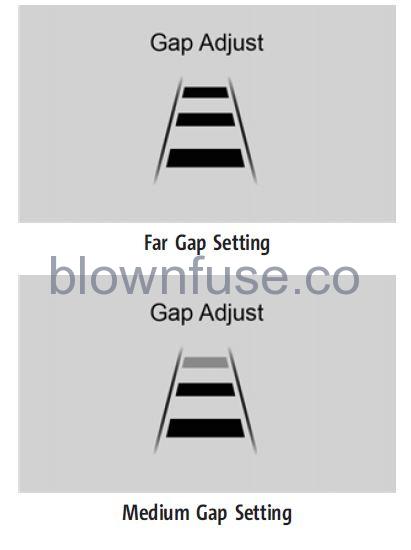
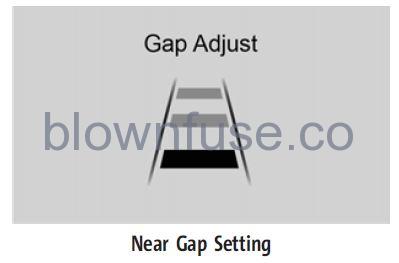
If equipped, and a trailer is electrically connected, the gap setting display will be as follows: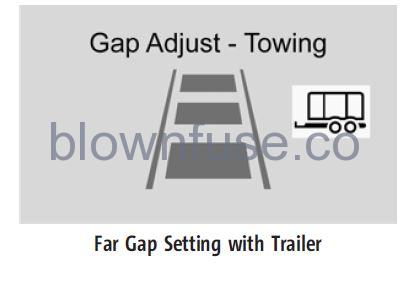
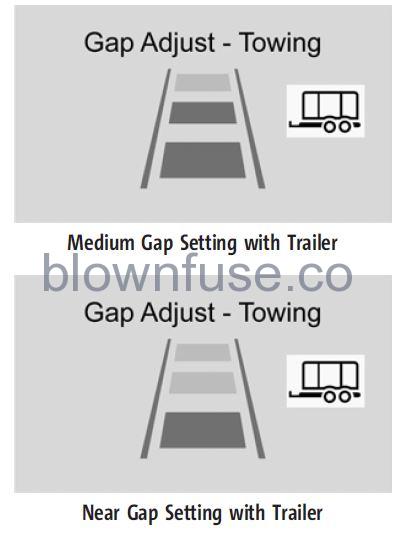
- Since each gap setting corresponds to the following time (Far, Medium, or Near), the following distance will vary based on vehicle speed. The faster the vehicle speed, the further back your vehicle will follow a vehicle detected ahead. Consider traffic and weather conditions when selecting the following gap. The range of selectable gaps may not be appropriate for all drivers and driving conditions.
- Changing the gap setting automatically changes the alert timing sensitivity (Far, Medium, or Near) for the Forward Collision Alert (FCA) feature. See Forward Collision Alert (FCA) System 0 290.
Courtesy Gap (if equipped with Super Cruise)
- Press and hold
 on the steering wheel when the vehicle is moving to temporarily increase the gap with the vehicle ahead to allow for merging traffic.
on the steering wheel when the vehicle is moving to temporarily increase the gap with the vehicle ahead to allow for merging traffic. - Press and hold
 when stopped to cancel ACC from resuming automatically (if the stop is brief) and remain stationary. This can be used to allow traffic to merge between you and the vehicle ahead. Press RES+ or the accelerator pedal to resume ACC. Following distance gap will return to the original selection after hold.
when stopped to cancel ACC from resuming automatically (if the stop is brief) and remain stationary. This can be used to allow traffic to merge between you and the vehicle ahead. Press RES+ or the accelerator pedal to resume ACC. Following distance gap will return to the original selection after hold.
Alerting the Driver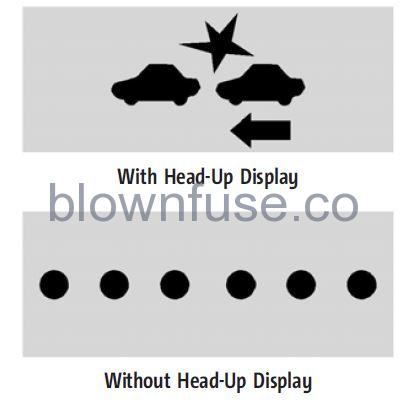
- If ACC is engaged, driver action may be required when ACC cannot apply sufficient braking because of approaching a vehicle too rapidly.
- When this condition occurs, the collision alert symbol will flash on the windshield. Either eight beeps will sound from the front, or both sides of the Safety Alert Seat, if equipped, will pulse five times. See “Collision/Detection Systems” under Vehicle Personalization 0 132.
- See Defensive Driving 0 201.
Approaching and Following a Vehicle
- The vehicle ahead indicator is in the instrument cluster and HUD (if equipped).
- It only displays when a vehicle is detected in your vehicle’s path moving in the same direction. If this symbol is not displayed,
- ACC will not respond to or brake for vehicles ahead.
- ACC automatically slows the vehicle down and adjusts vehicle speed to follow a detected vehicle ahead at the selected following gap. The vehicle speed increases or decreases to follow a detected vehicle in front of your vehicle when that vehicle is traveling slower than your vehicle’s set speed.
- It may apply limited braking, if necessary. When braking is active, the brake lamps will come on. The automatic braking may feel or sound different than if the brakes were applied manually. This is normal.
Passing a Vehicle While Using ACC
If the set speed is high enough, and the left turn signal is used to pass a vehicle ahead in the selected following gap, ACC may assist by gradually accelerating the vehicle prior to the lane change.
Warning When using ACC to pass a vehicle or perform a lane change, the following distance to the vehicle being passed may be reduced. ACC may not apply sufficient acceleration or braking when passing a vehicle or performing a lane change. Always be ready to manually accelerate or brake to complete the pass or lane change.
Stationary or Very Slow-Moving Objects
Warning ACC may not detect and react to stopped or slow-moving vehicles ahead of you. For example, the system may not brake for a vehicle it has never detected moving. This can occur in stop-and-go traffic or when a vehicle suddenly appears due to a vehicle ahead changes lanes. Your vehicle may not stop and could cause a crash. Use caution when using ACC. Your complete attention is always required while driving and you should be ready to take action and apply the brakes.
Irregular Objects Affecting ACC
ACC may have difficulty detecting the following objects:
- Vehicles in front of your vehicle that have a rear aspect that is low, small, or irregular
- An empty truck or trailer that has no cargo in the cargo bed
- Vehicles with cargo extending from the back end
- Non-standard shaped vehicles, such as vehicle transport, vehicles with a sidecar fitted, or horse carriages
- Vehicles that are low to the road surface
- Objects that are close to the front of your vehicle
- Vehicles on which extremely heavy cargo is loaded in the cargo area or rear seat

ACC Automatically Disengages
ACC may automatically disengage and the driver will need to manually apply the brakes to slow the vehicle if:
- The front camera is blocked or visibility is reduced.
- The Traction Control System (TCS) or StabiliTrak/ESC system has been activated or been disabled.
- There is a fault in the system.
- A DIC message displays to indicate that ACC is temporarily unavailable.
- The front radar is blocked and the vehicle is equipped with Super Cruise.
- The radar falsely reports blockage when driving in a desert or remote area with no other vehicles or roadside objects, and the vehicle is equipped with Super Cruise.
The ACC indicator will turn white when ACC is no longer active. In some cases, when ACC is temporarily unavailable, regular cruise control may be used. See “Switching Between ACC and Regular Cruise Control” previously in this section. Always consider driving conditions before using either cruise control system.
Notification to Resume ACC
- ACC will maintain a follow gap behind a detected vehicle and slow your vehicle to a stop behind that vehicle.
- If the stopped vehicle ahead has driven away and ACC has not resumed, the vehicle ahead indicator will flash as a reminder to check the traffic ahead before proceeding. In addition, the left and right sides of the Safety Alert Seat (if equipped) will pulse three times, or three beeps will sound. See ”Alert Type” and “Adaptive Cruise Go Notifier” in “Collision/Detection Systems” under Vehicle Personalization 0 132.
- If equipped with Driver Attention System (DAS) located on top of the steering column, when the vehicle ahead drives away, and DAS determines if the driver’s attention is on the road ahead, ACC resumes automatically. See “Attention to the Road” under Super Cruise 0 264. If necessary, press RES+ or the accelerator pedal to resume ACC. If stopped for more than two minutes or if the driver’s door is opened and the driver’s seat belt is unbuckled, the ACC automatically applies the Electric Parking Brake (EPB) to hold the vehicle. The EPB status light will turn on. See Electric Parking Brake 0 242. To release the EPB, press the accelerator pedal.
- A DIC warning message may display indicating to shift to P (Park) before exiting the vehicle. See Vehicle Messages 131.
Warning
If ACC has stopped the vehicle, and if ACC is disengaged, turned off, or canceled, the vehicle will no longer be held at a stop. The vehicle can move. When ACC is holding the vehicle at a stop, always be prepared to manually apply the brakes. Leaving the vehicle without placing it in P (Park) can be dangerous. Do not leave the vehicle while it is being held at a stop by ACC. Always place the vehicle in P (Park) and turn off the ignition before leaving the vehicle.
ACC Override
If using the accelerator pedal while ACC is active, the ACC indicator turns blue on the instrument cluster and in the HUD, if equipped, to indicate that automatic braking will not occur. ACC will resume operation when the accelerator pedal is not being pressed.
Warning
The ACC will not automatically apply the brakes if your foot is resting on the accelerator pedal. You could crash into a vehicle ahead of you.
Curves in the Road
Warning
On curves, ACC may not detect a vehicle ahead in your lane. You could be startled if the vehicle accelerates up to the set speed, especially when following a vehicle exiting or entering exit ramps. You could lose control of the vehicle or crash. Do not use ACC while driving on an entrance or exit ramp. Always be ready to use the brakes if necessary.
Warning
On curves, ACC may respond to a vehicle in another lane, or may not have time to react to a vehicle in your lane. You could crash into a vehicle ahead of you, or lose control of your vehicle. Give extra attention in curves and be ready to use the brakes if necessary. Select an appropriate speed while driving in curves.
- ACC may operate differently in a sharp curve. It may reduce the vehicle speed if the curve is too sharp.
- If equipped, the curve speed control indicator bmay illuminate green when ACC is actively controlling the vehicle speed and detects a sharp curve on the road ahead.
- ACC automatically slows the vehicle down while navigating the curve and may increase speed out of the curve, but will not exceed the set speed.
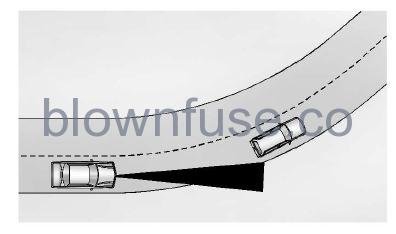
- When following a vehicle and entering acurve, ACC may not detect the vehicle ahead and accelerate to the set speed. When this happens, the vehicle ahead indicator will not appear.
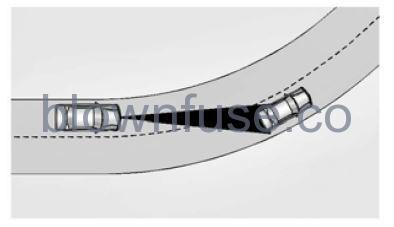
- ACC may detect a vehicle that is not in your lane and apply the brakes. ACC may occasionally provide an alert and/ or braking that is considered unnecessary. It could respond to vehicles in different lanes or stationary objects when entering or exiting a curve. This is normal operation. The vehicle does not need service.
Other Vehicle Lane Changes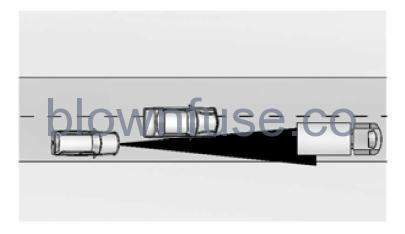
ACC will not detect a vehicle ahead until it is completely in the lane. The brakes may need to be manually applied
Objects Not Directly in Front of Your Vehicle
The detection of objects in front of the vehicle may not be possible if:
- The vehicle or object ahead is not within your lane.
- The vehicle ahead is shifted, not centered, or is shifted to one side of the lane
Driving in Narrow Lanes
Vehicles in adjacent traffic lanes or roadside objects may be incorrectly detected when located along the roadway.
Do Not Use ACC on Hills
Do not use ACC when driving on steep hills as ACC may not detect a vehicle ahead.
Towing with ACC
- If equipped when towing a trailer, ACC driving characteristics such as following gap, acceleration rates, and braking rates may be modified to provide a better towing experience.
- ACC should not be used while towing a trailer with an aftermarket trailer brake controller. Aftermarket trailer brake controllers may not function properly with the ACC system.
- ACC may be used when towing a trailer when the trailer attached is within GM-approved allowable size and weight limits. See Trailer Towing 309.
- When towing a trailer with ACC, it is important to properly set the Trailer Gain.
- See “Integrated Trailer Brake Control System” in Towing Equipment 314 for Trailer Gain Adjustment Procedure.
- Use Tow/Haul mode when driving down steep hills or mountain grades, or when hauling heavy loads. See Driver Mode Control 246
Disengaging ACC
There are three ways to disengage ACC:
- Step lightly on the brake pedal.
- Press
 .
. - Press
 .
.
Erasing Speed Memory
The ACC set speed is erased from memory if J is pressed or if the ignition is turned off.
Weather Conditions Affecting ACC
- If the interior temperature is extremely high, the instrument cluster may indicate that ACC is temporarily unavailable. This can be caused by extremely hot weather conditions with direct sunlight on the front camera. ACC will return to normal operation once the cabin temperature is lower.
- Conditions that are associated with low visibility, such as fog, rain, snow, or road spray, may limit ACC performance. Water droplets from rain or snow that remain on the windshield may also limit ACC’s ability to detect objects.
- System operation may be limited under snow, heavy rain, or road spray conditions.
Warning
Camera visibility may be limited and The ACC system may not work properly if the windshield is not clear. Do not use ACC if moisture is present on the inside of the windshield or if the windshield washer is used in cold weather. Turn on the front defroster and make sure the windshield is clear before using ACC. Before driving, check that the windshield wipers are in good condition and replace them if worn.
Lighting Conditions Affecting ACC
The ACC front camera can be affected by poor lighting conditions, and ACC may have limited performance when:
- There are changes in brightness, such as entering and exiting tunnels, bridges, and overpasses.
- Low sun angles cause the camera to not detect objects, or it is more difficult to detect objects in the same traffic lane.
- Lighting is poor in the evening or early morning
- There are multiple changes in brightness or shadows along the vehicle roadway.
- In a tunnel without the headlamps on, or in a tunnel when there is a vehicle in front that does not have its taillamps on.
- Subjected to strong light from opposing lane traffic in the front of the vehicle, such as high-beam headlamps from oncoming traffic.
Accessory Installations and Vehicle Modifications
- Do not install or place any object around the front camera windshield area that would obstruct the front camera view.
- Do not install objects on top of the vehicle that overhangs and obstruct the front camera, such as a canoe, kayak, or other items that can be transported on the vehicle roof.
- Do not modify the hood, headlamps, or fog lamps, as this may limit the camera’s ability to detect an object.
Cleaning the Sensing System
- The camera sensor on the windshield behind the rearview mirror can become blocked by snow, ice, dirt, mud, or debris. This area needs to be cleaned for ACC to operate properly.
- If equipped with Super Cruise, the radar sensors on the front of the vehicle can also become blocked by snow, ice, dirt, mud, or debris. These areas need to be cleaned for ACC to operate properly.
- The vehicle headlamps may need to be cleaned due to dirt, snow, or ice. Objects that are not illuminated correctly may be difficult to detect.
- If ACC will not operate, regular cruise control may be available. See “Switching Between ACC and Regular Cruise Control” previously in this section. Always consider driving conditions before using either cruise control system.
- For cleaning instructions, see “Washing the Vehicle” under Exterior Care 411.
Super Cruise
- If equipped, Super Cruise can steer to maintain lane position under certain conditions on Super Cruise-enabled roads that are separated from opposing traffic.
- Super Cruise can also steer to perform a lane change under certain conditions on
- Super Cruise-enabled roads. when a lane change is initiated by the driver using the turn signal lever.
- A lane change can be initiated by the driver using the turn signal lever.
The Super Cruise System may initiate a lane change maneuver in the following scenarios:
- to pass slower traffic
- when the current lane is ending ahead
- to return to the initial lane
See “Super Cruise Lane Change” later in this section and Turn and Lane-Change Signals 144.
Warning
Super Cruise can only assist to maintain lane position, or steer to change lanes when driving on compatible roads. You must supervise the driving task and monitor the road conditions. You may need to respond to traffic events by steering, braking, or accelerating. See Defensive Driving.
Super Cruise is:
- Not a self-driving system
- Not a crash avoidance or warning system
- Not a Substitute for proper supervision of the driving task.
Super Cruise uses the following to detect the current lane position and lane markings ahead on compatible roads under certain conditions:
- Cameras
- Global Positioning System (GPS) sensing
- A high-precision map
- GPS-enhancement data downloaded through OnStar
Super Cruise works with Adaptive Cruise Control (ACC), which controls acceleration and braking while Super Cruise is enabled and operating. Review and understand both this section and the ACC section before using Super Cruise. See Adaptive CruiseControl (Camera) 0 253. An active Connected Service plan that includes Super Cruise Services is required to use Super Cruise.
Warning
Super Cruise does not perform all aspects of driving, nor does it do everything a driver can do. Super Cruise only steers to maintain vehicle position in the current lane or, under some circumstances, to change lanes. Super Cruise can only be used with Adaptive Cruise Control.
Super Cruise does
- Not prevent crashes or warn of possible crashes.
- Not steer to avoid stopped or slow-moving vehicles, cross-traffic, construction barriers or cones, motorcycles, children, pedestrians, animals, or other objects on the road.
- Not steer in response to vehicles or objects next to your vehicle, including vehicles attempting to enter your lane.
- Not respond to traffic lights, stop signs or other traffic control devices.
- Not respond to crossing traffic.
- Not make turns.
- Not steer to merge onto or exit highways.
- Not steer to avoid, or steer through construction zones.
- Not function on surface streets.
- Not respond to oncoming traffic.
- Not function in city driving conditions.
Warning
Some state and local laws may require hands to be kept on the steering wheel at all times. Only remove your hands from the steering wheel if Super Cruise is engaged, it is safe to do so, and it is permitted by state and local laws.
Warning
Failure to supervise the driving task and to respond appropriately, even while Super Cruise is operating, can cause a crash. Super Cruise may not respond as you would to all driving situations and may not maintain lane position under all conditions. It is extremely important to pay attention to the operation of the vehicle, even while using Super Cruise. Do not use a hand-held device while driving, even with Super Cruise engaged. To prevent serious injury or death:
- Always remain properly seated in the driver seat with your seat belt fastened.
- Never remove your hands from the steering wheel when Super Cruise is not operating.
- Always make sure traffic conditions are safe before using Super Cruise.
- Always keep the entire vehicle and the sensors clean. Sensors are on the front, sides, and rear of the vehicle.
- Always observe posted speed limits. Only use Super Cruise at or below the posted speed limit.
Super Cruise should not be used in complex or uncertain driving conditions, including:
- Not in construction zones.
- Not when approaching or exiting toll plazas.
- Not when approaching an intersection that is controlled by a traffic light, stop sign, or other traffic control device.
- Not when lane markings are not present or cannot be detected. For example, there is too much glare, weather conditions are poor, or lanes are poorly marked.
- Not on slippery or icy roads.
- Not in adverse weather conditions, including rain, sleet, fog, ice, or snow.
- Not on winding or hilly roads.
- Not for city driving
- Not during heavy or emergency braking.
- Not on surface streets.
- Not on a road shoulder, service drive, or under an elevated freeway.
- Not when towing a trailer that does not meet GM-approved guidelines.
- Not in a highway exit lane.
When Super Cruise is Available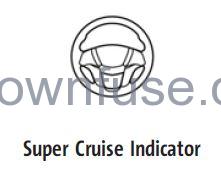
Super Cruise is designed to operate only when:
- ACC is on. See Adaptive Cruise Control (Camera) 0 253.
- Teen Driver is not active.
- The GPS detects the vehicle is on a compatible road.
- Both the camera and the radar sensors are functioning and not covered, obstructed, or damaged.
- The Driver Attention System (DAS) detects the driver’s head and eyes are directed toward the road ahead.
- The lane markings are clearly visible and able to be detected by the system.
- If equipped with Adjustable Ride Height; Super Cruise allowable ride height is selected.
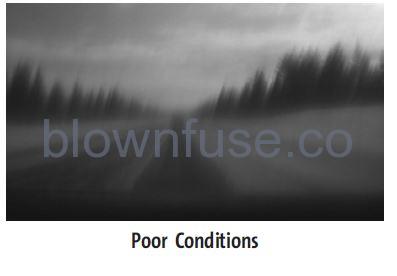

Using Super Cruise
Warning: To prevent serious injury or death:
- Always check that Super Cruise is available
 before pressing
before pressing
- Only remove your hands from the steering wheel if the steering wheel light bar,
 , and
, and are green. Super Cruise may not begin steering immediately, even when Super Cruise is available and
are green. Super Cruise may not begin steering immediately, even when Super Cruise is available and  has been pressed.
has been pressed.

To engage:
- Press
 to turn on ACC. Make sure the white
to turn on ACC. Make sure the white indicator displays in the instrument cluster. See Adaptive Cruise Control (Camera) 0 253. When Super Cruise is available, the white
indicator displays in the instrument cluster. See Adaptive Cruise Control (Camera) 0 253. When Super Cruise is available, the white  will display in the instrument cluster.
will display in the instrument cluster. - Press
 . ACC will set the speed to the current vehicle speed or resume to the higher previously-stored ACC set speed.
. ACC will set the speed to the current vehicle speed or resume to the higher previously-stored ACC set speed.
- When engaged and not steering the vehicle, the steering wheel light bar flashes blue, and
 will be blue. The driver is in control of steering and Super Cruise is not steering the vehicle.
will be blue. The driver is in control of steering and Super Cruise is not steering the vehicle. - When the vehicle is positioned in the center of the lane, the steering wheel light bar, and
 display will turn green, indicating Super Cruise is steering the vehicle.
display will turn green, indicating Super Cruise is steering the vehicle. - When Super Cruise controls the steering, traffic and other conditions and laws permit, and it is safe to do so, your hands can be taken off the steering wheel.
- Always pay attention to the road and the operation of the vehicle. Always monitor and be attentive to surrounding traffic, including vehicles that may cross the road in front of your vehicle.
- Super Cruise steering can be overridden with manual steering at any time. When Super Cruise is engaged, always be prepared totake immediate action — including steering, accelerating, and braking quickly, if necessary.
- Super Cruise, when engaged, will enable the Forward Collision System to alert and brake.
- Steering Manually and Changing Lanes The vehicle can always be manually steered, even with Super Cruise engaged; for example, when manually changing lanes.
- When the steering wheel is moved manually, the steering wheel light bar flashes blue and
 on the instrument cluster turns blue to indicate Super Cruise is not steering the vehicle.
on the instrument cluster turns blue to indicate Super Cruise is not steering the vehicle. - When ready to allow Super Cruise to resume steering again, position the vehicle in the center of the lane, hold the steering wheel until the steering wheel light bar turns green, and then release the steering wheel when it is safe to do so.
Warning
To help prevent crashes before making a lane change:
- Always check mirrors.
- Glance over your shoulder.
- Use the turn signals.
Super Cruise Lane Change
- Super Cruise can steer to perform a single lane change under certain conditions when requested by the driver or initiated by the Super Cruise system.
- To request a lane change:
- Verify the lane next to your vehicle is clear and that conditions are safe to make a lane change.
- Use the turn signal lever to activate the turn signal in the direction of the desired lane change.
- Return the turn signal lever to the neutral position after the lane change. See Turn and Lane-Change Signals 144.
- Super Cruise System may initiate a single lane change when enabled through Vehicle Personalization under the following conditions:
- The Super Cruise System may initiate a lane change to the left to pass a slower moving vehicle ahead and a subsequent lane change to right to return to your original lane.
- Super Cruise System may initiate a lane change to left or right when the current lane is ending ahead.
- To cancel a Super Cruise lane change, return the turn signal lever to the neutral position or move the turn signal lever.
- Super Cruise steering can be overridden with manual steering at any time to cancel a Super Cruise lane change.
- If Super Cruise detects that traffic is clear, Super Cruise will steer the vehicle to perform the lane change. A message appears on the Driver Information Center (DIC) during the lane change to provide more information on the status of the lane change.
- Super Cruise Lane Change functionality is only available on Super Cruise capable divided roads.
- The Super Cruise Lane Change feature can be enabled or disabled through the vehicle personalization menu. See “Super Cruise Lane Change” under Vehicle Personalization 132.
- Super Cruise Lane Change may be disabled when a trailer or other accessory (e.g. bike rack, cargo tray, etc) is detected.
- Do not use the Super Cruise Lane Change feature when towing a trailer.
Warning
Super Cruise Lane Change may not detect a vehicle in an adjacent lane. Always supervise the driving task and monitor traffic conditions when using the Super Cruise Lane Change feature. Only requesta lane change when traffic conditions are safe for a lane change, and always be ready to manually steer the vehicle. See “Steering Manually and Changing Lanes” listed previously in this section.
Take Over Alert
To begin steering manually, hold the steering wheel firmly (with both hands) using the highlighted regions as shown in the picture below. Any time the steering wheel light bar flashes red, resume manual steering immediately. The instrument cluster light
Any time the steering wheel light bar flashes red, resume manual steering immediately. The instrument cluster light  , will also turn red and a message will display in the Driver Information Center (DIC). In addition, beeps will sound, or the Safety Alert Seat will vibrate. See “Collision/ Detection Systems” under Vehicle Personalization 132. After you begin steering manually, then Super Cruise will disengage.
, will also turn red and a message will display in the Driver Information Center (DIC). In addition, beeps will sound, or the Safety Alert Seat will vibrate. See “Collision/ Detection Systems” under Vehicle Personalization 132. After you begin steering manually, then Super Cruise will disengage.
The red flashing steering wheel light bar could occur under any of the following conditions:
- Lane markings are poor, or visibility is limited.
- The Driver Attention System (DAS) does not detect that the driver’s head and eyes are directed toward the road.
- ACC is canceled.
- The vehicle is on a tight curve, or the lanes are too wide, or the vehicle goes into a curve too fast.
- The compatible road ends.
- The vehicle is approaching an intersection controlled by a traffic light, stop sign, or other traffic control device.
- A Super Cruise system fault occurs.
- Super Cruise is unable to complete the lane change maneuver.
Attention to the Road
Warning
Super Cruise is a driver assistance system and cannot accurately detect or predict all situations. Super Cruise is not a crash avoidance system. To prevent serious injury or death, you must supervise the driving task and monitor the road conditions. You may need to respond to traffic events by steering, braking, or accelerating. See Defensive Driving 0 201. Super Cruise also cannot determine whether you are awake, asleep, impaired, or properly focused on safe driving. The vehicle could crash into other vehicles, drive out of the lane, or drive off the road. Complete attention is always required while driving, even while using Super Cruise. Be prepared to take over steering or apply the brakes at any time.
Warning
To prevent serious injury or death, be alert and pay special attention when passing highway exits, entrances, and crossings with Super Cruise, and be ready to take control of the vehicle when necessary. Changes in lane markings around exits and entrances can momentarily cause Super Cruise to not detect the correct lane. If this occurs, Super Cruise may attempt steering inputs to bring the vehicle back into the correct lane and, in rare circumstances, could over-correct and cause the vehicle to momentarily cross into a lane next to your vehicle unless you manually steer to maintain your lane position.
- The Driver Attention System (DAS) on the steering column continually monitors the driver’s head and eye position to estimate driver’s attention to the road. The camera does not record or share pictures, audio, or video.
- Sunglasses, hats, or other types of clothing that change the shape of the head may interfere with the camera performance. To improve camera performance, raise or lower the steering wheel, or change the seat position.
- Pay close attention to the road ahead to avoid these three increasing alerts
|
First Alert |
.
. |
If the steering wheel light bar flashes green, the system has detected that your head and eyes may not be directed toward the road.
The flashing will stop when the system detects that your head and eyes appear to be directed toward the road. |
|
Second Alert |
.
. . |
If the steering wheel light bar flashes green for too long, Super Cruise will alert the driver to take control of steering immediately by flashing the light bar red. Also, either beeps will sound or the Safety Alert Seat will vibrate. See “Collision/Detection Systems” under Vehicle Personalization 0 132.
Take over steering, then Super Cruise will disengage. To re-engage Super Cruise, press ]. See “Using Super Cruise” previously in this section. |
| . | If the steering wheel light bar flashes red for too long, a voice command will tell you to take control of the | |
| vehicle. | ||
| . | Take control of the steering immediately; ACC and Super Cruise will disengage. | |
| Third Alert | . | A DIC message will indicate that Super Cruise is locked out. Super Cruise cannot be re-engaged until the next ignition cycle. |
| . | Continued failure to take over steering will cause the vehicle to brake to a stop and OnStar will be called. The | |
| brake lamps and hazard warning flashers will come on. | ||
| . | Take control of the vehicle and continue driving. |
Stationary or Very Slow-Moving Objects
Cross-Traffic
Warning: Super Cruise is not a crash avoidance system and will not steer or brake to avoid a crash. Super Cruise does not steer to prevent a crash with stopped or slow-moving vehicles. You must supervise the driving task and may need to steer and brake to prevent a crash, especially in stop-and-go traffic or when a vehicle suddenly enters your lane. Always pay attention when using Super Cruise. Failure to do so could result in a crash involving serious injury or death.
Curves in the Road
Warning: The vehicle could drift out of your lane of travel. To prevent crashes, always be ready to manually steer. Super Cruise may not detect your lane on curves in the road. Super Cruise may not detect the markings that show your lane. You may not have time to react to a vehicle in the lane next to your vehicle while on curves in the road.
- Super Cruise may hand control back to the driver more often driving around a sharp curve while towing a trailer.
- Super Cruise may operate differently in sharp curves. It may drift out of your lane of travel if the curve is too sharp.
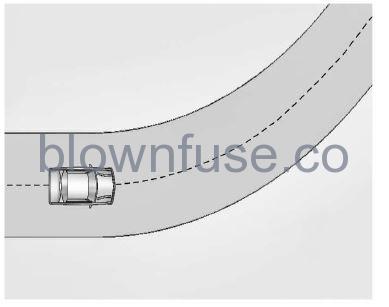
- When entering a curve, Super Cruise may not detect the lane markings and may not adjust the steering enough to stay in your lane of travel. When this happens, you will need to steer the vehicle.
- Super Cruise may detect other lane markings that are not in your lane and may or may not steer appropriately to maintain your lane.
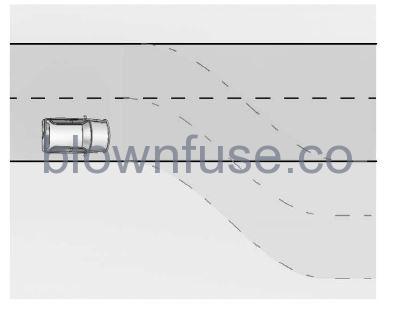
- Super Cruise may occasionally provide an alert and/or steering that is considered unnecessary. It could respond to lane markings in different lanes, signs, guardrails, and other stationary objects when entering or exiting a curve. This is a normal operation. The vehicle does not need service.
Other Vehicles Entering Your Lane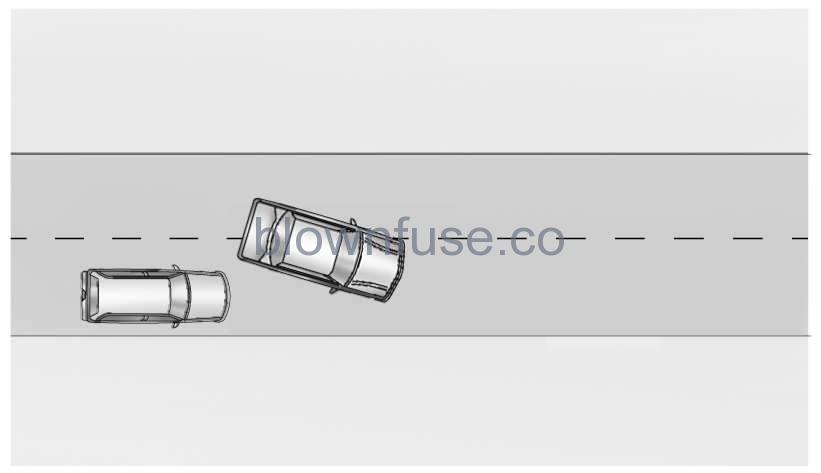
Super Cruise may not detect a vehicle that enters your lane, or may not brake fast enough to avoid a crash. You must manually brake and steer the vehicle.
Intersections; Vehicles Crossing the Road Ahead
Super Cruise will not brake the vehicle when approaching an intersection that is controlled by a traffic light or stop sign. Super Cruise will not detect vehicles crossing the road ahead, including at intersections, and will not automatically steer or brake to prevent a collision. You must manually brake and steer the vehicle.
Towing a Trailer
- Super Cruise may be used when towing a trailer when the trailer attached is within GM-approved allowable size and weight limits.
- Super Cruise should not be used while towing a trailer with an after-market trailer brake controller.
- Do not use Super Cruise Lane Change when towing a trailer.
- For towing capability, see Trailer Towing 309.
Super Cruise on Hills
Do not use Super Cruise while driving on steep hills.
Super Cruise Indicator Light Summary
The steering wheel light bar and instrument cluster light provide the following important information about Super Cruise operation
| Steering Wheel Light Bar | Instrument Cluster Light | Super Cruise Description |
| Off | Off | Super Cruise is off. There is no automatic steering. Operate the vehicle manually. |
| Off | White | Super Cruise is available and can be engaged. |
| Solid Green | Solid Green | Super Cruise is steering. Pay attention to the road and vehicle operation. |
| Flashing Blue | Solid Blue | Super Cruise is not steering. Operate the vehicle manually. See “Steering Manually and Changing Lanes” previously in this section. |
|
Flashing Green |
Solid Green |
Super Cruise has detected you are not paying sufficiently close attention to the road. Pay attention to the road. See “Attention to the Road” previously in this section. |
| Flashing Red | Solid Red | Take over steering immediately. Super Cruise will disengage. See “Take Over Alert” previously in this section. |
Disengaging Super Cruise
There are two ways to disengage Super Cruise
- Press
 while your hands are on the steering wheel. The Super Cruise steering will disengage.
while your hands are on the steering wheel. The Super Cruise steering will disengage. - Press the brake pedal while your hands are on the steering wheel. Both Super Cruise steering and Adaptive Cruise Control will disengage.
Super Cruise Messages
- If
 does not appear,
does not appear,  can be pressed to display a DIC message as to why the system is unavailable.
can be pressed to display a DIC message as to why the system is unavailable. - Immediately after a disengagement, pressing the
 within 10 seconds will display a DIC message with the reason for Super Cruise disengagement.
within 10 seconds will display a DIC message with the reason for Super Cruise disengagement.
| Subscription Required Press OnStar Button | ● The owner’s required Connected Services subscription may have ended.
● Press the Blue OnStar button in your vehicle to speak with an OnStar representative, who can help determine the issue and what actions to take |
| Unavailable Turn on Adaptive Cruise Control | Adaptive Cruise Control must be on before Super Cruise can be enabled.
● Set speed is not required before enabling Super Cruise. ● Adaptive Cruise Control is not required to be engaged before enabling Super Cruise. |
| Unavailable Approved Roads Only | Super Cruise is disabled because the vehicle is being driven on a road that is not compatible. |
| Unavailable Lane Ending | Super Cruise is disabled because the driving lane is ending. |
| Unavailable Poor Weather Conditions | Super Cruise is disabled due to inclement weather conditions affecting system performance. |
| Unavailable No Road Information | . | There is no map information available for that portion of the road. Recent road reconstruction may turn off Super Cruise for |
| that section of road until new map information is available. | ||
| . | The vehicle is not on the correct type of road. A controlled | |
| access freeway or compatible divided highway is required for | ||
| Super Cruise. | ||
| . | There are lanes entering or exiting on both the left and right | |
| side of the road. | ||
| . | The vehicle is approaching an interchange or intersection. The | |
| message will appear for 10 seconds or less. | ||
| Unavailable Sensors Can’t Find Lane Lines | . | Rain or snow is inhibiting the system’s ability to see lane lines. |
| . | Direct sunlight is on the front camera at dawn or dusk. | |
| . | There are missing or poor lane line markings on the road. | |
| . | There is sun glare on the road surface. | |
| . | There is heavy rain, puddles, or road spray. | |
| Unavailable Sensor Can’t See Face Clearly | . | Cups, food, hands, or other objects are obscuring the DAS view of the driver’s face. |
| . | The steering column is pointed too high or low for the DAS to | |
| see the driver. Adjust the steering column or the seat if the | ||
| message occurs frequently. | ||
| . | Sun is shining into the Driver Attention System (DAS) camera. | |
| . | Dawn or dusk sun glare is on the driver’s face. | |
| Unavailable Looking Away From Road for Too Long | The DAS system detects that the driver is not looking at the road. | |
| Unavailable Driving Too Fast | The vehicle is traveling faster than 137 km/h (85 mph).
The maximum Super Cruise speed in curves will vary based on how sharp the curve is. The vehicle will automatically decrease speed if needed. |
| Unavailable Driving in Exit Lane | The Super Cruise system has detected that the vehicle is in an exit lane. |
| Unavailable GPS Signal Lost | ● There is poor reception in isolated areas.
● Reception is being blocked by buildings or other large structures. |
| Unavailable You Have Taken Vehicle Control | ● The brake pedal is being pressed.
● The Adaptive Cruise Control has been canceled or turned off. |
| Unavailable Sensor Blocked | Clear snow, ice, dirt, or other contaminants from the front and rear areas of the vehicle. |
| Unavailable Sharp Curve | Some curves are too sharp to be navigated by the Super Cruise system. Super Cruise will be available after the curve is traveled. |
| Unavailable Over Weight Limit | Super Cruise has detected trailer is over allowable weight limit. |
| Unavailable Trailer Too Unstable | Super Cruise has detected that trailer attached is causing unstable condition. Check trailer and/or load. |
| Unavailable Trailer Too Large | Trailer size (length/width) is larger than supported for Super Cruise operation. |
| Unavailable Lane Too Narrow | Super Cruise has detected lane width ahead is too narrow for Super Cruise operation while towing a trailer. |
| Super Cruise Unavailable | Super Cruise is unavailable for reasons not described in other messages. |
| Super Cruise Locked Out See Owner’s Manual | The driver did not take control of the vehicle when prompted by the Super Cruise system. The Super Cruise system will be disabled until the ignition is turned off and back on. |
Super Cruise Message Summary
Map Updates
- Super Cruise map information must be periodically updated at least once every seven months to determine whether Super Cruise is available on certain roads.
- See the following website for Super Cruise map open source compliance documentation, including the license information: https://oss.veoneer.com/
Data Download
If the vehicle is equipped with OnStar and has an active service plan, additional data may be collected through the OnStar system. This includes information about: the vehicle’s operation; a crash involving the vehicle; the use of the vehicle and its features; and, in certain situations, the location and approximate GPS speed of the vehicle. Refer to the OnStar Terms and Conditions and Privacy Statement on the OnStar website.
Location Services
This setting enables or disables sharing of vehicle location outside the vehicle for certain purposes. Even if the Location Services setting is disabled, vehicle location information will continue to be shared for emergency services and Super Cruise, if equipped.
System Care
- The camera on the steering column has a lens cover that may become dirty over time and affect camera performance. Clean the lens cover with a soft cloth sprayed with glass cleaner. Wipe the lens gently, then dry it. Never use abrasive cloths/cleaners or corrosive chemicals of any kind on the lens cover.
- Super Cruise uses the front radar, front camera, and 360-degree cameras for its operation. Clean surfaces are required for Super Cruise operation. See Adaptive Cruise Control (Camera) 0 253, “Surround Vision Camera” under Assistance Systems for Parking or Backing 0 280, and Lane Keep Assist (LKA) 0 298 for care information.
Caution
The Super Cruise system is a highly sophisticated system and should only be serviced by technicians with the proper training, tools, and safety instructions, which your dealer has. Without proper training and tools, the vehicle may become damaged.

