2022 XC90 Volvo Online services

Apps
 App view (schematic image, basic apps vary by market and model)
App view (schematic image, basic apps vary by market and model)- Some basic apps are always available. More apps such as web radio and music services can be downloaded when the car is connected to the Internet.
- Certain apps are only available for use if the car is connected to the Internet.
- Start an app by tapping on it.
- All the apps used should be updated to the latest version.
User terms and conditions and data sharing
Privacy and data sharing
With the software update made available in November 2017, privacy and data-sharing settings were introduced for online services and downloaded apps. The settings can be found under Privacy and data in the settings menu in the car’s center display. There you can select the online services which are allowed to share data. Data sharing for downloaded apps can also be deactivated there. Note that services and apps cannot be used as intended if data sharing is deactivated. After a factory reset or e.g. a workshop visit or software update, the data-sharing settings may have been reset to their default settings. In this case, reactivate data sharing for online services and for downloaded apps.
Activating and deactivating data sharing
Data sharing for driver profile
Check which driver profile is in use
The data-sharing settings may have different appearances in different driver profiles in your car. For example, a profile may have data sharing activated for only one online service, while another has the function activated for all services and downloaded apps. If you notice that some apps or online services do not seem to work properly in your car, e.g. if you are repeatedly prompted to allow data sharing for certain functions, check which driver profile is active and the services for which the profile has activated data sharing. You can change the driver profile under Profile in the top view in your center display. You can always choose to activate data sharing for the online services you want available to use in a driver profile, but if the profile’s settings are protected and saved then all changes you make will be temporary. This is because all settings for a protected driver profile will return to the last saved value when the car is switched off and locked. To save changes made in a protected driver profile, go to in your center display and tap to save changes for the profile at the bottom of the screen.
Data sharing for services
Activate data sharing when you start a service
Select the function or service to be activated. If this is the first time you are using the service and also after e.g. a factory reset or certain software updates, you first need to approve Volvo’s terms and conditions for online services in order to continue.
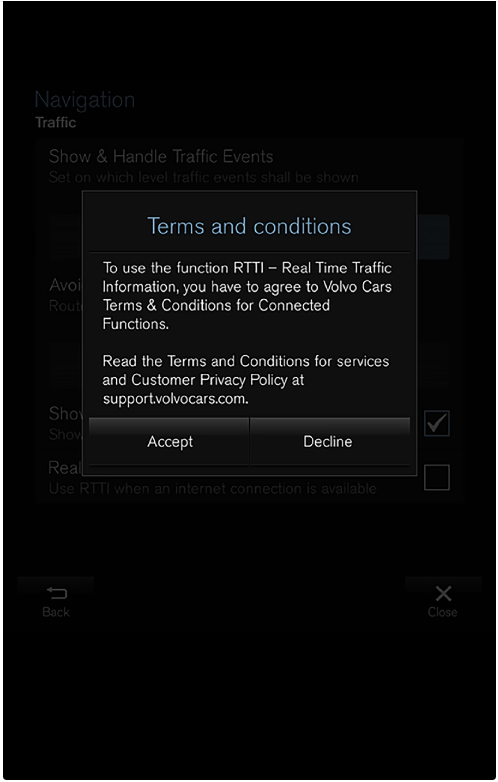 Select to approve data sharing for the service or to cancel.
Select to approve data sharing for the service or to cancel.If you select approve, data sharing is activated and you can start to use the service.
Activate data sharing when you start an app
To approve data sharing for an app that needs the function, start the app and tap on Allow in the pop-up window. You can deactivate data sharing for services and apps in the settings menu under .
Volvo ID
Creating a Volvo ID
Create a Volvo ID with the Volvo ID app
Download the Volvo ID app from Download Centre in the center display’s app view.
Start the app and register a personal email address or mobile number.
Follow the instructions that are automatically sent to the specified email address/mobile number.
A Volvo ID has now been created and automatically registered to the car. Volvo ID services can now be used.
Create a Volvo ID with the Volvo Cars app
- Download the latest version of the Volvo Cars app to the phone.
- Select to create Volvo ID.
- The web page for creating a Volvo ID is shown.
- Enter a personal email address or mobile number.
- Follow the instructions that are automatically sent to the specified email address/mobile number.
- A Volvo ID has now been created and is ready for use.
Create a Volvo ID via the Volvo Cars website
- Go to volvoid.eu.volvocars.com/Account. Select to create a Volvo ID.
- Enter a personal email address or mobile number.
- Follow the instructions that are automatically sent to the specified email address/mobile number.
- A Volvo ID has now been created and is ready for use.
Registering your Volvo ID to the car
If your Volvo ID was created online or using the Volvo Cars app, register it to your car:
If not done already, download the Volvo ID app from Download Centre in the center display’s app view.
- To download apps, the car must be connected to the Internet.
- Start the app and enter your Volvo ID.
- Follow the instructions that are automatically sent to the email address/mobile number linked to your Volvo ID.
- Your Volvo ID is now registered to the car. Volvo ID services can now be used.
Real-Time Traffic Information
- Green – no disruptions.
- Orange – slow traffic.
- Red – congestion/traffic jam/accident.
- Black – road closed.
- Traffic information is not available in all areas/countries.
- Coverage areas for traffic information are being increased continuously.

