
2023 Volvo XC90 Radio

Radio
(Option/accessory)
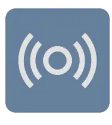
The radio can be operated via the centre display, the steering wheel keypad or voice control.

More radio apps can be downloaded from Google Play.
(Applies to certain markets.)
Different types of radio messages, e.g. traffic news and societally important information, can be set under settings in the radio app.
Start radio
(Option/accessory)
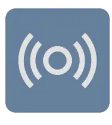
Start the radio app from the home view(The app can be accessed from the home view if it is one of the last apps used) or app view ![]() .
.
Select the desired radio channel from the list of available radio channels, or from your favourites.
RDS radio
(Option/accessory)
RDS links FM transmitters into a network. An FM transmitter in such a network sends information that gives an RDS radio the following functions:
- Switch automatically to a stronger transmitter if reception in the area is poor.
- Search for programme category, e.g. programme types or traffic information.
- Receive text information on current radio programme.
When broadcasting news or traffic messages, the radio can switch stations, interrupting the audio source currently in use. The radio returns to the previous audio source and volume when the set programme type is no longer broadcast.
Setting radio favourites
To save radio channels to your list of favourites, proceed as follows:
- Open the radio app from the home view or app view.
- Tap on the star
 next to the radio channel that you want to add to your list of radio favourites. The star is then filled in blue to confirm the selection.
next to the radio channel that you want to add to your list of radio favourites. The star is then filled in blue to confirm the selection.
The radio channel is added to your list of favourites.
DAB channels sort into alphabetical order from the top, followed by the FM channels sorted by frequency.
To delete a radio channel from your list of favourites, tap on the star again. The blue fill disappears to confirm that the radio channel has been deleted from the list of favourites.
It is also possible to select and deselect favourites via the Now playing view which is accessed by expanding the Now playing field to full screen mode.
