2022 XC90 Volvo Message Handling

Message in the centre display
The centre display can show messages to inform or assist the driver in the event of different events.
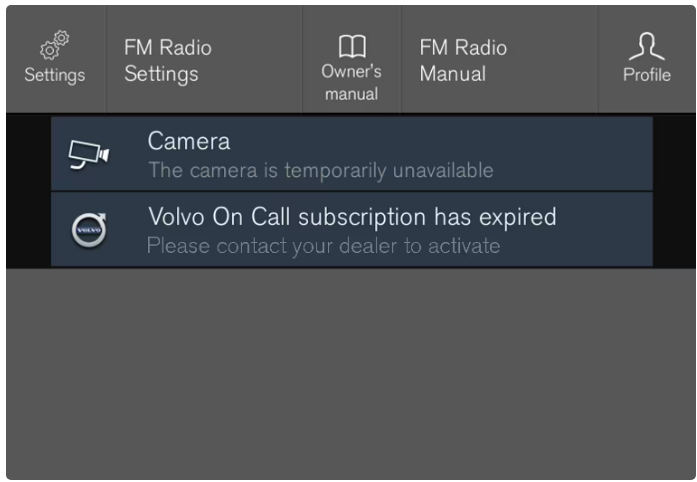
- Example of a message in the centre display’s top view.
- The centre display shows messages that are of lower priority for the driver.
- Most messages are shown above the centre display’s status bar.
- After a while, or when any required action related to the message has been taken, the message disappears from the status bar.
- If a message needs to be saved, it is positioned in the top view in the centre display.
- Message composition may vary and they can be shown together with graphics, symbols or a button for activating/deactivating a function linked to the message.
Pop-up messages
In some cases, a message is shown in the form of a pop-up window. Pop-up messages have higher priority than messages shown in the status bar and require acknowledgement/action before they disappear.
Managing messages in the centre display
Messages in the centre display are handled in the centre display views.
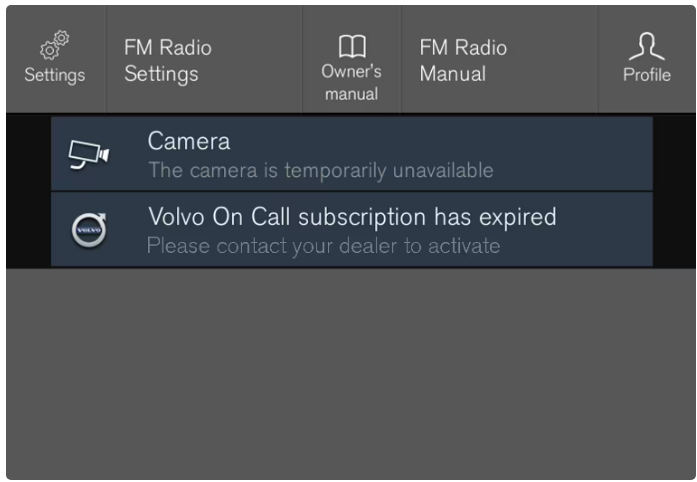 Example of a message in the centre display’s top view.
Example of a message in the centre display’s top view.Some messages in the centre display have a button (or several buttons in pop-up messages) for e.g. activating/deactivating a function linked to the message.
Managing a new message
- For messages with buttons:
- Press the button to perform the action or allow the message to close automatically after a while.
- The message disappears from the status bar.
- For messages without buttons:
- Close the message by tapping on it, or allow the message to close automatically after a while.
- The message disappears from the status bar.
- If a message needs to be saved, it is positioned in the top view in the centre display.
Handling a message saved from the centre display
Whether saved from the driver display or the centre display, messages are managed in the centre display.
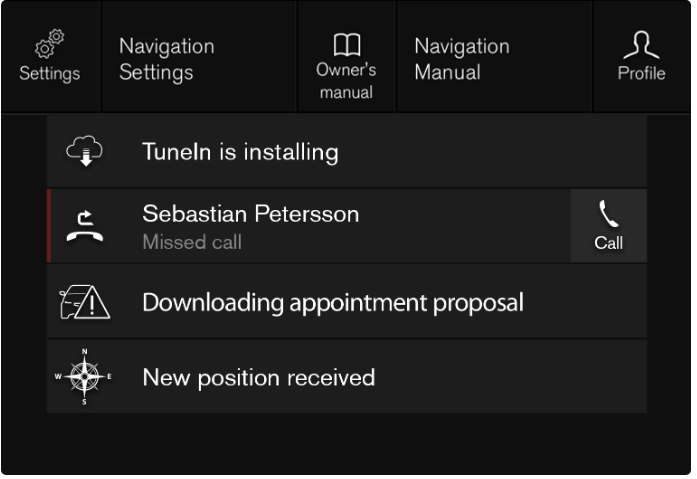 Examples of saved messages and possible options in the top view.
Examples of saved messages and possible options in the top view.- Messages that are shown in the centre display that need to be saved are added in the top view of the centre display.
Reading a saved message
- Open the top view in the centre display.
- A list of saved messages is shown. Messages with an arrow to the right can be maximised.
- Tap on a message to expand/minimise.
- More information on the message is shown in the list and the image to the left in the app shows information about the message graphically.
Managing a saved message
- Some messages have a button for e.g. activating/deactivating a function linked to the message.
- Press the button to perform the action.
- Saved messages in the top view are deleted automatically when the car is switched off.
Messages in the driver display
The driver display can show messages to inform or assist the driver in the event of different events.
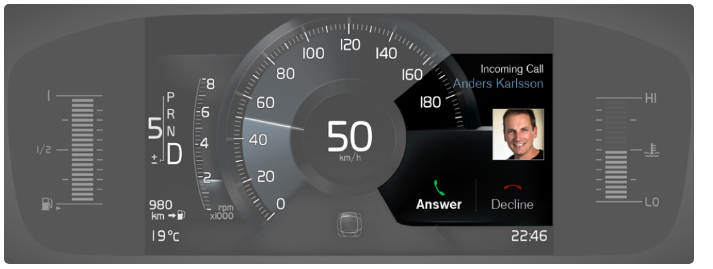 Example of message in the 8-inch driver display. The figure is schematic – parts may vary depending on the car model.
Example of message in the 8-inch driver display. The figure is schematic – parts may vary depending on the car model.
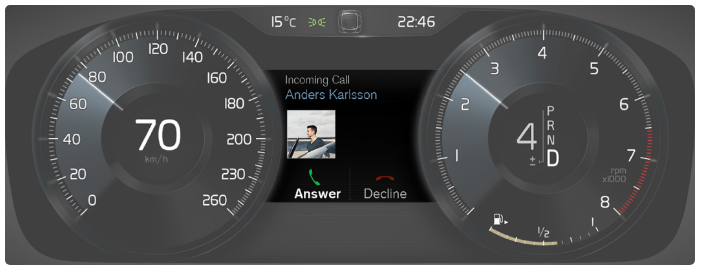 Examples of messages in the driver display.
Examples of messages in the driver display.- The figure is schematic – parts may vary depending on the car model.
- The driver display shows messages that are of high priority for the driver.
- Messages can be shown in different parts of the driver display depending on what other information is currently being displayed.
- After a while, or when the message has been acknowledged/action taken if required, the message disappears from the driver display.
- If a message needs to be saved, it is placed in the Car Status app, which is opened from the app view in the centre display.
- Message composition may vary and they can be shown together with graphics, symbols or buttons for acknowledging the message or accepting a request, for example.
Service messages
Shown below is a selection of important service messages and their meanings.
| Message | Specification |
|---|---|
| Stop safely | Stop and switch off the engine. Serious risk of damage – consult a workshop. |
| Turn off engine | Stop and switch off the engine. Serious risk of damage – consult a workshop. |
| Service urgent Drive to workshop | Contact a workshop to check the car immediately. |
| Service required | Contact a workshop to check the car as soon as possible. |
| Regular maintenance
Book time for maintenance |
Time for regular service – contact a workshop. Shown before the next service date. |
| Regular maintenance
Time for maintenance |
Time for regular service – contact a workshop. Shown at the next service date. |
| Regular maintenance
Maintenance overdue |
Time for regular service – contact a workshop. Shown when the service date has passed. |
| Temporarily off | A function has been temporarily switched off and is reset automatically while driving or after starting again |
Managing messages in the driver display
Messages in the driver display are handled using the steering wheel’s right-hand keypad.
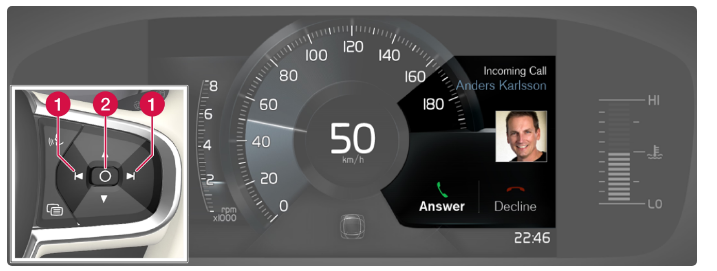 Examples of messages in the driver display and the steering wheel’s right-hand keypad. The figure is schematic – parts may vary depending on car model.
Examples of messages in the driver display and the steering wheel’s right-hand keypad. The figure is schematic – parts may vary depending on car model.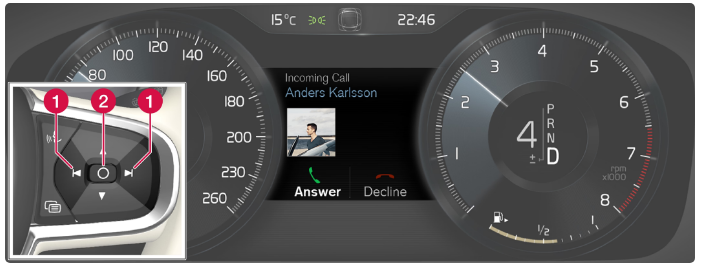 Examples of messages in the driver display and the steering wheel’s right-hand keypad.
Examples of messages in the driver display and the steering wheel’s right-hand keypad.- The figure is schematic – parts may vary depending on the car model.
- Left/right
- Confirm
- Some messages in the driver display contain one or more buttons for acknowledging the message or accepting a request, for example.
Managing a new message
- For messages with buttons:
- Navigate between the buttons by pressing on the left or right (1).
- Confirm the selection by pressing on confirm (2).
- The message disappears from the driver display.
- For messages without buttons:
- Close the message by pressing on confirm (2), or allow the message to close automatically after a while.
- The message disappears from the driver display.
- If a message needs to be saved, it is placed in the Car Status app, which is opened from the app view in the centre display.
- The message Car message stored in the Car Status application is shown in the centre display in conjunction with this.
Handling a message saved from the driver display
Whether saved from the driver display or the centre display, messages are managed in the centre display.
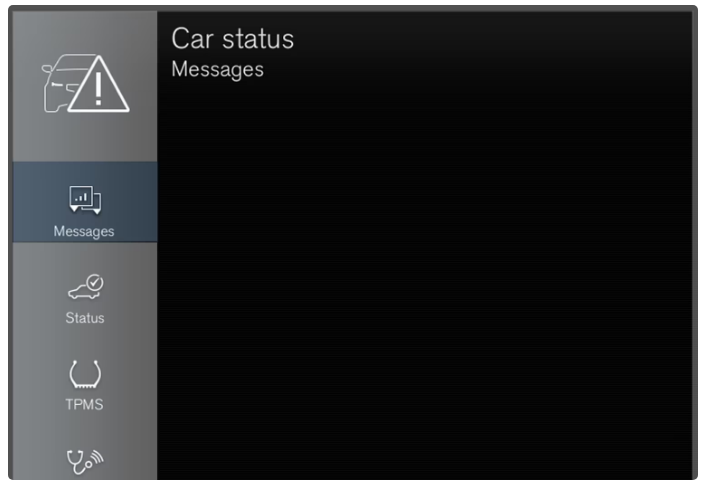 Saved messages can be seen in the app.
Saved messages can be seen in the app.
- Messages that are shown in the driver display and that need to be saved are added in the Car Status app in the centre display.
- The message Car message stored in the Car Status application is shown in the centre display in conjunction with this.
Reading a saved message
- To read a saved message immediately:
- Press the button to the right of the Car message stored in the Car Status application message in the centre display.
- The saved message is shown in the Car Status app.
- To read a saved message later:
- Open the Car Status app from the app view in the centre display.
- The app is opened in the bottom subview of the home view.
- Select the Messages tab in the app.
- A list of saved messages is shown.
- Tap on a message to expand/minimise.
- More information on the message is shown in the list and the image to the left in the app shows information about the message graphically.
Managing a saved message
- In maximised mode, some messages have two buttons available to book service or read the owner’s manual.
- To book service for a saved message:
- In the maximised mode for the message, press Request appoint. Call to make an Appointment for help with booking service.
- With Request appoint.: The Appointments tab opens in the app and creates a request to book service and repair work.
- With Call to make Appointment: The phone app is initiated and calls a service centre to book service and repair work.
- To read the owner’s manual for a saved message:
- In the maximised mode for the message, press the Owner’s manual to read about the message in the owner’s manual.
- The owner’s manual opens in the centre display and shows information linked to the message.
- Saved messages in the app are deleted automatically each time the engine is started.

