2022 XC90 Volvo Internet connection

Tips for using the Bluetooth connection
When connecting a mobile device to the car via Bluetooth
If you experience difficulties when connecting a mobile device to the car via Bluetooth:
- Check that the device’s battery is sufficiently charged (a good idea can be to check that the device is charged to at least 50%)
- Check that you have Bluetooth switched on in your device and in the car
- Check that you have established a Bluetooth connection and have connected the car to the device to be used
- If possible, try to connect another device to the car via Bluetooth in order to check whether the problem is in the device or in the car
If the problem persists:
- Clear all previously added devices in the Bluetooth settings in the car
- Restart the device you want to connect
- Try to connect the device again
Playback of media via Bluetooth
If you have problems with the playback of media in the car via a mobile device:
- Try restarting the app or the source from which you want to play back media
- By playing back media from another source on the mobile device, you can check whether the problem is in the source or in the device
- Change the position of the device and check whether the playback works better
- Close apps that are open in the background
- Restart the device from which you want to play back media
If none of the above seems to help, check the Bluetooth connection between the mobile device and the car. See the section “When connecting a mobile device to the car via Bluetooth“.
Audio volume
If you find that the volume is lower than expected when you use the hands-free function via Bluetooth, first check whether it is the sound settings on the mobile device that need to be adjusted before increasing the audio volume in the car.
Connect the car to the Internet via a Bluetooth-enabled phone
To be able to connect the car to the Internet via a Bluetooth-connected phone, the phone has to have already been connected to the car via Bluetooth for the first time. Make sure that your phone supports tethering and that this function is activated. On an iPhone, this function is known as “tethering”. On Android phones, this function may have different names but is frequently known as “hotspot”. For iPhones, the menu page “tethering” must also be open until the Internet connection has been established. If the phone has been connected via Bluetooth previously, press Settings in the center display top view.
- Press .
- Tick the box for Bluetooth Internet connection under the heading Internet connection.
- If another connection source has been used, confirm the option to change the connection.
- Your car is now connected to the Internet via the Bluetooth-connected phone.
Internet-connected car
When the car is connected to the Internet, it is possible to share the car’s Internet connection (Wi-Fi hotspot) so that other devices such as tablets can access the Internet.\
The Internet status is indicated by a symbol in the center display’s status bar.
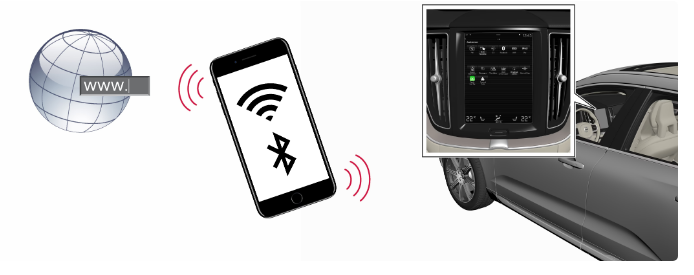 Note
Note- Data is transferred when using the internet (data traffic), which can have a cost.
- Activation of data roaming can result in further charges.
- Contact your network operator about the cost of data traffic.
Note
When using Apple CarPlay, it is only possible to connect the car to the Internet using Wi-Fi or the car modem.
Note
When using Android Auto, it is possible to connect the car to the Internet using Wi-Fi, Bluetooth, or the car modem. Before connecting the car to the Internet, search for support information on terms and conditions for services and privacy policy for customers at volvocars.com.
Tips in the event of problems with an Internet connection
- If the clock has been reset, e.g. after the current to the battery has been disconnected during a visit to a service workshop, you need to set it again before you can connect to the Internet.
- Certain phones deactivate tethering after contact with the car has been disconnected, e.g. if the phone sharing the Wi-Fi network is taken out of the car. To reconnect to the Internet, activate tethering (portable/personal hotspot) in the phone.
- Volvo On Call-connected cars can connect to the Internet via a car modem (P-SIM). If the connection is interrupted, the car will automatically attempt to reconnect to the Internet.
Sharing Internet access from the car via a Wi-Fi hotspot
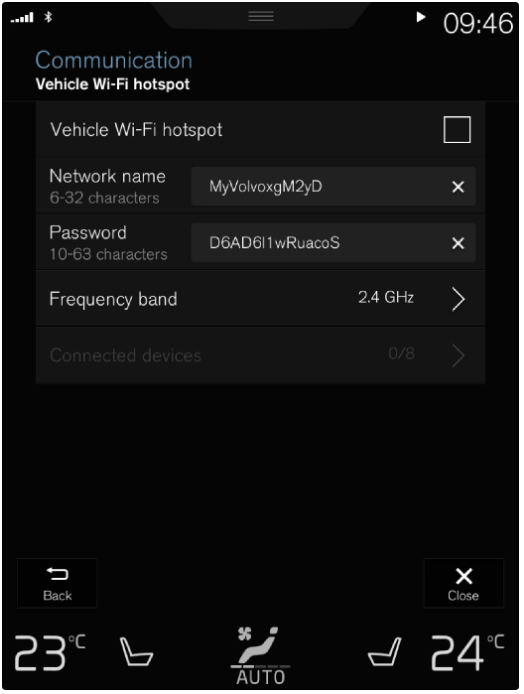 The network operator (SIM card) must support tethering (sharing of the Internet connection).
The network operator (SIM card) must support tethering (sharing of the Internet connection).- Press Settings in the top view.
- Press .
- Tap on the Network name and name the shared connection.
- Tap on Password and select a password to be entered on connecting devices.
- Tap on the Frequency band and select the frequency on which the hotspot is to transmit data.
- Note that selection of frequency band is not available in all markets.
- Activate/deactivate by ticking/unticking the box for Car Wi-Fi Hotspot.
- If Wi-Fi has been used as a connection source, confirm the option to change the connection.
- It is now possible for external devices to connect to the car’s tethering (Wi-Fi hotspot).
- Activation of Wi-Fi hotspots can result in further charges from your network operator.
- Contact your network operator about the cost of data traffic.
- The connection status is indicated by the symbol in the center display’s status bar.
- Press Connected devices to see a list of the currently connected devices.
Connect the car to the Internet via a phone (Wi-Fi)
- Make sure that your phone supports tethering and that this function is activated. On an iPhone, this function is known as “tethering”.
- On Android phones, this function may have different names but is frequently known as “hotspot”.
- For iPhones, the menu page “tethering” must also be open until the Internet connection has been established.
- Press Settings in the top view.
- Continue to .
- Activate/deactivate by ticking/unticking the box for Wi-Fi.
- If another connection source has been used, confirm the option to change the connection.
- Tap on the network name of the network to be connected.
- Enter the network password.
- The car connects to the network.
- Note that certain phones switch off tethering after the contact with the car has been disconnected, e.g.
- when leaving the car and until the next time it is used.
- The tethering in the phone, therefore, needs to be reactivated the next time it is used.
- When a phone is connected to the car, it is saved for future use.
- To show a list of saved networks or manually delete saved networks, go to .
Technical and safety requirements for Wi-Fi connection, are described in a separate section.
Connect the car to the Internet via the car modem (SIM card)
Cars equipped with Volvo On Call will use an Internet connection with a car modem for the services.
 Fit a personal SIM card into the holder.
Fit a personal SIM card into the holder.- Note that a mini SIM is required to fit the car’s card reader.
- Press Settings in the top view.
- Press .
- Activate/deactivate by ticking/unticking the box for the Car modem Internet.
- If another connection source has been used, confirm the option to change the connection.
- Enter the SIM card’s PIN code.
- The car connects to the network.
Settings for car modem
Press Settings in the top view.
Press and select settings:
- Car modem Internet – select whether to use the car modem as an Internet connection.
- Data usage – tap on Reset resets the counters for received and sent data volume.
- Network
| Select network operator – automatic or manual selection of network operator. | |
| Data roaming – if the box is ticked, the car modem will attempt to connect to the Internet when the car is abroad and outside its home network. Note that this may result in heavy costs. Check your roaming agreement for data traffic abroad with your network provider in your home country. |
- SIM card PIN
| Change PIN – a maximum of 4 digits can be entered. | |
| Disable PIN – select whether the PIN code shall be required for access to the SIM card. |
- Send request code — used e.g. to top up or check the balance on a prepaid card. Functionality depends on the provider.
No or poor Internet connection
Phone to car
The speed of the Internet connection may vary depending on the location of the phone in the car. Move the phone closer to the center display in order to increase the signal strength. Ensure that there is no source of interference in between.
Phone the network operator
The speed of the mobile network varies depending on the coverage in the present location. Poor network coverage may occur, for example in tunnels, mountainous countries, deep valleys, or indoors. The speed also depends on the agreement you have with your network.
Restarting the phone
If there are problems with the Internet connection then it may help to restart the phone.
Remove Wi-Fi network
- Removing a network that is not to be used.
- Press Settings in the top view.
- Continue to .
- Tap on Forget alongside the network to be removed.
- Confirm the selection.
- The car will no longer connect to the network in the future.
Remove all networks
All networks can be removed simultaneously by restoring factory settings. Please note that all user data and system settings are reset to the original factory settings.
Wi-Fi technologies and security
It is only possible to connect to the following types of networks:
- Frequency — 2.4 or 5 GHz.
- Standards — 802.11 a/b/g/n.
- Security type — WPA2-AES-CCMP.
- The car’s Wi-Fi system is designed to handle Wi-Fi devices inside the car.
- If several devices operate on the frequency at the same time then it may result in reduced performance.

