2023 Volvo XC90 Recharge Plug-in Hybrid Sound, media and Internet

Audio and media
The car’s audio system takes account of, for example, the position of the listener and the speed of the car. The centre display provides access to radio(Option/accessory) and music apps, and additional third-party apps in music and media can be downloaded via Google Play.
Connect a phone or other device via Bluetooth. Choose whether you want it as a media device to play back music and/or as a phone device to, for example, make calls and show contacts.

- Overview of audio and media
Control the functions with your voice, steering wheel keypad, or the center display.
Use the USB ports to charge devices.
Storage space on the hard disk
It is possible to view how much free space there is on the car’s hard disk.
Check available space by means of the following:
- Tap on settings
 at the bottom of the display.
at the bottom of the display. - Select System.
- Continue to Storage.
Sound settings
The sound reproduction quality is preset but can be adjusted as well.
Volume
The volume is normally adjusted using the volume control underneath the center display or with the right-hand steering wheel keypad. This applies, for example, during playback of music, radio, ongoing phone calls, and active traffic messages.
When adjusting the volume, an expandable menu opens in the center display. The volume for incoming calls, notifications, and media players, for example, can be changed here.
For more sound settings, go to settings![]() and tap on Sound.
and tap on Sound.
Sound reproduction
The sound system is pre-calibrated by means of digital signal processing. This calibration takes into account speakers, amplifiers, passenger compartment acoustics, listener position, etc. There is also dynamic calibration that takes into account the position of the volume control and the speed of the car.
Media playback
Regardless of the media app used, a Now playing field is shown in the center display.
Among other things, it is possible to pause and change track in the Now playing field. Additional settings are possible if the Now playing field is expanded to full-screen mode.
Opening the Now Playing viewTap on the arrow in the Now Playing field to expand the field to the Now Playing view. This view gives access to more settings, which may vary depending on the type of app being used. Minimize the Now playing view by tapping on the arrow again.
Online connectivity and entertainment
The car has an intelligent interface and offers online connectivity with the digital world. An intuitive navigation structure makes it possible to receive relevant support, information and entertainment when it is necessary.
It covers all solutions in the car that are connected with entertainment, online connectivity, navigation, and the user interface between driver and car.
Fair Use Policy
Your use of connectivity services that is part of your vehicle is subject to this Fair Use Policy. When using this Service you agree not to
- submit content that is unlawful, obscene, libelous, threatening, harassing, hateful, racially or ethnically offensive, or otherwise inappropriate
- use the Service in breach of any applicable law
- use the Service for commercial purposes.
Your access to the Service is part of shared access. Volvo reserves the right to suspend your access to or use of the Service if your use involves very high volumes of data, disproportionate to other users. Volvo may also suspend your access for technical reasons or to protect other functions of your vehicle. Your access to connectivity services is covered by third-party terms and conditions from the mobile network service provider.
Information when it is needed, where it is neededThe different displays in the car provide information at the right time. The information is shown in different locations based on how it should be prioritized by the driver.

Different types of information are shown in different displays depending on how the information should be prioritized.
- The driver display shows the information on speed, road sign information, warning and indicator symbols, and information on the battery, for example. The driver display can also show incoming calls or information on what song tracks are being played back. The display is operated via the two steering wheel keypads.
- Many of the car’s primary functions are controlled from the center display, e.g. the climate control system, the entertainment system, and the seat position. The center display also shows the information on navigation and road sign information, for example. The information that is shown in the center display can be acted on by the driver or someone else in the car when the opportunity arises.
Head-up display(Option/accessory)
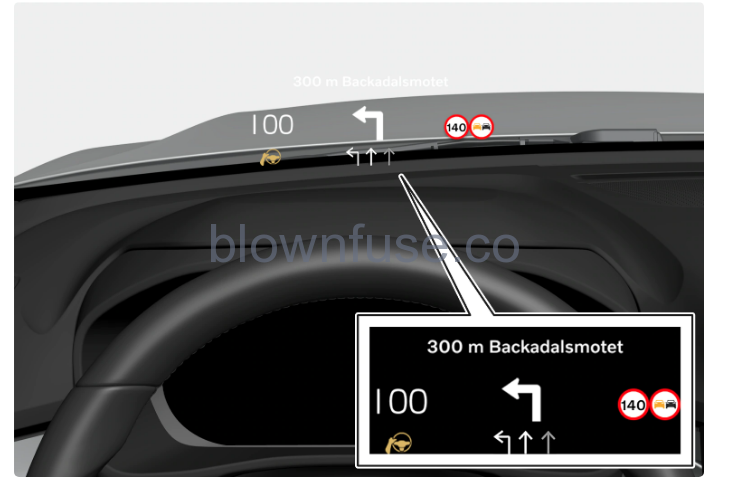
The head-up display shows selected information that the driver should deal with as soon as possible. Such information may, for example, include traffic warnings, speed information and navigation information. Road Sign Information and incoming phone calls are also shown in the head-up display. The display is operated via the right-hand steering wheel keypad and via the centre display.
Voice control systemThe voice control system can be used without the driver needing to take his/her hands off the steering wheel. The system can understand natural speech. Use voice control to, for example, play back a song, call someone, increase the temperature or read out a text message.
Approval of terms and conditions and data collection
Messages about different terms and conditions and data collection can be shown in the centre display. Collection of data takes place to provide better car, safety, and app functions, for example.
The first time you use your car, a guide opens in the centre display to assist you to make various settings. In connection with the guide, you are also prompted to give your agreement to different types of terms and conditions and the collection of information.
Prompts to give consent can also be shown in the event of, for example:
- First-time use of apps and services
- New user profiles
- Logging out from and deleting user profiles
- Change of ownership
- Resetting the settings
To access privacy settings:
- Press
 in the centre display.
in the centre display. - As a logged-in user, tap on Profiles.
If no user is logged in, tap on Privacy. - Then select Volvo privacy settings or Google privacy settings.
Some settings can only be made from a profile with administrative privileges.

