
2023 Volvo XC60 / XC60 Recharge Plug-in Hybrid Radio
Radio
(Option/accessor)It is possible to listen to both FM and DAB channels.

The radio can be operated via the centre display, the steering wheel keypad or voice control.

More radio apps can be downloaded from Google Play.
Linking between DAB and FM
The function makes it possible to change from an FM or DAB channel with poor or no reception to the same channel in another channel group (ensemble) with better reception, within DAB and/or between DAB and FM. DAB to DAB, DAB to FM, and FM to DAB are all supported. Linking can be activated under Settings in the radio app.
Sorting
When DAB/FM linking is activated, the channel list only contains channels with good reception, and duplicates with poorer reception are removed, irrespective of whether it is an FM or DAB broadcast. When DAB/FM linking is not activated, the DAB channels are at the top in alphabetical order, followed by the FM channels sorted by frequency.
Quick commands
When the app is used, it can also be controlled via quick commands in the home view.
Radio messages (Applies to certain markets)
Different types of radio messages, e.g. traffic news and societally important information, can be set under settings in the radio app.
Start radio
(Option/accessory)
Starting from the centre display

Start the radio app from the home view (The app can be accessed from the home view if it is one of the last apps used) or app view
Starting with voice control
It is also possible to start FM radio using voice control by stating a frequency. (When using voice control, only FM frequencies can be stated, not names of radio channels)
RDS radio
(Option/accessory)
- Switch automatically to a stronger transmitter if reception in the area is poor.
- Search for program category, e.g. program types or traffic information.
- Receive text information on a current radio program.
Some radio stations do not use RDS or only select parts of its functionality.
When broadcasting news or traffic messages, the radio can switch stations, interrupting the audio source currently in use. The radio returns to the previous audio source and volume when the set program type is no longer broadcast.
Setting radio favorites
(Option/accessory)
Radio Favourites
To save radio channels to your list of favorites, proceed as follows:
- Open the radio app from the home view or app view.
- Tap on the star
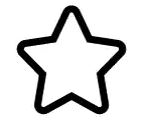 next to the radio channel that you want to add to your list of radio favorites. The star is then filled in blue to confirm the selection.
next to the radio channel that you want to add to your list of radio favorites. The star is then filled in blue to confirm the selection.
- The radio channel is added to your list of favorites.
DAB channels sort into alphabetical order from the top, followed by the FM channels sorted by frequency. To delete a radio channel from your list of favorites, tap on the star again. The blue fill disappears to confirm that the radio channel has been deleted from the list of favorites. It is also possible to select and deselect favorites via the Now playing view which is accessed by expanding the Now playing field to full-screen mode.

