2022 Volvo XC40 Online services

Apps
The app view contains apps that give access to some of the car’s services.
Swipe from right to left across the centre display’s screen in order to access the app view from the home view. Apps that have been downloaded (third-party apps) and apps for embedded functions, such as FM radio, are found here.
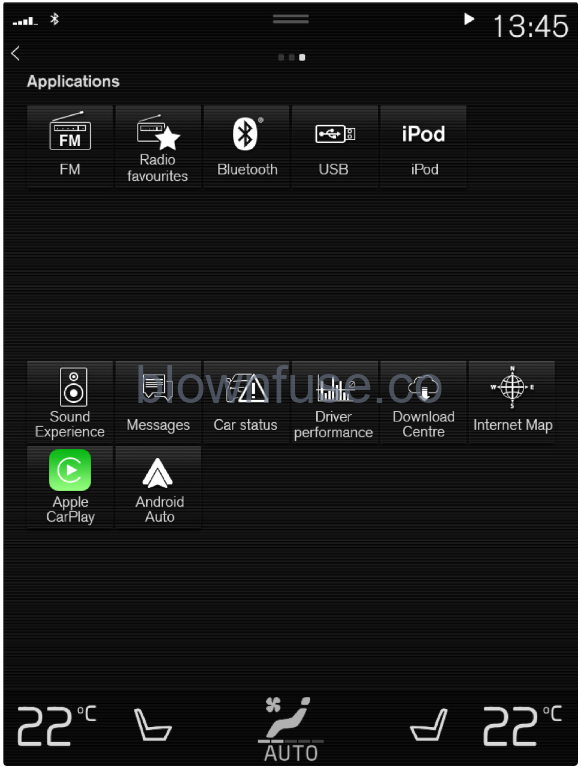 App view (schematic image, basic apps vary by market and model)
App view (schematic image, basic apps vary by market and model)
Some basic apps are always available. More apps such as web radio and music services can be downloaded when the car is connected to the Internet.
Certain apps are only available for use if the car is connected to the Internet.
Start an app by tapping on it.
All the apps used should be updated to the latest version.
User terms and conditions and data sharing
The first time certain services and apps are started, a pop-up window with the headings Terms and conditions and Data sharing may be shown.
The purpose is to inform about Volvo’s user terms and conditions and policy for data sharing. By accepting data sharing, the user accepts that certain information is sent from the car. This is required so that certain services and apps can have full functionality.
The data sharing function for online services and apps is deactivated as default. Data sharing needs to be activated so that certain online services and apps in the car can be used. Data sharing can be set from the centre display’s settings menu or in connection with the services or apps being started in the centre display.
Privacy and data sharing
With the software update made available November 2017, privacy and data sharing settings were introduced for online services and downloaded apps. The settings can be found under Privacy and data in the settings menu in the car’s centre display.
There you can select the online services which are allowed to share data. Data sharing for downloaded apps can also be deactivated there. Note that services and apps cannot be used as intended if data sharing is deactivated.
After a factory reset or e.g. a workshop visit or software update, the data sharing settings may have been reset to their default settings. In which case, reactivate data sharing for online services and for downloaded apps.
Note
Privacy and data sharing settings are unique for every driver profile.
Activating and deactivating data sharing
Data sharing for services and apps required can be set in the centre display’s settings menu.
- Tap on Settings in the centre display’s top view.
- Press .
Select activation or deactivation of data sharing for individual services and all apps.
If data sharing has not been activated for an online service or downloaded apps, this can be done when they are started in the centre display. If this is the first time a service is started, or e.g. after a factory reset or certain software updates, Volvo’s terms and conditions for online services need to be approved. Note that data sharing will then also be activated for other services or apps for which sharing has already been approved.
Note
After a visit to a Volvo workshop, you may need to reactivate data sharing so that the online services and apps shall work again.
Data sharing for driver profile
When you start to use a new driver profile, the data sharing settings for the profile will be set to the car’s standard settings and deactivated.
If you choose to start to use a new driver profile, data sharing needs to be activated for the online services to be used by the profile. This also applies if you have previously activated data sharing for online services in other driver profiles.
On some occasions, after a workshop visit or after a software update, some settings in your car may have been reset to their standard settings. Since the data sharing settings are unique to each driver profile, data sharing needs to be reactivated individually for each profile.
Note
When you buy a Volvo, the dealer can often provide assistance with settings in the car and go through the various setting options with you as customer. Among other things, this could mean that data sharing was already activated for connected services in the new car at the time of delivery.
If you then start to use a new driver profile, the data sharing settings for the new profile will be deactivated and need to be activated for the connected services that shall be used. This also applies to data sharing settings for downloaded apps.
Check which driver profile is in use
The data sharing settings may have different appearances in different driver profiles in your car. For example, a profile may have data sharing activated for only one online service, while another has the function activated for all services and downloaded apps.
If you notice that some apps or online services do not seem to work properly in your car, e.g. if you are repeatedly prompted to allow data sharing for certain functions, check which driver profile is active and the services for which the profile has activated data sharing.
You can change driver profile under Profile in the top view in your centre display.
You can always choose to activate data sharing for the online services you want available to use in a driver profile, but if the profile’s settings are protected and saved then all changes you make will be temporary. This is because all settings for a protected driver profile will return to the last saved value when the car is switched off and locked.
To save changes made in a protected driver profile, go to in your centre display and tap to save changes for the profile at the bottom of the screen.
Data sharing for services
If you have not activated data sharing for an online service or for downloaded apps, you can do this in connection with starting them in your centre display. If this is the first time you are starting a service, or e.g. after a factory reset or certain software updates, you also need to approve Volvo’s terms and conditions for online services.
Activate data sharing when you start a service
Select the function or service to be activated.
If this is the first time you are using the service and also after e.g. a factory reset or certain software updates, you first need to approve Volvo’s terms and conditions for online services in order to continue.
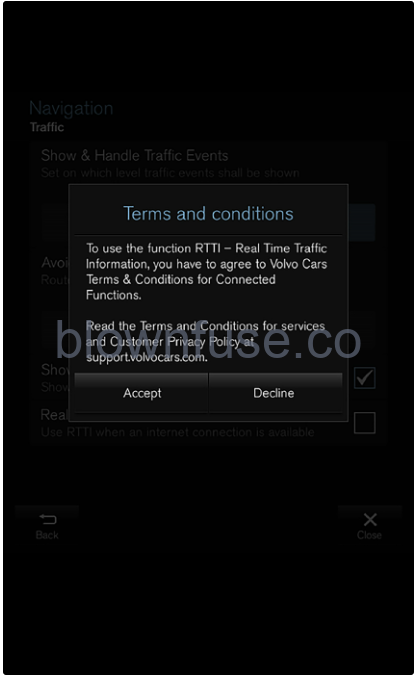
Select to approve data sharing for the service or to cancel.
If you select to approve, data sharing is activated and you can start to use the service.
Activate data sharing when you start an app
To approve data sharing for an app that needs the function, start the app and tap on Allow in the pop-up window.
You can deactivate data sharing for services and apps in the settings menu under .
Volvo ID
Volvo ID is a personal ID that gives access to a wide range of services via a single username and password.
Note
The services available may vary over time and depend on equipment level and market.
One example of a service when Volvo ID is needed is when checking the car on your phone using the Volvo Cars app.
Note
If the username/password for a service (e.g. Volvo On Call) is changed, then it is also changed automatically for other services.
Volvo ID is created from the car, volvoid.eu.volvocars.com/Account or the Volvo Cars app.
When a Volvo ID is registered in the car, several services will be made available. Several Volvo IDs can be used for the same car and several cars can even be connected to the same Volvo ID.
Creating a Volvo ID
It is possible to create a Volvo ID in different ways. If the Volvo ID is created at volvoid.eu.volvocars.comm/Account or with the Volvo Cars app, the Volvo ID must also be registered to the car in order to enable use of the various Volvo ID services.
Create a Volvo ID with the Volvo ID app
- Download the Volvo ID app from Download Centre in the centre display’s app view.
- Start the app and register a personal email address or mobile number.
- Follow the instructions that are automatically sent to the specified email address/mobile number.
A Volvo ID has now been created and automatically registered to the car. Volvo ID services can now be used.
Create a Volvo ID with the Volvo Cars app
- Download the latest version of the Volvo Cars app to the phone.
- Select to create Volvo ID.
- The web page for creating a Volvo ID is shown.
- Enter a personal email address or mobile number.
Follow the instructions that are automatically sent to the specified email address/mobile number.
A Volvo ID has now been created and is ready for use.
Create a Volvo ID via the Volvo Cars website
- Go to volvoid.eu.volvocars.com/Account. Select to create a Volvo ID.
- Enter a personal email address or mobile number.
- Follow the instructions that are automatically sent to the specified email address/mobile number.
A Volvo ID has now been created and is ready for use.
Registering your Volvo ID to the car
If your Volvo ID was created online or using the Volvo Cars app, register it to your car:
- If not done already, download the Volvo ID app from Download Centre in the centre display’s app view.
Note
To download apps, the car must be connected to the Internet. - Start the app and enter your Volvo ID.
- Follow the instructions that are automatically sent to the email address/mobile number linked to your Volvo ID.
Your Volvo ID is now registered to the car. Volvo ID services can now be used.

