2023 Volvo S90/ S90 Recharge Plug-in Hybrid Settings
Settings
Resetting user data
- app settings
- network settings (only admin)
- factory reset (admin only) – profiles, user data, connected keys, and personal settings are deleted.
In the event of a change of ownership, user data and system settings should be restored to a factory reset.
Restoring settings via the center display
- Press
 .
. - Continue to System, Restore settings to restore the desired setting.
The user profile must have administrative privileges in order to be able to reset network settings or reset the car to factory settings, which are obtained by clicking the Become an admin option in the profile view. A factory reset also requires all keys for the car to be inside the car.
Changing system units
Unit settings are made via the centre display.
- Press
 .
. - Continue to System, Units.
- Select the standard units desired for distance, speed and temperature, for example.
The units in the driver display and centre display are changed.
Changing system language
- Press
 .
. - Continue to System, Languages and input.
- Select the required language.
The language in the driver display and centre display are changed.
Changing the system language also changes the language for Google Assistant. If a different language is required for Google Assistant then it can be selected separately in the menu for Google Assistant.
Settings for head-up display
Settings can be defined when the car has started and a projected image is shown on the windscreen.
- Press
 .
. - Select Controls.
- Select the setting to be adjusted under Displays.
Adjusting the position or brightness
The information in the display is automatically adapted to the background lighting conditions. The brightness is also affected when the brightness in the car’s other displays is adjusted. Click on the setting to be adjusted.
You can use the steering wheel’s right-hand keypad to adjust position or brightness.
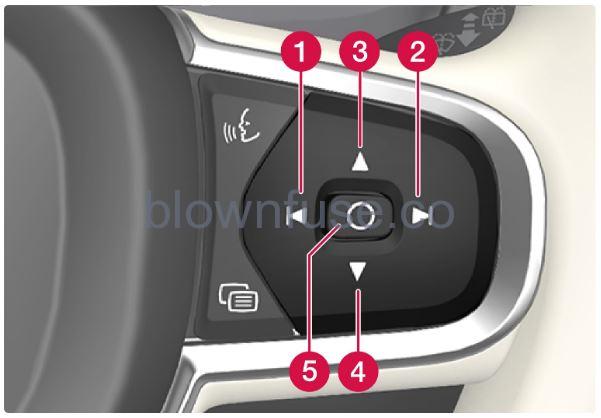
- Reducing the brightness
- Increasing the brightness
- Raising the position
- Lowering the position
- Confirm
Rotation
The display may need to be rotated when replacing the windscreen or display unit. Click on the setting to be adjusted. You can use the steering wheel’s right-hand keypad to rotate the display.
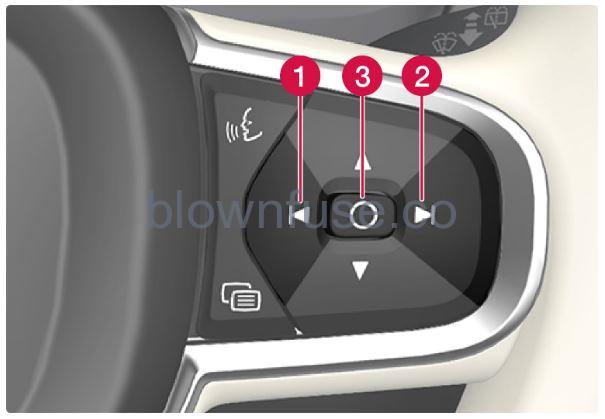 Rotate anticlockwise
Rotate anticlockwise- Rotate clockwise
- Confirm
Settings for unlocking
- Press
 in the centre display.
in the centre display. - Press Controls.
- Select setting for unlocking.
Setting the speed limit for Care Key
The speed limit function with Care Key will be made available through a planned software update. The speed limit for Care Key can only be set from a profile with administrative privileges. To access the settings:
- Press
 in the centre display.
in the centre display. - Select Profiles.
- Select Care key.
- Activate the Speed limit and select the desired maximum speed.(A possible interval is 50-150 km/h (30-95 mph), with increments of 10 km/h (5 mph))
The speed limit is activated when the car is used with Care Key.
The car must be unlocked using a key without limit in order to deactivate the function. The speed limit for Care Key can be deactivated via settings in the centre display. Care Key can then be used like a regular key.
Indication in the driver display
An active speed limit is indicated by a symbol in the driver display as well as a message Speed limitation cannot be exceeded Care Key in use. A yellow dotted line on the speedometer shows the current speed limit.
| Symbol | Specification |
|---|---|
 |
Speed limitation is active. |
Lock indication setting
- Press
 in the centre display.
in the centre display. - Press Controls.
- Choose to activate or deactivate confirmation for locking/unlocking.
Settings for Keyless entry (Option/accessory)
- Press
 in the centre display.
in the centre display. - Press Controls.
- Select setting for unlocking.


