2022 Volvo S90 Recharge Plug-in Hybrid Settings

Resetting user data
User data and system settings are restored via the centre display.
Settings that can be restored to their defaults:
- app settings
- network settings (only admin)
- factory reset (admin only) – profiles, user data, connected keys and personal settings are deleted
In the event of a change of ownership, user data and system settings should be restored to a factory reset.
- Press
 .
. - Continue to System, Restore settings to restore the desired setting.
To be able to restore network settings or factory settings in the car, the user profile must have administrator rights, which is obtained by clicking on the Become an admin option in the profile view.
Changing system units
Unit settings are made via the centre display.
- Press
 .
. - Continue to System, Units.
- Select the standard units desired for distance, speed and temperature, for example.
- The units in the driver display and centre display are changed.
Changing system language
Language settings are made via the centre display.
- Press
 .
. - Continue to System, Languages and input.
- Select the required language.
- The language in the driver display and centre display are changed.
Changing the system language also changes the language for Google Assistant. If a different language is required for Google Assistant then it can be selected separately in the menu for Google Assistant.
Settings for head-up display
Adjust the position, brightness or rotation of the head-up display.
System settings
Settings can be defined when the car has started and a projected image is shown on the windscreen.
- Press
 .
. - Select Controls.
- Select the setting to be adjusted under Displays.
Click on the setting to be adjusted.
You can use the steering wheel’s right-hand keypad to adjust position or brightness.
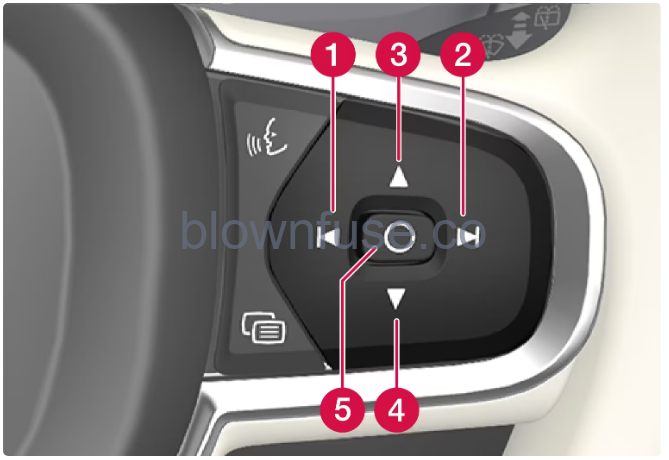
- Reducing the brightness
- Increasing the brightness
- Raising the position
- Lowering the position
- Confirm
Click on the setting to be adjusted.
You can use the steering wheel’s right-hand keypad to rotate the display.
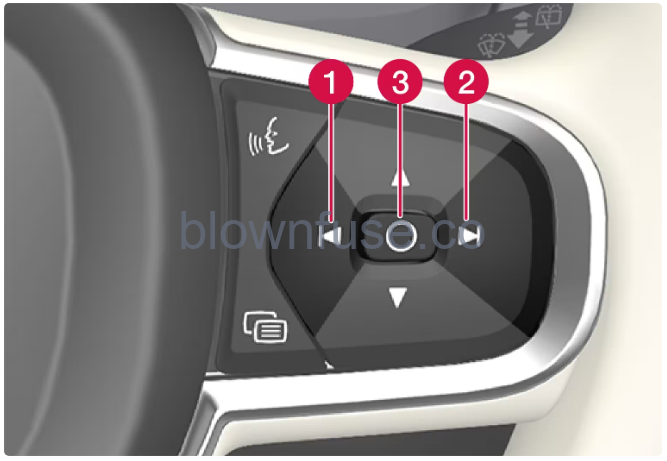
- Rotate anticlockwise
- Rotate clockwise
- Confirm

