2022 Toyota Camry Multi-information display (4.2-inch display)
A multi-information display (4.2-inch display)
Summary of functions
The multi-information display presents the driver with a variety of driving-related data, such as the current outside temperature. The multi-information display can also be used to change the display settings and other settings.
- Shift position
- Menu icon display area
Displays the following items. When a menu icon is not selected, the outside temperature and clock are displayed.- Menu icons
- Outside temperature
- Clock
For clock settings, refer to “NAVIGATION AND MULTIMEDIA SYSTEM
- Content display area
A variety of information can be displayed by selecting a menu icon. Additionally, warning or suggestion/advice pop-up displays will be displayed in some situations.- Menu icon content
- Suggestion function
- Warning message
- Odometer/trip meter
- Indicators
- RSA (Road Sign Assist) (if equipped)
- “ODO/TRIP” switch
- Meter control switches
Using the multi-information display
Using the content display area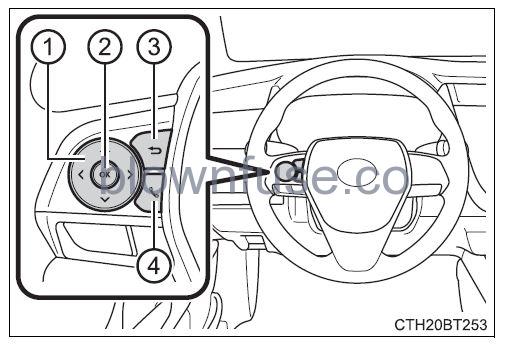
The content display area is operated using the meter control switches.
- Scroll screens*, change the displayed content* and move the cursor
- Press: Enter/Set
- Press and hold: Reset
- Return to the previous screen
- Pressing and holding the switch will display the first screen of the selected menu icon.
- Call sending/receiving and history display
- Linked with the hands-free system, sending or receiving calls is displayed. For details regarding the hands-free system, refer to “NAVIGATION AND MULTIMEDIA SYSTEM OWNER’S MANUAL.
When the screen can be scrolled or different content can be displayed, a mark, such as an arrow, will be displayed to suggest which switch to operate.
Using the odometer/trip meter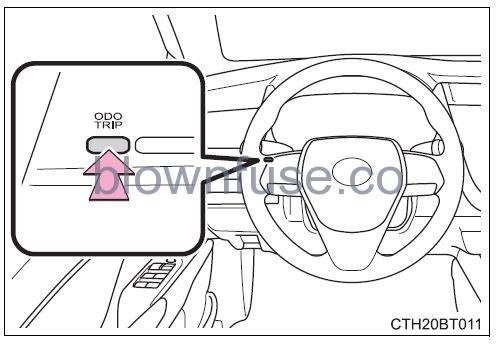
Items in this area are operated using the “ODO/TRIP” switch.
- Press: Change displayed item Each time the switch is pressed, the displayed item will be changed.
- Press and hold: Reset Display the desired trip meter and press and hold the switch to reset the trip meter.
Menu icons
Select a menu icon to display its content.
- Drive information
Select to display various drive data. - Audio system-linked display
Select to enable the selection of an audio source or track on the meter using the meter control switches. - Driving assist system information
Select to display the operational status of the following systems:- • Dynamic radar cruise control with full-speed range (if equipped)
• Dynamic radar cruise control (if equipped)
• LTA (Lane Tracing Assist)
• RSA (Road Sign Assist) (if equipped)
- • Dynamic radar cruise control with full-speed range (if equipped)
- Warning message display
- Select to display warning messages and measures to be taken if a malfunction is detected.
- Settings display
Select to change the meter display settings and other settings.
Drive information
Trip (after start)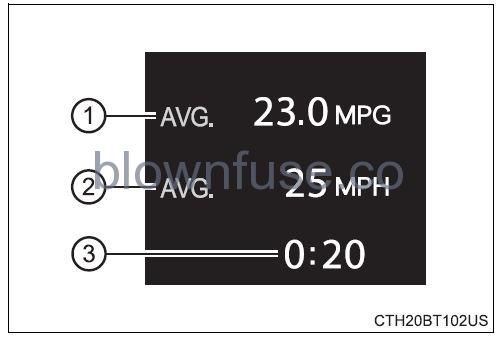
- Average fuel economy
- Displays the average fuel consumption since the engine started.
- Average vehicle speed
- Displays the average vehicle speed since the engine start.
- Elapsed time
- Displays the time elapsed since the engine started.
Use the displayed fuel consumption as a reference only.
Total (after reset)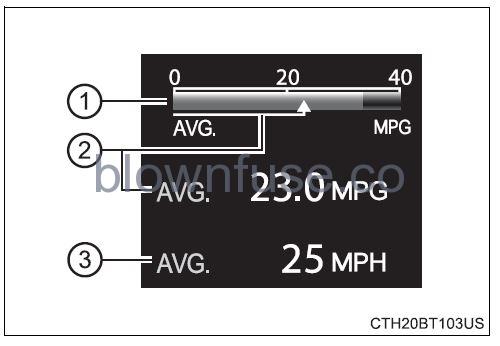
- Current fuel consumption Displays the instantaneous current fuel consumption.
- Average fuel economy*1, 2
Displays the average fuel consumption since the display was reset. - Average vehicle speed/ Elapsed time*1
Displays the average vehicle speed since reset or elapsed time since reset, as selected in
- Pressing and holding
 will reset the average fuel consumption and average vehicle speed/elapsed time.
will reset the average fuel consumption and average vehicle speed/elapsed time. - Use the displayed fuel consumption as a reference only.
Tank (after refueling)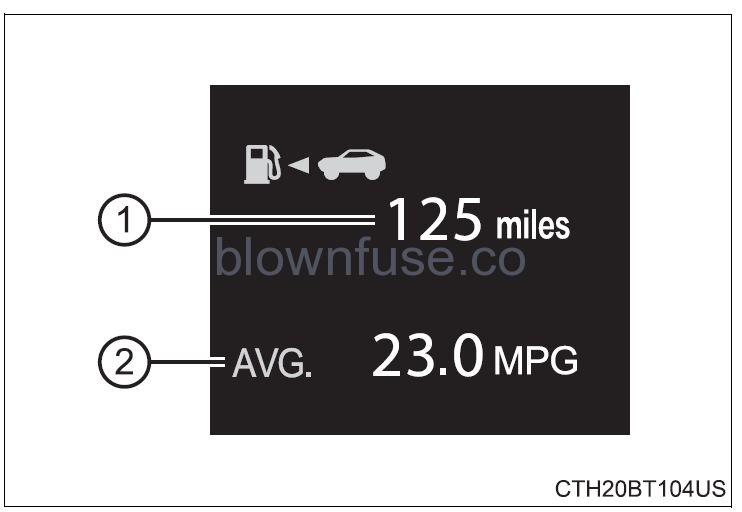
- Driving range*1, 2
- Displays the driving range with the remaining fuel.
- Average fuel economy*1, 3
- Displays the average fuel consumption since the vehicle was refueled.
- When only a small amount of fuel is added to the tank, the display may not be updated.
- When refueling, turn the engine switch off. If the vehicle is refueled without turning the engine switch off, the display may not be updated.
- This distance is computed based on your average fuel consumption. As a result, the actual distance that can be driven may differ from that dis-played.
- Use the displayed fuel consumption as a reference only.
Speedometer
Displays the vehicle speed.
Blank (No items)
Displays no drive information contents.
Settings display
Changing settings
Use the meter control switches on the steering wheel to change settings.
- Press < k > or
 select.
select. - Operate the switches to select the desired item.
- Change the setting by referring to the message displayed on the screen.
Setting items
LTA (Lane Tracing Assist)
The following LTA system settings can be changed:
| Item | Settings | Details |
|
Lane center |
On | Select to enable/disable the lane centering function. |
| Off | ||
|
Alert sensitivity |
High | Select to set the warning sensi- tivity. |
| Std. | ||
|
Sway warning |
On | Select to enable/disable the vehi- cle sway warning. |
| Off | ||
|
Sway sensitivity |
High |
Select to set the vehicle sway warning sensitivity. |
| Std. | ||
| Low |
PCS (Pre-Collision System)
The following pre-collision system settings can be changed:
| Item | Settings | Details | |
|
PCS |
On | Select to enable/disable the pre- collision system. | |
| Off | |||
|
Warning sensitivity |
 |
Early |
Select to change the warning timing. |
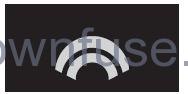 |
Middle | ||
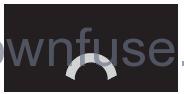 |
Late | ||
DRCC (Dynamic Radar Cruise Control)
| Item | Settings | Details | |
|
Curve speed reduction |
 |
Strong |
Select to change the vehicle speed reduction strength. |
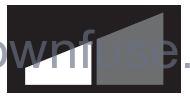 |
Weak | ||
| Off | |||
BSM (Blind Spot Monitor) function (if equipped)
| Item | Settings | Details |
|
BSM |
On | Select to enable/disable the Blind Spot Monitor function. |
| Off |
RCTA (Rear Cross Traffic Alert) function (if equipped)
| Item | Settings | Details |
|
RCTA |
On | Select to enable/disable the Rear Cross Traffic Alert function. |
| Off |
RCD (Rear Camera Detection) function (if equipped)
| Item | Settings | Details |
| RCD |
On | Select to enable/disable the rear camera detection. |
| Off |
RSA (Road Sign Assist) (if equipped) (P. 285)
The following RSA settings can be changed:
| Item | Settings | Details | ||||
|
RSA |
On | Select RSA. | to | enable/disable | the | |
| Off | ||||||
|
Notification method |
Excess notification |
speed |
Select a notification method used to warn the driver if the vehicle speed exceeds the speed dis- played on the speed limit sign on the multi-information display.
Available methods: • No notification • Display only • Display and buzzer |
|||
|
Other notifications |
Select a notification method used to warn the driver if the system detects the vehicle approaching to the no-entry road when a do not enter sign is displayed on the multi-information display.
Available methods: • No notification • Display only • Display and buzzer |
|||||
|
Excess speed noti- fication level |
5 mph (10 km/h) |
Select a speed threshold over which the excess speed notifica- tion will start to operate when a speed limit sign is displayed on the multi-information display. |
||||
| 3 mph (5 km/h) | ||||||
| 1 mph (2 km/h) | ||||||
Vehicle settings
| Item | Settings | Details | |
| BSM (Blind Spot Monitor) (if equipped) (®P. 330) | |||
| Outside rear view mirror indicator brightness | Bright | Select to change the brightness of the outside rearview mirror indicators. | |
| Dim | |||
|
Notification timing for the presence of approaching vehi- cle (sensitivity) |
 |
Early |
Select to change the notification timing for an approaching vehicle. |
 |
Middle | ||
 |
Late | ||

Only when vehicle detected in blind spot |
|||
| RCTA (Rear Cross Traffic Alert) (if equipped) | |||
|
RCTA buzzer vol- ume |
1 (Low) |
Select to change the volume of the RCTA buzzer. |
|
| 2 (Medium) | |||
| 3 (Loud) | |||
| TPWS (Tire pressure warning system) (®P. 474) | |||
|
Set pressure (tire pressure warning sys- tem initialization) |
Select to initialize the tire pres- sure warning system. To per- form initialization, press and hold
the Before performing initialization, make sure to adjust the inflation pressure of each tire to the spec- ified level. |
||
|
Change wheel (change the tire pres- sure warning system sensor ID code set) (vehicles without a tire inflation pres- sure display function) |
Select to change the tire pres- sure warning system sensor ID code set.
To enable this function, a second set of tire pressure warning sys- tem sensor ID codes must be registered by a Toyota dealer. For information regarding chang- ing the registered ID code set, contact your Toyota dealer.
|
||
| Item | Settings | Details |
|
Change wheel (register tire pressure warning system sensor ID codes) (vehicles with a tire inflation pressure display function) |
Select to register the ID codes of the tire pressure sensors to the tire pressure warning system.
To register the ID codes, press and hold the |
|
| Rear seat reminder (®P. 154) | On | Select to enable/disable the rear seat reminder. |
| Off | ||
| Scheduled maintenance display (if equipped) | ||
|
Maintenance data reset |
Select to reset the message indi- cating maintenance is required, after the required maintenance is performed. (®P. 448) | |
Meter settings
| Item | Settings | Details |
| Language | Select to change the language displayed. | |
| Units | Select to change the units of measure displayed. | |
| (Eco Driving Indicator Light) | On | Select to enable/disable the Eco Driving Indicator Light. |
| Off | ||
|
Drive information (total [after reset]) |
Average vehicle speed | Select to change the display between average speed/elapsed time. |
| Elapsed time | ||
|
Pop-up display |
Incoming calls |
Select to enable/disable the pop- up display. |
| Brightness adjust- ment | ||
| Default setting | Select to reset the meter display settings to the default setting. | |
Odometer/trip meter
- Odometer
Displays the total distance the vehicle has been driven. - Trip meter A/trip meter B
Displays the distance the vehicle has been driven since the meter was last reset. Trip meters A and B can be used to record and dis-play different distances independently. To reset, display the desired trip meter and press and hold the “ODO/TRIP” switch.
Suggestion function
Displays suggestions to the driver in the following situations. To select a response to a displayed suggestion, use the meter control switches.
- The suggestion function can be turned on/off. (Customizable features)
- Suggestion to turn off the headlights If the headlights are left on for a certain amount of time after the engine switch has been turned off, if the headlight switch is in the “AUTO” position, a suggestion message will be displayed asking if you wish to turn the headlights off. To turn the headlights off, select “Yes”. If a front door is opened after the engine switch is turned off, this suggestion message will not be displayed.
Eco Driving Indicator
Eco Driving Indicator Light
- During Eco-friendly acceleration (Eco driving), the Eco Driving Indicator Light will turn on. When the acceleration exceeds the Zone of Eco-driving, or when the vehicle is stopped, the light turns off.
- Eco Driving Indicator Zone Display Suggests the Zone of Eco-driving with the current Eco-driving ratio based on acceleration.
- Eco-driving ratio based on acceleration If the acceleration exceeds the Zone of Eco-driving, the right side of the Eco Driving Indicator Zone Display will illuminate.
- Zone of Eco-driving
Eco Driving Indicator will not operate under the following conditions:- The shift lever is in any position other than D.
- A paddle-shift switch (if equipped) is operated.
- The vehicle speed is approximately 80 mph (130 km/h) or higher.
Suspension of the settings display
- Some settings cannot be changed while driving. When changing settings, park the vehicle in a safe place.
- If a warning message is displayed, the operation of the settings display will be suspended.
Tire pressure (vehicles with a tire inflation pressure display function)
- It may take a few minutes to display the tire inflation pressure after the engine switch is turned to the “ON” position (vehicles without a smart key system) or IGNITION ON mode (vehicles with a smart key system). It may also take a few minutes to display the tire inflation pressure after inflation pressure has been adjusted.
- “—” maybe displayed if the tire position information cannot be determined due to unfavorable radio wave conditions.
- Tire inflation pressure changes with temperature. The displayed values may also be different from the values measured using a tire pressure gauge.
Liquid crystal display
Small spots or light spots may appear on the display. This phenomenon is characteristic of liquid crystal displays, and there is no problem continuing to use the display.
Customization
Some functions can be customized.
WARNING
- Caution for use while driving
- When operating the multi-information display while driving, pay extra attention to the safety of the area around the vehicle.
- Do not look continuously at the multi-information display while driving as you may fail to see pedestrians, objects on the road, etc. ahead of the vehicle.
- The information displayed at low temperatures
Allow the interior of the vehicle to warm up before using the liquid crystal information display. At extremely low temperatures, the information display monitor may respond slowly, and display changes may be delayed.- For example, there is a lag between the driver’s shifting and the new gear number appearing on the display. This lag could cause the driver to downshift again, causing rapid and excessive engine braking and possibly an accident resulting in death or injury.
- Cautions during setting up the display
- As the engine needs to be running during setting up the display, ensure that the vehicle is parked in a place with adequate ventilation. In a closed area such as a garage, exhaust gases including harmful carbon monoxide (CO) may collect and enter the vehicle. This may lead to death or a serious health hazard.
NOTICE
While setting up the display To prevent battery discharge, ensure that the engine is running while setting up the display features.


