2022 Toyota Camry Other Interior Features

Other interior features
Sun visors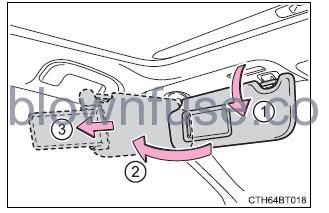
- To set the visor in the forward position, flip it down.
- To set the visor in the side position, flip down, unhook, and swing it to the side.
- To use the side extender, place the visor in the side position, then slide it backward.
Vanity mirrors
Slide the cover to open. Vehicles with vanity lights: The light turns on when the cover is opened. 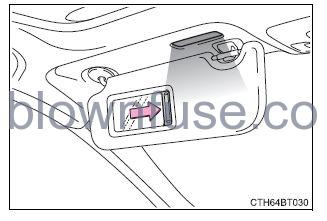
Vehicles with vanity lights: If the vanity lights remain on for 20 minutes while the engine is off, the lights will turn off automatically.
Power outlet
Please use it as a power supply for electronic goods that use less than 12 VDC/10 A (power consumption of 120 W). Open the lid.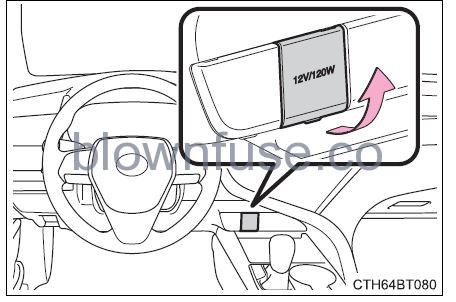
- The power outlet can be used when
- Vehicles without a smart key system:
- The engine switch is in the “ACC” or “ON” position.
- Vehicles with a smart key system:
- The engine switch is in ACCESSORY or IGNITION ON mode.
- When turning the engine switch off
- Disconnect electrical devices with charging functions, such as mobile battery packs.
- If such devices are left connected, the engine switch may not be turned off normally.
NOTICE
- To avoid damaging the power outlet, close the power outlet lid when it is not in use.
- Foreign objects or liquids that enter the power outlet may cause a short circuit.
- To prevent battery discharge, do not use the power outlet longer than necessary when the engine is not running.
USB charging ports
The USB charging ports are used to supply 2.5 A (USB Type-A port) or 3.0 A (USB Type-C port) of electricity at 5 V to external devices. The USB charging ports are for charging only. They are not designed for data transfer or other purposes. Depending on the external device, it may not charge properly. Refer to the manual included with the device before using a USB charging port.
- Using the USB charging ports
- Open the console box lid and open the lid.
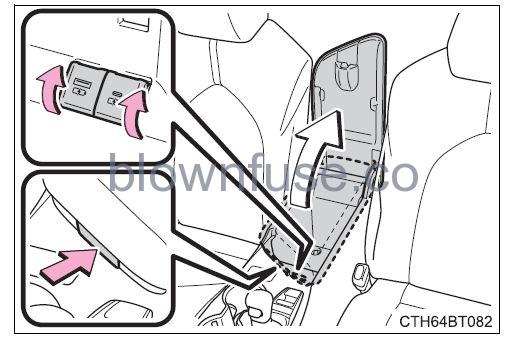
- Open the console box lid and open the lid.
- The USB charging ports can be used when
- Vehicles without a smart key system:
- The engine switch is in the “ACC” or “ON” position.
- Vehicles with a smart key system:
- The engine switch is in ACCESSORY or IGNITION ON mode.
- Situations in which the USB charging ports may not operate correctly
- If a device that consumes more than 2.5 A at 5 V (USB Type-A port) or 3.0 A at 5 V (USB Type-C port) is connected
- If a device designed to communicate with a personal computer, such as a USB memory device, is connected
- If the connected external device is turned off (depending on the device)
- If the temperature inside the vehicle is high, such as after the vehicle has been parked in the sun
- About connected external devices
- Depending on the connected external device, charging may occasionally be suspended and then start again. This is not a malfunction.
- Cable pass-through
- The shape of the console box rim allows power cables to be passed through when the console box lid is closed.
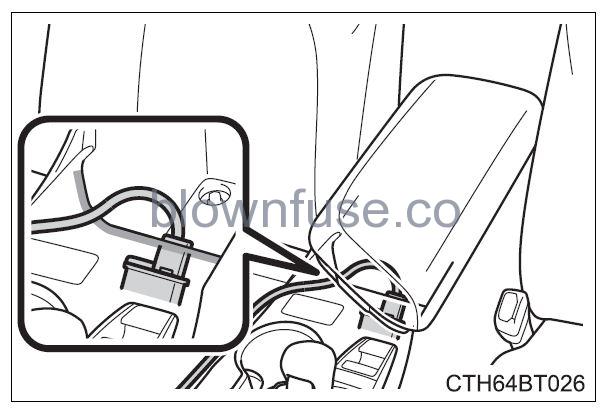
- The shape of the console box rim allows power cables to be passed through when the console box lid is closed.
NOTICE
- To prevent damage to the USB charging ports
- Do not insert foreign objects into the ports.
- Do not spill water or other liquids into the ports.
- When the USB charging ports are not in use, close the lids. If a foreign object or liquid enters a port may cause a short circuit.
- Do not apply excessive force to or impact the USB charging ports.
- Do not disassemble or modify the USB charging ports.
- To prevent damage to external devices
- Do not leave external devices in the vehicle. The temperature inside the vehicle may become high, resulting in damage to an external device.
- Do not push down on or apply unnecessary force to an external device or the cable of an external device while it is connected.
- To prevent battery discharge
- Do not use the USB charging ports for a long period of time with the engine stopped.
Wireless charger (if equipped)
A portable device, such as a smartphone or mobile battery, can be charged by just placing it on the charging area, provided the device is compatible with the Qi wireless charging standard created by the Wireless Power Consortium. The wireless charger cannot be used with a portable device that is larger than the charging area. Additionally, depending on the portable device, the wireless charger may not operate properly. Refer to the operation manual of the portable device.
- The “Qi” logo

- The “Qi” logo is a trademark of the Wireless Power Consortium.
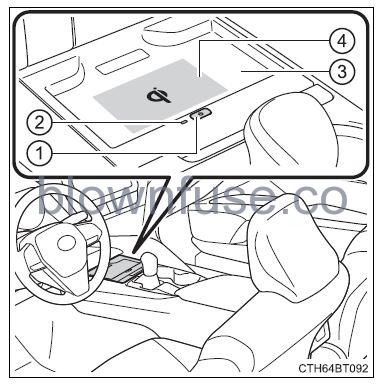
- The “Qi” logo is a trademark of the Wireless Power Consortium.
- Name for all parts
- Power supply switch
- Operation indicator light
- Charging tray
- Charging area
Compatible portable devices and the wireless charger contain charging coils. The charging coil inside the wireless charger can move within the area around the center of the charging tray. When the charging coil inside a portable device is detected within the charging area, the charging coil in the wireless charger will move near the other coil and charging will begin. If the charging coil inside the portable device is moved out of the charging area, charging will be stopped automatically.
Additionally, if 2 or more portable devices are placed on the charging tray at the same time, each charging coil may not be detected correctly, and charging may not be possible.
Using the wireless charger
- Press the power supply switch of the wireless charger.
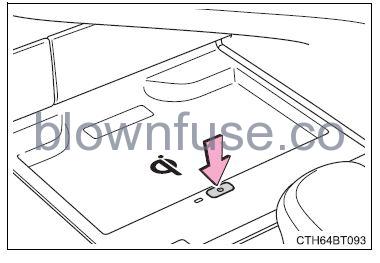
- Pressing the switch again turns the wireless charger off.
- When turned on, the operation indicator light (green) comes on.
- When the engine switch is turned off, the on/off state of the wireless charger will be memorized.
- If the power supply switch is pressed 3 times while charging is being performed, the rapid charging function will turn on. To turn the wireless charger off, press the power supply switch when a portable device is not being charged.
- Place a portable device onthe charging tray.

-
- Place the portable device so that it is centered in the charging area with its charging surface facing the portable charger. Depending on the portable device, its charging coil may not be in the center of the device. In this case, place the portable device so that its charging coil is centered in the charging area.
- While charging, the operation indicator light (orange) will be illuminated.
- If charging does not begin, move the portable device as close to the center of the charging area as possible.
- When charging is complete, the operation indicator light (green) will illuminate.
-
Recharging function
- If a certain amount of time has elapsed since charging was completed and the portable device has not been moved, the wireless charger will restart charging.
- If a portable device is moved significantly within the charging area, the charging coil may disconnect, and charging may temporarily be stopped. However, if a charging coil is detected within the charging area, the charging coil inside the wireless charger will move near the other coil and charging will resume.
Rapid charging function
- Portable devices, such as the following, can be rapidly charged.
- Rapid charging capable devices which conform to WPC Ver 1.2.4.
- 7.5 W charging capable iPhones (iPhone 8 and later)
- To turn the rapid charging function on, press the power supply switch 3 times while charging is being performed. If rapid charging is possible, the operation indicator will change from illuminated (orange) to alternating between (green) and (orange).
- When charging is finished, the rapid charging function will turn off. To perform rapid charging again, turn the rapid charging function back on.
Operation indicator light status
| Operation indicator light | State |
| Off | The Wireless charger is off |
|
Green (illuminated) |
Standby (charging is possible)*1 |
| Charging is complete*2 | |
|
Orange (illuminated) |
A portable device has been placed in the charging area (identifying the portable device) |
| Charging in progress | |
|
Illuminated between green and orange alternately |
A portable device, such as the following, is being rapidly charged
• Rapid charging capable device which conforms to WPC Ver 1.2.4. • 7.5 W charging capable iPhone (iPhone 8 and later) |
- While in standby, charging power is not output. If a metal object is placed on the charging tray in this state, the object will not heat up.
- Depending on the portable device, the operation indicator light may stay illuminated (orange) after charging has been completed.
- If the operation indicator light blinks
- If an error is detected, the operation indicator light will blink (orange). Take the appropriate measures according to the table below.
| Operation indicator light | Suspected causes | Measure |
|
Continuously blinks 1 time per second |
Communication malfunction between the wireless charger and smart key system |
If the engine is running, stop the engine and then restart it.
If the engine switch is in ACCESSORY mode, start the engine. |
|
Continuously flashes 3 times (orange) |
Foreign matter detected
If a metallic foreign object is detected in the charge area, the over-heat prevention function of the charging coil will operate |
Remove the foreign object from the charge area. |
|
Portable device not aligned correctly If the charging coil of a portable device is not properly positioned in the charging area, the overheat prevention function of the charging coil will operate |
Remove the portable device from the charging tray, check that the operation indicator light changes back to green, and then place the portable device so that it is near the center of the charging tray.
Also, if a case or cover is installed on the portable device, remove it. |
|
|
Continuously flashes 4 times (orange) |
The temperature inside the wireless charger exceeded a certain amount |
Stop charging, remove the portable device from the charging tray, and wait for the temperature to decrease before attempting to begin charging again. |
The wireless charger can be operated when
The engine switch is in ACCESSORY or IGNITION ON mode.
Portable devices that can be charged
- Portable devices compatible with the Qi wireless charging standard can be charged by the wireless charger. However, compatibility with all devices which meet the Qi wireless charging standard is not guaranteed.
- The wireless charger is designed to supply low-power electricity (5 W or less) to a cellular phone, smartphone, or another portable device.
- However, portable devices, such as the following, can be charged with more than 5 W.
- 7.5 W charging compatible iPhones can be charged at 7.5 W or less.
- Portable devices which conform to WPC Ver 1.2.4 can be charged at 10 W or less.
Using the smart key system
During charging, when the smart key system searches for an electronic key, charging may be temporarily suspended.
If a cover or accessory is attached to the portable device
Do not charge a portable device if a cover or accessory which is not Qi com-patible is attached. Depending on the type of cover and/or accessory attached, it may not be possible to charge the portable device. If the portable device is placed on the charging area and does not charge, remove the cover and/or accessories.
If interference is heard in AM radio broadcasts while charging
- Turn off the wireless charger and check if the noise is reduced. If noise is reduced, press and hold the power supply switch of the wireless charger for 2 seconds. The frequency of the wireless charger is changed and noise may be reduced. When the frequency is changed, the operation indicator light will blink (orange) 2 times.
- Rapid charging for iPhones is performed using a specific radio wave frequency.
Depending on the version of iOS installed, while the frequency is being changed, rapid charging may not be performed.
Charging precautions
- While charging, the wireless charger and the portable device will become warm. This is not a malfunction.
- If a portable device becomes warm while charging and charging stops due to the protection function of the portable device, wait until the portable device cools down and charge it again.
- Also, to decrease the temperature inside the wireless charger, a fan may operate. This does not indicate a malfunction.
The sound generated during operation
Operation sounds may be heard when the power supply switch is pressed to turn the wireless charger on, when the engine switch is pressed to change to the ACCESSORY mode or IGNITION ON mode while the wireless charger is on, or when a portable device is being detected. This does not indicate a malfunction.
Situations in which the wireless charger may not operate correctly
In the following situations, the wireless charger may not operate correctly:
- When a portable device is fully charged
- When a portable device is being charged by a wired connection.
- When there is a foreign matter between the charging area and the portable device
- When the temperature of a portable device becomes high while charging
- When the temperature near the charging tray is 95°F (35°C) or more due to being in direct sunlight, etc.
- When a portable device is placed with its charging surface facing up
- When a portable device is not centered on the charging area
- When a portable device is larger than the charging tray
- When a foldable portable device is placed outside of the charging area
- When the vehicle is near a TV tower, electric power plant, fuel station, radio station, large display, airport, or another facility that generates strong radio waves or electrical noise
- When the any of the following objects, with a thickness of 0.08 in. (2 mm) or more, are between the charging surface of a portable device and the charging area:
- Thick cases or covers
- Thick decorations
- Accessories, such as finger rings, straps, etc.
- When the portable device is in contact with or is covered by any of the following metallic objects:
- Cards covered with metal, such as aluminum foil
- Cigarette boxes that have aluminum foil inside
- Metallic wallets or bags
- Coins
- Heat packs
- Recorded media such as CDs and DVDs
- Metallic decorations
- Metallic cases or covers
- When wireless keys (that emit radio waves) other than those of your vehicle are being used nearby
- When 2 or more portable devices are placed on the charging tray at the same time
- In situations other than the above, if the wireless charger does not operate properly or the operation indicator light blinks continuously, the wireless charger may be malfunctioning.
- Contact your Toyota dealer.
- Cleaning the wireless charger
WARNING
- Caution while driving
- When charging a portable device while driving, for safety reasons, the driver should not operate the portable device.
- Precautions for when driving
- Do not charge small, lightweight portable devices, such as wireless earbuds, while driving. Lightweight devices may fly off of the charging tray, possibly leading to an accident.
- Caution regarding interference with electronic devices
- People with implantable cardiac pacemakers, cardiac resynchronization therapy pacemakers or implantable cardioverter defibrillators, as well as any other electrical medical device, should consult their
- physician about the usage of the wireless charger.
- Operations of the wireless charger may have an effect on medical devices.
WARNING
- To prevent damage or burns Observe the following precautions.
Failure to do so may result in the possibility of fire, equipment failure or damage, or burns due to heat.- Do not put any metallic objects between the charging area and the portable device while charging.
- Do not attach metallic objects, such as aluminum stickers, to the charging area.
- Do not charge portable devices with aluminum stickers or other metallic objects attached to the side which touches the charging area.
- Do not store items on the wireless charger instead of in an auxiliary box.
- Do not apply force or impact to the wireless charger.
- Do not disassemble, modify or remove the wireless charger.
- Do not attempt to charge portable devices which are not compatible with the Qi wireless charging standard.
- Do not allow magnetic objects to come near the wireless charger
- Do not perform charging if the charging area is dirty
- When not using the wireless charger, to prevent foreign matter or liquids from contacting it, make sure to close the lid.
- Do not cover the wireless charger with a cloth or other object while charging.
NOTICE
- To prevent failure or damage to data
- Do not place magnetic cards, such as a credit card, or magnetic recording media, close to the wireless charger while charging. Otherwise, data may be erased due to the influence of magnetism.
Additionally, do not bring precision instruments such as wristwatches, close to the wireless charger, as such objects may malfunction. - Do not perform charging with a contactless smart card, such as a credit card, between the charging surface of a portable device and the charging area. The IC chip in the card may become extremely hot, possibly damaging the portable device or smart card. Be extra careful to not charge a portable device with a case or cover in which a contactless smart card can be inserted.
- Do not leave portable devices in the cabin. The temperature inside the cabin may become high when parked in the sun, and cause damage to the device.
- Do not place magnetic cards, such as a credit card, or magnetic recording media, close to the wireless charger while charging. Otherwise, data may be erased due to the influence of magnetism.
- When the OS of a smartphone has been updated
- When the OS version of a smartphone has been changed, the charging specifications may have changed. If the WPC compatibility version is changed, the rapid charging function may no longer be able to be used. For details, check for information on the website of the smartphone manufacturer.
- To prevent battery discharge
- Do not use the wireless charger for a long period of time with the engine stopped.
Armrest (if equipped)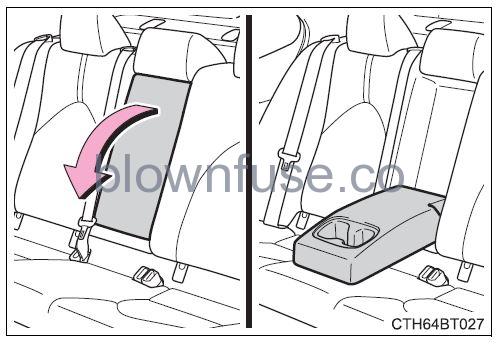
Fold-down the armrest for use.
NOTICE
To prevent damage to the armrest, do not apply too much load on the armrest.
Assist grips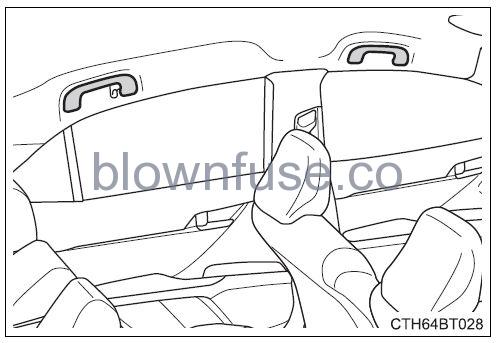
An assist grip installed on the ceiling can be used to support your body while sitting on the seat.
WARNING
Do not use the assist grip when getting in or out of the vehicle or rising from your seat. Doing so may cause it to break, possibly leading to serious injury.
NOTICE
To prevent damage to the assist grip, do not put a heavy load on the assist grip.
Coat hooks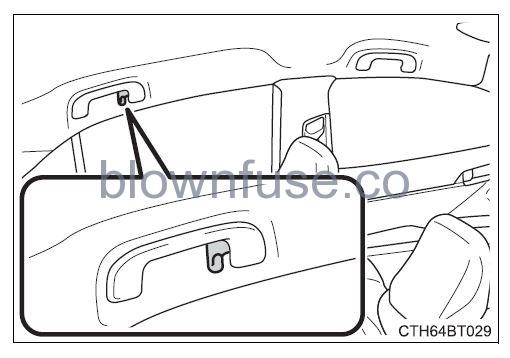
Coat hooks are provided on the rear assist grips.
WARNING
Do not hang coat hangers or other hard or sharp objects on the hook. If the SRS curtain shield airbags deploy, these items may become projectiles, causing death or serious injury.
Garage door opener
The garage door opener can be programmed to operate garage doors, gates, entry doors, door locks, home lighting systems, security systems, and other devices.
System components
The HomeLink® wireless control system in your vehicle has 3 buttons that can be programmed to operate 3 different devices. Refer to the programming methods on the following pages to determine the method which is appropriate for the device.
- HomeLink® indicator light
- Garage door operation indicators
- Buttons
Before programming the HomeLink®
- During programming, it is possible that garage doors, gates, or other devices may operate. For this reason, make sure that people and objects are clear of the garage door or other devices to prevent injury or other potential harm.
- It is recommended that a new battery be placed in the remote control transmitter for more accurate programming.
- Garage door opener motors manufactured after 1995 may be equipped with rolling code protection. If this is the case, you may need a stepladder or other sturdy, safe device to reach the “Learn” or “Smart” button on the garage door opener motor.
HomeLink® programming procedures
the programming procedures can also be found at the following URL.
- Website: www.homelink.com/toyota
- For support, contact the customer
- support at the following.
- HelpLine: 1-800-355-3515
Programming the HomeLink®
Steps 1 through 3 must be performed within 60 seconds, otherwise, the indicator light will stop flashing and programming will not be able to be completed.
- Press and release the HomeLink® button you want to program and check that the HomeLink® indicator light flashes orange.
- Point the remote control transmitter for the device at the rearview mirror, 1 to 3 in.(25 to 75 mm) from the HomeLink® buttons. Keep the HomeLink® indicator light in view while programming.
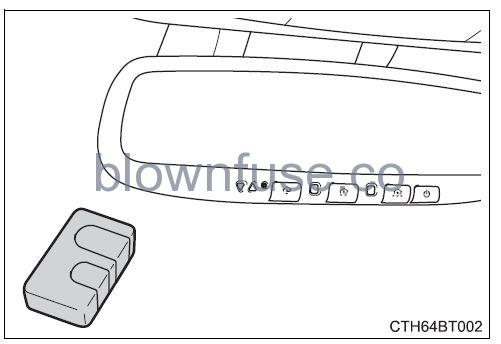
- Program a device.
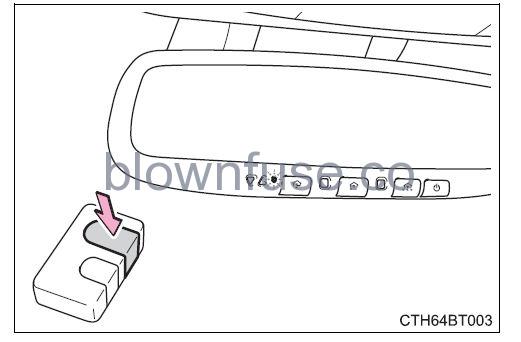
- Programming a device other than an entry gate (for U.S.A. owners)
- Press and hold the remote control transmitter button until the HomeLink® indicator light changes from slowly flashing orange to rapidly flashing green (rolling code) or continuously lit green (fixed code), then release the button.
- Programming an entry gate (for U.S.A. owners)/Programming a device in the Canadian market
- Press and release the remote control transmitter button at 2-second intervals, repeatedly, until the HomeLink® indicator light changes from slowly flashing orange to rapidly flashing green (rolling code) or continuously lit green (fixed code).
- Test the HomeLink® operation by pressing the newly programmed button and observing the indicator light:
- Indicator light illuminates: Programming of a fixed code device has been completed. The garage door or other device should operate when a HomeLink® button is pressed and released.
- The indicator light flashes rapidly: The garage door opener motor or other device is equipped with a rolling code. To complete programming, firmly press and hold the HomeLink® button for 2 seconds then release it.
- If the garage door or other device does not operate, proceed to “Programming a rolling code system”.
- Repeat the steps above to program another device for any of the remaining HomeLink® buttons..
Programming a rolling code system
2 or more people may be necessary to complete rolling code programming.
- Locate the “Learn” or “Smart” button on the garage door opener motor in the garage.
- This button can usually be found where the hanging antenna wire is attached to the unit. The name and color of the button may vary by manufacturer. Refer to the Owner’s manual supplied with the garage door opener motor for details.

- This button can usually be found where the hanging antenna wire is attached to the unit. The name and color of the button may vary by manufacturer. Refer to the Owner’s manual supplied with the garage door opener motor for details.
- Press and release the“Learn” or “Smart” button. Perform 3 within 30 seconds after performing 2.
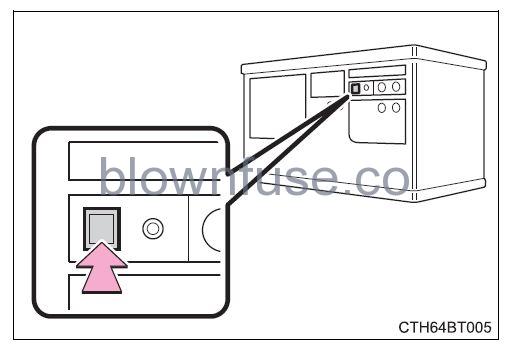
- Press and hold the desired HomeLink® button (inside the vehicle) for 2 seconds and release it. Repeat this sequence (press/hold/release) up to 3 times to complete programming.
- If the garage door opener motor operates when the HomeLink® button is pressed, the garage door opener motor recognizes the HomeLink® signal.
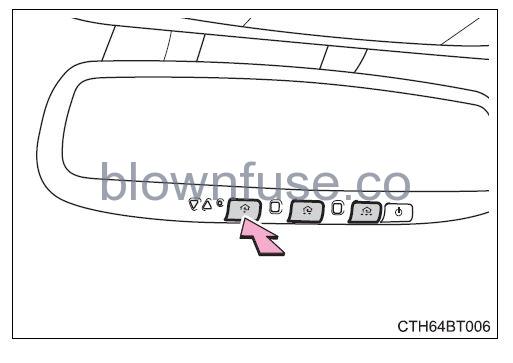
- If the garage door opener motor operates when the HomeLink® button is pressed, the garage door opener motor recognizes the HomeLink® signal.
Enabling 2-way communication with a garage door (only available for compatible devices)
When enabled, 2-way communication allows you to check the status of the opening and closing of a garage door through indicators in your vehicle. 2- way communication is only available if the garage door opener motor used is a compatible device. (To check device compatibility, refer to www.HomeLink.com.)
- Within 5 seconds after programming the garage door opener has been completed, if the garage door opener motor is trained to HomeLink®, both garage door operation indicators will flash rap-idly green and the light on the garage door opener motor will blink twice, indicating that the 2-way communication is enabled.
- If the indicators do not flash, perform 2 and 3 within the first 10 presses of the HomeLink® button after programming has been completed.
- Press a programmed HomeLink® button to operate a garage door.
- Within 1 minute of pressing the HomeLink® button, after the garage door operation has stopped, press the “Learn” or “Smart” button on the garage door opener motor. Within 5 seconds of the establishment of 2-way communication with the garage door opener, both garage door operation indicators in the vehicle will flash rapidly green and the light on the garage door opener motor will blink twice, indicating that 2-way communication is enabled.
Reprogramming a single HomeLink® button
When the following procedure is performed, buttons that already have devices registered to them can be overwritten:
- With one hand, press and hold the desired HomeLink® button.
- When the HomeLink® indicator starts flashing orange, continue to hold the HomeLink® button and perform “Programming the HomeLink®” 1 (it takes 20 seconds for the HomeLink® indicator to start flashing).
Operating the HomeLink®
Press the appropriate HomeLink® button. The HomeLink® indicator light should turn on.
Garage door operation indicators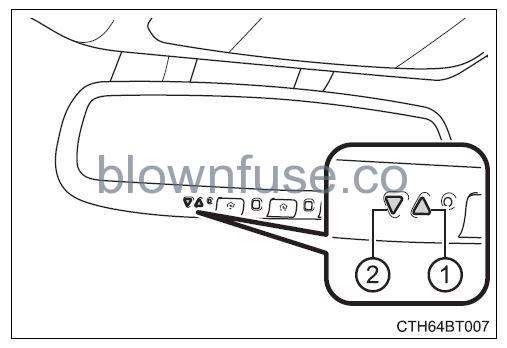
The status of the opening and closing of a garage door is shown by the indicators.
- Opening
- Closing
- This function is only available if the garage door opener motor used is a compatible device. (To check device compatibility, refer to www.HomeLink.com.)
| Color | Status |
| Orange (flashing) | Currently opening/closing |
| Green | Opening/closing has completed |
| Red (flashing) | Feedback signals cannot be received |
The indicators can operate within approximately 820 ft. (250 m) of the garage door. However, if there are obstructions between the garage door and the vehicle, such as houses and trees, feedback signals from the garage door may not be received. To recall the previous door operation status, press, and release either HomeLink® buttons  and
and 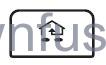 or
or  and
and 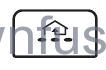 simultaneously. The last recorded status will be displayed for 3 seconds.
simultaneously. The last recorded status will be displayed for 3 seconds.
Erasing the entire HomeLink® memory (all three codes)
Press and hold the 2 outside buttons for 10 seconds until the HomeLink® indicator light changes from continuously lit orange to rapidly flashing green. If you sell your vehicle, be sure to erase the programs stored in the HomeLink® memory.
- Codes stored in the HomeLink® memory
- The registered codes are not erased even if the battery cable is disconnected.
- If learning failed when registering a different code to a HomeLink® button that already has a code registered to it, the already registered code will not be erased.
- Before programming
- Install a new battery in the transmitter.
- The battery side of the transmitter must be pointed away from the Home-Link®.
WARNING
- When programming a garage door or other remote control device The garage door or other device may operate, so ensure people and objects are out of danger to prevent potential harm.
- Conforming to federal safety standards
- Do not use the HomeLink® compatible transceiver with any garage door opener or device that lacks safety stop and reverse features as required by federal safety standards. This includes any garage door that cannot detect an interfering object. A door or device without these features increases the risk of death or serious injury.
- When operating or programming HomeLink®
- Never allow a child to operate or play with the HomeLink® buttons.

