2021 Tesla Model X Shifting
Auto-Shift out of Park
When Auto-Shift out of Park is enabled, Model X is designed to use inputs from various sensors to automatically select Drive or Reverse. The instrument panel displays the selected drive mode when the driver’s door is closed and the seat belt is buckled.
To override the selection, press the brake pedal and use the drive mode strip on a touchscreen to shift into your desired drive mode (Drive, Reverse, Park; see Shifting Using the Touchscreen).
Confirm the drive mode selection and follow the instructions on the instrument panel before you press the accelerator.
If Auto-Shift out of Park is unavailable, the instrument panel displays a message.
Model X automatically selects a drive mode when:
- Auto-Shift out of Park is enabled (touch ).
- Model X is in Park.
- The driver’s seat belt is fastened.
- The brake pedal is pressed.
- All doors and trunks are closed.
- The drive mode selector on the center console is not activated (see Shift Using the Center Console).
Auto-Shift out of Park is disabled by default. When disabled, use the touchscreen or the center console to manually shift. To enable Auto-Shift out of Park, touch .
Shifting Using the Touchscreen
When you press the brake pedal when parked, the drive mode strip displays on one side of the touchscreen. Use the drive mode strip to shift Model X: swipe up for Drive, swipe down for Reverse or touch the P for Park. The drive mode strip is always available on the touchscreen when you touch Controls.
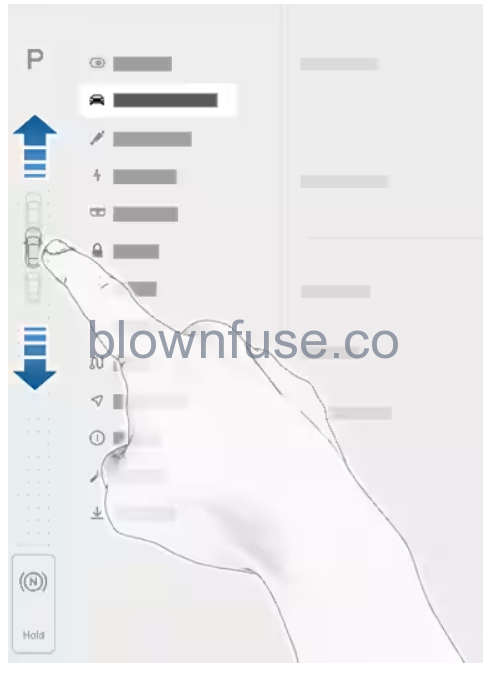
To shift into Neutral, open to bring up the drive mode strip, then press and hold Neutral until Neutral engages.
If you try to shift when it is prohibited by the current driving speed, the instrument panel displays an alert, a chime sounds, and the drive mode does not change.
Shift Using the Center Console
In addition to manually shifting on the touchscreen, you can shift by pressing P, R, N or D located on the center console. In most situations, these buttons are not available until you press one of the buttons to activate it. When active, the LEDs associated with each button illuminate and when you select P, R, N or D, the associated LED illuminates amber.
In situations where the touchscreen is unavailable (for example, experiencing a technical issue), or Model X is in Valet or Transport Mode, the drive mode selector on the center console activates automatically and there is no need to touch it.

- Park
- Reverse
- Neutral
- Drive
Park
Model X automatically shifts into Park whenever it determines that you are exiting the vehicle. For example, the driver’s seat belt is unbuckled and the vehicle is stopped. Model X also automatically shifts into Park when the driver’s door is opened or if no action is taken within one minute of shifting.
To manually shift into Park, press the brake pedal and touch the Park button on the touchscreen’s drive mode strip. If the touchscreen is unavailable, press Park on the drive mode selector located on the center console.
Drive
To manually shift into Drive, swipe up on the drive mode strip located on the touchscreen or, if the touchscreen is unavailable, press D on the drive mode selector located on the center console. You can shift into Drive when Model X is stopped or moving less than 5 mph (8 km/h) in Reverse.
Reverse
To manually shift into Reverse, swipe down on the drive mode strip located on the touchscreen or, if the touchscreen is unavailable, press R on the drive mode selector located on the center console. You can shift into Reverse when Model X is stopped or moving less than 5 mph (8 km/h) in Drive. You can manually close the park assist view on the touchscreen by touching the X in the upper corner.
Neutral
Neutral allows Model X to roll freely when you are not pressing the brake pedal. To shift into Neutral, do any of the following:
- Open , then press and hold the Neutral icon on the drive mode strip until Model X engages Neutral.
- Choose Neutral from the drive mode selector on the center console.
Model X automatically shifts into Park when you open the driver’s door to exit the vehicle. To stay in Neutral even when you leave Model X, you must engage Transport Mode (described next).
Keeping Your Vehicle in Neutral (Transport Mode)
Model X automatically shifts into Park whenever you finish driving and leave Model X. To keep Model X in Neutral when you exit, allowing it to roll freely (for example, pulling onto a flatbed truck), you must activate Transport mode:
- Shift into Park.
- Press the brake pedal.
- Touch . The touchscreen displays a message reminding you how to properly transport Model X.
- Press and hold the Transport Mode button until it turns blue. Model X is now free-rolling and can slowly be rolled (no faster than walking speed) for short distances or winched (for example, onto a flatbed truck).
For more information on Transport Mode, see Activate Transport Mode.

