2021 Tesla Model 3 Car Status

Overview
The touchscreen displays the status of Model 3 at all times. What you see depends on whether the vehicle is:
- Parked (shown below).
- Driving (see Driving Status).
- Charging (see Charging Status).
When Model 3 is parked, the status area shows the drive mode, estimated range, and an overhead view of the car with buttons you can touch to open the trunks and charge port door. When you press the brake, Model 3 powers up and indicator lights flash briefly. Unless an indicator light applies to the current situation (for example, a seat belt is not fastened), it should turn off. If an indicator light fails to turn on or off, contact Tesla.
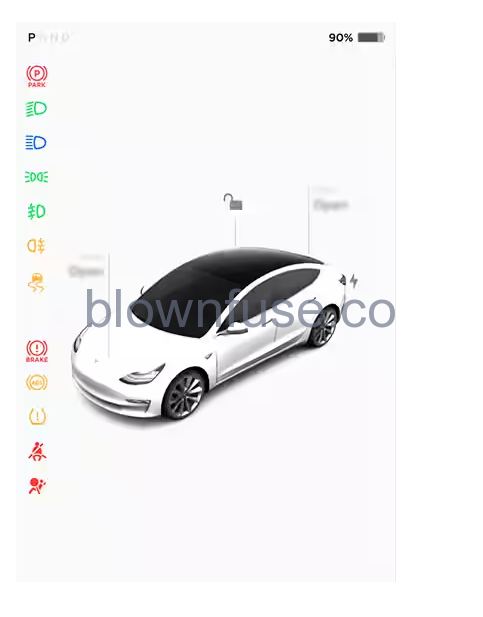
Indicator Lights
The following indicator lights illuminate to advise you or alert you of a specific status or condition
 A brake system fault is detected or the brake fluid level is low. See Braking and Stopping. Contact Tesla immediately.
A brake system fault is detected or the brake fluid level is low. See Braking and Stopping. Contact Tesla immediately. A brake booster fault has been detected. See Braking and Stopping
A brake booster fault has been detected. See Braking and Stopping An ABS (Anti-lock Braking System) fault is detected. See Braking and Stopping. Contact Tesla immediately.
An ABS (Anti-lock Braking System) fault is detected. See Braking and Stopping. Contact Tesla immediately. A parking brake fault is detected. Contact Tesla. See Parking Brake.
A parking brake fault is detected. Contact Tesla. See Parking Brake. The parking brake is manually applied. See Parking Brake.
The parking brake is manually applied. See Parking Brake. Tire pressure warning. The pressure of a tire is out of range. If a fault with the Tire Pressure Monitoring System (TPMS) is detected, the indicator flashes. For a TPMS fault, contact Tesla. See Tire Care and Maintenance.
Tire pressure warning. The pressure of a tire is out of range. If a fault with the Tire Pressure Monitoring System (TPMS) is detected, the indicator flashes. For a TPMS fault, contact Tesla. See Tire Care and Maintenance. A seat belt for an occupied seat is not fastened. See Seat Belts.
A seat belt for an occupied seat is not fastened. See Seat Belts. Airbag safety. If this indicator does not flash on briefly when Model 3 prepares to drive, or if it remains on, contact Tesla immediately. See Airbag Warning Indicator.
Airbag safety. If this indicator does not flash on briefly when Model 3 prepares to drive, or if it remains on, contact Tesla immediately. See Airbag Warning Indicator. Front fog lights are on, if equipped. See Lights.
Front fog lights are on, if equipped. See Lights. Parking lights are on (side marker lights, tail lights, and license plate lights) . See Lights.
Parking lights are on (side marker lights, tail lights, and license plate lights) . See Lights. Low beam headlights are on.
Low beam headlights are on. High beam headlights are on and Auto High Beam is disabled or currently unavailable.
High beam headlights are on and Auto High Beam is disabled or currently unavailable. Auto High Beam is enabled and high beams are on. Model 3 is ready to turn off the high beams if light is detected. See High Beam Headlights.
Auto High Beam is enabled and high beams are on. Model 3 is ready to turn off the high beams if light is detected. See High Beam Headlights. Auto High Beam is enabled but high beams are not on because light is detected in front of Model 3. When light is no longer detected, high beams automatically turn back on. See High Beam Headlights.
Auto High Beam is enabled but high beams are not on because light is detected in front of Model 3. When light is no longer detected, high beams automatically turn back on. See High Beam Headlights. This indicator flashes amber when the electronic stability control systems are actively minimizing wheel spin by controlling brake pressure and motor power. See Traction Control. If this indicator remains on, a fault is detected and you should immediately contact Tesla.
This indicator flashes amber when the electronic stability control systems are actively minimizing wheel spin by controlling brake pressure and motor power. See Traction Control. If this indicator remains on, a fault is detected and you should immediately contact Tesla. Electronic stability control systems are no longer minimizing wheel spin. On a Rear Wheel Drive vehicle, the traction control system has been turned off, or on an All-Wheel Drive vehicle, Slip Start has been enabled. See Traction Control.
Electronic stability control systems are no longer minimizing wheel spin. On a Rear Wheel Drive vehicle, the traction control system has been turned off, or on an All-Wheel Drive vehicle, Slip Start has been enabled. See Traction Control. Vehicle Hold is actively applying the brakes. See Vehicle Hold.
Vehicle Hold is actively applying the brakes. See Vehicle Hold. A door or trunk is open. See Doors, Rear Trunk, or Front Trunk.
A door or trunk is open. See Doors, Rear Trunk, or Front Trunk. A blue snowflake appears when some of the energy stored in the Battery may not be available due to cold weather conditions. During these cold weather conditions, charging rates may also be limited. If Model 3 is plugged in, you can heat your Battery by turning on climate control with the mobile app. The snowflake disappears when the Battery is sufficiently warm.
A blue snowflake appears when some of the energy stored in the Battery may not be available due to cold weather conditions. During these cold weather conditions, charging rates may also be limited. If Model 3 is plugged in, you can heat your Battery by turning on climate control with the mobile app. The snowflake disappears when the Battery is sufficiently warm. Vehicle power is currently being limited because the energy remaining in the battery is low, the vehicle’s systems are being heated or cooled, or an error is detected by the drive inverter.
Vehicle power is currently being limited because the energy remaining in the battery is low, the vehicle’s systems are being heated or cooled, or an error is detected by the drive inverter.
Driving Status
When Model 3 is driving (or ready to drive), the touchscreen shows your current driving status and real-time visualization of the road as detected by the Autopilot components (see About Autopilot). The visualization automatically zooms in and out to better utilize touchscreen space and inform you when a vehicle is detected in your blind spot.
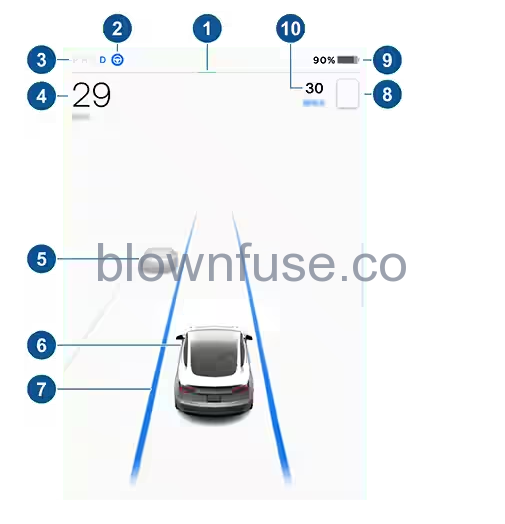
- The power meter displays real-time power usage. During acceleration, the bar fills to the right with a gray color (or white if the display is dark) to represent power being used. During deceleration (when Model 3 is moving and you release your foot from the accelerator pedal), the bar fills to the left with a green color to represent power being fed back to the Battery by regenerative braking (see Regenerative Braking).
- When Autosteer is available but you haven’t activated it, the icon is gray. When Autosteer is actively steering Model 3, the icon is blue (see Autosteer).
- Currently selected drive mode: Park, Reverse, Neutral, or Drive.
- Driving speed.
- Other cars detected on the road (as applicable).
- Your Model 3. Colored lines radiate from the image of your Model 3 as objects are detected (other motorists, guard rails, etc.). The location of the lines correspond to the location of the detected object. The color of the lines (white, yellow, orange, or red) represents the object’s proximity to Model 3, with white being the farthest and red being very close and requiring your immediate attention. See Lane Assist.
- When Autosteer is active and detecting the driving lane, the lane is highlighted in blue (see Autosteer).
NoteIf Navigate on Autopilot is active, the driving lane displays as a single blue line in front of Model 3 (see Navigate on Autopilot).
- The speed limit that is currently being detected by Speed Assist (see Speed Assist).
NoteThe icon associated with the detected speed limit reflects the style of speed limit signs used in your market region.
- Total estimated driving distance (or energy) available. Touch the displayed value to change how available energy is displayed. You can toggle between driving distance and percentage of battery energy remaining. You can also change how energy is displayed by touching (see Controls).
NoteWhen anticipating when you need to charge, use range estimates as a general guideline only.
- The set cruising speed. When Traffic-Aware Cruise Control is available but you haven’t set a cruising speed, the number is gray (see Traffic-Aware Cruise Control).

