2022 Subaru Outback Rear View Camera
Rear View Camera
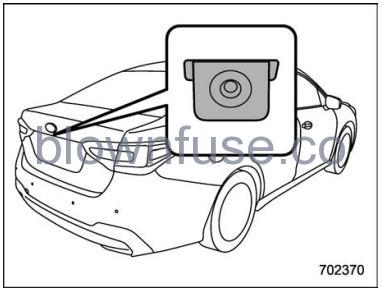
A rearview camera is attached to the trunk lid (Legacy) or rear gate (Outback/Subaru Outback Wilderness). When the ignition switch is in the “ON” position and the select lever is set to “R”, the rearview camera automatically displays the rearview image behind the vehicle on the center information display
WARNING
- Since the rearview camera uses a wide-angle lens, the image on the monitor is different from the actual view in terms of distance.
- Since the range of the image on the monitor is limited, always check the rearview and the surrounding area with your eyes and mirrors, and move backward at a slow speed. Moving backward only by checking the rearview image from the camera could cause an accident.
- Do not disassemble or modify the camera, switch or wiring. If smoke comes out or you smell a strange odor, stop using the rearview camera immediately. Contact your SUBARU dealer for an inspection. Continued use may result in accident, fire or electric shock.
CAUTION
- When washing your vehicle with a high-pressure washer, do not allow water to touch the camera directly. Entry of water in the camera lens may result in condensation, malfunction, fire or electric shock.
- Since the camera is a precision device, do not subject it to strong impacts. Otherwise, malfunction, fire or electric shock may occur.
- If mud or snow sticks to or is frozen on the camera, you must be very careful when removing it.
Otherwise, damage to the camera may cause a fire or electric shock. Pour water or lukewarm water over the camera to remove mud and ice, and wipe it with a soft, dry cloth. - Do not put a flame close to the camera or wiring. Otherwise, damage or fire may occur.
- When replacing the fuse, be sure to use a fuse with the specified rating. Use of a fuse with a different rating may result in a malfunction.
- If you use the rearview camera for a long time while the engine is not operated, the battery may become completely discharged.
NOTE
- Do not wipe the camera with alcohol, benzine or paint thinner. Otherwise, discoloration may occur. To remove contamination, wipe the camera with a cloth moistened with a diluted neutral detergent. Then wipe it with a soft, dry cloth.
- When waxing the vehicle, be careful not to apply the wax to the camera. If it comes in contact with the camera, moisten a clean cloth with a diluted neutral detergent to remove the wax.
- The camera lens has a hard coating to help prevent scratches. However, when washing the vehicle or cleaning the camera lens, be careful not to scratch the camera lens. Do not use a washing brush directly on the camera lens. The image quality of the rearview camera may deteriorate.
- Strong light shined on the camera lens may develop vertical lines around the light source. This is not a malfunction.
- Under the fluorescent light, the display may flicker. However, this is not a malfunction.
- The image of the rearview camera may be slightly different from the actual color of the objects.
- If there is a malfunction on the center information display, refer to “Malfunctions of the Center Information Display” P478.
How to Use the Rear View Camera
When the select lever is set to “R”, the rearview camera automatically displays the rearview image from the vehicle. When the lever is set to other positions, the image before setting to “R” is displayed.
- Set the ignition switch to “ON”.
- Set the select lever to “R”.
NOTE
- The image of the rearview camera is horizontally reversed as is the case with the vehicle inside mirror or the outside mirror.
- When “Rear Camera Delay Control” is on, the rearview image will be displayed on the center information display for a certain period of time after the select lever is shifted to a position other than the “P” position from “R”. To turn the function on and off, refer to “General settings” P219 (11.6-inch display models) or “General settings” P237 (dual 7.0-inch display models).
- It may be difficult to see the image of the rearview camera in the following cases. This is not a malfunction of the camera.
- The vehicle is in a dark place (at night, in a tunnel, etc.).
- The vehicle is in an extremely hot or cold place.
- An object (such as raindrops, snow, dirt, etc.) that disturbs the view of the rearview camera sticks to the lens of the camera.
- Strong light is shining directly on the camera lens (occasionally, there are vertical lines on the screen).
Viewing Range on the Screen
CAUTION
The range that can be viewed with the rearview camera is limited. Always be sure to check with your eyes when moving backward and proceed slowly. Otherwise, it may cause an accident or injury.
Range of view
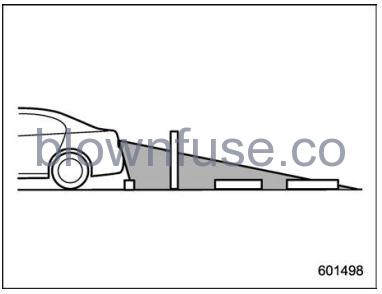
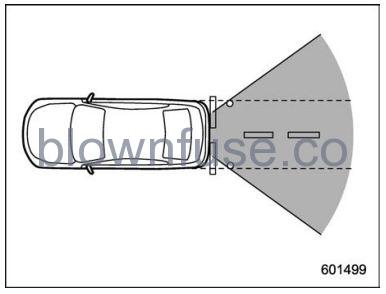
Image from camera
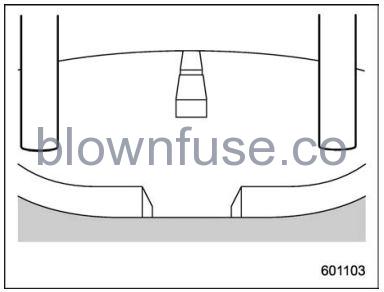
The area from the rear end of the bumper can be viewed. Areas at both ends of the bumper and areas just under the bumper cannot be viewed.
Also, the image from the rearview camera looks shorter than the actual distance.
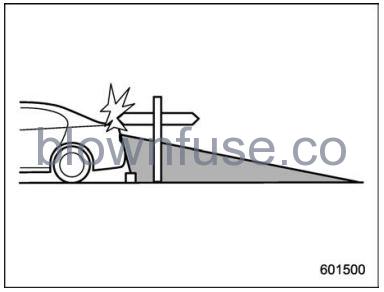
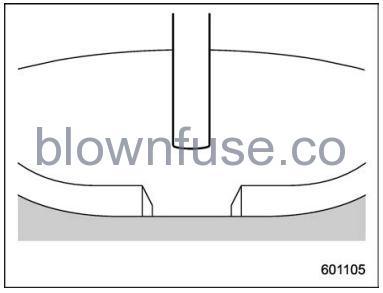
The area above the camera cannot be viewed. If there is an object that has a wide projection on its upper part such as a sign pole behind the vehicle, the projection cannot be seen on the screen.
Help Lines
The helplines are a guide to help you realize the actual distance from the screen image.
NOTE
If you shift to the “R” range within several seconds after turning on the ignition switch, the warning message may not be displayed. Wait for several seconds after turning on the ignition switch before shifting to the “R” range. Then, the warning message will be displayed.
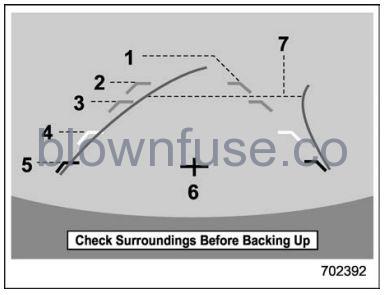
Helpline
- Vehicle width line (oblique vertical line)
- Approx. 10 ft (3 m) from the bumper (green horizontal line)
- Approx. 6 ft (2 m) from the bumper (green horizontal line)
- Approx. 3 ft (1 m) from the bumper (yellow horizontal line)
- Approx. 1.5 ft (0.5 m) from the bumper (red horizontal line)
- Vehicle centerline
- Dynamic guidelines
When the select lever is set to “R”, the monitor screen displays the helplines together with the rearview image.
CAUTION
- When moving backward, always check the back with your eyes without relying on the helplines. Otherwise, it may cause an accident or injury.
- The actual position may be different from the indication of the helplines.
- Differences may occur due to the number of passengers or the loaded cargo.
- When the vehicle is on a slope or inclined against the road, the indication is different from the actual position.
NOTE
When “Steering Angle Lines” is off, the dynamic guidelines will be disappear on the center information display. To turn the dynamic guidelines on and off, refer to “General settings” P219 (11.6-inch display models) or “General settings” P237 (dual 7.0-inch display models).
Difference between screen image and actual road
The distance markers show the distance for a level road when the vehicle is not loaded. It may be different from the actual distance depending on the loading conditions or road conditions.
When there is an upward slope at the back
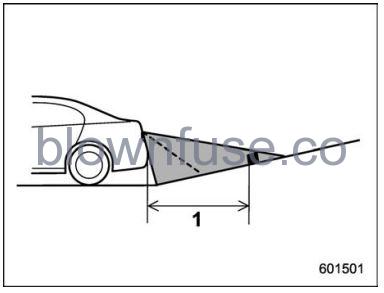
- 3 ft (1 m)
The distance on the screen looks farther than the actual distance.
When there is a downward slope at the back
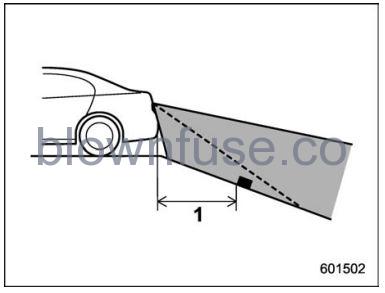
- 3 ft (1 m)
The distance on the screen looks nearer than the actual distance.
NOTE
When cargo is loaded, the rear view distance on the screen looks farther than the actual distance as in an upward slope.
Feature of distance marker
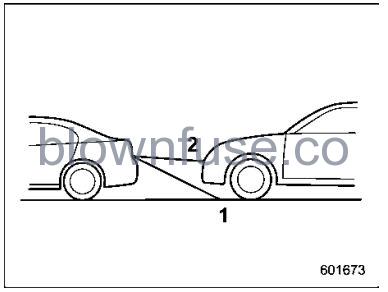
- 3 ft (1 m) line
- 10 ft (3 m) line
The distance marker shows the distance on the road. If there is a car or another object close behind, distance cannot be correctly displayed.

