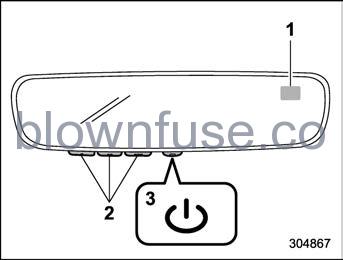2022 Subaru Ascent Wiper and washer

Mirrors
Always check that the inside and outside mirrors are properly adjusted before you start driving.
Inside mirror (if equipped)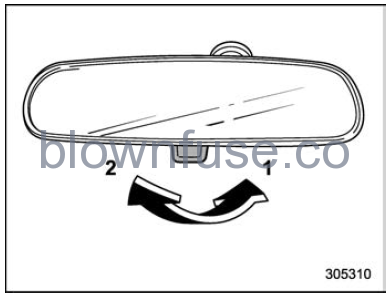
- Normal position
- Anti-glare position
Push the tab on the mirror for normal use. To reduce glare from the headlights of the vehicle behind you, pull the tab to the anti-glare position.
Auto-dimming mirror/compass with HomeLink® (if equipped)
- Compass
- HomeLink Buttons
- Switch
During nighttime driving, the auto-dimming feature senses distracting glare from vehicle headlights behind you and auto-matically dims to eliminate the glare and preserve your vision.
To Operate the Auto-Dimming Fea-ture
Press the “![]() ” switch to turn the auto-dimming feature on/off. The auto-dimming feature is enabled when the switch’s green LED indicator is on. The auto-dimming feature will default to on with each ignition cycle.
” switch to turn the auto-dimming feature on/off. The auto-dimming feature is enabled when the switch’s green LED indicator is on. The auto-dimming feature will default to on with each ignition cycle.
To Operate the Compass Feature
- To turn the compass feature on/off, press and hold the “
 ” switch for more than 3 seconds or until the display turns on/off. The compass feature will default to on with each ignition cycle.
” switch for more than 3 seconds or until the display turns on/off. The compass feature will default to on with each ignition cycle. - If the display reads “C”, slowly drive the vehicle in circles until compass is cali-brated.
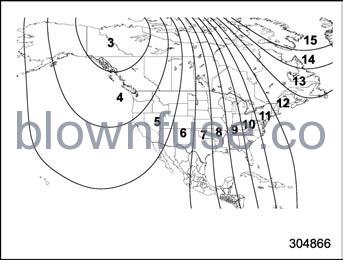
Compass calibration zones - 3. To adjust for compass zone variance:
- Find your current location and zone number on the map.
- Press and hold the “
 ” switch for more than 6 seconds or until a zone number appears in the display.
” switch for more than 6 seconds or until a zone number appears in the display. - Once the zone number appears in the display, toggle the “
 ” switch again until your current location zone number appears. After you stop pressing the switch, your new zone number will be saved. Within a few seconds, the display will show a compass direction.
” switch again until your current location zone number appears. After you stop pressing the switch, your new zone number will be saved. Within a few seconds, the display will show a compass direction.
- 4. If the vehicle’s magnetics have changed or if the compass appears inaccurate, recalibrate the compass. Press and hold the “
 ” switch for more than 9 seconds or until a “C” appears in the display. Once a “C” appears in the display, slowly drive the vehicle in circles until the compass is calibrated.
” switch for more than 9 seconds or until a “C” appears in the display. Once a “C” appears in the display, slowly drive the vehicle in circles until the compass is calibrated.
HomeLink® Wireless Control System
The HomeLink® Wireless Control System provides a convenient way to replace up to three hand-held radio-frequency remotes used to activate devices such as gate operators, garage door openers, entry door locks, security systems, and even home lighting. The below steps are generic programming instructions; for Genie and Sommer garage door openers, please go directly to the HomeLink website. Additional information and programming videos can be found at www.HomeLink.com and www.youtube.com/HomeLinkGentex.
CAUTION
- Before programming HomeLink to a garage door opener or gate operator, make sure that people and objects are out of the way of the device to prevent potential harm or damage.
- When programming a garage door opener, it is advised to park outside of the garage.
- Do not use HomeLink with any garage door opener that lacks safety stop and reverse features, as required by U.S. federal safety standards (this includes any gar-age door opener model manufac-tured before April 1, 1982). A garage door that cannot detect an object signaling the door to stop and reverse does not meet current U.S. federal safety stan-dards.
- It is also recommended that a new battery be placed in the hand-held remote (garage door opener remote) of the device for quicker and more accurate training.
- Some vehicles may require the ignition switch to be turned to the “ON” or “ACC” position for pro-gramming and/or operation of HomeLink.
- Keep the hand-held remote (gar- age door opener remote) of the device you are programming for use in other vehicles as well as for future HomeLink program-ming. It is also suggested that upon the sale of the vehicle, the programmed HomeLink buttons be erased for security purposes. Refer to “Erasing HomeLink But-tons” FP246.
Programming a New HomeLink Button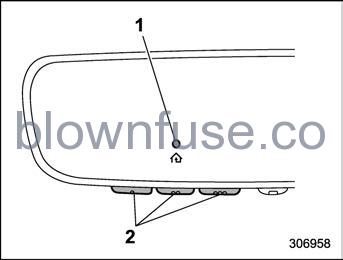
- Indicator Light
- HomeLink Buttons
- Press and release the HomeLink but-ton that you would like to program. The HomeLink indicator light will flash orange slowly (if not, refer to “Erasing HomeLink Buttons” FP246.

Garage door opener remote - Position the hand-held remote (garage door opener remote) 1 to 3 in (2 to 8 cm) away from the HomeLink button that you would like to program.
NOTE
Some hand-held remotes (garage door opener remotes) may actually train better at a distance of 6 to 12 in (15 to 30 cm). Keep this in mind if you have difficulty with the programming process.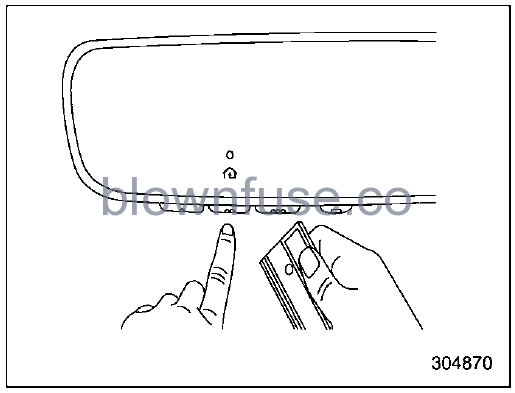
- While the HomeLink indicator light is flashing orange, press and hold the hand-held remote button. Continue pressing the hand-held remote button until the HomeLink indicator light changes from orange to green. You may now release the hand-held remote button.
NOTE
Some devices may require you to replace this “Programming a New HomeLink Button” step 3 with procedures noted in the “Gate Operator /Canadian Programming” section. Refer to “Gate Operator/Canadian Programming” FP245.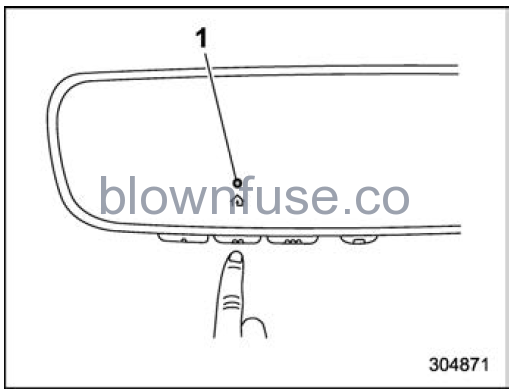
Indicator Light - Press the HomeLink button that you would like to program and observe the indicator light.
- f the indicator light remains constant green, your device should operate when the HomeLink button is pressed. At this point, if your device operates, programming is complete.
- If the indicator light rapidly flashes green, firmly press, hold for two sec-onds and release the HomeLink button up to three times to complete the programming process. At this point if your device operates, programming is complete. If the device does not operate, continue with the next step of the programming instructions.
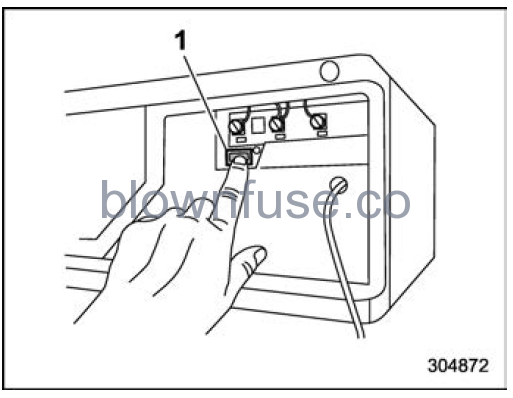
“Learn” button
- At the garage door opener motor,(security gate motor, etc.) locate the “Learn”, “Smart”, or “Program” button. This can usually be found where the hanging antenna wire is attached to the motor-head unit (see the device’s manual to identify this button). The name and color of the button may vary by manufacturer.
NOTE
A ladder and/or second person may simplify the following steps. - Firmly press and release the “Learn”, “Smart”, or “Program” button. You now have 30 seconds in which to complete step 7.
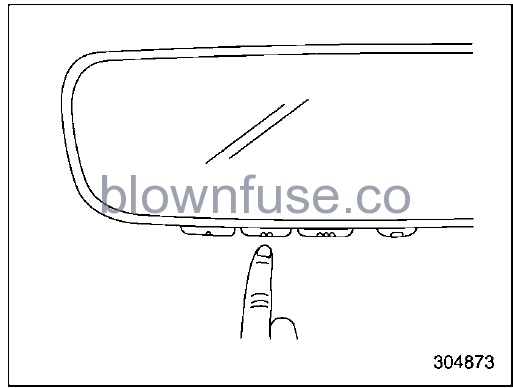
- Return to the vehicle and firmly press, hold for two seconds and release the HomeLink button up to three times. At this point programming is complete and your device should operate when the HomeLink button is pressed and released.
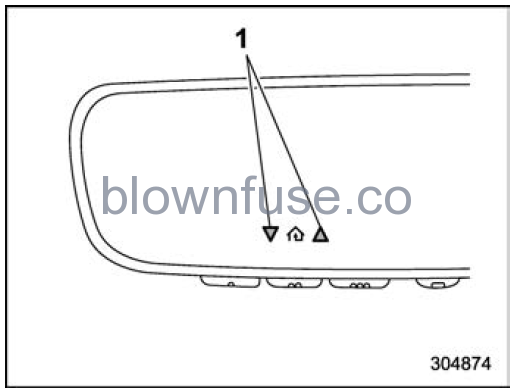
Status Indicators - If status indicator arrows appear next to the indicator light, please refer to “Garage Door Two-Way Communication” P246.
In the event that there are still programming difficulties or questions, additional HomeLink information and programming videos can be found at www.HomeLink.com and www.youtube.com/HomeLinkGentex. For Genie and Sommer garage door openers please go directly to the HomeLink website.
Gate Operator/Canadian Programming
Canadian radio-frequency laws require transmitter remote signals to “time-out” (or quit) after several seconds of transmission, which may not be long enough for HomeLink to pick up the signal during programming. Similar to this Canadian law, some U.S. gate operators are designed to “time out” in the same manner. The indicator LED on the hand-held remote will go off when the device times out, indicating that it has finished transmitting. If you live in Canada or you are having difficulties programming a gate operator or garage door opener by using the programming procedures, replace “Programming a New HomeLink Button” step 3 with the following: While the HomeLink indicator light is flashing orange, press and release (“cy-cle”) your device’s hand-held remote every two seconds until the HomeLink indicator light changes from orange to green. You may now release the hand-held remote button.
NOTE
If programming a garage door opener or gate operator, it is advised to unplug the device during the “cycling” process to prevent possible overheating Proceed with “Programming a New HomeLink Button” step 4 to complete.
Using HomeLink
To operate, simply press and release the programmed HomeLink button. Activation will now occur for the trained device (i.e. garage door opener, gate operator, secur-ity system, entry door lock, home/office lighting, etc.). For convenience, the hand-held remote of the device may also be used at any time.
Erasing HomeLink Buttons
To erase programming from the three buttons (individual buttons cannot be erased but can be “reprogrammed” as outlined below), follow the step noted: Press and hold the two outer HomeLink buttons for at least 10 seconds. The LED indicator will change from continuously lit to rapidly flashing. Release both buttons. Do not hold for longer than 20 seconds. HomeLink is now ready to be programmed at any time beginning with “Programming a New HomeLink Button” step 1.
Reprogramming a Single HomeLink Button
To program a previously trained button, follow these steps:
- Press and hold the desired HomeLink button. DO NOT release the button.
- The indicator light will begin to slowly flash orange after 20 seconds. The HomeLink button can be released at this point. Proceed with “Programming a New HomeLink Button” step 3.
- If you do not complete the programming of a new device to the button, it will revert to the previously stored programming.
Garage Door Two-Way Communication
HomeLink has the capability of communicating with your garage door opener. HomeLink can receive and display “closing” or “opening” status messages from compatible garage door opener systems. At any time, HomeLink can also recall and display the last recorded status communicated by the garage door opener to indicate your garage door being “closed” or “opened”.HomeLink has the capability of receiving this communication from the garage door opener at a range up to 820 feet (250 m). Range may be reduced by obstacles such as houses or trees. You may have to slow your vehicle speed to successfully receive the garage door opener communication.
Programming Two-Way Communication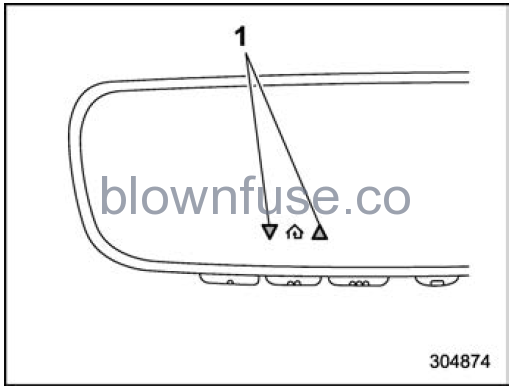
Status Indicators
Within five seconds after programming a new HomeLink button, both of HomeLink’s garage door status indicators will flash rapidly green indicating that the garage door two-way communication has been enabled. If your garage door status in-dicators flashed, two-way communication programming is complete. If the garage door status indicators do not flash, additional HomeLink information and programming videos can be found online at www.HomeLink.com and www.youtube.com/HomeLinkGentex.
Status Indicators
Recall and display (at any time) the last recorded garage door status message communicated to HomeLink by simultaneously pressing HomeLink buttons 1 and 2 for two seconds. HomeLink will display the last recorded status for three seconds.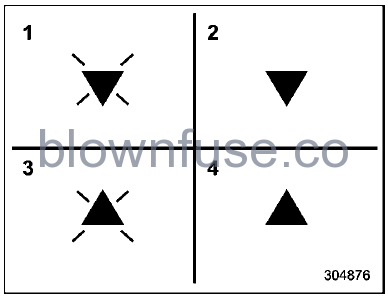
- Garage Door Opener CLOSING (Blinking Orange)
- Garage Door Opener CLOSED (Solid Green)
- Garage Door Opener OPENING (Blinking Orange)
- Garage Door Opener OPENED (Solid Green)
If two-way communication programming is successful, HomeLink will display the status of your garage door opener with arrow indicators.
Certification
In the event that there are still programming difficulties or questions, additional HomeLink information and programming videos can be found at www.HomeLink.com, www.youtube.comHomeLinkGentex, or by calling the toll-free HomeLink-hotline at 1-800-355-3515. . U.S.-spec. models
CAUTION
FCC WARNING
Changes or modifications not expressly approved by the party responsible for compliance could void the user’s authority to operate the equipment.
This device complies with FCC rules part 15 and Innovation, Science, and Economic Development Canada RSS-210. Operation is subject to the following two conditions: (1) This device may not cause harmful interference, and (2) This device must accept any interference that may be received including interference that may cause undesired operation. WARNING: The transmitter has been tested and complies with FCC and ISED rules. Changes or modifications not expressly approved by the party responsible for compliance could void the user’s authority to operate the device. This equipment complies with FCC and ISED radiation exposure limits set forth for an uncontrolled environment. End Users must follow the specific operating instructions for satisfying RF exposure compliance. This transmitter must be at least 20 cm from the user and must not be co-located or operating in conjunction with any other antenna or transmitter.
Canada-spec. models
This device complies with FCC rules part 15 and Innovation, Science, and Economic DevelopmentCanada RSS-210. Operation is subject to the following two conditions: (1) This device may not cause harmful interference, and (2) This device must accept any interference that may be received including interference that may cause undesired operation WARNING: The transmitter has been tested and complies with FCC and ISED rules. Changes or modifications not expressly approved by the party responsible for compliance could void the user’s authority to operate the device. This equipment complies with FCC and ISED radiation exposure limits set forth for an uncontrolled environment. End-Users must follow the specific operating instructions to satisfy RF exposure compliance. Thistransmitter must be at least 20 cm from the user and must not be co-located or operating in conjunction with any other antenna or transmitter. Get appareil est conforme aux reglements la FCC, section 15, et au CNR-210 d’lnnovation, Sciences et Developpement economique Canada. Le fonctionnement est assujetti aux deux conditions suivantes : (1) cet appareil ne doit pas causer d’interferences nuisibles et (2 cet appareil doit accepter toute interferenc rec;ue, y compris celle qui pourrait entraTner un dysfonctionnement. MISE EN GARDE : L’emetteur a subi des tests et est conforme auxreglements de la FCC et d’ISDE. Les changemen ou modifications non approuves explicitement par la partie responsable de la conformite pourraient rendre caduque l’autorisationde l’utilisateur de se servir du dispositif.Get appareil est conforme aux limites d’exposition aux radiations de la FCC et d’ISD etablies pour un environnement non contr6Ie. Les utilisateurs finaux doivent respecter le instructions d’utilisation specifiques pour satisfaire aux exigences de conformite aux expositions de RF. L’emetteur doit se trouver a 20 cm au minimum de l’utilisateur et ne doitpas etre situe au meme endroit que tout autre emetteur ou antenne ni fonctionner avec u autre emetteur ou antenne. HomeLink® and the HomeLink® house are registered trademarks of Gentex Corporation.
WARNING
- When programming the HomeLink® Wireless Control System, you may be operating a garage door opener or another device. Make sure that people and objects are out of the way of the garage door or other device to prevent potential harm or damage.
- Do not use the HomeLink® Wire-less Control System with a gar-age door opener that lacks the safety stop and reverse feature as required by applicable safety standards. A garage door opener that cannot detect an object, signaling the door to stop and reverse, does not meet these safety standards. Using a garage door opener without these features increases risk of serious injury or death. For more information, consult the HomeLink® website at www.homelink.com or call 1-800-355-3515.
Smart Rearview Mirror/compass with HomeLink® (if equipped)
Safety precautions
WARNING
- Never rely exclusively on the smart Rearview Mirror. The Smart Rearview Mirror has blind spots that must be checked prior to operating the vehicle. Please exercise caution when using this system.
- Do not disassemble or modify the main unit, camera or wiring of the Smart Rearview Mirror. If there is a strange odor or smoke, stop using it immediately and we recommend that you consult a SUBARU dealer.
- Never operate the Smart Rearview Mirror while driving. Doing so could result in an accident that causes serious injury or death.
CAUTION
- Do not put the main unit, camera or wiring of the Smart Rearview Mirror close to fire. Doing so could result in a malfunction and fire.
- When the Smart Rearview Mirror malfunctions, change to the mirror mode immediately and we recommend that you consult a SUBARU dealer.
- Staring at Smart Rearview Mirror for extended period of time may result in car sickness.
- The display could become hard to see because of lights (e.g. sunlight or the headlights of approaching vehicles) from outside of the vehicle. In this case, change to the mirror mode if necessary.
NOTE
When the moonroof is opened (if equipped): If the sunlight is too bright to see the display of the Smart Rearview Mirror, close the moonroof (sunshade), or select the mirror mode.
Smart Rearview Mirror switches
- Mode lever
- left button
- Center button
- Right button
- HomeLink buttons
How to use the Smart Rearview Mirror
CAUTION
Adjust the rearview mirror before driving.
- Change the Smart Rearview Mir-ror to the mirror mode.
- Sit with the correct posture in the driver’s seat and adjust the mir-ror position to see behind.
- Change the Smart Rearview Mir-ror to the display mode.
If you start driving without adjusting the mirror, light may reflect on the mirror while selecting the display mode and it may make it hard to see the screen.
To change the mode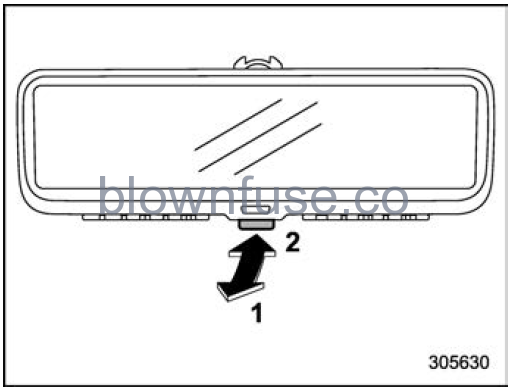
- To select the display mode, first adjust the rearview mirror, then pull the mode lever towards you.
- To select the mirror mode, push the mode lever away from you.
Select the display mode to show the image from the camera that is installed on the rear gate.
Select the mirror mode to use as a normal mirror. If the mirror mode is selected, the image from the camera is not shown on the mirror.
NOTE
- It is not possible to use the Smart Rearview Mirror in the display mode when the ignition switch is in the “LOCK”/“OFF” or “ACC” position.
- When using the display mode, parts of the vehicle interior may reflect light on the display. Adjust the angle of the Smart Rearview Mirror to avoid un-wanted reflection.
Display adjustment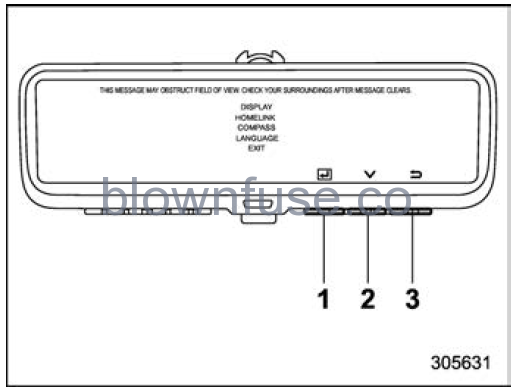
- Left button
- Center button
- Right button
Press any of the left, center or right buttons to display the main menu. Select “DIS-PLAY” using the center button and press the left button.
NOTE
The main menu cannot be displayed on the display while the select lever is in a position other than the “P” position.
Brightness adjustment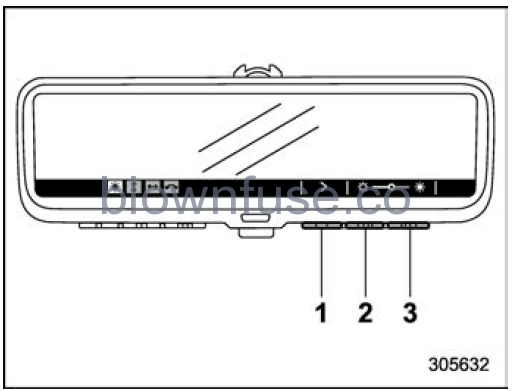
- Setting button: Press the setting button to set the brightness.
- Press this button to decrease the brightness.
- Press this button to increase the brightness.
After pressing the setting button, the mode will change to the up/down adjustment mode.
To leave the brightness adjustment menu, press the HomeLink button.
NOTE
If the button is not touched for 5 seconds, the brightness adjustment menu will exit.
Up/down adjustment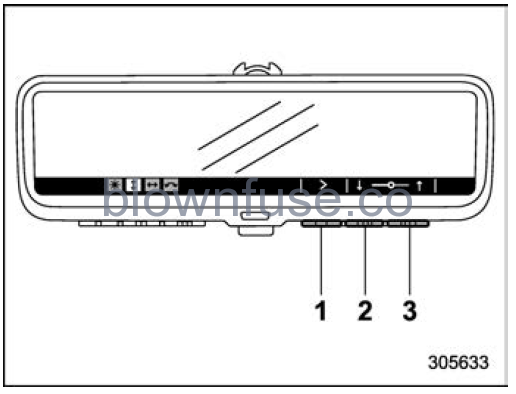
- Setting button: Press the setting button to set the angle.
- Press this button to lower the angle.
- Press this button to raise the angle.
After pressing the setting button, the mode will change to the left/right adjustment mode.
To leave the up/down adjustment menu, press the HomeLink button.
NOTE
If the button is not touched for 5 seconds, the up/down adjustment menu will exit.
Left/right adjustment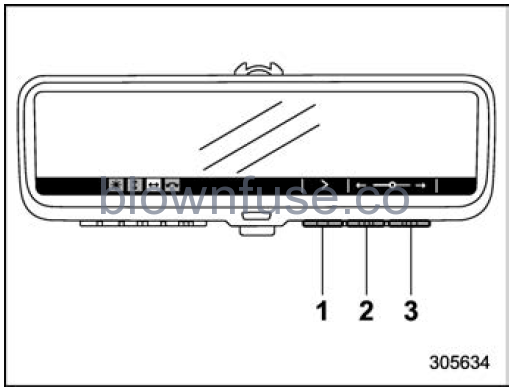
- Setting button: Press the setting button to set the angle.
- Press this button to turn the angle left.
- Press this button to turn the angle right.
After pressing the setting button, the mode will change to the rotation adjustment mode.
To leave the left/right adjustment menu, press the HomeLink button.
NOTE
If the button is not touched for 5 seconds, the left/right adjustment menu will exit.
Rotation adjustment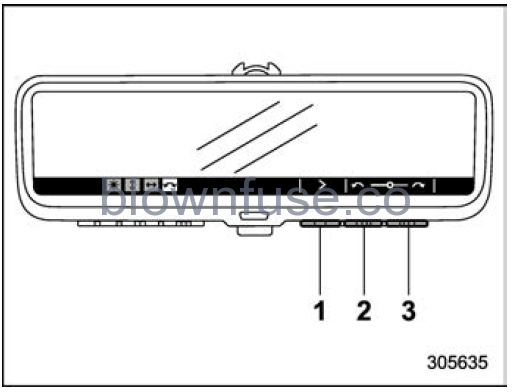
- Setting button: Press the setting button to set the angle.
- Press this button to turn the angle counterclockwise.
- Press this button to turn the angle clockwise.
After pressing the setting button, the mode will change to the brightness adjustment mode.
To leave the rotation adjustment menu, press the HomeLink button.
NOTE
If the button is not touched for 5 seconds, the rotation adjustment menu will finish.
Dimming setting
The Smart Rearview Mirror has a dimming mirror mode. When the mirror mode is selected with the ignition switch in the “ON” position, auto dimming will activate. This mode decreases glare automatically de-pending on the brightness level from behind.
- Left button
- Center button
- Right button
When selecting the mirror mode, press any of the buttons to select the main menu. Select “AUTO DIMMING” using the center button and press the left button. Press one of the left, center, or right buttons to turn the dimming mirror mode ON/OFF.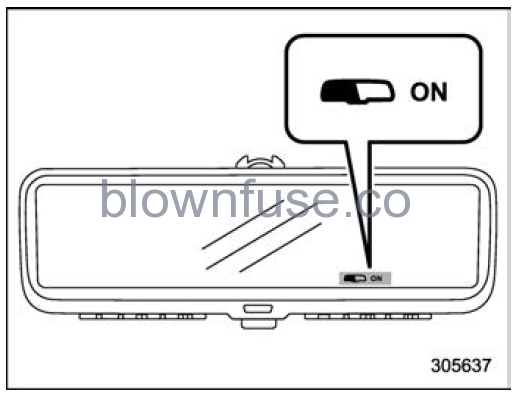
Dimming mirror mode ON indicator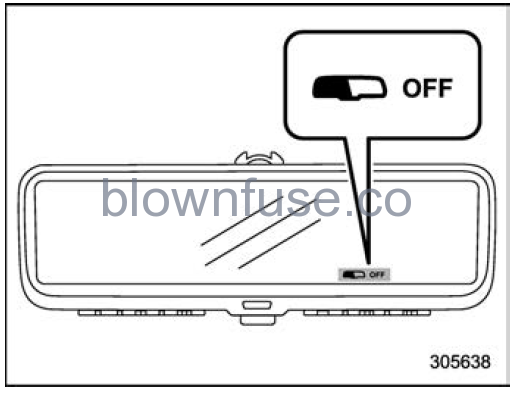
Dimming mirror mode OFF indicator
When turning the dimming mirror mode ON/OFF, the dimming mirror mode ON/OFF indicator will illuminate for 5 seconds.
NOTE
- When the ignition switch is turned to the “LOCK”/“OFF” position, Auto dim-ming will not activate.
- When the display mode is selected, auto dimming will not activate.
When the display mode malfunc-tions
Vehicle communication error
When the vehicle communication error, the warning indicators will appear as shown in the illustration.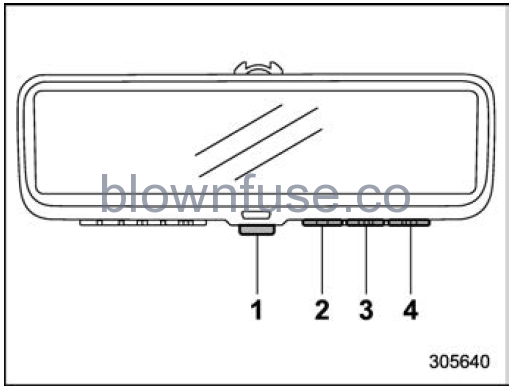
- Mode lever
- Left button
- Center button
- Right button
When the warning indicators appear, operate the mode lever to select the mirror mode. In such a case, we recommend that you consult your SUBARU dealer for repair. If the mode does not change to the mirror mode even when operating the mode lever, the mode lever may have malfunc-tioned. In such a case, press and hold one of the left, center, or right buttons for 10 seconds. Then the mode will change to the mirror mode.
Camera calibration error
When the camera calibration error, the warning indicators will appear as shown in the illustration.When the warning indicators appear, operate the mode lever to select the mirror mode. In such a case, we recommend that you consult your SUBARU dealer for repair.
Maintenance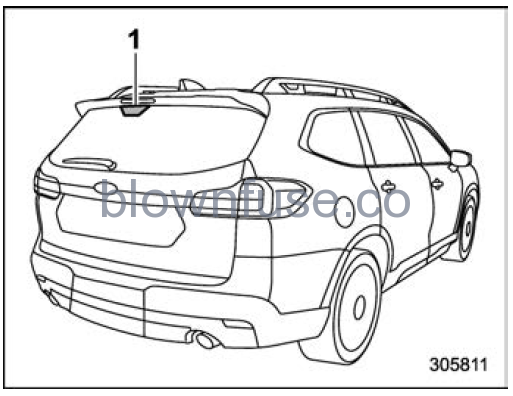
Camera
- Make sure to clean the Smart Rearview Mirror and the area around the camera regularly. If these parts are not clean, the screen cannot be seen clearly.
- Wipe off the Smart Rearview Mirror and the area around the camera by using a dry soft cloth. If the foreign matter cannot be removed, first wipe the area off using a wet soft cloth, and then wipe using a dry cloth. . Do not use alcohol, benzine or thinner for cleaning. Doing so could result in discoloration, deterioration, or malfunction.
- Make sure to clean the rear gate glass regularly. When you clean the rear gate glass, first soak a soft cloth with diluted mild detergent to wipe it off, and wipe using a dry cloth.
- Do not attach stickers on the rear gate glass that is in front of the camera.
Tips
- Do not use the display mode for a long time while the engine is not running. Doing so could result in battery discharge.
- Do not install radio antennas around the Smart Rearview Mirror. Radio waves may disturb the Smart Rearview Mirror screen.
- Observe the following instructions. Not doing so could result in malfunction or the main mirror unit falling off.
- Do not push the button too strongly or move the lever too forcibly.
- Do not turn the main mirror unit more than 90 degrees.
- Do not impact the main mirror unit.
- Do not impact the camera or cam-era cover that are installed on the upper part of the rear gate.
- If the screen is hard to see because of light, select the mirror mode.
- If LED lights or scattered reflections are caught in the camera, the screen may flicker. However, this is not a malfunction.
- If something moves rapidly near the camera, the display may not be able to catch the item. However, this is not amalfunction.
- f the display mode is used, the view of the rear will be different from the normal use of the inner mirror or the mirror mode. Do not rely solely on the Smart Rearview Mirror; check the rear visually if necessary. Pay attention to traffic conditions for safe driving.
- Adjust the brightness of the screen appropriately. If the screen is too bright, the driver’s eyes may get tired while driving.
- When it is raining, use the rear wiper. If the screen of the Smart Rearview Mirror is still unclear, even though the rear wiper is being used, check the condition of the rubber of the rear wiper blade.
- When using the rear wiper, the screen may flicker when the rear wiper passes through the front of the camera. However, this is not a malfunction.
- If the screen of the Smart Rearview Mirror is not clear, clean the rear gate glass around the camera. If it is still not clear, there is a possibility that the surface of the glass is covered with oil. In this case, remove the oil and clean the glass.
- If the rear gate glass is fogged, use the rear window defogger. Use the mirror mode until the fog is clear completely. For how to use the rear window defogger, refer to “Defogger and deicer” FP265.
- The Smart Rearview Mirror sometimes becomes hot. However, this is not a malfunction.
- In the following cases, the color may not be clear. However, this is not a malfunction.
- The shown items are a very far distance away.
- The environmental conditions are very dark.
To operate the compass feature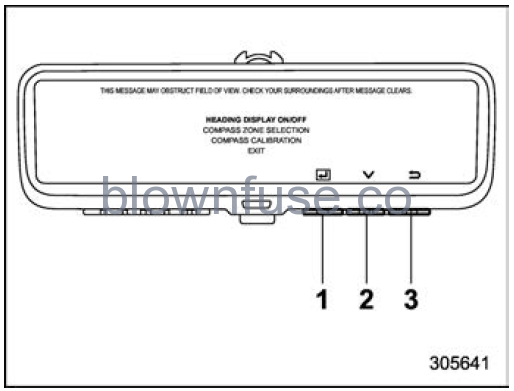
- Left button
- Center button
- Right button
Press any of the left, center, or right buttons to display the main menu. Select “COM-PASS” using the center button and press the left button.
NOTE
The main menu cannot be displayed on the display while the select lever is in a position other than the “P” position.
To turn the compass feature on/off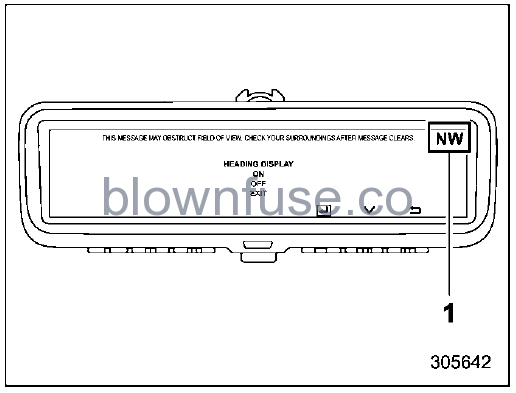
Compass
- Select “HEADING DISPLAY ON/OFF” using the center switch and press the left switch.
- Select “ON” or “OFF” using the center switch and press the left switch.
To adjust for compass zone variance
- Select “COMPASS CALIBRATION” using the center switch and press the left switch.
- To start the Compass calibration, press the center switch.
- Once a “C” appears in the display, slowly drive the vehicle in circles until compass is calibrated.
HomeLink® Wireless Control System
The HomeLink® Wireless Control System provides a convenient way to replace up to three hand-held radio-frequency remotes used to activate devices such as gate operators, garage door openers, entry door locks, security systems, and even home lighting. The below steps are generic programming instructions; for Genie and Sommer garage door openers, please go directly to the HomeLink website. Additional information and programming videos can be found at www.HomeLink.com/Subaru and www.youtube.com/HomeLinkGentex.
CAUTION
- Before programming HomeLink to a garage door opener or gate operator, make sure that people and objects are out of the way of the device to prevent potential harm or damage.
- When programming a garage door opener, it is advised to park outside of the garage.
- Do not use HomeLink with any garage door opener that lacks safety stop and reverse features, as required by U.S. federal safety standards (this includes any garage door opener model manufactured before April 1, 1982). A garage door that cannot detect an object signaling the door to stop and reverse does not meet current U.S. federal safety standards.
- It is also recommended that a ne battery be placed in the hand-held remote (garage door opener remote) of the device for quicker and more accurate training.
- Some vehicles may require the ignition switch to be turned to the “ON” or “ACC” position for the programming and/or operation of HomeLink.
- Keep the hand-held remote (garage door opener remote) of the device you are programming for use in other vehicles as well as for future HomeLink programming. It is also suggested that upon the sale of the vehicle, the programmed HomeLink buttons be erased for security purposes. Refer to “Erasing HomeLink Buttons” P246.
HomeLink settings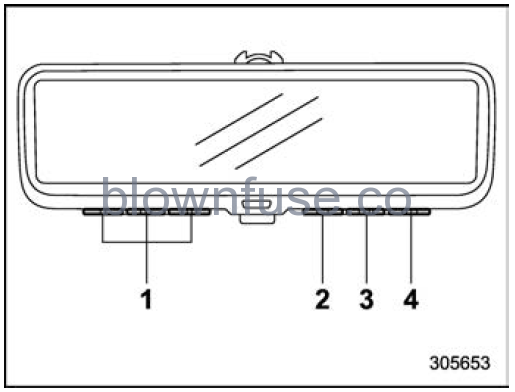
- HomeLink buttons
- Left button
- Center button
- right button
Press any of the left, center or right buttons to display the main menu. Select “HOMELINK” using the center button and press the left button.
NOTE
The main menu cannot be displayed on the display while the select lever is in a position other than the “P” position.
Programming a New HomeLink button
- Select “PROGRAM BUTTON” using the center button and press the left button.
- Select the HomeLink button that youwould like to program on the display using the center button. Then press the left button.
- Position the hand-held remote (garage door opener remote) 1 to 3 in (2 to 8 cm) away from the mirror.

Garage door opener remote - Select “YES” using the center button and press the left button.
- While the HomeLink programming instructions are displayed, press and hold the hand-held remote button.
NOTE
Some hand-held remotes (garage door opener remotes) may actually train better at a distance of 6 to 12 in (15 to 30 cm). Keep this in mind if you have difficulty with the programming pro-cess. - Continue pressing the hand-held re-mote button until the HomeLink display changes to screen in step 7 or 8 below:

- Successfully Programmed: If the programmed HomeLink button works, select “YES” and programming is completed. If the programmed HomeLink button does not work select “NO” and proceed to step 8 below.
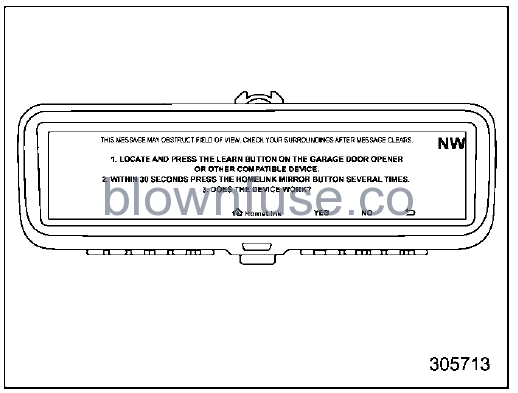
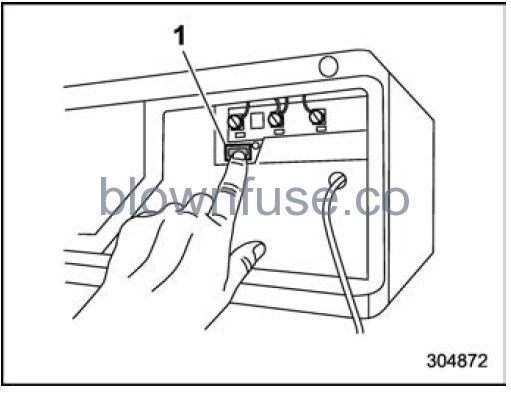
“Learn” button - At the garage door opener motor,(security gate motor, etc.) locate the “Learn”, “Smart”, or “Program” button. This can usually be found where the hanging antenna wire is attached to the motor-head unit (see the device’s manual to identify this button). The name and color of the button may vary by manufacturer.
NOTE
A ladder and/or second person may simplify the following steps. - Firmly press and release the “Learn”, “Smart”, or “Program” button. You now have 30 seconds in which to complete step 10.
- Return to the vehicle and press the HomeLink button. At this point your device should operate when the HomeLink button is pressed and released.
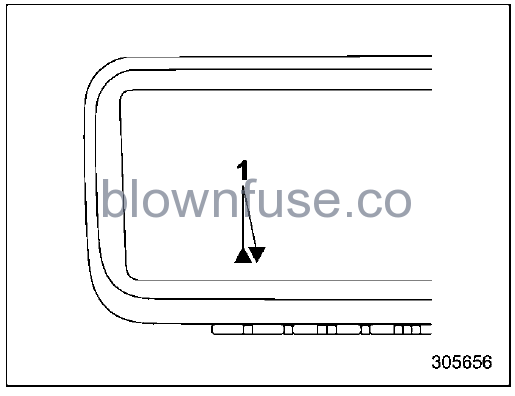
Status Indicators - If status indicator arrows appear next to the indicator light, please refer to “Garage Door Two-Way Communication” P246.
In the event that there are still program-ming difficulties or questions, additional HomeLink information and programming videos can be found a www.HomeLink.com/Subaru and www.youtube.com/HomeLinkGentex. For Genie and Sommer garage door openers, please go directly to the HomeLink website.
Gate Operator/Canadian Programming
Canadian radio-frequency laws require transmitter remote signals to “time-out” (or quit) after several seconds of transmission, which may not be long enough for HomeLink to pick up the signal during programming. Similar to this Canadian law, some U.S. gate operators are designed to “time-out” in the same manner. The indicator LED on the hand-held remote will go off when the device times out, indicating that it has finished transmitting. If you live in Canada or you are having difficulties programming a gate operator or garage door opener by using the programming procedures, replace “Programming a New HomeLink Button” step 3 with the following: While the HomeLink indicator light is flashing orange, press and release (“cy-cle”) your device’s hand-held remote every two seconds until the HomeLink indicator light changes from orange to green. You may now release the hand-held remote button.
NOTE
If programming a garage door opener or gate operator, it is advised to unplug the device during the “cycling” process to prevent possible overheating. Proceed with “Programming a New HomeLink Button” step 4 to complete.
Using HomeLink
To operate, simply press and release the programmed HomeLink button. Activation will now occur for the trained device (i.e. garage door opener, gate operator, secur-ity system, entry door lock, home/office lighting, etc.). For convenience, the hand-held remote of the device may also be used at any time.
Erasing HomeLink Buttons
- Press any of the left, center or right buttons to select the main menu. Select “HOMELINK” using the center switch and press the left switch.
- Select the “CLEAR BUTTON” using the center button and press the left button.
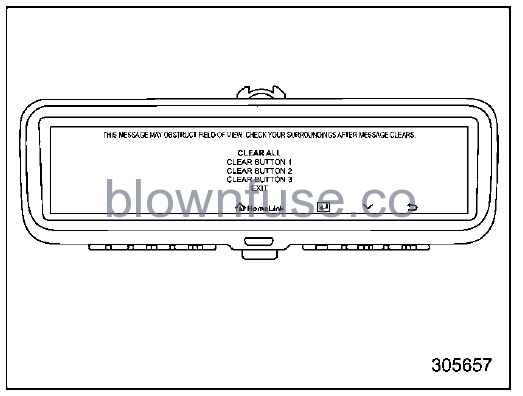
- Select the HomeLink button that you would like to erase the program on the display using the center button. Then press the left button.
- To erase the program for the HomeLink button, select “YES” using the center button and press the left button.
HomeLink is now ready to be programmed at any time beginning with “Programming a new HomeLink button” – step 1.
Reprogramming a Single HomeLink Button
To program a previously programmed HomeLink button refer to “Programming a New HomeLink button” FP257.
Garage Door Two-Way Communication
HomeLink has the capability of communicating with your garage door opener. HomeLink can receive and display “closing” or “opening” status messages from compatible garage door opener systems. At any time, HomeLink can also recall and display the last recorded status communicated by the garage door opener to indicate your garage door is “closed” or “opened”. HomeLink has the capability of receiving this communication from the garage door opener at a range up to 820 feet (250 m). Range may be reduced by obstacles such as houses or trees. You may have to slow your vehicle speed to successfully receive the garage door opener communication.
Programming Two-Way Commu-nication
Status Indicators
Within five seconds after programming a new HomeLink button, both of HomeLink’s garage door status indicators will flash rapidly green indicating that the garage door two-way communication has been enabled. If your garage door status in-dicators flashed, two-way communication programming is complete If the garage door status indicators do not flash, additional HomeLink information and programming videos can be found online at www.HomeLink.com/Subaru and www.youtube.com/HomeLinkGentex.
Using Two-Way Communication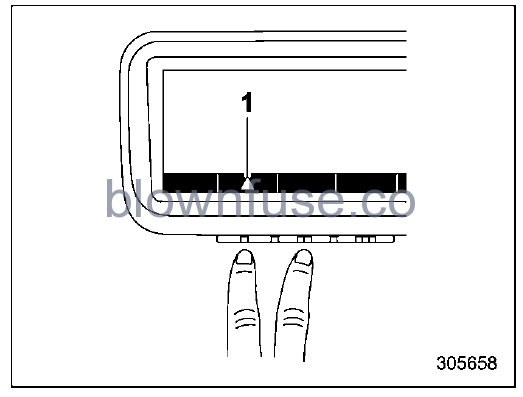
Status Indicators
Recall and display (at any time) the last recorded garage door status message communicated to HomeLink by simulta-neously pressing HomeLink buttons 1 and 2 for two seconds. HomeLink will display the last recorded status for three seconds.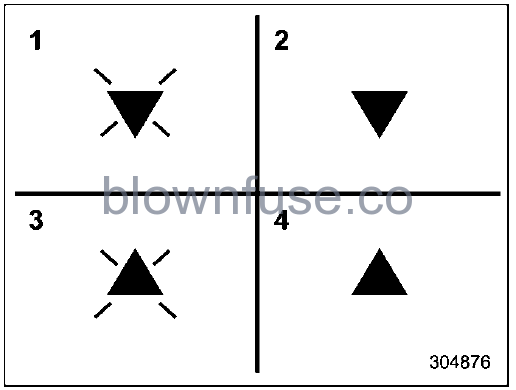
- Garage Door Opener CLOSING (Blinking Orange)
- Garage Door Opener CLOSED (Solid Green)
- Garage Door Opener OPENING (Blinking Orange)
- Garage Door Opener OPENED (Solid Green)
If two-way communication programming is successful, HomeLink will display the status of your garage door opener with arrow indicators.
Certification
In the event that there are still programming difficulties or questions, additional HomeLink information and programming videos can be found atwww.HomeLink.com/Subaru, www.youtube.com/HomeLinkGentex, or by calling the toll-free HomeLink hotline at 1-800-355-3515 . U.S.-spec. models
CAUTION
FCC WARNING
Changes or modifications not expressly approved by the party responsible for compliance could void the user’s authority to operate the equipment. This device complies with FCC rules part 1 and Innovation, Science, and Economic Developmen Canada RSS-210. Operation is subject to the following two conditions: (1) Thi device may not cause harmful interference, and (2) This device must accept any interferenc that may be received including interference that may cause undesired operation WARNING: The transmitter has been teste and complies with FCC and ISED rules. Changes or modifications not expressly approved by the party responsible for complianc could void the user’s authority to operate the device. This equipment complies with FCC and ISED radiation exposure limits set forth for an uncontrolled environment. End Users must follow the specific operating instructions for satisfying RF exposure compliance. This transmitter must be at least 20 cm from the user and must not be co-located or operating in conjunction with any other antenna or transmitter.
Canada-spec. models
This device complies with FCC rules part 15 and Innovation, Science, and Economic Development Canada RSS-210. Operation is subject to the following two conditions: (1) This device may not cause harmful interference, and (2) This device must accept any interference that may be received including interference that may cause undesired operation. WARNING: The transmitter has been tested and complies with FCC and ISED rules Changes or modifications not expressly approved by the party responsible for compliance could void the user’s authority to operate the device. This equipment complies with FCC and ISED radiation exposure limits set forth for a uncontrolled environment. End-Users must follow the specific operating instructions for satisfying RF exposure compliance. Thi transmitter must be at least 20 cm from the user and must not be co-located or operating in conjunction with any other antenna or transmitter. Get appareil est conforme aux reglements de la FCC, section 15, et au CNR-210 d’lnnovation Sciences et Developpement economique Canada. Le fonctionnement est assujetti aux deux conditions suivantes : (1) cet appareil ne doit pas causer d’interferences nuisibles et (2) cet appareil doit accepter toute interferenc rec;ue, y compris celle qui pourrait entraTner un dysfonctionnement. MISE EN GARDE : L’emetteur a subi des tests et est conforme au reglements de la FCC et d’ISDE. Les changement ou modifications non approuves explicitement par la partie responsable de la conformite pourraient rendre caduque l’autorisation de l’utilisateur de se servir du dispositif. Get appareil est conforme aux limites d’exposition aux radiations de la FCC et d’ISDE etablies pour un environnement non contr6Ie. Les utilisateurs finaux doivent respecter les instructions d’utilisation specifiques pour satisfair aux exigences de conformite aux expositions de RF. L’emetteur doit se trouver a 20 cm au minimum de l’utilisateur et ne doit pas etre situe au meme endroit que tout autre emetteur ou antenne ni fonctionner avec u autre emetteur ou antenne. HomeLink® and the HomeLink® house ar registered trademarks of Gentex Corporation.
WARNING
- When programming the HomeLink® Wireless Control System, you may be operating a garage door opener or another device. Make sure that people and objects are out of the way of the garage door or other device to prevent potential harm or damage.
- Do not use the HomeLink® Wireless Control System with a gar-age door opener that lacks the safety stop and reverse feature as required by applicable safety standards. A garage door opener that cannot detect an object, signaling the door to stop and reverse, does not meet these safety standards. Using a garage door opener without these features increases risk of serious injury or death. For more information, consult the HomeLink® website at www.HomeLink.com/Subaru or call 1-800-355-3515.
Language
Changes the language displayed in the smart rearview mirror.
- Press any of the left, center or right buttons to display the main menu. Select “LANGUAGE” using the center button and press the left button.
- Select the language using the center button and press the left button.
NOTE
- If the button is not touched for 30 seconds, the language setting menu will exit.
- The main menu cannot be displayed on the display while the select lever is in a position other than the “P” position.
Outside mirrors
Convex mirror (passenger side)
WARNING
Objects look smaller in a convex mirror and farther away than when viewed in a flat mirror. Do not use the convex mirror to judge the distance of vehicles behind you when changing lanes. Use the inside mirror (or glance backwards) to determine the actual size and distance of objects that you view in a convex mirror.
Remote control mirror switch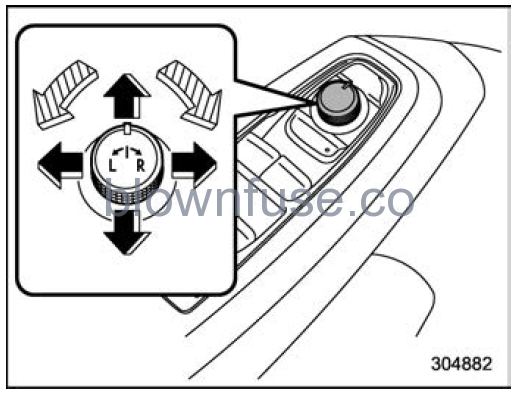
 : Select the side to adjust
: Select the side to adjust : Direction control
: Direction control
The remote control mirrors operate only when the ignition switch is in the “ON” or “ACC” position.
- Turn the control switch to the side that you want to adjust. “L” is for the left mirror, “R” is for the right mirror.
- Move the control switch in the direction you want to move the mirror.
- Return the control switch to the neutral position to prevent unintentional operation.
The mirrors can also be adjusted manually.
Power folding mirror switch (if equipped)
The power-folding mirror switch operates only when the ignition switch is in the “ON” or “ACC” position. To fold the outside mirrors, press the power folding mirror switch. To unfold the mirrors, press the switch again.
NOTE
- If the outside mirrors have been operated (folded or unfolded) manually, when you turn the ignition switch from the “LOCK/OFF” position to the “ACC” or “ON” position, the outside mirrors may be adjusted automatically depending on the status of the power-folding mirror switch.
- If the outside mirrors have been manually folded slightly forward of the regularly unfolded position, when you turn the ignition switch from the “LOCK/OFF” position to the “ACC” or “ON” position, the outside mirrors may automatically fold further forward depending on the status of the power-folding mirror switch. When this happens, press the power folding mirror switch. By doing so, the outside mirrors which have been folded to the furthest forward position will extend to the regularly unfolded position and then fold rearward in the usual way. In order to unfold the outside mirrors, press the switch again.
- When you unfold the outside mirrors manually, the mirrors may become wobbly. Be sure to unfold the mirrors by switch operation. If the outside mirrors are still wobbly, fold the mirrors again and then unfold them by switch operation.
- When the temperature is low, the outside mirrors may stop during switch operation. If that occurs, push the switch again. When the outside mirrors do not work by switch operation, move them several times manually. This makes it possible to operate them by switch operation.
- When you operate the power folding mirror switch continuously, it may not work. This is not a malfunction. Operate the switch again after waiting for a short period of time.