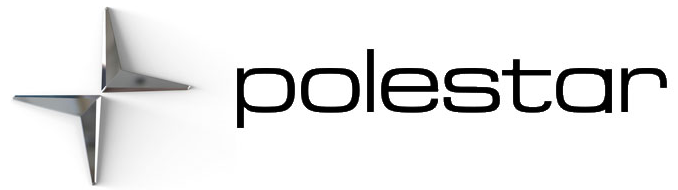usXM® Satellite radio*
Starting SiriusXM
The SiriusXM app can be started via the center display or via voice control.
Via the center display:
-
Start the SiriusXM app from the Home view or App view.
- Select the desired station from the list of available stations, favorites, or categories.
If no subscription is activated, press station 0 which shows your radio ID. In the Now Playing view, you are prompted on the screen to call SiriusXM to activate the subscription you want. The radio ID can also be found under the settings page for SiriusXM where subscription status information can also be found.
When the subscription has been activated you can select to listen to a desired station in the SiriusXM app.
Disclaimers
- Optional/accessory – The equipment described in the Manual is not available in all cars – the cars have different equipment depending on adaptations for the needs of different markets and national or local laws and regulations.
Using SiriusXM® Satellite radio
Setting favorites
A SiriusXM station can be added to the list of favorites, which has its own tab in the SiriusXM app.
To save a station as a favorite:
- Open the SiriusXM app from the Home view or App view.
- Tap the star next to the station you want to add to the list of favorites. The star becomes solid orange to indicate that the selection has been confirmed.
> The station is added to the list of favorites.
The stations are placed in numerical order.
To remove a station from the list of favorites, tap the star again. The orange color will disappear to confirm that the station has been removed from the list of favorites.
It is also possible to add and remove favorites from the Now-playing view, which can be accessed by expanding the Now-playing field to a full-screen view.
SiriusXM® Satellite radio functions
Search
Pressing the magnifying glass displays a search view where you can enter digits using the center display’s keyboard and search for a station number.
Settings
Pressing the gear wheel displays settings for SiriusXM. Here you will find settings about your subscription, radio ID, and setting to hide or show stations in the station list that you no longer subscribe to.
Channels
Tap the station tab to display a complete list of the stations included in your subscription. Tap a channel name to listen. If a subscription to a channel has expired, its name will be grayed out on the screen. For quick access to a channel that you often listen to, tap the star to the right of the channel’s name. It will then be added to your list of favorites.
Favorites
Tap the favorites tab to display the stations that you have added to this list. Tap a station to listen.
Categories
Tap a category tab to display the categories available. Tap a category to display the stations that it contains and then tap a station to listen to.
Disclaimers
- Optional/accessory – The equipment described in the Manual is not available in all cars – the cars have different equipment depending on adaptations for the needs of different markets and national or local laws and regulations.