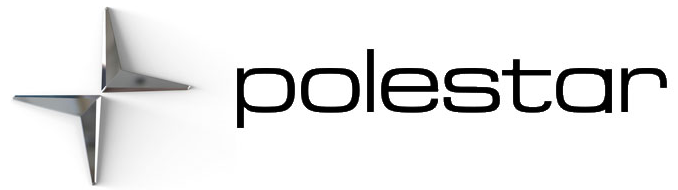2023 Polestar 2 Settings
Changing system language
Changing languages in the center display could mean that some information in the Manual will not comply with national or local laws and regulations. Do not change to a language you do not speak well, as it can be difficult to find your way back through the menu.
- Open App view.
- Tap.
- Proceed to System, Languages, and input.
- Select the desired language.
> The language in the instrument panel and the center display will be changed.
Changing the system language will also change the language of the Google Assistant. If you would like another language for the Google Assistant, you can choose this separately in the Google Assistant menu.
Changing system units of measurement
- Open App view.
- Tap.
- Proceed to System, Units.
- Select the desired unit standard for distance, speed, temperature, etc.
> The units in the instrument panel and the center display will be changed.
Resetting user data
Settings that can be reset to default values:
- app settings
- network settings (admin only)
- factory reset (admin only) – profiles, user data, connected keys, personal settings, etc. are deleted.
If the vehicle changes owners, all user data and system settings should be reset to factory defaults.
Resetting settings via the center display
- Tap.
- Tap.
- Go to System, Reset options to reset the desired setting.
To reset network settings or reset the vehicle to factory default settings, the user profile must have admin rights, which can be obtained by tapping Become an admin in the Profile view.
All of the vehicle’s keys must also be inside the vehicle to perform a factory reset.