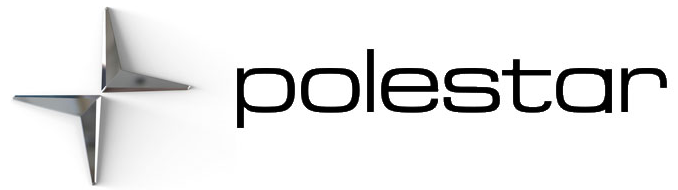RBDS
RBDS (Radio Broadcast Data System) enables certain functionalityCertain stations only. such as:
- Searches for program types or new broadcasts
- Text information about currently broadcast programs
Disclaimers
Radio
The radio can be controlled from the center display or the steering wheel keypad, or by using your voice.
Additional radio apps can be downloaded from Google Play.
Shortcuts
When the app is in use, it can also be controlled via shortcuts in the Home view.
Radio messages
Different types of radio messages, such as traffic news and important public announcements, can be adjusted under settings in the radio app.
Disclaimers
- Optional/accessory – The equipment described in the Manual is not available in all cars – the cars have different equipment depending on adaptations for the needs of different markets and national or local laws and regulations.
Setting radio favorites
Radio favorites
To save radio stations as favorites:
- Open the radio app from the Home view or App view.
- Tap the star next to the radio station you want to add to the list of favorite stations. The star becomes solid orange to indicate that the selection has been confirmed.
> The radio station is added to the list of favorites.
To remove a radio station from the list of favorites, tap the star again. The orange color will disappear to confirm that the radio station has been removed from the list of favorites.
It is also possible to add and remove favorites from the Now-playing view, which can be accessed by expanding the Now-playing field to a full-screen view.
Disclaimers
- Optional/accessory – The equipment described in the Manual is not available in all cars – the cars have different equipment depending on adaptations for the needs of different markets and national or local laws and regulations.
Starting the radio
Starting from the center display
-
Start the radio app from the Home view or App view.
- Select the desired radio station from the list of available radio stations or from favorites.
Starting with voice control
FM radio can also be started using voice control by saying a frequency only FM frequencies can be specified using voice control, not names of radio stations.
Disclaimers
- Optional/accessory – The equipment described in the Manual is not available in all cars – the cars have different equipment depending on adaptations for the needs of different markets and national or local laws and regulations.