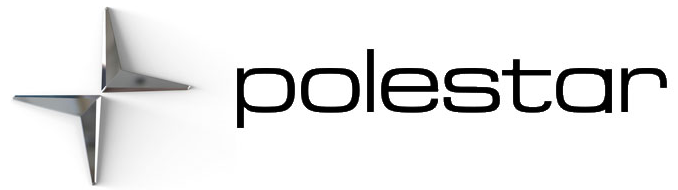Certification for wireless charger
Country/Area
| US/Canada | FCC ID: BEJWC510MVV20 IC: 2703H-WC510MVV20 This device complies with part 15 of the FCC rules and with the RSS-Gen, RSS-216 rules of Canada. Operation is subject to the following two conditions: (1) This device may not cause harmful interference, and (2) This device must accept any interference received, including interference that may cause undesired operation. Any changes or modifications not expressly approved by the party responsible for compliance could void the user’s authority to operate this equipment. FCC RF Radiation Exposure Statement: This equipment complies with FCC RF Radiation exposure limits set forth for an uncontrolled environment. This device and its antenna must not be co-located or operating in conjunction with any other antenna or transmitter. This equipment should be installed and operated with a minimum distance of 15cm between the radiator and your body. | |
Disclaimers
- Optional/accessory – The equipment described in the Manual is not available in all cars – the cars have different equipment depending on adaptations for the needs of different markets and national or local laws and regulations.
Connecting to the Internet via Bluetooth
- Make sure that the phone supports Internet sharing (tethering) and that the function is activated.
- Connect the phone to the vehicle via Bluetooth. Go to App view, settings, and tap Bluetooth.
- If the phone was previously connected, tap the icon for tethering via Bluetooth for the phone you want to use. Otherwise, select Pair new device first.
- Accept, via the message shown, that a connection should be made.
> The vehicle is connected to the Internet.
The cellular phone and network operator must support tethering (sharing of Internet connection) and the subscription must include data traffic.
Handling phone calls
You can make and receive calls over the vehicle’s speakers when your phone is connected to the vehicle via Bluetooth. The phone must be connected as a phone device.
Making a call from the phone app
- Open the phone app from Home view or App view.
- Select a contact from Recent Contacts. You can also enter a phone number using the keypad.
- Tap the contact to make a call.
- Tap End call or to end the call.
It is also possible to make calls using voice control.
Answering calls
Incoming phone calls are displayed and managed via the center display.
- Tap Answer/Decline.
- Tap to end the call.
Answering a call while another call is in progress
If a new call comes in while another call is in progress, the new call can be answered via the center display. The original call will be put on hold when the incoming call is answered. Switch between the calls by pressing the symbol for that.
Missed calls
Missed calls are shown in Home view, where it is also possible to call back. Missed calls are also shown in the Notification view at the top of the center display.
Turning off the microphone
Tap Mute to turn off the microphone. The person on the phone call will not hear what is said in the vehicle.
Switching between the vehicle’s and phone’s speakers
Tap CarPhone to switch the sound between the vehicle’s and the phone’s speakers.
Using the keypad during a call
If you need to use the keypad during a call, you can open it by pressing the keypad symbol in the center display. To exit the Keypad view and return to the Call view, tap the same symbol again
Handling text messages
To manage text messages in the vehicle, the phone must be connected via Bluetooth as a phone device and the user must have accepted the notification display in the phone’s Bluetooth settings.
Sending text messages
It is possible to dictate a new message by asking the voice control system to send a message to a named contact or phone number.
Receiving text messages
When the phone is paired with the vehicle, a notification will be displayed at the top of the center display when a new text message comes in. Select whether to play the message by tapping the screen or using voice control.
You can also choose to mute the conversation. In this case, no further notifications for this conversation will be shown during the current trip.
Answering text messages
When a text message is read aloud, it is possible to dictate a reply. Follow the instructions given by the voice control system.
Text messages not displayed
If new text messages are shown on the phone but not in the center display, try unplugging the phone and plugging it back in.
Managing contacts
When a phone is connected to the vehicle with Bluetooth and selected as a phone device, contacts in the phone app will be shown under a separate tab.
Contact sharing must first be accepted on the phone before the contacts can be shown in the vehicle.
Scroll through contacts by swiping up or down.
Favorites from your phone can be displayed in the vehicle.
Contacts not displayed
It can take a moment for the contacts to load. If the contacts are still not shown after a prolonged period of time, try unplugging the phone and plugging it back in.
Make sure that contact sharing has been accepted on the phone.
- Open the list of Bluetooth-connected devices on the phone.
- On the row for connection to the vehicle, tap the symbol for settings.
- Make sure that contact sharing is enabled.
Not all phones are fully compatible with the vehicle. If the phone is not compatible, contacts cannot be displayed in the vehicle.
Phone
When a phone has been paired and connected to the vehicle as a phone device, it can be used to make or receive calls, send or receive texts or wirelessly play media.
The phone is controlled from the center display and certain functions can also be controlled using voice control.