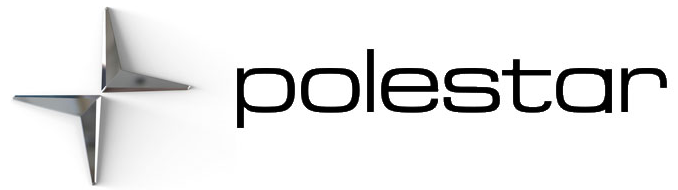Connecting to a Wi-Fi network
If the vehicle is parked outside a building with a Wi-Fi network, for example, or if you are sharing an Internet connection via a cellular phone, you can connect the vehicle to that network.
To connect the vehicle to an external Wi-Fi network:
- Activate tethering (personal/portable hotspot) in your cellular phone if you would like to share the cellular phone’s Internet connection.
- Go to App view and then open settings.
- Select Network and Internet.
- Tap the Wi-Fi row to display a list of available networks.
- Choose a network, enter the password if required, and connect.
Connecting to the Internet via Bluetooth
- Make sure that the phone supports Internet sharing (tethering) and that the function is activated.
- Connect the phone to the vehicle via Bluetooth. Go to App view, settings, and tap Bluetooth.
- If the phone was previously connected, tap the icon for tethering via Bluetooth for the phone you want to use. Otherwise, select Pair new device first.
- Accept, via the message shown, that a connection should be made.
> The vehicle is connected to the Internet.
The cellular phone and network operator must support tethering (sharing of Internet connection) and the subscription must include data traffic.
Internet connection
The vehicle can be connected to the Internet via a Bluetooth-connected phone or a Wi-Fi network. In some markets, a connection is also possible via the vehicle’s integrated modem In certain markets approval of conditions is required for a modem connection. If the vehicle has connections to several different sources at the same time, it will first attempt to connect over Wi-Fi, then Bluetooth, and, finally, via the vehicle’s integrated modem.
Internet connection problems
Switching cellular data on and off
If the vehicle’s Internet connection suddenly and inexplicably disappears, it may help to switch cellular data on and off.
- Go to App view and then open settings.
- Select Network and Internet.
- Switch Wi-Find Vehicle SIM data off and then on again to restart the connection.
Restarting the system
Restart the system by holding down the home button for 20 seconds.
Problems connecting via a Bluetooth-connected phone
If you are having difficulty connecting a phone to the vehicle via Bluetooth
- Make sure the phone is switched on and that the battery has sufficient charge.
- Make sure Bluetooth is enabled in both the phone and in the vehicle.
- Make sure you have established a Bluetooth connection and connected the vehicle to the phone you want to use.
- If possible, try connecting another phone to the vehicle through Bluetooth to check if the problem is with the device or in the vehicle.
If the problem persists:
- Delete all previously added phones under the Bluetooth settings in the vehicle.
- Restart the phone you want to connect.
- Try connecting the phone again.
Problems connecting via the vehicle’s integrated modem
If connected via the vehicle’s integrated modem is not working well, e.g. due to poor coverage, try connecting via a Wi-Fi network or Bluetooth-connected phone instead.
If multiple Internet connection sources are used at the same time, for example, if the vehicle has Internet via an integrated modem and simultaneously has Internet switched on via a Bluetooth-connected phone, these sources are used according to the following order of priority. First, a connection will be attempted via the Wi-Fi network, second, via the Bluetooth-connected phone, and third, via the vehicle’s integrated modem.
Markets with the Internet via vehicle modem
The markets listed here offer Internet via the vehicle’s integrated modem for 4 years from the purchase date of the vehicle. Data roaming works within the EU.
| Country |
|---|
| Australia |
| Austria |
| Belgium |
| Canada |
| China |
| Czech Republic |
| Denmark |
| Finland |
| France |
| Germany |
| Hong Kong |
| India |
| Indonesia |
| Ireland |
| Italy |
| Japan |
| Korea |
| Malaysia |
| Mexico |
| Netherlands |
| New Zealand |
| Norway |
| Poland |
| Portugal |
| Puerto Rico |
| Singapore |
| Spain |
| Sweden |
| Switzerland |
| Taiwan |
| Thailand |
| United Kingdom |
| USA |