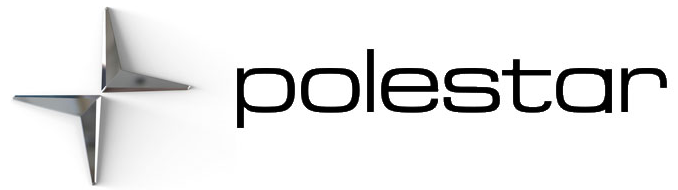2023 Polestar 2 Connecting a phone

Disconnecting Bluetooth-connected devices
- Open App view.
- Tap Settings at the bottom of the display.
- Tap Bluetooth.
- Tap the arrow after the name of the phone.
- Tap Forget device.
> The phone is no longer registered in the vehicle.
Disconnecting a Bluetooth-connected phone
- When the phone is out of range of the vehicle, it will be automatically disconnected. If a call is in progress when the phone is disconnected from the vehicle, the call will be transferred from the vehicle’s speakers and microphone to the cellular phone.
- The phone can also be disconnected by manually deactivating Bluetooth.
Disconnecting using the center display
- Open App view.
- Tap Settings at the bottom of the display.
- Tap Bluetooth.
- Tap on the row containing the name of the phone to disconnect both phone and media.
> The phone is no longer connected to the vehicle.
You can also select whether the phone should be connected as only a phone or only a media device by pressing the relevant icon.
Pairing a phone with the vehicle
Searching for the phone from the vehicle
Activate Bluetooth in the phone and check in the settings that the phone is visible to other devices.
-
If no phone is already paired, tap. Otherwise, go to App view, settings, and tap Bluetooth. If the phone is not already listed, select Pair new device.
> A list of available Bluetooth devices will be displayed. The list will be updated as new devices are discovered.
- Tap the name of the phone you would like to connect to.
- Make sure that the code displayed in the vehicle matches the one on the phone and confirm if this is the case.
- On the phone, accept or cancel the options for selecting the phone’s contacts and text messages.
> By default, the phone is connected for use as both phone and media device the phone is connected for use as both phone and media device, it is possible to later switch between phone and media, for example, if a passenger wants to use their phone as a media device to play music.
- Tap Done.
- The message function must be activated on certain phones.
- If contacts and messages are not displayed in the vehicle even when the function is activated, disconnect the phone and then reconnect it.
- Not all phones are fully compatible and may not be able to display contacts and messages in the vehicle.
If the phone’s operating system is being updated, it is possible that the connection will be interrupted. Delete the phone from the vehicle and reconnect.
Switch between phones connected via Bluetooth
You can do this by opening the phone app and tapping.
You can also switch between phones by following the steps below.
- Open App view.
- Tap Settings at the bottom of the display.
- Under Bluetooth, tap the name of the phone you would like to connect.
- Select if it should be used as a phone, media device, or both.