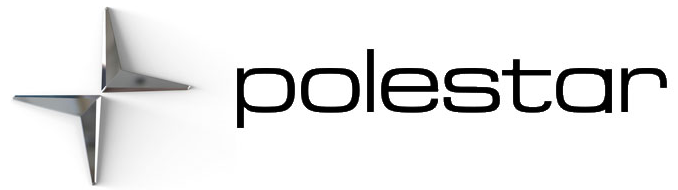2023 Polestar 2 Apps

App troubleshooting
Apps close down
If an app closes down unexpectedly, try the following:
- open the app again
- check to see if an app update is available
- restart the system (switch off the vehicle, wait a few seconds and restart)
- uninstall and reinstall the app
- clear the app’s cache memory.
Updates
To help ensure access to the most up-to-date app functions and bug fixes, keep apps updated to the latest version.
You can see installed apps and available updates in Google Play.
Permissions
If an app function is not working properly, it may be because the required permissions have not been given. For example, permission must be given to use the microphone in order for voice control to work. Check app settings under.
If the problem persists, contact Polestar Customer Support.
Apps
Tap the icon for App view at the top of the center display to go to App view and start the radio*, navigation system, phone, or another app.
Several basic apps are always available. More apps such as web radio and music services can be downloaded when the car is connected to the Internet.
Some apps can only be used when the vehicle is connected to the Internet.
All apps used should be updated to the latest version. This provides access to the latest updates and functions.
Deleting apps
- Open App view.
- Press and hold the app you wish to remove until a recycling bin appears at the bottom of the screen.
- Pull the app to the recycling bin and release it.
- Confirm the deletion.
Download apps

Google Play contains a number of different apps customized for use in the vehicle.
To download apps, the vehicle must be stationary, i.e. it must be in usage mode Comfort:
- Open App view.
- Tap Google Play.
> A Google account must be connected to the current user profile in order to open Google Play.
-
Search for and select the desired app.
- Tap Install.
- Follow the instructions on the screen to complete the installation.
For the app to work as intended, it may require access to different things, such as the phone book or GPS. In this case, a message will appear prompting you to approve access.