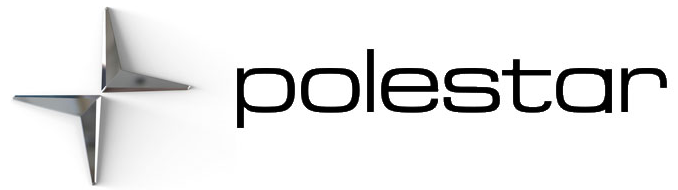Launching the Google Assistant
The Google Assistant can be launched in three different ways by
- saying the voice command “Ok Google” or “Hey Google“
- briefly pressing the voice control button


- pressing the microphone in the center display


The system will indicate that it is active and listening through a brief audible signal and a graphic acknowledgment in the center display.
Voice control examplesAfter the system starts, you can give instructions and ask questions in natural speech. Here are some examples of how to use voice control.
- “Navigate home” – Get route guidance to the address stored in Maps as the home address for the Google account used to log in.
- “Read my messages” – Reads text messages sent to your phone out loud.
- “Raise the temperature” – Raise the temperature in the passenger compartment.
- “Play music” – Play music in selected media app.
Logging in with a Google account means that the Assistant will be more personalized when the vehicle is connected to the Internet. For example, it is possible to call contacts stored in contacts.google.com or ask about information entered in Google Calendar.
The Google Assistant is not yet available in all languages. Read more about availability at support.google.com or, if possible, try another language.
The above instructions are general and concern third-party suppliers. Availability, design and functionality may change or vary.
Voice control with the Google Assistant
The Google Assistant, which is integrated in the vehicle, makes it possible to control a number of functions, such as the climate system, Google Maps for navigation, radio* and phone, using your voice.
What is the Google Assistant?The Google Assistant is a virtual assistant that enables you control various functions in the vehicle using your voice and to get assistance with other things, such as searching for information, getting weather forecasts, managing your Google Calendar, etc.
The Assistant understands natural speech, i.e., no knowledge of specific commands is needed to get the system to perform different tasks. Instead, the user can speak freely with the system, which will respond with answers to questions or will notify the user that it did not understand the instructions.
Voice control microphone
What areas can be controlled using the Google Assistant?
In addition to asking the Assistant to search for information on Google, search for weather forecasts, or manage your Google Calendar, you can also control a number of functions in the vehicle using your voice. These include:
- media
- FM radio*
- phone and text messages
- navigation with Google Maps
- climate.
Poor connection may restrict the number of functions available.
The driver is always responsible for ensuring that the vehicle is operated in a safe manner and that all applicable traffic regulations are followed.