2022 Polestar 2 Phone

Certification for wireless charger
| US |
|
|||
Connecting to the Internet via Bluetooth
- Make sure that the phone supports Internet sharing (tethering) and that the function is activated.
- Connect the phone to the vehicle via Bluetooth. Go to App view
 , settings
, settings  and tap Bluetooth.
and tap Bluetooth.
- If the phone was previously connected, tap the icon for tethering via Bluetooth for the phone you want to use. Otherwise, select Pair new device first.
- Accept, via the message shown, that connection should be made.
> The vehicle is connected to the Internet.
Handling phone calls
Making a call from the phone app
- Open the phone app from Home view or App view
 .
.
- Select a contact from Recentsor Contacts. You can also enter a phone number using the keypad.
- Tap the contact to make a call.
- Tap End callor
 to end the call.
to end the call.
It is also possible to make calls using voice control.
Answering callsIncoming phone calls are displayed and managed via the center display.
- Tap Answer/Decline.
- Tap
 to end the call.
to end the call.
Answering a call while another call is in progress
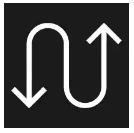
If a new call comes in while another call is in progress, the new call can be answered via the center display. The original call will be put on hold when the incoming all is answered. Switch between the calls by pressing the symbol for that.
Missed callsMissed calls are shown in Home view, where it is also possible to call back. Missed calls are also shown in Notification view at the top of the center display.
Turning off the microphoneTap Mute to turn off the microphone. The person on the phone call will not hear what is said in the vehicle.
Switching between the vehicle’s and phone’s speakersTap CarPhone to switch the sound between the vehicle’s and the phone’s speakers.
Using the keypad during a call
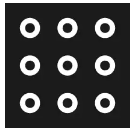
If you need to use the keypad during a call, you can open it by pressing the keypad symbol in the center display. To exit Keypad view and return to Call view, tap the same symbol again.
Handling text messages
To manage text messages in the vehicle, the phone must be connected via Bluetooth as phone device and the user must have accepted notification display in the phone’s Bluetooth settings.
Sending text messages: It is possible to dictate a new message by asking the voice control system to send a message to a named contact or phone number.
Receiving text messages: When the phone is paired with the vehicle, a notification will be displayed at the top of the center display when a new text message comes in. Select whether to play the message by tapping the screen or using voice control.
You can also choose to mute the conversation. In this case, no further notifications for this conversation will be shown during the current trip.
Answering text messages
When a text message is read aloud, it is possible to dictate a reply. Follow the instructions given by the voice control system.
Text messages not displayed: If new text messages are shown on the phone but not in the center display, try unplugging the phone and plugging it back in.
Managing contacts
When a phone is connected to the vehicle with Bluetooth and selected as phone device, contacts in the phone app will be shown under a separate tab.
Contact sharing must first be accepted in the phone before the contacts can be shown in the vehicle.
Scroll through contacts by swiping up or down.
Favorites from your phone can be displayed in the vehicle.
Contacts not displayedIt can take a moment for the contacts to load. If the contacts are still not shown after a prolonged period of time, try unplugging the phone and plugging it back in.
Make sure that contact sharing has been accepted in the phone.
- Open the list of Bluetooth-connected devices in the phone.
- On the row for connection to the vehicle, tap the symbol for settings.
- Make sure that contact sharing is enabled.
Using the wireless phone charger*

Wireless phone charger in front of gear selector
- Remove all objects from the charging pad and place the phone in the center of the pad.
> The phone begins charging and is shown in the center display.
Some phones may become warm during wireless charging. This is normal.
Wireless charging can affect the operation of an implanted pacemaker or other medical devices. If you have one, it is recommended to consult with your doctor before using the wireless charging system.
Do not store cards with NFC (Near Field Communication), such as debit cards for contactless payment, next to the phone. This type of card could be destroyed during charging.
If the phone is not charging
- Make sure there are no other objects on the charging pad.
- Make sure the phone supports wireless charging (Qi).
- If the phone has a phone case, remove it.
- Lift up the phone and then put it back on the center of the charging pad.
- Make sure the phone hasn’t slid off the charging pad while driving.
- If the temperature of the battery becomes too high while charging, the charging function will be switched off.
- If any of the doors are opened, charging will stop for a few seconds.
If any object is preventing charging on the charging pad, a message will be shown in the center display.
Wireless phone charger*
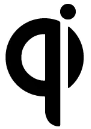
To use the charging pad, the phone must support wireless charging (Qi). Phones that are not equipped with wireless charging receivers can often be supplemented with phone cases that enable wireless charging.
Wireless charging can affect the operation of an implanted pacemaker or other medical devices. If you have one, it is recommended to consult with your doctor before using the wireless charging system.

