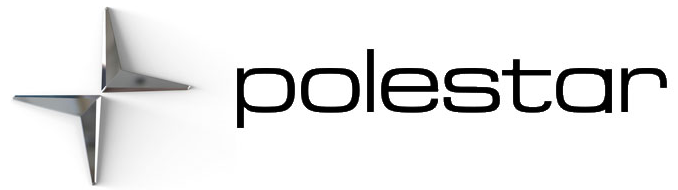2022 Polestar 2 Driver profiles

Approval of terms and conditions and data collection
The first time you use your vehicle, a guide will open in the center display to help you adjust various settings. In connection with the guide, you are also prompted to give your agreement to different types of terms and conditions and the collection of information.
You may also be asked to provide your consent in other situations, such as:
- First use of apps and services
- New user profiles
- Logging out from and deleting user profiles
- Change of vehicle ownership
- Resetting settings
To access privacy settings:
- Tap
 in the center display.
in the center display.
- Tap Privacy and data sharing.
- Then select Polestar privacy settings or Privacy settings for Google.
Certain settings, for example Digital Key, can only be made from a profile with administrative rights.
Connecting an account to a user profile
- Tap the initials at the top of the center display.
- Tap Accounts.
- Select Add profile.
> A list will appear of the accounts that can be added.
- Select an account.
Then follow the instructions displayed. The instructions depend on what type of account is selected.
Connecting key to user profile
The first time the key is used, it is not linked to any specific profile. When the vehicle is started, the Owner profile or the last-used profile is automatically activated.
If the key was previously linked to another profile, the link will be moved from the previous profile to the active profile.
- Tap the initials at the top of the center display.
- Tap
 on the active profile.
on the active profile.
- Select Connect key to profile to connect the selected key to a profile.
It is only possible to connect a profile to the key currently in use in the vehicle. If there are any other keys in the vehicle, More than one key found. Place the key you want to connect on the backup reader. will be displayed.
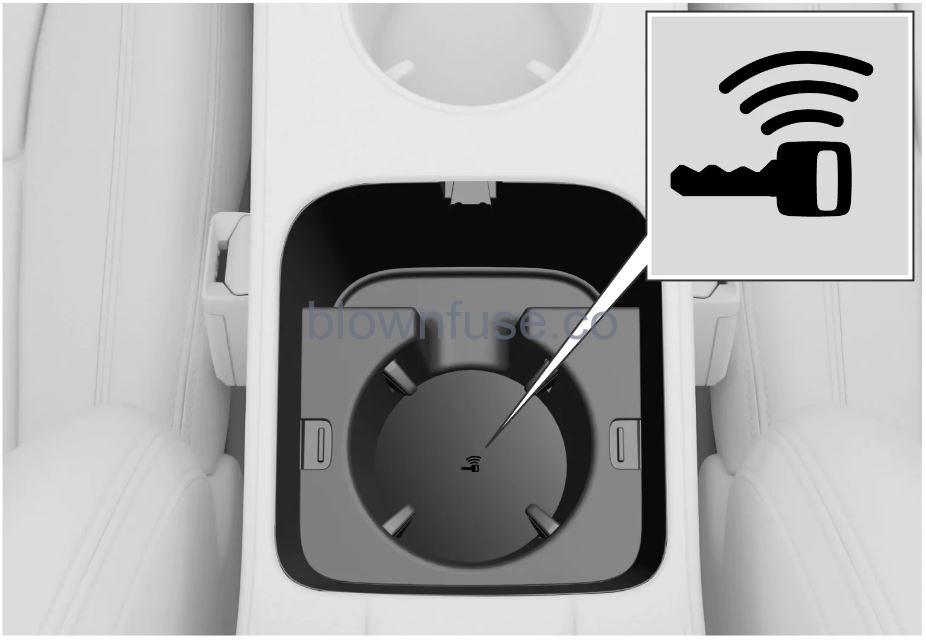
Location of the backup reader in the tunnel console.
- Tap
 at the top of the center display.
at the top of the center display.
- Tap the desired profile.
- Select the Disconnect key from the profile to delete the active profile from the connected key.
It is possible to disconnect a key from a profile even if the key is not in the vehicle.
Managing user profiles
It is possible to change to another profile even if the key used is connected to another profile.
- Tap the initials or the
 symbol at the top of the center display.
symbol at the top of the center display.
- Select Add profile.
- The profile is created.
> The profile will be set as the active profile.
When creating a new profile, a guided flow on how to set up the new profile will appear.
It is possible to create up to six different profiles.
- Tap the initials or the
 symbol at the top of the center display.
symbol at the top of the center display.
> Selectable profiles are shown.
- Select a profile.
> The profile has now been selected and the system will load the settings stored in the selected profile.
To stop the seat’s movement when switching to a different profile, press any of the buttons on the front seat cushion.
- Tap the initials at the top of the center display.
- Select Log out.
> You are logged out of the profile and it is no longer possible to access accounts connected to that profile.
- The system goes into logged-out mode and changed settings are not saved to any profile.
It is only possible to create, select and log out of a user profile when the vehicle is stationary.
Profile settings
A profile can get admin rights, which are needed to reset network settings or perform a factory reset of the vehicle, by clicking the Become an admin option in Profile view.
- Tap the initials at the top of the center display.
- Tap
 on the active profile.
on the active profile.
- Select Screen lock.
- Select the type of screen lock and activate.
> The screen lock will be shown in the center display when changing to a profile with a passcode as well as each time the system is restarted.
User profiles can only be deleted when the vehicle is stationary.
- Tap the initials at the top of the center display.
- Tap
 on the active profile.
on the active profile.
- Select Delete this profile.
> User information and connections linked to the profile are deleted.
- The system goes into logged-out mode and changed settings are not saved to any profile.
User profiles
The first time the vehicle is used, or after a factory reset, the Owner profile is preinstalled and active in the vehicle.
The Owner profile has administrative rights and cannot be deleted.
Tap ![]() or the initials at the top of the center display to access profiles.
or the initials at the top of the center display to access profiles.
If a profile is active, the initials of the profile will be shown at the top of the center display. When the system is logged out, a ![]() symbol will be shown instead.
symbol will be shown instead.
In logged-out mode, you can use the system as a guest user. Functionality will then be limited and data will not be saved between driving cycles.
The last-used profile will be activated if a key is not connected to a specific profile.
There are two sorts of personal settings:
- Function settings – settings related to driver support, driver’s side climate control, the driver’s seat, the power door mirrors, as well as interior and exterior lighting. These settings retain their values when a profile is added or when logging out from an active profile.
- Audio and media settings – settings related to navigation, audio and media system, apps and linked accounts. These settings go back to default settings when a profile is added or when logging out from an active profile.
A number of settings revert to default settings after one driving cycle.
These settings can be adjusted while driving. The next time the vehicle is driven, the settings will return to their default values.