 2021 Polestar 2 Phone
2021 Polestar 2 Phone
Certification for wireless charger
Country/Area
| US/Canada | FCC ID : BEJWC510MVV20
IC : 2703H-WC510MVV20 This device complies with part 15 of the FCC rules and with RSS-Gen,RSS-216 rules of Canada. Operation is subject to the following two conditions: (1) This device may not cause harmful interference, and (2) This device must accept any interference received, including interference that may cause undesired operation. Any changed or modifications not expressly approved by the party responsible for compliance could void the user’s authority to operate this equipment. FCC RF Radiation Exposure Statement: This equipment complies with FCC RF Radiation exposure limits set forth for an uncontrolled environment. This device and its antenna must not be co-located or operating in conjunction with any other antenna or transmitter. This equipment should be installed and operated with a minimum distance of 15cm between the radiator and your body |
|
Handling phone calls
You can make and receive calls over the vehicle’s speakers when your phone is connected to the vehicle via Bluetooth. The phone must be connected as a phone device.
Making a call from the phone app
- Open the phone app from Home view or App view
 .
.
- Select a contact from Recent Contacts. You can also enter a phone number using the keypad.
- Tap the contact to make a call.
- Tap End call or
 to end the call.
to end the call.
Answering callsIncoming phone calls are displayed and managed via the center display.
- Tap Answer/Decline.
- Tap
 to end the call.
to end the call.
Answering a call while anothecall is in progress
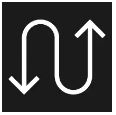
If a new call comes in while another call is in progress, the new call can be answered via the center display. The original call will be put on hold when the incoming all is answered. Switch between the calls by pressing the symbol for that.
Missed calls
Missed calls are shown in Home view, where it is also possible to call back. Missed calls are also shown in Notification view at the top of the center display.
Turning off the microphone
Tap Mute to turn off the microphone. The person on the phone call will not hear what is said in the vehicle.
Switching between the vehicle’s and phone’s speakersTap VehiclePhone to switch the sound between the vehicle’s and the phone’s speakers.
Using the keypad during a call
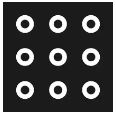
If you need to use the keypad during a call, you can open it by pressing the keypad symbol in the center display. To exit Keypad view and return to Call view, tap the same symbol again.
Handling text messages
SMS text messages can be received and sent via the vehicle when the phone is paired with the vehicle.
To manage text messages in the vehicle, the phone must be connected via Bluetooth as phone device and the user must have accepted notification display in the phone’s Bluetooth settings.
Receiving text messages
When the phone is paired with the vehicle, a notification will be displayed at the top of the center display when a new text message comes in. Select if the message should be read aloud.
You can also choose to mute the conversation. In this case, no further notifications for this conversation will be shown during the current trip.
Answering text messages
When a text message is read aloud, it is possible to dictate a reply. Follow the instructions in the center display.
Text messages not displayed
If new text messages are shown on the phone but not in the center display, try unplugging the phone and plugging it back in.
Managing contacts
When a phone is connected to the vehicle, contacts can be managed directly in the center display.
When a phone is connected to the vehicle with Bluetooth and selected as phone device, contacts in the phone app will be shown under a separate tab.
Contact sharing must first be accepted in the phone before the contacts can be shown in the vehicle.
Scroll through contacts by swiping up or down.
Contacts listed as favorites in the phone will not be shown as favorites in the vehicle.
Contacts not displayed
It can take a moment for the contacts to load. If the contacts are still not shown after a prolonged period of time, try unplugging the phone and plugging it back in.
Make sure that contact sharing has been accepted in the phone.
- Open the list of Bluetooth-connected devices in the phone.
- On the row for connection to the vehicle, tap the symbol for settings.
- Make sure that contact sharing is enabled.
Not all phones are fully compatible with the vehicle. If the phone is not compatible, contacts cannot be displayed in the vehicle.
Phone
A Bluetooth-enabled phone can be wirelessly paired with the vehicle.
When a phone has been paired and connected to the vehicle as a phone device, it can be used to make or receive calls, send or receive texts or wirelessly play media.
The phone is controlled from the center display and certain functions can also be controlled using your voice.
Using the wireless phone charger
The rubber pad below the center display can be used to charge a phone without having to plug in its charging cord.

Wireless phone charger in front of gear selector
- Remove all objects from the charging pad and place the phone in the center of the pad.
> The phone begins charging and is shown in the center display.
Some phones may become warm during wireless charging. This is normal.
Wireless charging can affect the operation of an implanted pacemaker or other medical devices. If you have one, it is recommended to consult with your doctor before using the wireless charging system.
Do not store cards with NFC (Near Field Communication), such as debit cards for contactless payment, next to the phone. This type of card could be destroyed during charging.
If the phone is not charging
- Make sure there are no other objects on the charging pad.
- Make sure the phone supports wireless charging (Qi).
- If the phone has a phone case, remove it.
- Lift up the phone and then put it back on the center of the charging pad.
- Make sure the phone hasn’t slid off the charging pad while driving.
- If the temperature of the battery becomes too high while charging, the charging function will be switched off.
- If any of the doors are opened, charging will stop for a few seconds.
If any object is preventing charging on the charging pad, a message will be shown in the center display.
Keep the phone and charging pad free from other objects while charging to help prevent overheating.
Wireless phone charger
A charging pad is provided under the center display for wireless phone charging.
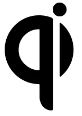
To use the charging pad, the phone must support wireless charging (Qi). Phones that are not equipped with wireless charging receivers can often be supplemented with phone cases that enable wireless charging.
Wireless charging can affect the operation of an implanted pacemaker or other medical devices. If you have one, it is recommended to consult with your doctor before using the wireless charging system.

