2021 Polestar 1 Radio
Changing waveband and radio station
Changing wavebands
Swipe from App view on the center display and select the desired waveband (e.g. FM) or open the App menu in the instrument panel with the right-side steering wheel keypad and make your selection there.
Changing a list in a waveband
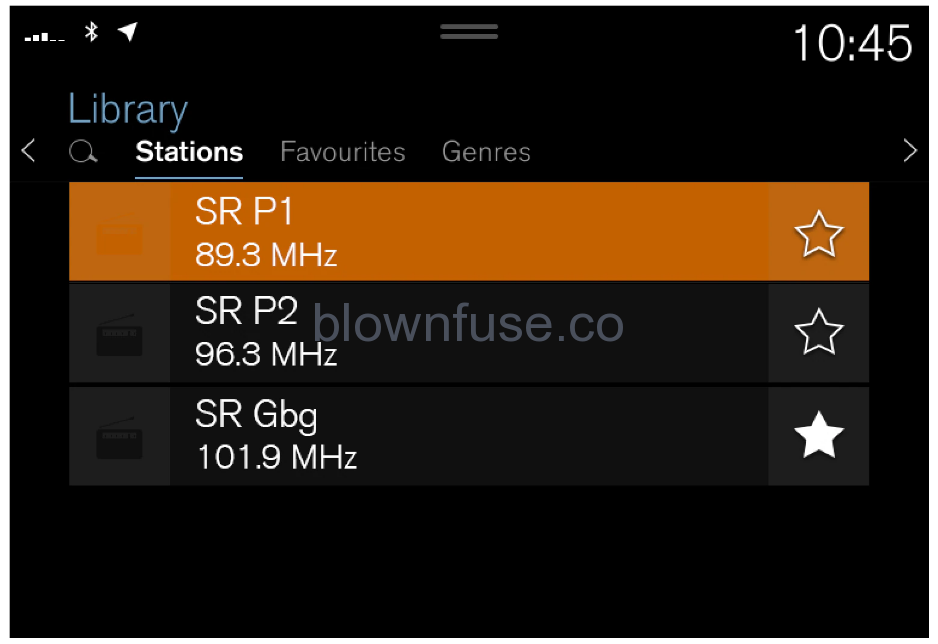
- Tap Library.
- Select playback from Stations, Favoritesor Genres.
- Tap the desired station in the list.
Favorites – only plays selected favorite channels.
Genres – only plays channels broadcasting the selected genre or program type, e.g. pop, classical, etc.
Changing radio stations in a selected list
- Press
 or
or  under the center display or on the right-side steering wheel keypad.
under the center display or on the right-side steering wheel keypad.
> Move step-by-step through the selected list.
It is also possible to change radio station in the selected list via the center display.
RBDS
RBDS (Radio Broadcast Data System) enables certain functionality (Certain stations only), such as:
- Searches for program types or new broadcasts
- Text information about currently broadcast programs
Radio
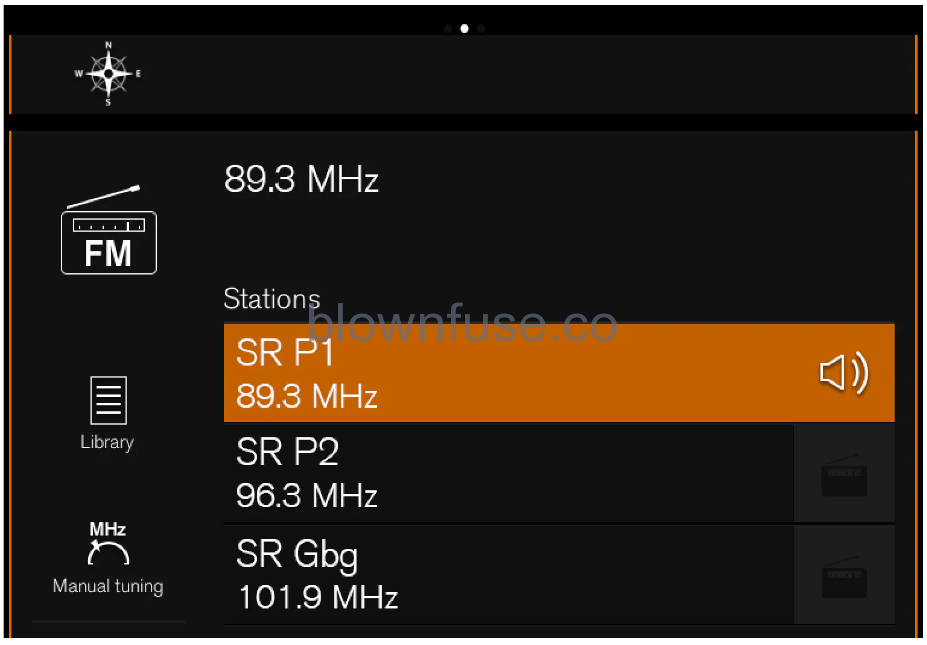

The radio can be controlled using voice control, the right-side steering wheel keypad or the center display.
Do not use solar film with a metalized surface on the rear window. This can interfere with reception because the vehicle’s radio antenna is located inside the window.
Radio settings
Canceling a traffic message
A current broadcast (e.g. a traffic message) can be temporarily interrupted by pressing ![]() in the right-side steering wheel keypad or tapping Cancel in the center display.
in the right-side steering wheel keypad or tapping Cancel in the center display.
Activating and deactivating radio functions
Pull down Top view and select and the desired waveband to see available functions.
FM Radio
- HD Radio FM: HD Radio™ Technology: makes it possible to achieve a sound quality comparable with a CD.
- Show Broadcast Information: shows information on program content, artists, etc.
- Freeze Program Name: select to stop the program service name from scrolling continuously. Instead it freezes after 20 seconds.
SiriusXM® Satellite radio
Pull down Top view and select to show a list of available options.
Searching for a radio station
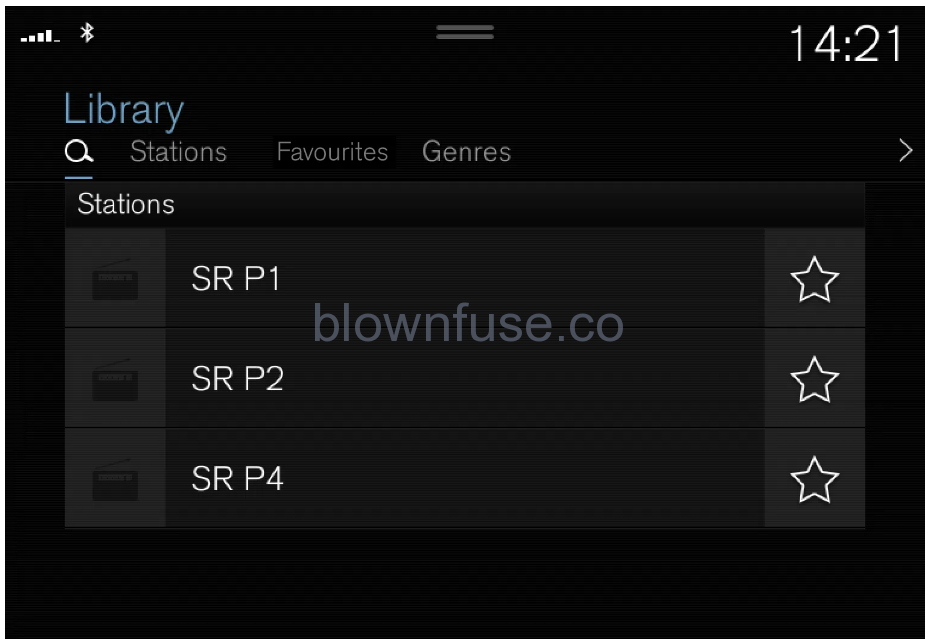
Searching is performed in different ways depending on the waveband selected:
- FM, stations, genres and frequency.
- Tap Library.
- Tap
 .
.
> Search view will displayed and the keyboard will open.
- Enter a search word/phrase.
> The search will start and change as characters are entered. Search results will be displayed by category.
Searching for a station manually
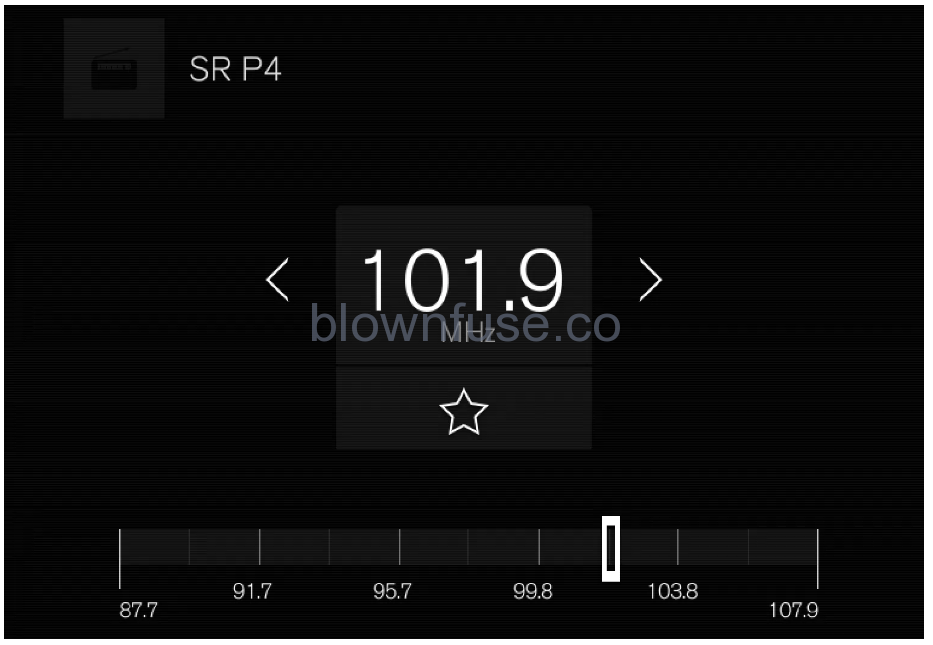
Searching manually makes it possible to find and tune to stations that are not on the automatically compiled list of the strongest stations in the area.
- Tap Manual tuning, drag the control or tap
 or
or  . Press and hold to skip to the next available station in the frequency band. You can also use the right-side steering wheel keypad.
. Press and hold to skip to the next available station in the frequency band. You can also use the right-side steering wheel keypad.
Starting the radio
- Open the desired waveband (e.g. FM) from App view.
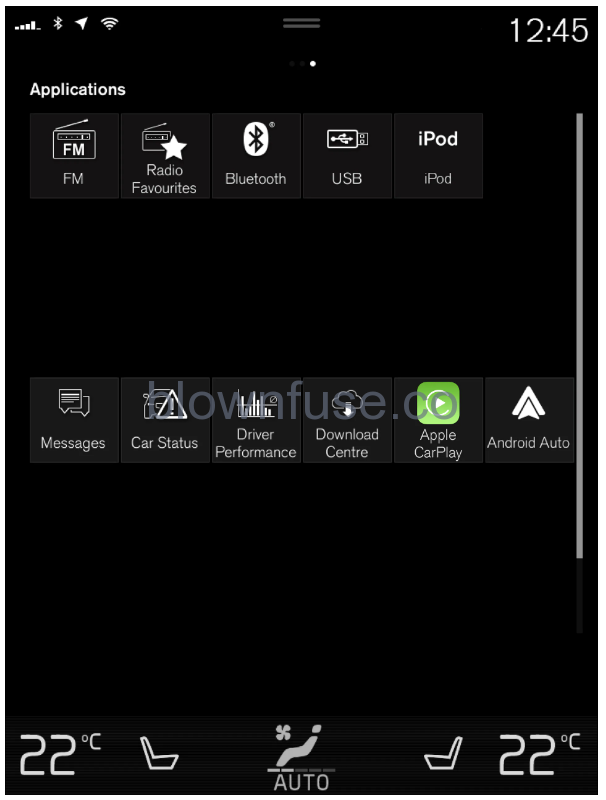
- Select a radio station.
Storing radio channels in the Radio favorites app
Radio favorites

The radio favorites app shows stored radio channels from all wavebands.
- Open the Radio favorites app from App view.
- Tap the desired station in the list to listen.
Adding and deleting radio favorites
- Tap to add a radio channel to the waveband’s list of favorites or the Radio favorites app.
- Tap Library, select Editand tap
 to delete a radio channel from the list of favorites.
to delete a radio channel from the list of favorites.
When you delete a radio channel from the Radio favorites app, the channel will also be deleted from that waveband’s list of favorites.
Voice control for radio and media
Tap and say one of the following commands:
- “Media” – initiates a dialog for media and radio and displays examples of commands.
- “Play[artist]” – plays music by the selected artist.
- “Play[song title]” – plays the selected song.
- “Play[song title]from[album]” – plays the selected song from the selected album.
- “Play[radio station]” – starts the selected radio station.
- “Tune to [frequency]” – tunes to the selected radio frequency in the currently active waveband. If no radio source is active, the FM band will be started as default.
- “Tune to [frequency][waveband]” – tunes to the selected radio frequency on the selected waveband.
- “Radio” – starts FM radio.
- “Radio FM” – starts FM radio.
- “SiriusXM” – starts SiriusXM radio
- “USB” – starts playback from USB.
- “iPod” – starts playback from iPod.
- “Bluetooth” – starts playback from a Bluetooth-connected media source.
- “Similar music” – plays music from a USB-connected device with music similar to that currently playing.

