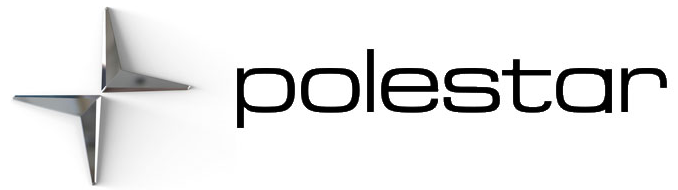Camera view when backing up
When reverse gear is engaged, the screen shows the rear view.
Camera view when manually activating the camera
The screen will first show the most recently used camera view. However, each time the engine is started, the previous side view will be replaced by the 360° view and a previously displayed zoomed-in rear view will be replaced by the regular rear view.
- GREEN button indicator light – the function is activated.
- GRAY button indicator light – the function is deactivated.
Automatically deactivating the camera
The front view switches off when the vehicle’s speed reaches 25 km/h (16 mph) to help avoid distracting the driver. It will be automatically reactivated if the vehicle’s speed falls below 22 km/h (14 mph) within 1 minute as long as the vehicle’s speed has not exceeded 50 km/h (31 mph). Other camera views switch off at 15 km/h (9 mph) and are not reactivated.
Location and field of vision of Park Assist Cameras
360° view
- Tap the screen to select the camera’s field of vision, e.g. in the area in front/above the front camera.
Back
The rear camera is located above the license plate. The rear camera shows a wide area behind the vehicle. Even part of the bumper may be visible. Objects on the center display may appear to be leaning slightly. This is normal.
Front camera
The front Park Assist Camera is located in the grille.
The front camera can be useful when pulling out from areas with limited visibility to the sides, e.g. when pulling out of a garage. The front camera is active at speeds up to 25 km/h (16 mph) and is automatically turned off when the vehicle exceeds this speed.If the vehicle does not reach a speed of 50 km/h (30 mph) and speed falls below 22 km/h (14 mph) within 1 minute after the front camera turns off, the camera will be reactivated.
Side cameras
The side cameras are located in the rearview mirrors.
The side cameras can show views along each side of the vehicle.
Park Assist Camera symbols and messages
| Symbol | Message | Meaning |
|---|---|---|
| | The rear Park Assist sensors are turned off and no acoustic warnings or field markings for obstacles/objects will be provided. | |
| | The camera is not functioning properly. | |
| Park Assist System Sensors blocked, cleaning needed | One or more of the sensors are blocked. Check and clean/remove the obstacle as soon as possible. | |
| Park Assist System Unavailable Service required | The system is not functioning as intended. Contact Polestar Customer Support. |
A text message can be erased by briefly pressing the button in the center of the right-side steering wheel keypad. If a message cannot be erased, contact Polestar Customer Support.
Park Assist Camera trajectory lines
The trajectory lines show the anticipated trajectory for the vehicle’s outermost dimensions based on the current position of the steering wheel and can help simplify parallel parking and backing into tight spaces.
The lines on the screen are projected as if they were painted lines on the ground behind the vehicle and are directly affected by the way in which the steering wheel is turned. This makes it possible for the driver to see the path the vehicle will take, even if he/she turns the steering wheel.
These lines also indicate the outermost limits that any object (rearview mirrors, corners of the body, etc.) extends out from the vehicle.
- Bear in mind that when the rearward camera view is selected, the screen only shows the area behind the vehicle – pay attention to the sides and front of the vehicle when steering while reversing.
- The same applies to the reverse – pay attention to what is happening with the rear parts of the vehicle when the front camera view is selected.
- Note that the guidelines show the shortest path – pay extra attention to ensure that the vehicle sides do not come in contact with/travel over anything when steering while driving forward or that the vehicle front moves toward/over anything when steering while backing up.
360° view with trajectory lines
In the 360° view, trajectory lines are shown behind, in front of, or to the sides of the vehicle, depending on the direction of travel.
- When driving forward: Front lines
- When backing up: Sidelines and rear lines
When the front or rear camera is selected, the trajectory lines will be shown regardless of the vehicle’s direction of travel.
With a side camera selected, the trajectory lines will only be shown if the vehicle is backing up.
Park Assist sensor field
Front and rear sensors
The screen can display colored sensor fields on the vehicle symbol.
| Field color rearward | Distance in meters (feet) |
|---|---|
| Yellow | 0.6-1.5 (2.0-4.9) |
| Orange | 0.3–0.6 (1.0–2.0) |
| Red | 0-0.3 (0-1.0) |
| Field color forward | Distance in meters (feet) |
|---|---|
| Yellow | 0.6–0.8 (2.0–2.6) |
| Orange | 0.3–0.6 (1.0–2.0) |
| Red | 0-0.3 (0-1.0) |
When the sensor field color is red, the audible pulsing sounds will change to a continuous tone.
Park assist camera
The Park Assist Camera is a support function that is automatically activated when reverse gear is engaged. It can also be started manually from the center display.
Example camera view
- – zoom in/out
- – activate/deactivate all cameras
- – activates/deactivates Park Assist sensors
- – activate/deactivate trajectory lines
- * – activate/deactivate Cross Traffic Aler
- Objects/obstacles may be closer to the vehicle than they appear on the display.
- The parking sensors have dead/blind spots where objects cannot be detected.
- Pay particular attention to people and animals near the vehicle.
- Bear in mind that the front end of the vehicle may swing out towards oncoming traffic during the parking maneuver.
- The function is supplementary driver support intended to facilitate driving and help make it safer – it cannot handle all situations in all traffic, weather and road conditions.
- The driver is advised to read all sections in the Manual about this function to learn of its limitations, which the driver must be aware of before using the function.
- Driver support functions are not a substitute for the driver’s attention and judgment. The driver is always responsible for ensuring the vehicle is driven in a safe manner, at the appropriate speed, with an appropriate distance to other vehicles, and in accordance with current traffic rules and regulations.