2021 Polestar 1 Head-up display
Activating and deactivating the head-up display
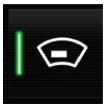 Press the Head-up Display button in the center display’s Function view. An indicator light in the button will illuminate when the function is activated.
Press the Head-up Display button in the center display’s Function view. An indicator light in the button will illuminate when the function is activated.
Cleaning the head-up display and instrument panel
Never use strong stain removers. For difficult stains, a special cleaning agent may be needed. Contact Polestar Customer Support for more information.
Head-up display settings
Settings can be adjusted when the vehicle is started and a projected image is displayed on the windshield.
Selecting display options
Select the functions to be shown in the head-up display.
- Tap Settings in the center display’s Top view.
- Tap .
- Select one or more functions:
- Show Navigation
- Show Road Sign Information
- Show Driver Support
- Show Phone
This setting is stored as a personal setting in the driver profile.
Adjusting brightness and height position
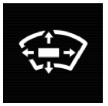 Press the Head-up Display Adjustments button in the center display’s Function view.
Press the Head-up Display Adjustments button in the center display’s Function view.
- Adjust the brightness of the projected image and the height position in the driver’s field of vision using the right-side steering wheel lever.
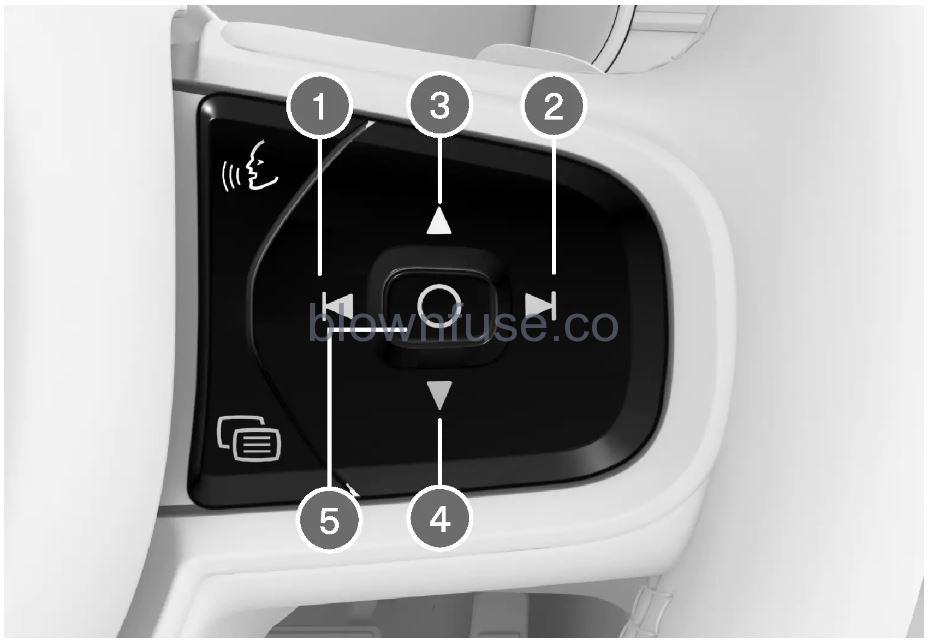
- Decreasing brightness
- Increasing brightness
- Raising position
- Lowering position
- Confirm
The brightness of the graphic is automatically adapted to the light conditions in its background. Brightness is also affected by adjustments to the brightness of the other displays in the vehicle.
The height position can be stored in the front power seat’s memory function using the keypad in the driver’s door.
Calibrating the horizontal position
If the windshield or display unit has been replaced, the head-up display’s horizontal position may need to be calibrated. Calibration means that the projected image is rotated clockwise or counterclockwise.
- Tap Settings in the center display’s Top view.
- Select .
- Calibrate the horizontal position of the image using the right-side steering wheel keypad.
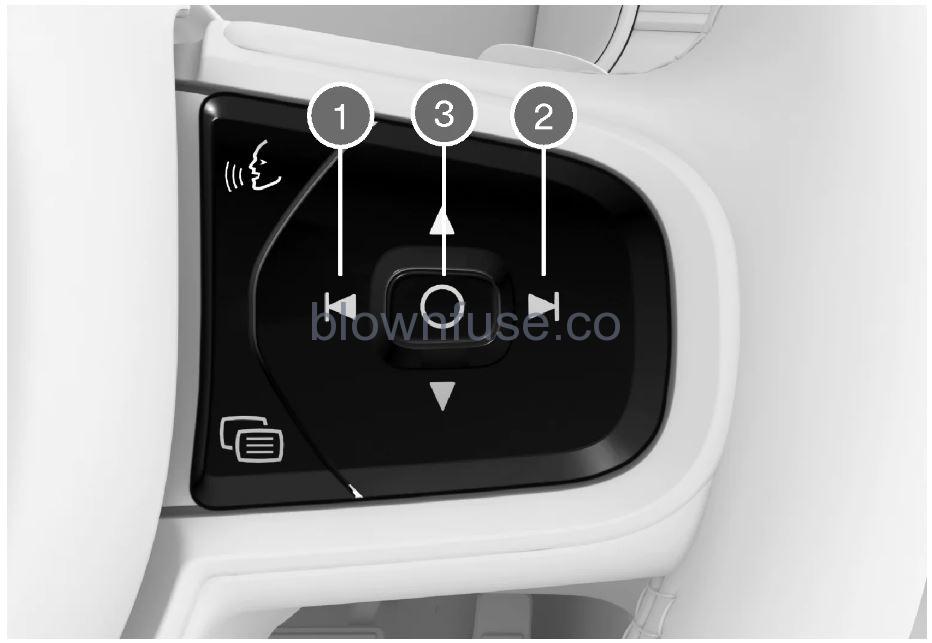
- Rotate counterclockwise
- Rotate clockwise
- Confirm
Head-up-display
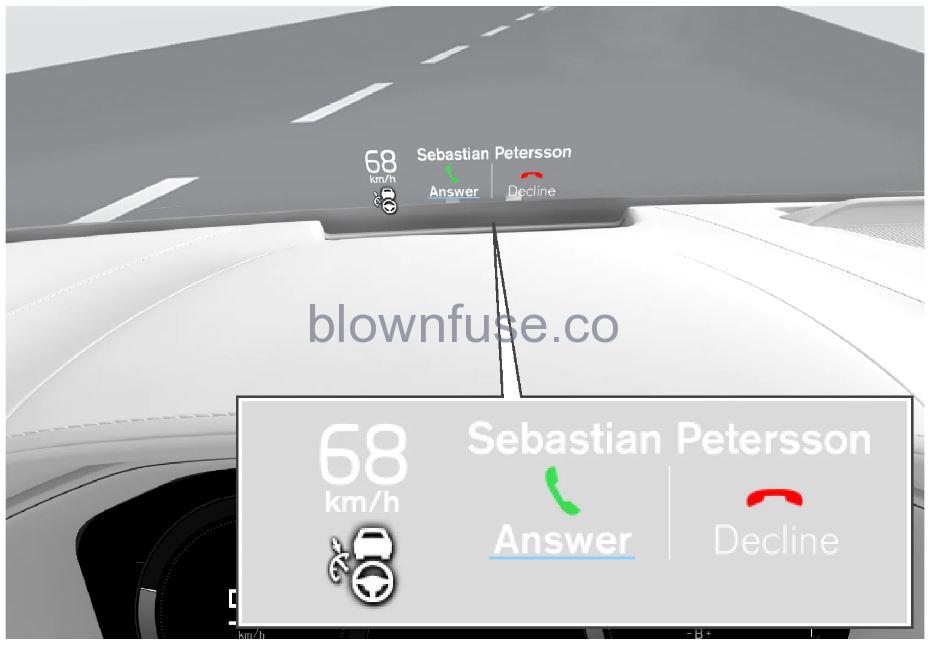
The head-up display projects warnings and information related to speed, cruise control functions, navigation, etc. onto the windshield in the driver’s field of vision. Traffic information and incoming phone calls can also be shown on the head-up display.
The driver’s ability to see information in the head-up display may be impeded by
- the use of polarizing sunglasses
- a driving posture in which the driver is not centered in the seat
- objects on the display unit’s glass cover
- unfavorable lighting conditions.
The information is projected from a display unit located in the dashboard. To help prevent damage to the display unit’s glass cover, do not place any objects on the glass and prevent objects from falling onto it.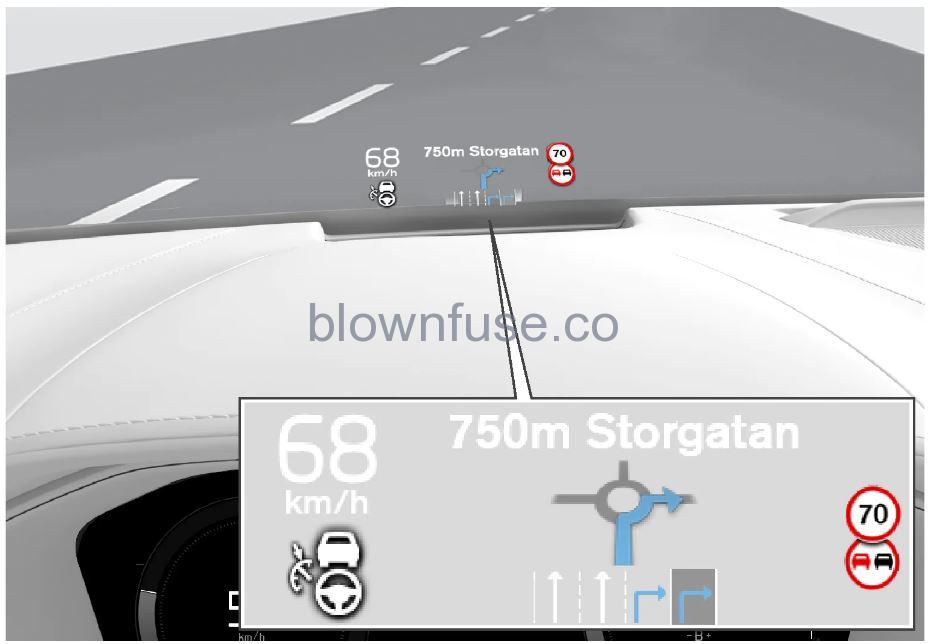
Examples of what might be shown:
- Speed
- Cruise control
- Navigation
- Road signs
A number of symbols may be projected temporarily onto the head-up display, including:
 If the warning symbol appears, read the warning message in the instrument panel.
If the warning symbol appears, read the warning message in the instrument panel.
 If the information symbol appears, read the warning message in the instrument panel.
If the information symbol appears, read the warning message in the instrument panel.
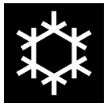 The snowflake symbol will illuminate if there is a risk of slippery conditions.
The snowflake symbol will illuminate if there is a risk of slippery conditions.
People with certain types of vision problems may experience headaches or eye strain when using the head-up display.
City Safety in head-up-display
If a collision warning is given, the information in the head-up display will be replaced by a City Safety warning signal. This graphic will illuminate even if the head-up display is turned off.
The warning symbol for City Safety will flash to get the driver’s attention if there is a risk of collision.
- The navigation system can be presented and controlled in several different ways, e.g. via the head-up display.
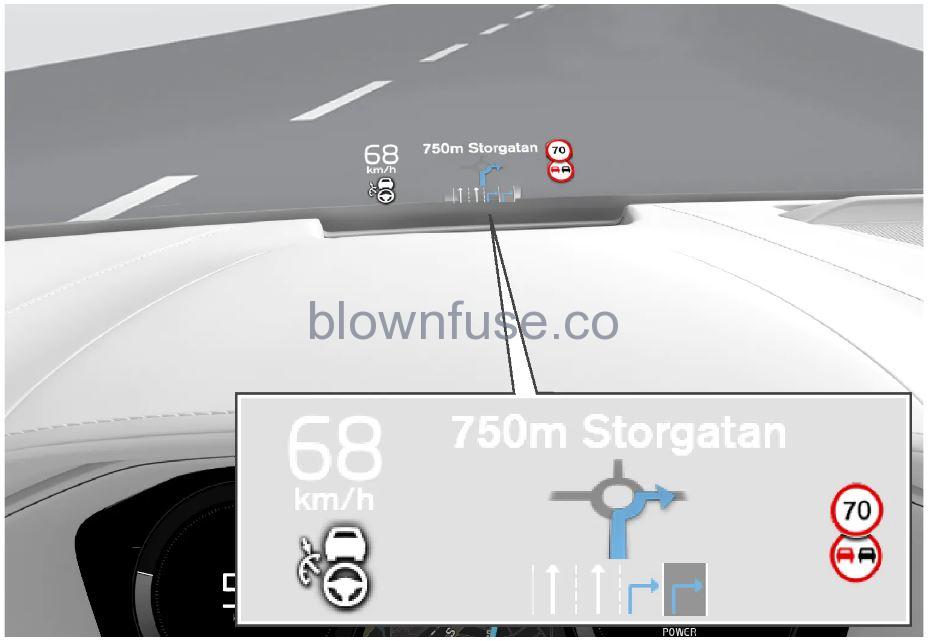
- The navigation system in the windshield.
- The driver can also get guidance and information from the navigation system in the head-up display on the lower section of the windshield.
You can make settings to specify if the navigation system should be shown in the head-up display, as well as the position of the information field.
Replacing a windshield with head-up display
If the windshield needs to be replaced, contact Polestar Customer Support. The correct type of replacement windshield must be used in order for the head-up display to function properly.
Storing positions for seats, mirrors and head-up display
Two different positions for the power seat, door mirrors and head-up display can be stored using the memory buttons. The buttons are located on the inside of either one or both front doors.
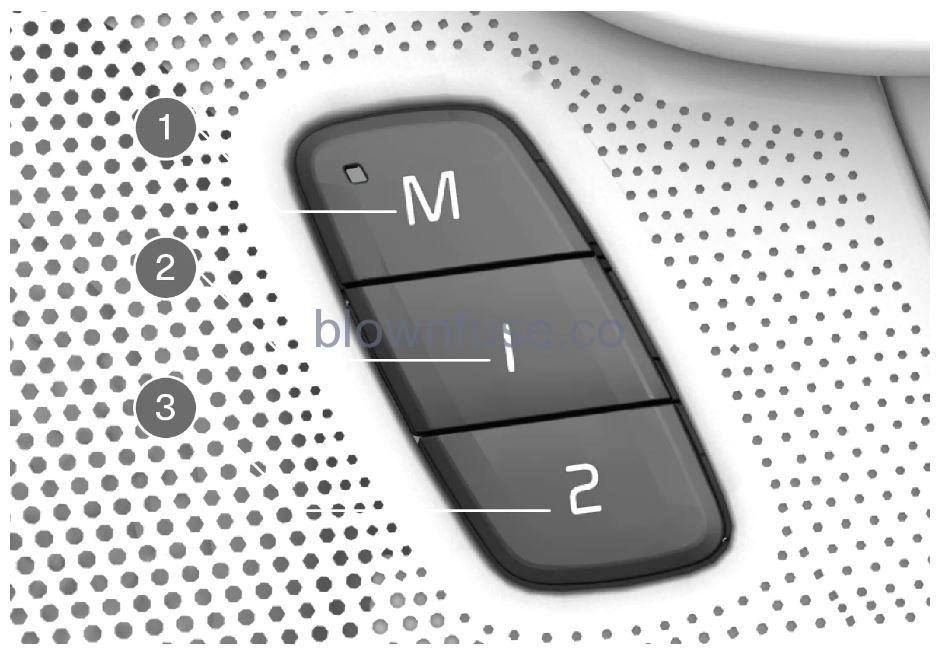
- Button M for storing a setting.
- Memory button.
- Memory button.
Storing positions
- Adjust the seat, door mirrors and head-up display to the desired position.
- Press and hold the M button. The indicator light in the button will illuminate.
- Within three seconds, press and hold the 1 or 2 button.
> When the position has been stored in the memory button, an audio signal will sound and the indicator light in the M button will go out.
If none of the memory buttons are pressed within three seconds, the M button will go out and no position will be stored.
The seats, door mirrors or head-up display must be readjusted before a new memory position can be set.
For the stored positions to work, all driver profiles must be in Protect Profile mode.
Using stored positions for seats, mirrors and head-up display
Using a stored position
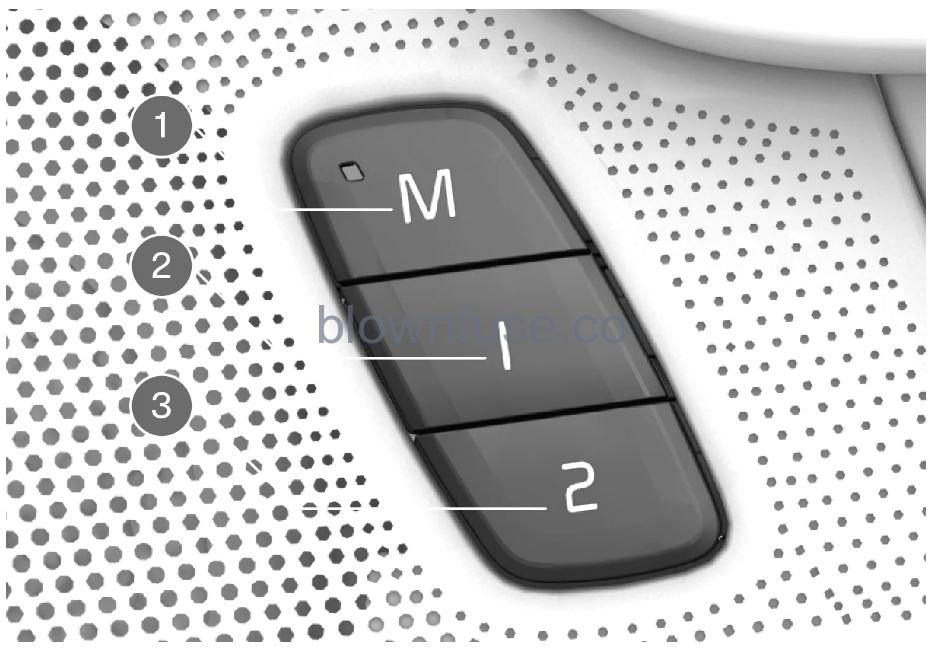
To use a stored position, press and hold one of the memory buttons 1 ) or 2 ) until the seat reaches the stored position.
If the memory button is released, the seat, door mirrors and head-up display will stop moving.
- Because the driver’s seat can be adjusted with the ignition off, children should never be left unattended in the vehicle.
- Movement of the seat can be STOPPED at any time by pressing any button on the power seat control panel.
- Do not adjust the seat while driving.
- The seat should be adjusted so that the brake pedal can be depressed fully. In addition, position the seat as far rearward as comfort and control allow.
- The seat rails on the floor must not be obstructed in any way when the seat is in motion.


