2021 Polestar 1 Handling messages
Handling messages in the center display
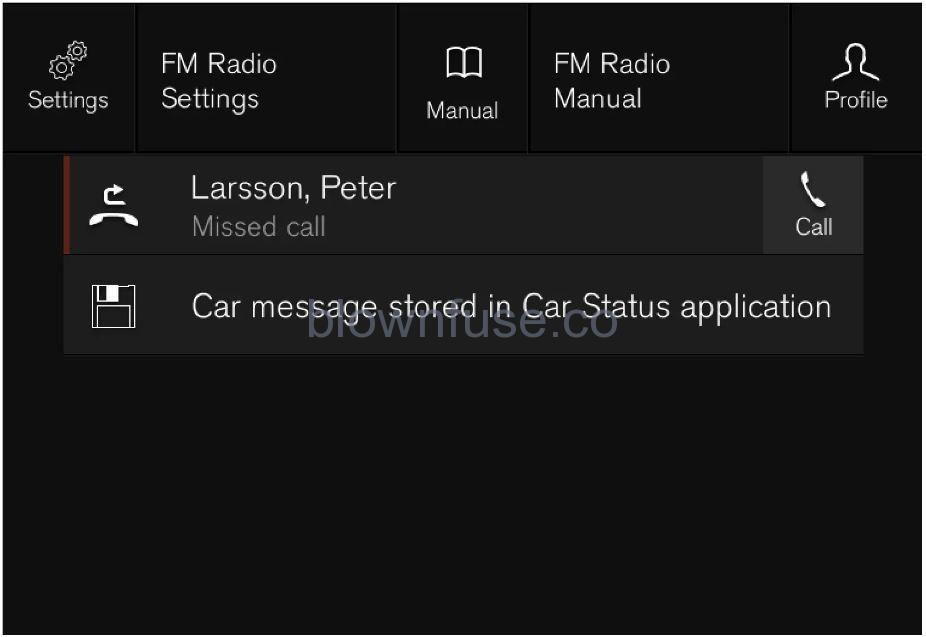
Example of message in the center display’s Top view.
Some messages in the center display have a button (or several buttons in a pop-up message) to e.g. activate/deactivate a function related to the message.
Handling new messages
For messages with buttons:
- Tap the button to perform the action or let the message automatically time-out after a short period.
> The message will disappear from the status bar.
For messages without buttons:
- Close the message by tapping it or let the message automatically time-out after a short period.
> The message will disappear from the status bar.
Messages that need to be saved are stored in Top view in the center display.
Handling messages in the instrument panel

Examples of messages in the instrument panel and the right-side steering wheel keypad.
- Left/right
- Confirm
Some messages in the instrument panel contain one or more buttons for e.g. confirming the message or accepting a request.
Handling new messages
For messages with buttons:
- Navigate between the buttons by tapping left or right (1).
- Confirm your selection by pressing confirm (2).
> The message will disappear from the instrument panel.
For messages without buttons:
- Close the message by pressing confirm (2) or let the message automatically time-out after a short period.
> The message will disappear from the instrument panel.
Messages that need to be saved are stored in the Car Statusapp, which can be opened from the App view in the center display. The message Vehicle message stored in Car Status app will simultaneously appear in the center display.
Handling messages saved from the center display
- Messages saved from the instrument panel and center displays are handled in the center display.
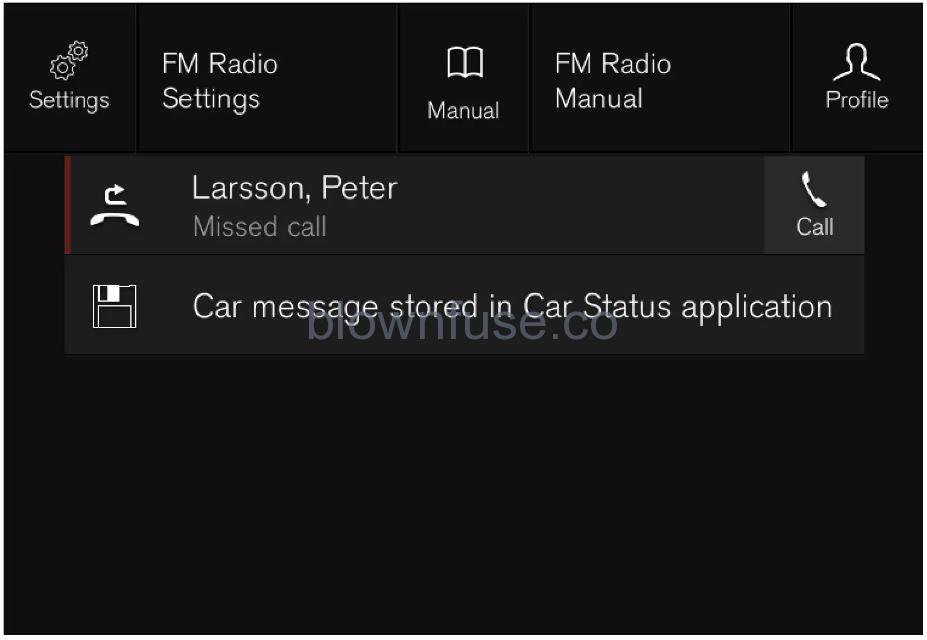
- Examples of saved messages and possible selections in Top view.
- Messages that have been shown in the center display and that need to be saved are stored in the center display’s Top view.
Reading saved messages
- Open Top view in the center display.
> A list of saved messages will be displayed. Messages with an arrow to the right can be expanded.
- Tap a message to expand/minimize it.
> More information about the message will appear in the list and the image to the left of the app will display information about the message in graphic form.
Handling saved messages
Some messages have a button to e.g. activate/deactivate a function related to the message.
- Tap the button to perform the action.
Saved messages in Top view are automatically deleted when the ignition is switched off.
Handling messages saved from the instrument panel
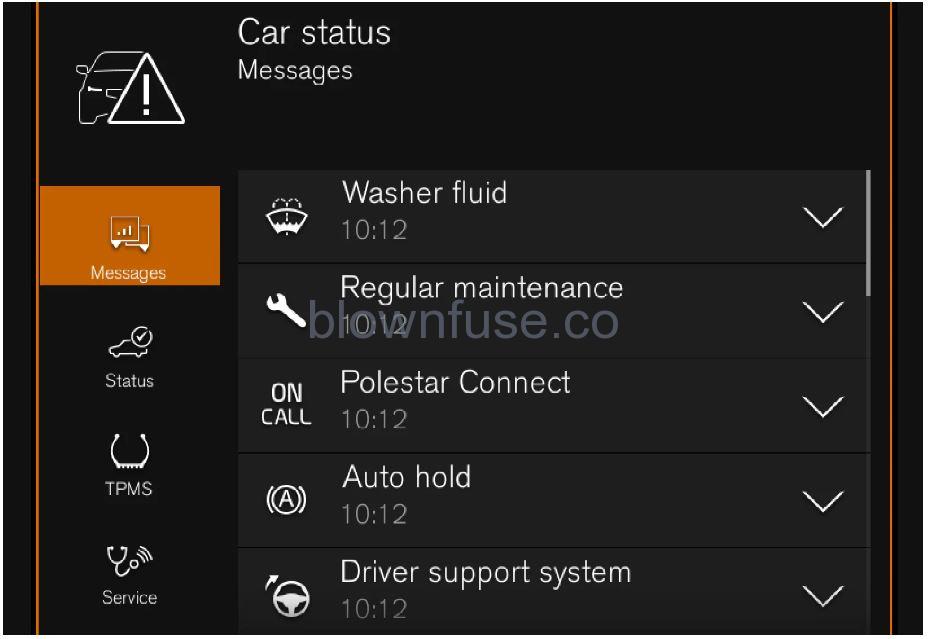
- Messages saved from the instrument panel and center displays are handled in the center display.
- Saved messages can be viewed in the app.
 The messages displayed in the instrument panel that needs to be saved are stored in the Car Statusapp in the center display. The message Vehicle message stored in Car Status app will simultaneously appear in the center display.
The messages displayed in the instrument panel that needs to be saved are stored in the Car Statusapp in the center display. The message Vehicle message stored in Car Status app will simultaneously appear in the center display.
Reading saved messages
To read a saved message immediately:
- Tap the button to the right of the message Vehicle message stored in Car Status app in the center display.
> The saved message will be displayed in the Car Status app.
To read saved messages at a later time:
- Open the Car Status app from App view in the center display.
> The app will open in the bottom tile of Home view.
- Select the Messages tab in the app.
> A list of saved messages will be displayed.
- Tap a message to expand/minimize it.
> More information about the message will appear in the list and the image to the left of the app will display information about the message in graphic form.
Handling saved messages
There is a button available in expanded mode for reading the manual.
Reading the manual for saved messages:
- With the message in expanded form, tap Owner’s manual to read relevant information about the message in the manual.
> The manual will open in the center display and provide information related to the message.
Saved messages in the app are automatically deleted each time the engine is started.
Messages in the center display
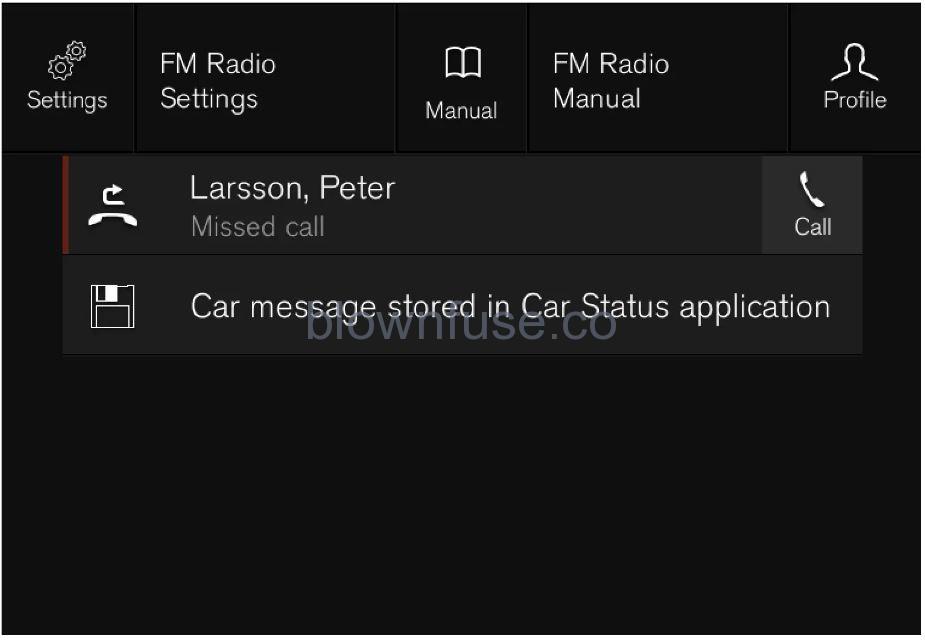
- Example of message in the center display’s Top view.
- Messages with lower priority for the driver are shown in the center display.
- Most of the messages are shown in the center display’s status bar. The message will disappear from the status bar after a short period of time or after the required action has been taken.
- Messages that need to be saved are stored in Top view in the center display.
- The message may be shown along with graphics, symbols or a button to e.g. activate/deactivate a function connected to the message.
Pop-up messages
Messages are sometimes shown as pop-up windows. Pop-up messages have a higher priority than messages shown in the status bar and require acknowledgment/action before they disappear.
Messages in the instrument panel
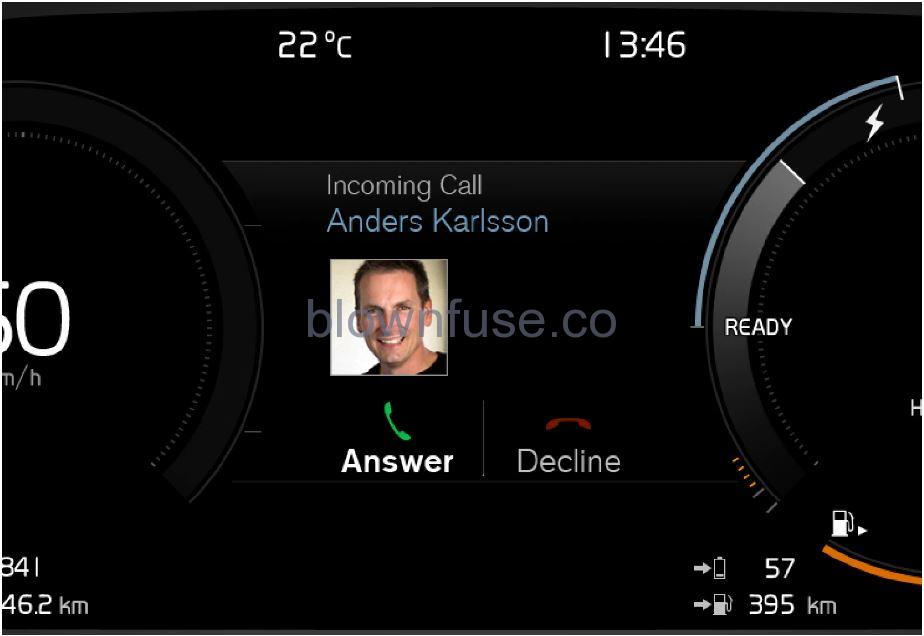
- Example of message in the instrument panel.
- High-priority messages for the driver are displayed in the instrument panel.
- The messages may appear in different parts of the instrument panel depending on what other information is currently being displayed. The message will disappear from the instrument panel after a short period of time or after it has been acknowledged or any required action has been taken. Messages that need to be saved are stored in the Car Status app, which can be opened from the App view in the center display.
- The message may be shown along with graphics, symbols or buttons to e.g. acknowledge the message or accept a request.
Service messages
The following table lists a selection of important service messages and what they mean.
| Message | Meaning |
|---|---|
|
Stop safely |
Stop and switch off the engine. Serious risk of damage/injury – contact Polestar Customer Support. |
|
Turn off engine |
Stop and switch off the engine. Serious risk of damage/injury – contact Polestar Customer Support.. |
|
Service urgent Drive to workshop |
Contact Polestar Customer Support to have the vehicle inspected immediately. |
|
Service required |
Contact Polestar Customer Support to have the vehicle checked as soon as possible. |
| Regular maintenance
Book time for maintenance |
Time for service – contact Polestar Customer Support. Shown before the next service date. |
| Regular maintenance
Time for maintenance |
Time for service – contact Polestar Customer Support. Shown on the next service date. |
| Regular maintenance
Maintenance overdue |
Time for service – contact Polestar Customer Support. Shown when the date for service has passed. |
|
Temporarily off |
A function has been temporarily deactivated and will be reactivated automatically while driving or after the engine is restarted. |

