2021 Polestar 1 Apple CarPlay

Apple® CarPlay®
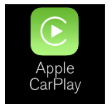
CarPlay works with select iOS devices.
Information about supported apps and compatible iOS devices is available on the Apple website: www.apple.com/ios/carplay/. Using apps that are not compatible with CarPlay could cause the connection between the device and the vehicle to be broken. Please note that Polestar is not responsible for the content of CarPlay.
When using map navigation via CarPlay, guidance will only be shown on the center display and not in the instrument panel or head-up display.
When navigation is started through Apple CarPlay, any current route guidance from the vehicle’s own systems will be discontinued.
CarPlay apps can be controlled from the center display, an iOS device or with the right-side steering wheel keypad (for certain functions). The apps can also be voice-controlled using Siri. Press an hold the button on the steering wheel to start voice control with Siri. Press briefly to activate the vehicle’s own voice control system. If Siri cuts off too soon, press and hold the button on the steering wheel.
By using Apple CarPlay you acknowledge the following: Apple CarPlay is a service provided by Apple Inc. under its terms and conditions. Polestar is thus not responsible for Apple CarPlay or its features/applications. When using Apple CarPlay, certain information from your car (including its position) is transferred to your iPhone. In relation to Polestar, you are fully responsible for your and any others person’s use of Apple CarPlay.
Apple® CarPlay® settings
Automatic start
- Tap Settings in the Top view.
- Tap and select the desired setting:
- Check the box – CarPlay will start automatically when the USB cable is connected.
- Uncheck the box – CarPlay will not start automatically when the USB cable is connected.
A maximum of 20 iOS devices can be stored in the list, which may be worth noting if many people share the vehicle, e.g. in a car pool. When the list is full and a new device is connected, the oldest one will be deleted.
To delete the list, the settings must be rest in the center display (factory reset).
System Volumes
- Tap Settings in the Top view.
- Tap to change the settings for the following:
- Voice Control
- Navi Voice Guidance
- Phone Ringtone
Tips when using Apple® CarPlay®
- Update your iOS device with the latest version of the iOS operating system and ensure that the apps have been updated.
- In the event of a problem with CarPlay, unplug the iOS device from the USB port and then plug it in again. Otherwise, try to close the app on the device that is not working and then restart the app, or try closing all apps and restart your device.
- If the apps do not appear when CarPlay starts (black screen), try minimizing and expanding the tile for CarPlay.
- Using apps that are not compatible with CarPlay may sometimes cause the connection between the iOS device and the vehicle to be broken. Information about supported apps and compatible devices can be found on Apple‘s website. You can also search for CarPlay in the App Store to find information about apps that are compatible with CarPlay in your market.
- You can use Siri to write or dictate messages or have them read aloud. Messages are read aloud and dictated in the language selected in the Siri settings. When you write/dictate messages, no text will be shown in the vehicle’s center display, but the text will be shown in your iOS device. When using Siri, note that it is the phone’s microphones that are used and the quality therefore depends on the phone’s location.
- If the device is connected to the vehicle through Bluetooth, the connection will be broken when CarPlay is used. Resume Internet connection in the vehicle by tethering using the device’s Wi-Fi hotspot.
- Some of CarPlay‘s functions (such as voice calls and messages) interrupt the use of the vehicle’s own functions and CarPlay will instead be automatically displayed. If you do not wish this to happen, deselect display of the corresponding function in CarPlay under the phone’s notification settings.
- CarPlay only works with iPhone.
Availability and functionality can vary depending on market.
Using Apple® CarPlay®
Connecting an iOS device and starting CarPlay
CarPlay can only be used if Bluetooth is disabled. A cell phone or media player connected to the vehicle via Bluetooth will therefore not be available when CarPlay is active. An alternative source must be used to provide an Internet connection for the vehicle’s apps. Use Wi-Fi or the vehicle’s integrated modem.
To start CarPlay from an iOS device that has not previously been connected:
- Plug the iOS device with support for CarPlay into the USB port with the white frame.
- Read the terms and conditions and then tap Accept to connect.
> The CarPlay tile will open and compatible apps will be displayed.
- Tap the desired app.
> The app will start up.
Starting CarPlay
To start CarPlay from an iOS device that has previously been connected:
- Plug the iOS device into the USB port with the white frame.
> If the auto start setting is selected – the name of the device will be displayed. The CarPlay tile will open automatically when Home view is displayed when the iOS device is connected.
- If the CarPlay tile does not open automatically, tap the name of the device. The CarPlay tile will open and compatible apps will be displayed.
- If any other app is active in the same tile, tap Apple CarPlay in App view.
> The CarPlay tile will open and compatible apps will be displayed.
- Tap the desired app.
> The app will start up.
CarPlay will run in the background if another app is started, or is already active when the device is connected, in the same view. To display CarPlay in the tile, tap the CarPlay icon in App view.
Switching connection between CarPlay and iPod
CarPlay to iPod
- Tap Settings in the Top view.
- Proceed to .
- Uncheck the box for the iOS device that should no longer start CarPlay automatically when the USB cable is connected.
- Remove and then reinsert the iOS device into the USB port.
- Open the iPod app from App view.
iPod to CarPlay
- Tap Apple CarPlay in App view.
- Read the information in the pop-up window and then tap OK.
- Remove and then reinsert the iOS device into the USB port.
> The Apple CarPlay tile will open and compatible apps will be displayedApple, CarPlay, iPhone and iPod are registered trademarks of Apple Inc. .

