2022 Lucid Air Parking Experience

Automatic Park In
WARNING: Automatic Park In does not consider objects located outside the range of sensors during the detection of parking spaces or calculating the parking path. Continually check your surroundings throughout the parking sequence. Be prepared to apply the brake and take control to avoid pedestrians, vehicles, or objects.
WARNING: It is the driver’s responsibility to determine whether it is safe and legal to park in a parking space detected by Automatic Park In.
Automatic Park In takes control of shifting, accelerating, braking, and steering the vehicle into a parking space.
NOTE: The sensors only detect parking spaces that are bounded by a three-dimensional object on at least one side (such as an open space next to a vehicle or between two vehicles).
NOTE: Automatic Park In cannot detect or park in diagonal spaces.
Using Automatic Park In
To activate Automatic Park In, press on the Pilot Panel. Once activated, the system searches for parking spaces using the exterior sensors. Drive forward slowly to allow the system to scan the surroundings.
NOTE: The vehicle must be moving below approximately 15 mph (25 km/h) to scan. If it is moving too fast, the system will prompt you visually and audibly to slow down.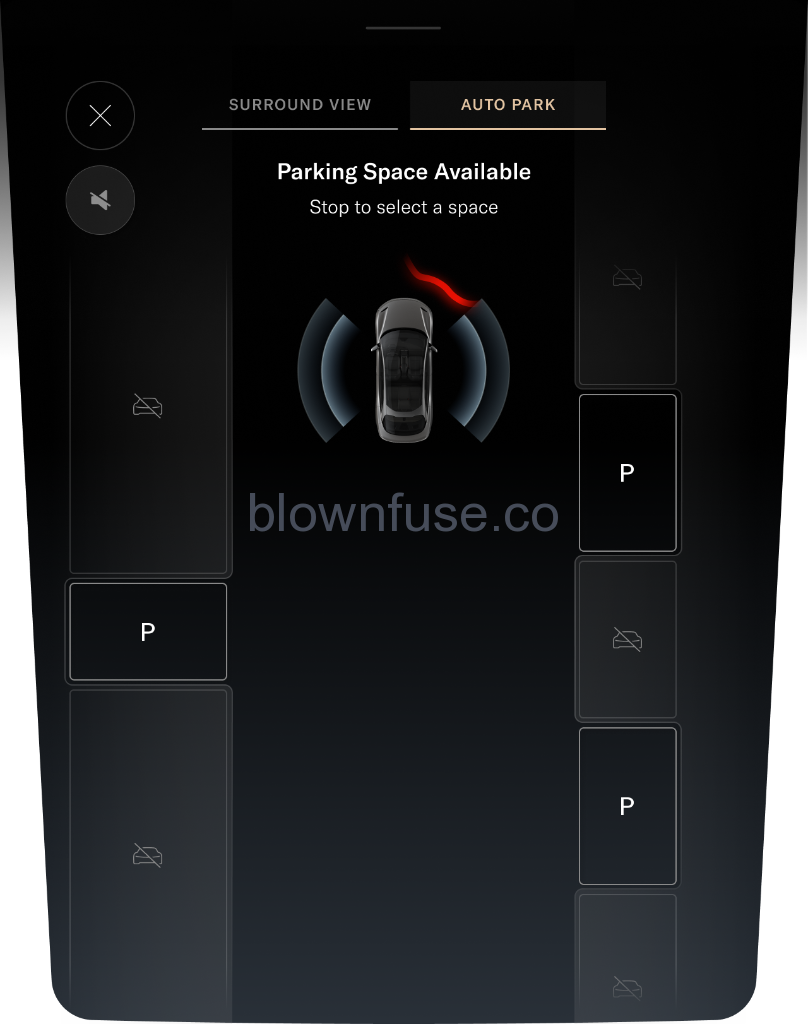
Detected spaces will be displayed on the Pilot Panel and Cockpit Panel. An audible alert will sound for each one. If you wish to park in a detected space:
- Bring the vehicle to a full stop.
- Press and hold the brake pedal.
- On the Pilot Panel, press space to select it.
NOTE: The system can detect up to 4 parking spaces ata time. When the system prompts you, release the brake pedal and steering wheel to begin parking. An audible alert will sound when vehicle movement begins. During Automatic Park In, the rear view camera displays on the right Cockpit Panel.
The Pilot Panel will display parking in progress. Monitor your surroundings throughout the parking sequence and be prepared to take control of the vehicle at any time.
- Automatic Park In can be stopped at any time by pressing the brake pedal, and will resume automatically when the brake is released.
- If a system detects an obstacle in the vehicle’s trajectory, it will stop the vehicle and prompt you to brake. When the hazard has cleared, the RESUME button on the Pilot Panel becomes available. Press RESUME and release the brake to continue the parking sequence.
WARNING:
Automatic Park In does not guarantee braking for an obstacle. The driver is responsible to observe surroundings and brake as needed.
- Press CANCEL at any time to stop Automatic Park In. Be prepared to take control of the vehicle. See Automatic Park In.
NOTE: When the vehicle switches gears, an audible alert will sound.
The Pilot Panel will prompt when parking has completed and an audible alert will sound. The vehicle will automatically shift into P when parking has been completed,
NOTE: If the system detects a curb or slope, it will set the wheels accordingly. To disable this feature, see Automatic Park In.
Canceling Automatic Park In
During the automated parking sequence, Automatic Park In will be canceled immediately if any of the following incidents occur
- System or sensor faults
- Driver presses the accelerator pedal, holds the steering wheel, or shifts gears
- Driver unbuckles the seat belt
- Driver presses CANCEL on the Pilot Panel
- The trunk, the hood, or a door is not closed
- The selected parking space is found to be too small after initial scan
- System cannot park safely after 8 tries
- Road slope or grade is too high
- Road is too slippery or provides poor tire traction
- A safety system activates (such as Collision Protection or Automatic Emergency Braking. See Collision Protection)
When the system is canceled, the vehicle will stop, emit an audible alert, and prompt the driver to take control of the steering wheel and brake pedal. If there is no response from the driver after 30 seconds, the vehicle automatically shifts into P (Park).
If Automatic Park In cancels for any of the aforementioned reasons and you wish to use the system again, you must start over at the beginning of the process and scan for a space.
Automatic Park In settings
To configure Blind Spot Display, from the Pilot Panel touch![]() >
>![]() DreamDrive, then press to enable or disable Autopark Wheel Curb Assist. Settings save to the current User Profile.
DreamDrive, then press to enable or disable Autopark Wheel Curb Assist. Settings save to the current User Profile.
Automatic Park Out
WARNING: Automatic Park Out does not consider objects located outside the range of sensors during the pull-out sequence, including oncoming traffic. Continually check your surroundings throughout the pull-out sequence, and be prepared to apply the brake and take control to avoid hazards.
Automatic Park Out takes control of shifting, accelerating, braking, and steering the vehicle, positioning it to pull straight out of a parallel parking space.
NOTE: Automatic Park Out is only used to help exit parallel parking spaces.
NOTE: Automatic Park Out can only be activated when the vehicle is in P (Park).
Using Automatic Park Out
To activate Automatic Park Out, press ![]() on the Pilot Panel. Press and hold the brake pedal, then tap the direction to pull out. Keep holding the brake pedal while the vehicle scans the available space.
on the Pilot Panel. Press and hold the brake pedal, then tap the direction to pull out. Keep holding the brake pedal while the vehicle scans the available space.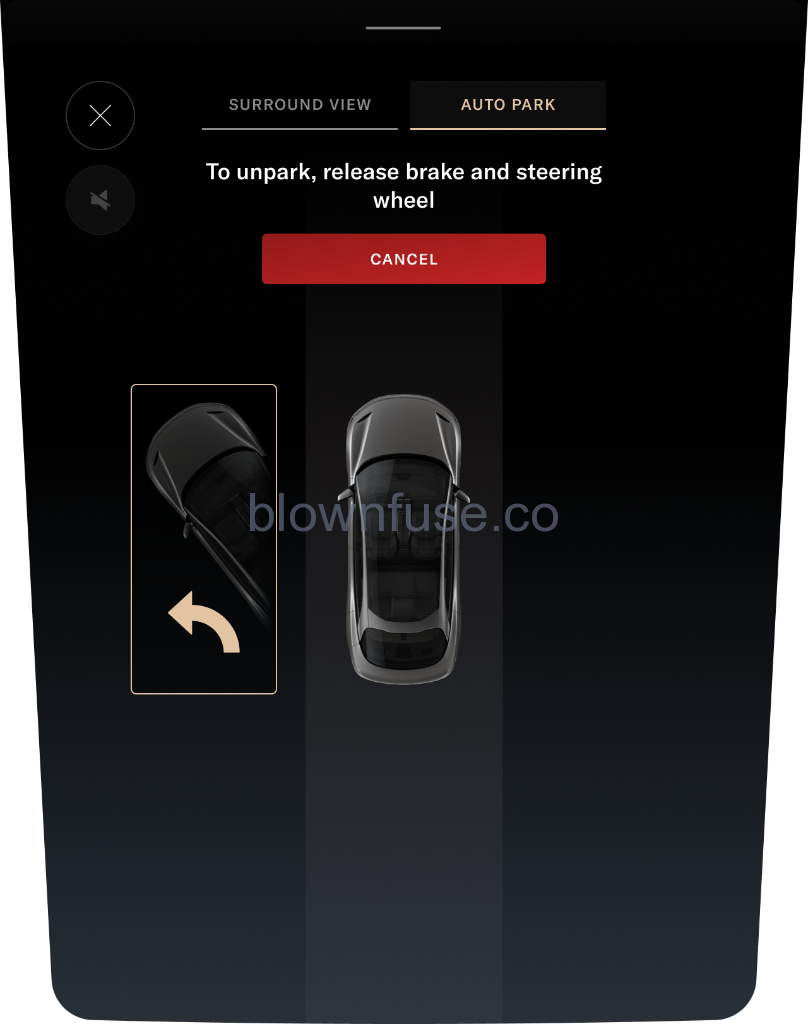
When the system prompts you, release the brake and steering wheel to begin the pull-out sequence. An audible alert will sound when vehicle movement begins. A turn signal activates in the direction you’re turning out.
NOTE: The driver is still responsible to make sure the turn signal is in the correct direction. During Automatic Park Out, the rear view camera displays on the right Cockpit Panel.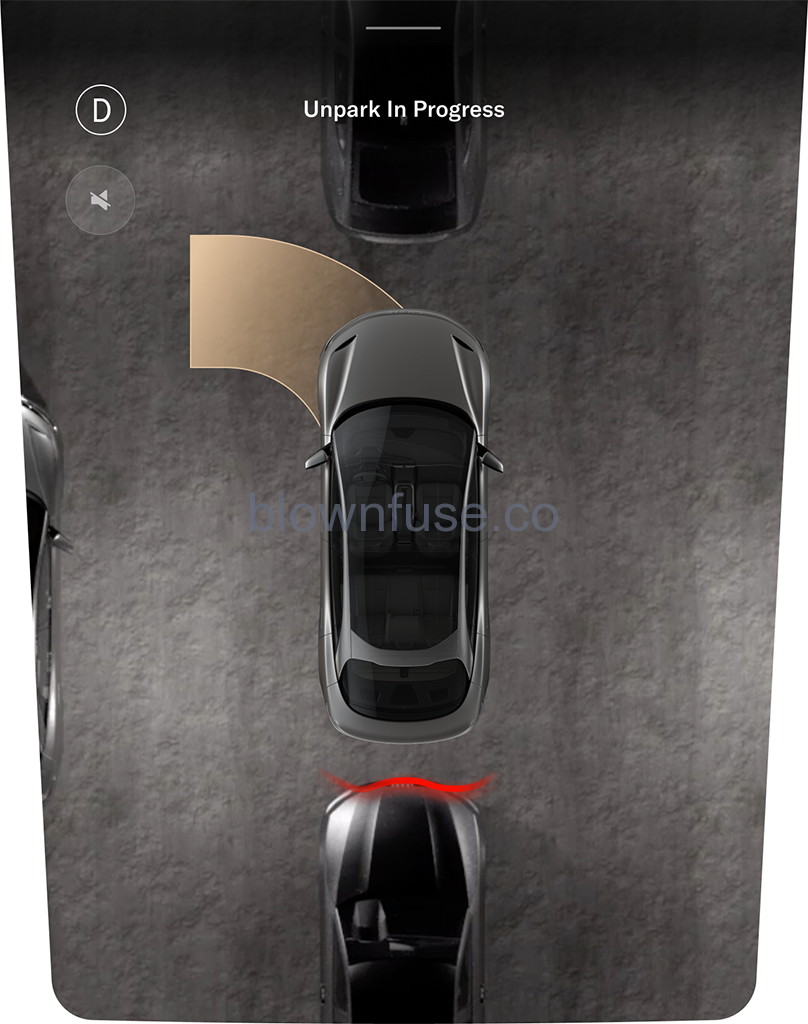
The Pilot Panel displays “unpark in progress”. Monitor your surroundings throughout the sequence and be prepared to take control of the vehicle at any time.
- Automatic Park Out can be stopped at any time by pressing the brake pedal, and will resume automatically when the brake is released.
- If a system detects an obstacle in the vehicle’s trajectory, it will stop the vehicle and prompt you to brake. When the hazard has cleared, the RESUME button on the Pilot Panel becomes available. Press RESUME and release the brake to continue the parking sequence.
- Press CANCEL at any time to stop Automatic Park Out. Be prepared to take control of the vehicle. See Automatic Park Out.
NOTE: When the vehicle switches drive modes, an alert sounds.
When the system has completed the sequence
- The gear will automatically shift into D (Drive).
- The system will hold the vehicle in place with the brake.
- The Pilot Panel will prompt you visually and audibly to take control of the vehicle.
If there is no response from the driver after 20 seconds, the gear will automatically shift into P (Park).
NOTE: If Park Out direction is unavailable, the pilot panel will alert you:
Canceling Automatic Park Out
During the automated pull-out sequence, Automatic Park Out will be canceled immediately if any of the following incidents occur:
- System or sensor faults
- Driver presses the accelerator pedal, holds the steering wheel, or shifts gears
- Driver presses CANCEL on the Pilot Panel
- Driver unbuckles the seat belt
- The trunk, the hood, or a door is not closed
- The selected parking space is found to be too small after initial scan
- System cannot park safely after 8 tries
- Road slope or grade is too high
- Road is too slippery or provides poor tire traction
- A safety system activates (such as Collision Protection or Automatic Emergency Braking. See Collision Protection)
When the system is canceled, the vehicle will stop, emit an audible alert, and prompt the driver to take control of the steering wheel and brake pedal. If there is no response from the driver after 20 seconds, the gear will automatically shift into P (Park).
If Automatic Park Out cancels for any of the aforementioned reasons and you wish to use the System again, you must start over at the beginning of the process.
Surround View Monitoring
WARNING: The Surround View Monitoring system should not be used as a replacement for looking into the interior and exterior mirrors or looking over your shoulder when operating and parking the vehicle. Always inspect your surroundings with your ovwn eyes.
The Surround View Monitoring system uses the exterior cameras to display the immediate vehicle surroundings in real time. This system assists you in situations such as parking or at exits with reduced visibility.
NOTE: Surround View Monitoring is only available when the vehicle’s speed is below 9 mph (15 km/h).
Using Surround View Monitoring
To activate the system, press on the Pilot Panel, then select SURROUND VIEW.
When the gear is in R (Reverse), Surround View Monitoring will activate automatically on the Pilot Panel.
Press X at any time to close the screen.
NOTE: When Park Distance Warning is activated, visual indicators for object distance will be displayed. See Park Distance Warning.
To manipulate the view, use any of the following screen gestures:
- Use one finger to press and drag, panning the screen to move the camera angle in any direction.
- Double-tap the screen to zoom and center on the image. Double-tap again to zoom out.
- Pinch inward with two tingers on the screen to zoom out the camera angle. Reverse the gesture to zoom in.
- Use all five fingers to pinch in on the screen, and the system will return to the default top down view.

In the default top-down view, press a![]() camera button to switch to a 3D view from that camera angle.
camera button to switch to a 3D view from that camera angle.
Press a![]() camera button on the front or rear of the displayed vehicle to switch to the camera view from the front or rear bumper. In 3D view, press the
camera button on the front or rear of the displayed vehicle to switch to the camera view from the front or rear bumper. In 3D view, press the ![]() button to switch to the top-down view.
button to switch to the top-down view.
Surround View Monitoring limitations
In addition to the limitations of Advanced Driver Assistance components (see ADAS Limitations), the Surrounding View Monitoring system may not function correctly in these situations:
- The trunk, the hood, or a door is not closed
- The side mirrors are folded in
- The trunk or hood is open
Rear View Monitoring
WARNING: The Rear View Monitoring system should not be used as a replacement for looking into the interior and exterior mirrors or looking over your shoulder when operating and parking the vehicle. Always inspect your surroundings with your own eyes.
Rear View Monitoring is an assist feature that automatically displays the rear camera view on the right Cockpit Panel when the vehicle shifts into R (Reverse). See Selecting a Drive Mode.
To manually activate Rear View Monitoring, press![]() on the Pilot Panel.
on the Pilot Panel.
To manipulate the camera view, do any of the following:
- Swipe down on the screen to switch to the front camera view, or swipe up for the rear camera view.
- Pinch outward with two fingers on the screen to zoom in the camera angle. Reverse the gesture to zoom out.
NOTE: The current magnification level will be displayed to the right of the camera view. - Press the +/- buttons to zoom the view in/out.
- Press X to close the screen.
Park Distance Warning
WARNING: Park Distance Warning is an assist feature only, and will not act to prevent a collision. It is the driver’s responsibility to assess the surroundings and take action when necessary.
Park Distance Warning uses exterior sensors to provide you with visual and audible alerts when the vehicle is slowly moving towards a potential hazard.
NOTE: This feature is only available at speeds below 10 mph (15 km/h). When enabled, the system provides visual and audible alerts on these camera views:
- Right Cockpit Panel: Rear View Monitoring
- Pilot Panel: Surround View Monitoring
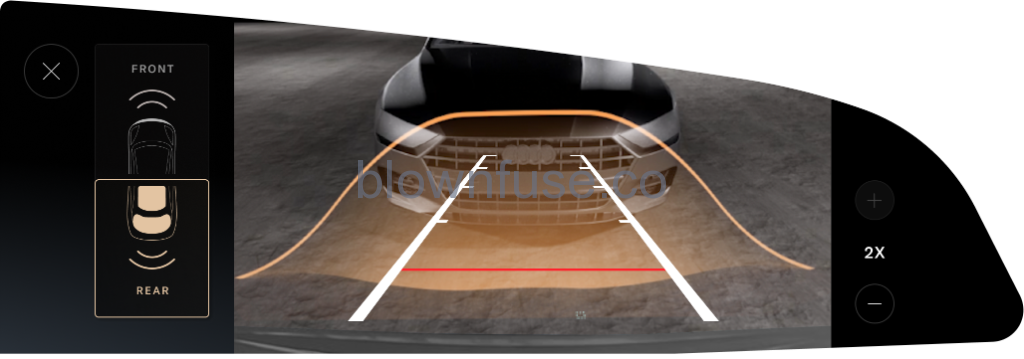
The shade of the visual indicator represents how close your vehicle is to an object. Objects that are further away will be indicated by a neutral shade.
As your vehicle approaches an object, the visual indicator will gradually intensify to a darker shade of red. If this happens, apply the brakes to slow the vehicle and take any other appropriate corrective action.
Park Distance Warning settings
To configure Park Distance Warning settings, from the Pilot Panel touch > DreamDrive, then enable or disable Park Distance Warning. Settings save to the current User Profile.
Park Comfort Braking
WARNING: Park Comfort Braking is an assist feature only, and is not a substitute for attentive driving and sound judgment. The driver is responsible for viewing and assessing the surroundings, and braking or steering the vehicle when necessary.
WARNING: There are factors that can reduce or impair the performance of the Park Comfort Braking system, causing either unnecessary braking or failure to brake. Do not rely solely on Park Comfort Braking to stop the vehicle.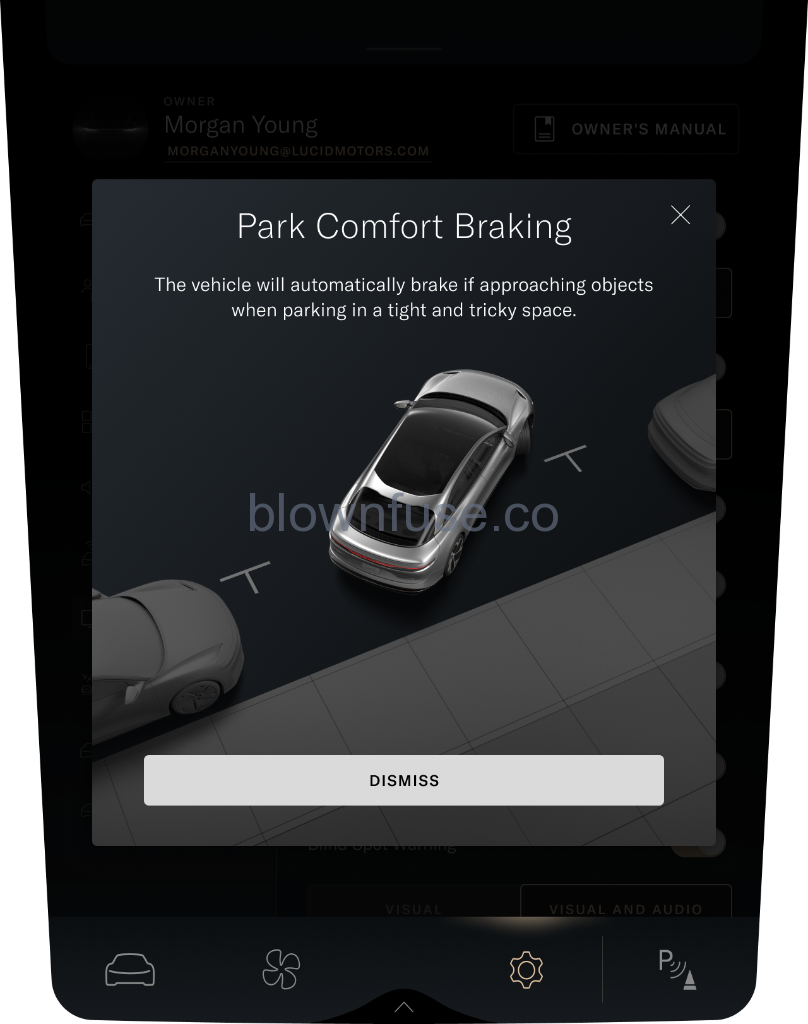
When Park Comfort Braking is enabled, the system will automatically brake for you if it detects objects in the vehicle’s path as you close in on a parking space.
Park Comfort Braking can be overridden by taking your foot off of the accelerator pedal, then pressing again. This will deactivate Comfort Braking for the next 6 feet (2 meters) of driving distance.
Twenty seconds after a braking event, the system will first hold the vehicle stationary for driver to take over control, and then put the vehicle in P (Park) unless the driver:
- Presses the brake pedal
- Drives away from the object
- Shifts to the opposite direction, from R (Reverse) to D (Drive) or vice versa
NOTE: Park Comfort Braking is only available at speeds below 5 mph (9 km/h).
Park Comfort Braking settings
To configure Park Comfort Braking settings, from the Pilot Panel touch ![]() >
> ![]() DreamDrive, then enable or disable Park Distance Warning. Settings save to the current User Profile.
DreamDrive, then enable or disable Park Distance Warning. Settings save to the current User Profile.

