2022 Land Rover Range Rover AM/FM Radio

AM/FM RADIO CONTROLS
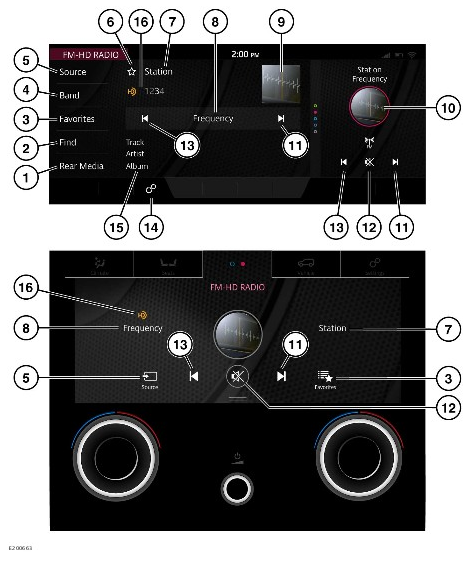
Do not adjust the touchscreen controls, or allow the system to distract the driver, while the vehicle is moving. Driver distraction can lead to accidents, potentially causing serious injury or death.
Sustained exposure to high sound levels, in excess of 85 decibels, can damage hearing.
From the SELECT SOURCE screen, select the media source. See MEDIA CONTROLS.
Duplicated icons can be operated on the lower touchscreen when the AM or FM radio widget is displayed. Further information on the lower touchscreen can be found in the relevant section of the Owner’s Handbook. See LOWER TOUCHSCREEN CONTROLS.
- Rear Media: Touch for rear media options.
- Find: Touch to display options for finding a required station, frequency, or genre:
STATION LIST: Touch to display a list of available stations on the selected waveband.
FREQUENCY INPUT: Touch to display the keypad. Enter the required frequency.
GENRE: Touch to display a list of available genres. Select the required genre from the list.
NOTESAfter a station has been selected from the Find option, the radio STATION LIST screen continues to be displayed. To return to the AM/FM HD RADIO screen, touch the return icon.¹
- Favorites: Touch to display a single list of AM and FM, favorite stations. Touch the favorites icon to add or delete the selected station from the favorites list. Touch the station’s frequency or name to select that station and play it. To rearrange the the list order, touch and hold the RADIO FAVORITES screen to open the edit mode. Drag and drop the selected items to the desired position.
NOTES
After selection of a stored favorite station the RADIO FAVORITES screen continues to be displayed. To return to the AM/FM HD RADIO screen, touch the return icon.¹
- Band: Touch to view and select a radio band: AM or FM. The radio tunes to the last used station on that radio band.
- Source: Touch to display all media sources.
- Favorites icon: Touch to add stations to, or delete from, the favorites list. The icon highlights when the tuned station is set as a favorite.
- Station information display.
- Frequency of the current station: Touch the frequency to access the FREQUENCY INPUT keypad. Enter the required frequency.
NOTES
The keypad only allows the input of possible frequencies valid for the vehicle’s market.
- Artist or station image: Touch to view further information. Touch again to close the information display.
NOTES
The image is only displayed if a HD radio image is being received. If unavailable, a generic image is displayed.
- AM or FM radio shortcut: Touch to view the AM or FM RADIO screen.
Swipe up or down to access other features.
- Seek up:
Touch, or swipe the touchscreen to the left, to seek up to the next radio station.
Touch and hold to seek up to the next radio station.
- Mute icon: Touch to mute the volume.
- Seek down:
Touch, or swipe the touchscreen to the right, to seek down to the previous radio station.
Touch and hold to seek down to the previous radio station.
- Settings icon: Touch to access the SETTINGS pop-up menu. Select AM/FM Settings. Touch to activate or deactivate the following features: HD, Artist Experience, RBDS, and Station List Order. See RADIO BROADCAST DATA SYSTEM (RBDS).
- Broadcasting station information display: Touch to view further information. Touch again to close the information display.
- HD radio icon: Indicates if HD radio is available on the current frequency. Indicates the number of available secondary services on the current frequency, with the currently tuned to service being highlighted.
return icon.¹
RADIO BROADCAST DATA SYSTEM (RBDS)
Do not adjust the touchscreen controls, or allow the system to distract the driver, while the vehicle is moving. Driver distraction can lead to accidents, potentially causing serious injury or death.
The radio is equipped with a Radio Broadcast Data System (RBDS) which enables the media system to receive extra information with normal FM radio signals.
Not all FM radio stations broadcast RBDS information.
To view or alter the RBDS settings:
- Touch the settings icon.¹
- From the SETTINGS pop-up menu select AM/FM Settings.
- Select from the available options.
The AM/FM settings options are as follows:
- RBDS station name display: The station name is only displayed if it is available from the broadcaster, or if HD radio is unavailable due to a loss of reception.
- RBDS enables stations to be categorized by program type: rock music, current affairs, news, etc. A list of genres is then available to view. Touch Find, followed by the GENRE.
settings icon.¹

