2022 Land Rover Range Rover Velar Satellite Radio Owners Manual




2022 Land Rover Range Rover Velar Satellite Radio


SATELLITE RADIO CONTROLS

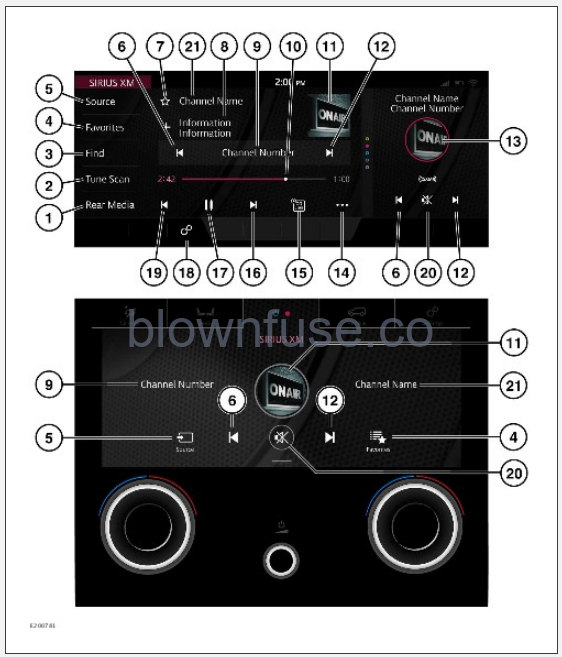
Sustained exposure to high sound levels, in excess of 85 decibels, can damage hearing.
From the SELECT SOURCE screen, select the media source. See MEDIA CONTROLS.
Duplicated icons can be operated on the lower touchscreen when the SiriusXM radio widget is displayed. Further information on the lower touchscreen can be found in the relevant section of the Owner’s Handbook. See LOWER TOUCHSCREEN CONTROLS.
- Rear Media: Touch for rear media options.
- Tune Scan: Touch the review back or review forward icons to skip songs. Each song plays for 5 seconds until it skips to the next song. Touch Play to tune to the channel.Touch the return icon¹ to abort tune scan NOTES
- Music channels must be added as a Smart Favorite™.* See Smart Favorite™ icon² below.NOTES
The Tune Scan feature is not available immediately after the system is initialized. - Find: Touch to display various find options:
All Channels List: Touch to display a list of available channels. The list can also be viewed by carousel or grid view. Touch the touchscreen, to tune to the desired channel.
Channel Input: Touch to enter the number of a known channel, using the numeric keypad that displays. Select OK to tune to the entered channel.
Genre: Touch to display a list of available genres. Select the required genre from the list.
Find: Touch to view Search SiriusXM™ or the Current Channel’s Playlist.
NOTES
After a station has been selected from the Find option, the radio STATION LIST screen continues to be displayed. To return to the SIRIUS XM screen, touch the return icon.¹ - Favorites: Touch to display a list of favorite channels.Favorite channels can be made into smart favorite channels by selecting the smart favorite icon² on the right side of the relevant channel within the favorites list. There can be a maximum of six smart favorite channels. They are automatically displayed in the smart favorite shortcut list and accessed through the more icon (14). The content for all six smart favorites are buffered simultaneously, the maximum storage is one hour per channel, dependent on the program content. When a smart favorite is selected, the station playlist displays the buffered content for that channel. NOTES
After selection of a stored favorite station the RADIO FAVORITES screen continues to be displayed. To return to the SIRIUS XM screen, touch the return icon.¹ - Source: Touch to select the media source list.
- Seek down: Touch, or swipe the touchscreen to the right, to find the next available channel.
- Favorites icon: Touch to add a channel to the list of favorites.
- Broadcasting channel display: Touch the + icon to add the artist, song or team name to My Artist, My Song, or My Team.When a subscribed channel is broadcasting a memory stored song, artist or team news, a pop-up is displayed. The pop-up gives the option to tune to that channel. NOTES
If the artist, song or team ID are not available from SiriusXM™, the + icon is disabled.NOTES
From the SiriusXM™ settings, artist seek, song seek or game seek, must be turned on. Enabling these modes allows for an artist, song or team ID to be added to the memory respectively. - Channel number: Touch to view the CHANNEL INPUT keypad. Enter the channel using the numeric keypad. Press OK to confirm, or touch outside of the pop-up to close and return. NOTES
The keypad only allows the input of valid channel numbers. - Interactive time progress bar: Tap or drag forward to advance the current track.
- Artist or channel image: Touch to view further information. Touch again to close the further information display. NOTES
If unavailable, a generic image is displayed. - Seek up: Touch, or swipe the touchscreen to the left, to find the next available channel.
- SiriusXM™ shortcut: Touch to view the SIRIUS XM screen. Swipe up or down to access other features.
- More icon: Touch to access more options:
Favorites Quick Access: Select to access menu shortcuts. Touch Replay Controls to allow live audio to be paused, rewound, and replayed.
Playlist: (channel name) Select to play a listed song.
Traffic Jump: Select to hear traffic and weather news updates for the selected city. An information banner appears.
If no city is selected, choose from the list of available cities.
- GO LIVE: Press for a live broadcast of the current channel.
- Skip or scan forward:
Touch and release to skip forward to the next track.
Touch and hold to scan forward through the current track. Playback is resumed when released.
- Pause or play: Select to pause playback. Select again to resume playback.
- Settings icon: Select SiriusXM™ Settings via the SETTINGS pop-up menu:
Parental lock: Select individual channels or entire categories, Lock all, from the list. Locked channels or categories cannot be selected without first entering the correct PIN.
A four digit PIN needs to be entered to access the parental lock area. The default PIN is “1926”. Select Edit PIN to change the PIN.
Artist, Song or Game Seek.
Tune Start: Select On or Off.
Traffic Jump: Select from the list of available cities.
List Format: Select List, Carousel, or Grid.
NOTES
When tuning to a smart favorite music channel, if Tune Start is turned On, the system tunes to the start of the current playing song. - Skip or scan backward:
Touch and release to skip backward to the previous track.
Touch and hold to scan backward through the current track. Playback is resumed when released.
- Mute icon: Touch to mute the volume.
- Channel name: Displays the current selected channel.
If a selected favorite channel is unsubscribed or has become unsubscribed, the SiriusXM™ phone number and a message is displayed. See SUBSCRIPTION SETUP.
return icon.¹
*Smart Favorite™ icon.²
SUBSCRIPTION SETUP
A complimentary trial period is available with the vehicle if satellite radio is equipped. Channel 1 is the available SiriusXM™ preview channel. Subscription to SiriusXM is required, once the trial period has ended.
To setup a subscription from inside the vehicle, call SiriusXM using the displayed number. Select channel 0 to display the SiriusXM ID number. Details of a valid payment card are also required to complete the subscription process.
SATELLITE RADIO RECEPTION
Satellite radio reception is strongest when there are clear skies.
In urban areas, terrestrial transmitters are used to enhance the coverage.
Recent Posts
VW Jetta Engine Fuse Box Diagram
Access the comprehensive 2010-2018 VW Jetta Passenger Fuse Box Diagram to troubleshoot electrical issues effectively.…
VW Jetta Passenger Fuse Box Diagram
Explore the comprehensive VW Jetta Passenger Fuse Box Diagram to troubleshoot electrical issues effectively. Understand…
2023 Ford F-150 Lightning Fuse Box Diagram
Under Hood Fuse Box Location Remove the front luggage compartment cover. Under Hood Fuse Box…
2022 Kawasaki NINJA H2 SX SE Brake Lever Adjuster Owner’s Manual
2022 Kawasaki NINJA H2 SX SE Brake Lever Adjuster Owner's Manual NOTICE Only adjust the front…
2023 Land Rover Range Rover Evoque Exiting The Vehicle Owners Manual
2023 Land Rover Range Rover Evoque Exiting The Vehicle SINGLE LOCKING WARNING Before exiting the…
2023 Land Rover Range Rover Evoque Front Seats Owners Manual
2023 Land Rover Range Rover Evoque Front Seats FRONT SEAT SAFETY Make sure to read…
