2022 Land Rover Range Rover Sport Cameras

REAR CAMERA
The driver is responsible for detecting obstacles and estimating the vehicle’s distance from them when maneuvering the vehicle. Driver distraction can lead to accidents, potentially causing serious injury or death.
The camera must be kept clean and free from debris or obstructions, e.g., ice, frost, snow, leaves, mud, or insects. Failure to keep the camera clean may result in miscalculations or false indications, which can lead to accidents, potentially causing serious injury or death.
Do not attach stickers or objects to the rear bumper that may interfere with the camera. Failure to keep the camera clean may result in miscalculations or false indications, which can lead to accidents, potentially causing serious injury or death.
Some overhanging objects or barriers, which could cause damage to the vehicle, may not be detected by the camera. The rear camera is located above the rear license plate. When Reverse (R) is selected, the touchscreen automatically displays a high-definition, color image from the rear of the vehicle.
The rear camera display has priority over the parking aids display and many other touchscreen features. To cancel the rear camera display, at any time, touch the home icon or the return icon. See TOUCHSCREEN HOME MENU.
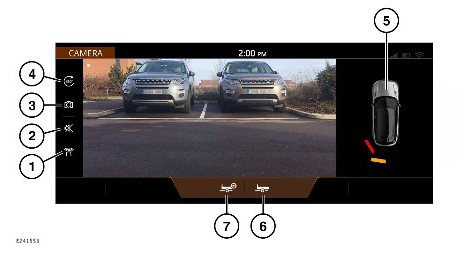
- Parking aid graphics icon: Touch to switch the parking aid graphics on or off.
- Volume icon: Touch to lower the volume of the warning tones for the current parking aid maneuver.
- Camera icon: Touch to select an alternative camera view.
- 360° surround camera view icon: Touch for a bird’s-eye 360° view of the vehicle and its immediate surroundings, using all of the cameras.
- Parking aid plan view: Touch to view the full-screen view of the parking aid feature.
- Tow assist icon: Touch for trailer profile setup. See TOW ASSIST.
- Advanced tow assists icon: Touch for trailer profile setup. See ADVANCED TOW ASSIST.
The rear camera display discontinues automatically when either of the following applies:
- Drive (D) is selected for longer than 5 seconds.
- Drive (D) is selected and/or the vehicle’s speed is greater than 11 mph (18 km/h).
SURROUND CAMERA SYSTEM
The driver is responsible for detecting obstacles and estimating the vehicle’s distance from them when maneuvering the vehicle. Driver distraction can lead to accidents, potentially causing serious injury or death.
The cameras must be kept clean and free from debris or obstructions, e.g., ice, frost, snow, leaves, mud, or insects. Failure to keep the cameras clear may result in miscalculations or false indications, which can lead to accidents, potentially causing serious injury or death.
Do not attach stickers or objects to the cameras. Failure to keep the camera clear from obstructions may result in miscalculations or false indications, which can lead to accidents, potentially causing serious injury or death.
The camera may not detect some overhanging objects or barriers, which could cause damage to the vehicle.
The camera feature becomes inactive when traveling at vehicle speeds above 10 mph (6 km/h).
The surround camera system consists of four cameras, located as follows:
- One is located in the center of the front lower grille.
- One is located underneath each of the exterior door mirrors.
- One is located just above the rear license plate.
The quality of the camera views may vary in different lighting conditions.
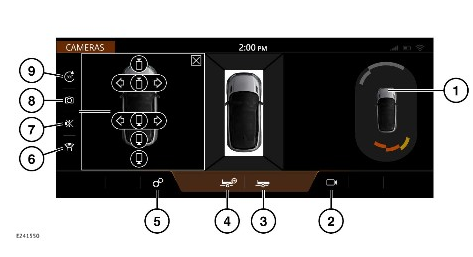
- Parking aid plan view: Touch to view the full-screen view of the parking aid feature.
- Camera icon: Touch to select the camera feature.
- Tow assist icon: Touch for trailer profile setup. See TOW ASSIST.
- Advanced tow assists icon: Touch for trailer profile setup. See ADVANCED TOW ASSIST.
- Settings icon: Touch to select the CAMERA SETTINGS menu.
Parking guidance: Select ON or OFF.
Parking aid graphics: Select ON or OFF.
Parking aid plan view: Select ON or OFF.
Default camera view selection: Touch List to set up.
NOTESDepending on the vehicle specification, the CAMERA SETTINGS menu may include further camera settings. When the list includes six or more feature settings, a scroll bar is displayed.
- Parking aid graphics icon: Touch to switch the parking aid graphics on or off.
- Volume icon: Touch to lower the volume of the warning tones for the current parking aid maneuver.
- Camera selection icon: Touch to select an alternative camera view:
Front camera view.
T-junction view.
Door mirror camera view.
Rear junction camera view.
Rear camera view.
NOTESWhen the camera selection icon (6) is touched, a pop-out menu is displayed to select an alternative camera view.
- 360° surround camera view icon: Touch for a bird’s-eye 360° view of the vehicle and its immediate surroundings, using all of the cameras.
The function of the camera icon varies, depending on the selected gear and the vehicle’s road speed. The camera function gives the following options:
- When in a forward gear, at speeds below 6 mph (10 km/h):
Press once to select the front intersection view.
Press twice to select the rear intersection view.
Press a third time to return to the front intersection view.
- When in Neutral (N) or Park (P):
Press once to select the 360° surround camera view.
Press twice to select the front intersection view.
Press a third time to select the rear intersection view.
- When in Reverse (R):
Press once to select the rear intersection view.
Press twice to select the front intersection view.
Press a third time to return to the rear intersection view.
When in a full-screen view of a camera image, touch the image to display the pan and zoom tools. The pan and zoom tools allow the image to be viewed at three levels of detail and can be manipulated left, right, up, and down. Double-tap the image to jump to the middle level of zoomed detail and allow the same pan and zoom functionality.
FORWARD VEHICLE GUIDANCE
Forward vehicle guidance is only available with a surround camera system. Forward vehicle guidance provides touchscreen views of the area directly ahead of the vehicle that may not be visible to the driver. The touchscreen displays the projected forward steering path, based on the current steering wheel position. Object detection ahead is also included when front parking aid sensors are active. The feature can be useful when maneuvering through a narrow gap or around obstacles. The projected steering path and object detection can be enabled or disabled via the CAMERA SETTINGS menu. See SURROUND CAMERA SYSTEM. Forward vehicle guidance activates when the plan view, or front camera view, is selected from the CAMERA screen. The projected forward steering path and object detection ahead display when the vehicle is in forwarding gear or in Neutral (N). The vehicle must be traveling at less than 10 mph (16 km/h).
If a fault is detected with the front parking aid sensors, the touchscreen displays a warning message. If all of the sensors are clean, and after the vehicle’s electrical system is restarted the issue persists, contact a retailer/authorized repairer as soon as possible.
Forward vehicle guidance automatically activates when all of the following conditions are met:
- The vehicle is in Reverse (R) and the rear camera view is displayed.
- An object is detected ahead of the vehicle by the parking aid system.
- Drive (D) is then selected.
- The rear camera view is replaced with the forward camera view. The forward camera view remains selected until D is deselected or the vehicle is traveling above 10 mph (16 km/h).
- Automatic operation of the forward vehicle guidance can be enabled or disabled via the Semi-auto camera view option in the CAMERA SETTINGS menu. See SURROUND CAMERA SYSTEM.

