2023 Land Rover NEW RANGE ROVER INSTRUMENT PANEL

INSTRUMENT PANEL
A choice of instrument panel layouts and displays are available. The dial layout comprises the following:
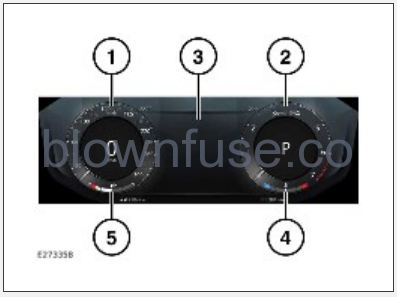
- Speedometer.
- Tachometer.
- Information panel.
- Engine temperature gauge.
- Fuel gauge.
Alternative displays and layouts are selected via the left-side steering wheel controls. See CONFIGURING THE INSTRUMENT PANEL.
All instruments are only visible when the vehicle’s ignition is switched on.
CONFIGURING THE INSTRUMENT PANEL
A number of instrument panel layout options are available:
- Focused: Displays two information panels either side of a central speedometer.
- Map: Displays the navigation system information over the full screen.
- Dial: Displays the speedometer and tachometer either side of a central information panel.
Instrument panel layout options are selected via the left-side steering wheel controls. See INSTRUMENT PANEL MENU OPERATION.
Select the Display Layout menu to change the instrument panel layout.
HYBRID VEHICLE INFORMATION
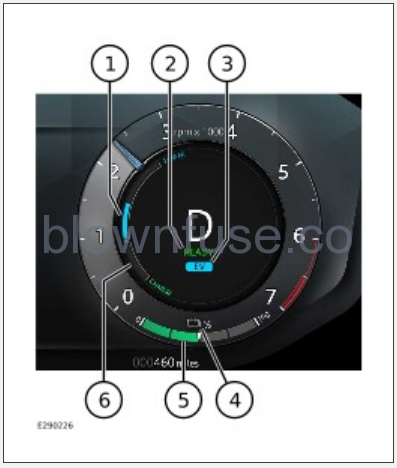
Hybrid powertrain information is displayed as follows:
- Instantaneous electric power usage is displayed in blue.
- READY displays when the vehicle is stationary, and ready to drive. OFF displays when the vehicle is stationary, and not ready to drive.
- Electric Vehicle (EV) mode selection confirmation. See ELECTRIC VEHICLE (EV) MODE.
- Hybrid battery state of charge icon.
- Battery gauge: Displays the current charge level of the high voltage battery.
- Regenerated electrical energy is displayed in green.

The state of charge icon is visible within the instrument panel and supplements the battery gauge (3).
SPEEDOMETER
The speedometer displays the current vehicle speed. Depending on market specification, the speedometer can be configured to display in mph or km/h.

To configure the speedometer, touch the settings icon on the touchscreen.
From the settings menu:
- Select ALL.
- Select Vehicle.
- Select Units.
- Select Trip.
TACHOMETER
The tachometer displays the current engine speed in revolutions per minute (rpm).
INFORMATION PANEL
The information panel displays information and menu selection options to the driver. Three information panels are available: Left, right, and central. The information panels displayed are dependent on the instrument panel layout. See CONFIGURING THE INSTRUMENT PANEL.
The information panels can be configured to meet personal preferences using the left-side steering wheel controls. See INSTRUMENT PANEL MENU OPERATION and INSTRUMENT PANEL MENU OPTIONS.
The information panels cannot be configured if the Map instrument panel layout is selected.
To configure an information panel:
- Depending on the instrument panel layout, select Info Panel, Left Info Panel, or Right Info Panel.
- Scroll through the available options.
- Select OK to confirm the information to be displayed.
The same piece of information cannot be displayed in two different information panels. If a duplicate selection is made, the selected information is automatically replaced with an alternative selection in the other information panel.
FUEL GAUGE
The fuel gauge displays the current fuel tank level. An arrow-head symbol, next to the fuel pump symbol, indicates which side of the vehicle the fuel filler flap is located.

The low fuel warning lamp illuminates to indicate that the vehicle should be refueled in the near future.
The approximate driving distance for the current fuel level can be viewed via the trip computer. See TRIP COMPUTER.
Never allow the engine to run out of fuel. Doing so may cause serious damage to the vehicle’s fuel system.
ENGINE TEMPERATURE GAUGE
The temperature gauge displays the current engine temperature.

If the pointer moves into the red segment, the engine is overheating. In this event, the engine temperature warning lamp illuminates.
If the engine overheats, stop the vehicle as soon as safety permits. Allow the engine to idle until the temperature reduces. If the temperature does not reduce after several minutes, switch the engine off and allow it to cool.
If the problem persists, seek qualified assistance immediately.
Serious engine damage occurs if the vehicle is driven while the engine is overheating.
Engine performance may be reduced, and some vehicle systems may stop working, if the engine overheats.
INSTRUMENT PANEL MENU OPERATION
Do not operate the instrument panel menu controls while the vehicle is moving. Doing so may cause driver distraction. Driver distraction may cause an accident, leading to serious injury or death.
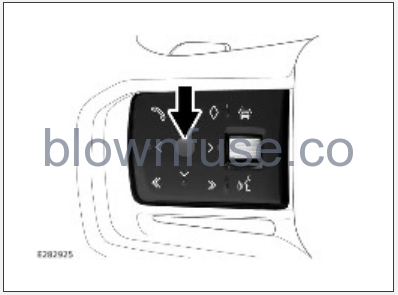
The instrument panel’s display settings and some vehicle features is configured using the instrument panel menu. The instrument panel menu is operated via the left-side steering wheel controls. Press the center of the controls to display the instrument panel menu and the instrument panel menu controls.

To operate the instrument panel menu:
- Press the ^ and v icons to scroll through the menu items.
- Press the > icon or the center of the controls to enter a sub-menu.
- Press the center of the controls to confirm a selection.
- Press and release the < icon to return to a higher-level menu.
- Press and hold the < icon to exit the menu.
INSTRUMENT PANEL MENU OPTIONS
Do not operate the instrument panel menu controls while the vehicle is moving. Doing so may cause driver distraction. Driver distraction may cause an accident, leading to serious injury or death.
Instrument panel menus do not display until any messages are read and cleared. Do not ignore any warning or information messages displayed in the instrument panel. Take appropriate action as soon as possible. Failure to do so may result in serious damage to the vehicle, serious injury, or death. See WARNING AND INFORMATION MESSAGES.
The following main menu options are available:
- Info Panel: Contains sub-menus and settings to allow the driver to configure the information panel.
NOTES
Only displays when the Dial instrument panel layout is selected. See CONFIGURING THE INSTRUMENT PANEL. - Left Info Panel: Contains sub-menus and settings to allow the driver to configure the information panel.
NOTES
Does not display when the Map or Dial instrument panel layouts are selected. - Right Info Panel: Contains sub-menus and settings to allow the driver to configure the information panel.
NOTES
Does not display when the Map or Dial instrument panel layouts are selected. - Display Layout: This contains a menu to allow the driver to configure the instrument panel layout. See CONFIGURING THE INSTRUMENT PANEL.
- Trip Selection: Displays trip meter information and settings. See TRIP COMPUTER.
- HUD settings: Displays Head-Up Display (HUD) sub-menus and settings. See ADJUSTING THE HEAD-UP DISPLAY (HUD).
- Vehicle Settings: Contains sub-menus and settings for the following:
Tire Pressure.
TPMS Load Settings.
Auto Apply 4x4i Info.
Show Warnings.
Not all menu options are available in all markets.
Some menu options are not available once the engine is started.
WARNING AND INFORMATION MESSAGES
Do not ignore any warning or information messages displayed in the instrument panel. Take appropriate action as soon as possible. Failure to do so may result in serious damage to the vehicle, serious injury, or death.
The instrument panel displays warning and information messages to the driver.
Warning messages require the driver to take action as soon as safely possible. Warning messages are accompanied by a warning lamp.
Information messages provide the driver with vehicle information or actions to be taken.
Press the center of the left-side steering wheel controls to clear a message. See INSTRUMENT PANEL MENU OPERATION.
Clearing a warning message does not rectify the fault. The associated warning lamp remains illuminated until the fault is rectified.
If a persistent fault is detected, the instrument panel displays the relevant message each time the vehicle’s ignition is switched on. The messages are displayed in order of importance, with the highest priority message being displayed first. Each message is displayed for 2 seconds. Some messages may be accompanied by an audible tone.

Some messages may also display an Owner’s Handbook symbol. Further information on the message can be found in the relevant section of the Owner’s Handbook.
TRIP COMPUTER
The trip computer displays and stores trip information. The information panel displays the information.
The following information can be displayed:
- Date.
- Trip distance.
- Average speed.
- Average economy.
- Instantaneous economy.
- Range.

Press and release the trip button, located on the end of the lighting control, to scroll through the available options.
Some trip computer information can be reset to zero. Press and hold the trip button for 2 seconds, when the instrument panel displays the required information.
Two trip computers are available: Trip A and Trip B. Both display the same information. To switch between the trip computers:
- Select the Trip Selection instrument panel menu. See INSTRUMENT PANEL MENU OPERATION and INSTRUMENT PANEL MENU OPTIONS.
- Select Trip A or Trip B.
A third option, Trip Auto, is also available. Trip Auto allows the driver to add or remove data from either Trip A or Trip B to a running total.
To add data for the last journey to Trip Auto:
- Select Trip Auto from the Trip Selection menu.
- Press the trip button for longer than 1 second.
- The instrument panel displays either Auto: – Last or Auto: + Last. Press the trip button for longer than 1 second to select the desired option.
The trip computer can be configured to display in miles or km in the same way as the speedometer. See SPEEDOMETER.
The trip computer displays an estimation of the range the vehicle can travel before refueling is required. The estimation is based on the amount of fuel held in the fuel tank and the average fuel consumption figure from the previous mileage.
The range value may decrease faster or slower than the actual driving distance, depending on the current driving style.
HEAD-UP DISPLAY (HUD)
Do not operate or adjust the Head-Up Display (HUD) while the vehicle is moving. Doing so may cause driver distraction. Driver distraction may cause an accident, leading to serious injury or death.
The HUD projects some instrument panel information onto the windshield.
The HUD must be correctly adjusted to match the driver before use. See ADJUSTING THE HEAD-UP DISPLAY (HUD).
To switch the HUD on or off:
- Select the HUD Settings instrument panel menu. See INSTRUMENT PANEL MENU OPTIONS.
- Select Enable HUD.
To select which items the HUD displays:
- Select the HUD Settings instrument panel menu.
- Select HUD Content.
- Select the options to be displayed from the list.
The HUD can only display information that is also currently displayed in the instrument panel.
The position and format of the displayed information is dependent on the priority and number of options selected.
If the HUD requires cleaning, follow the recommended procedure. See CLEANING SCREENS AND DISPLAYS.
ADJUSTING THE HEAD-UP DISPLAY (HUD)
Do not operate or adjust the Head-Up Display (HUD) while the vehicle is moving. Doing so may cause driver distraction. Driver distraction may cause an accident, leading to serious injury or death.
The position, brightness and contents of the HUD can be adjusted.
It is important to correctly set the position of the HUD before use. The correct position is dependent on the height of the driver and the seat position.
To set the HUD to the correct position:
- Set the driver’s seat to the correct position. See SITTING IN THE CORRECT POSITION.
- Select the HUD Settings instrument panel menu. See INSTRUMENT PANEL MENU OPERATION and INSTRUMENT PANEL MENU OPTIONS.
- Select Position.
- Follow the on-screen instructions, using the arrow icons on the left-side steering wheel controls.
- When correctly adjusted, press the center of the left-side steering wheel controls.
The position of the HUD can be stored using the seat memory function. See SEAT POSITION MEMORY.
To adjust the brightness of the HUD:
- Select the HUD Settings instrument panel menu.
- Select Brightness.
- Follow the on-screen instructions, using the arrow icons.
- When correctly adjusted, press the center of the left-side steering wheel controls.
To select the items to be displayed on the HUD:
- Select the HUD Settings instrument panel menu.
- Select Contents.
- Use the arrow icons to scroll through the display options.
- Press the center of the left-side steering wheel controls to select or deselect an option.

