2023 Land Rover New Range Rover Sports Portable Media

PORTABLE MEDIA SAFETY
Make sure the following warnings and cautions have been read and fully understood before using any of the portable media controls or features. Failure to use the portable media controls or features safely could result in an accident, leading to serious injury, death or damage to the vehicle and its components.
Do not adjust the touchscreen controls, or allow the system to distract the driver, while the vehicle is moving. Driver distraction can lead to accidents, potentially causing serious injury or death.
Make sure that any media devices are stored securely while the vehicle is in motion. Any loose objects are potential hazards during sudden maneuvers, emergency braking situations or accidents.
Sustained exposure to high sound levels, greater than 85 decibels, can damage hearing.
- Read the manufacturer’s instructions for any device before it is connected to the media system. Make sure that the device is suitable. Comply with any instructions regarding connection and operation. Failure to do so may result in damage to the vehicle’s media system or the media device.
- It is recommended not to use a hard disc drive via the USB link. The devices are not designed for in-vehicle use and may be damaged.
- If an iPod is connected, disconnect it before leaving the vehicle. Failure to do so may result in the iPod battery discharging.
- On vehicles with rear seat entertainment, disconnect the media device before stowing the center armrest. Failure to do so can result in damage to the media device or media hub.
- Avoid spilling or splashing liquids onto the touchscreen. The spilling or splashing of liquids could cause the touchscreen to malfunction or even lead to complete failure.
PORTABLE MEDIA CONNECTIONS
Make sure the relevant safety warnings and cautions have been read and understood before driving the vehicle. See PORTABLE MEDIA SAFETY.
The front media hub, for portable media devices to be connected to, is located beneath the sliding panel for the front cupholder.
The rear media hub, for portable media devices to be connected to, is located inside the rear center stowed armrest.
A rear media hub is only fitted on vehicles supporting rear seat entertainment.
Information on media hub location can be found in the relevant section of the Owner’s Handbook. See AUXILIARY POWER SOCKETS.
Compatible portable devices include:
- USB mass storage devices, e.g., a memory stick. Devices must use NTFS or FAT32.
External hard drives are not recommended for use. Doing so could reduce the life of the device.
It is recommended that the USB mass storage device not exceed 128GB. USB mass storage devices exceeding the maximum recommendation could cause a malfunction of the infotainment system.
Depending on the memory size of the USB mass storage device, a time delay may be evident before the stored files can be accessed.
- Apple iPod devices using a lightning connector: iPad, iPod Touch, iPod Mini iPhone Gen5 onward are supported. Full functionality for older devices cannot be guaranteed. iPod Classic Gen1, Gen2, Gen3, Gen4, Gen5, Gen6; iPod Nano Gen1, Gen2, Gen3, Gen4, Gen5, Gen6, Gen7, and iPod Shuffle are not supported.
Album artwork displays if the iPod device is fully supported. Some Generation level devices cannot recognize or support the album artwork.
- Media devices that support HDMI.
If connecting an iPod, mass storage, or Bluetooth® wireless technology device, use the touchscreen to operate and search the device.
- The media system plays MP3, AIFF, M4A, FLAC, AAC, and ALAC files. Other formats are available.
- If a software update has been activated on the connected portable media device, it is necessary to restart the media device. Restarting the device makes sure the update is recognized by the media system. To maximize playback quality, it is recommended that lossless compression is used for any media files on USB mass storage devices. Failing this, it is recommended that compressed files utilize a minimum bit rate of 192 kb/s. A higher bit rate is strongly recommended.
- iPod is a trademark of Apple Inc., registered in the US and other countries.
- Some MP3 players have a file system that is not supported by the system. To use an MP3 player, set it to USB Removable Device or Mass Storage Device mode.
Information on pairing and connecting a Bluetooth wireless technology device can be found in the relevant section of the Owner’s Handbook. See PAIRING AND CONNECTING USING THE MEDIA PLAYER.
Further information on Bluetooth wireless technology can be found in the relevant section of the Owner’s Handbook. See BLUETOOTH® INFORMATION.
For a list of compatible Bluetooth wireless technology devices, please refer to the Land Rover website at: www.landroverusa.com.
The Bluetooth devices listed have been tested for compatibility with Jaguar Land Rover vehicles. Performance varies, based on the device’s software version and battery condition. Devices are warranted by the device’s manufacturer, not the vehicle manufacturer.
Dependent on the device being connected, certain functions, e.g., Bluetooth pairing, may not be compatible.
CONNECTING A MEDIA DEVICE
Make sure the relevant safety warnings and cautions have been read and understood before driving the vehicle. See PORTABLE MEDIA SAFETY.

Connect the device to the appropriate socket:
- Front USB C socket.
- Front USB A socket.
- Rear USB C sockets.
NOTES
The rear USB C sockets are power sockets only and do not provide a portable media connection. - Rear media HDMI sockets.
The front media sockets are located beneath the sliding panel for the front cupholder.
The rear media sockets are located inside the rear center stowed armrest.
- A rear media hub is only fitted on vehicles supporting rear seat entertainment. Information on the location of the media sockets can be found in the relevant section of the Owner’s Handbook. See AUXILIARY POWER SOCKETS.
- Use the cable supplied with the media device to connect to the USB socket.
- High-quality cables are recommended to be used with Apple devices as this enhances operation.
- A USB socket cannot be used to connect more than one USB device to the audio unit.
- Devices connected to the USB ports are charged, but devices that are fully discharged do not play. Higher-rated devices that require more than 7.5W to charge may not display an indicator when charging. The devices still charge without the indicator being displayed.
- HDMI devices are not charged.
- Apple devices should be updated to the latest iOS version, otherwise, full support cannot be guaranteed.
- Voice command is only available for newer Apple devices, i.e., devices that are connected to the system via a lightning connector.
- Options, such as Repeat and Shuffle, relate to the device currently playing. The options do not apply to any subsequent device. Previous Repeat and Shuffle selections are deactivated when a new queue is created.
- The available sockets vary, according to vehicle specification.
PORTABLE MEDIA CONTROLS
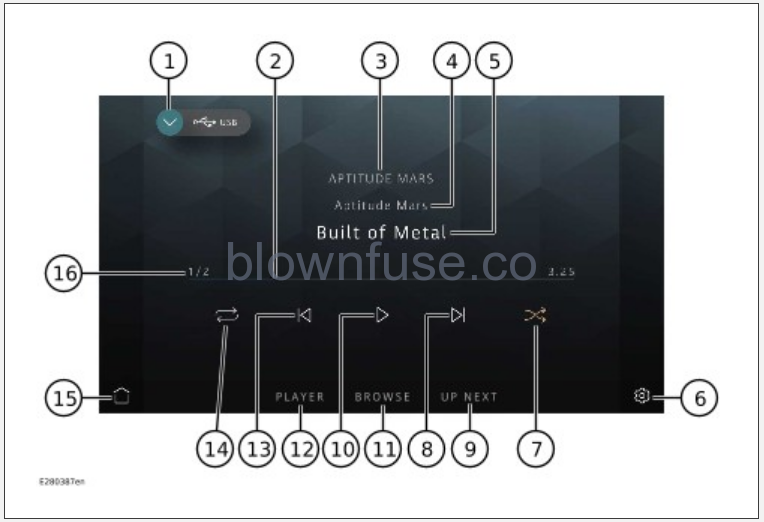
Make sure the relevant safety warnings and cautions have been read and understood before driving the vehicle. See PORTABLE MEDIA SAFETY.
The system software does not support video media playback and broadcasts on the front touchscreen. Video media playback and broadcasts can be performed on the rear seat screens via the HDMI ports. See REAR SEAT SCREEN – HOME SCREEN.
The screen shown is in PLAYER mode.
Portable media includes iPods, iPods, iPhones, USB mass storage, HDMI, and Bluetooth® wireless technology devices.
From the source select screen, select the connected portable media device icon. See MEDIA CONTROLS.
- Return icon: Returns to the media source select screen.
- Interactive time progress bar: Touch or drag to move forward or backward through the current track.
NOTES
Not operational on connected Bluetooth wireless technology devices. - Artist information: Displays the current artist information.
- Album information: Displays the current album information.
- Track information display: Displays the current track information.
NOTES
Only connected devices that support ID3 tags have the information displayed.NOTES
The instrument panel also displays the track information. - Settings icon: Touch to access the system settings screen. Touch the MEDIA PLAYER soft key to view all available settings options. Touch the exit icon¹ to return to the previously displayed screen.
- Shuffle icon: Touch to shuffle the current music queue continuously. Touch again to cancel.
- Skip or scan forward:
Touch and release to skip forward to the next track.
Touch and hold to scan forward through the current track. Playback resumes, when released.
- UP NEXT soft key: Touch to display the current queue list.
- Pause or play: Select to pause playback. Select again to resume playback.
- BROWSE soft key: Touch to display the Browse Audio, Albums, Songs, Artists or Genres soft key options. Select an option to view the contents of the connected device. The contents are displayed as dictated by the device’s file structure.
- PLAYER soft key: Touch to view the selected portable media screen when in other portable media screen modes.
- Skip or scan backward:
Touch and release to skip back to the previous track.
Touch and hold to scan backward through the current track. Playback resumes, when released.
- Repeat icon: Touch to repeat the current track continuously. Touch again to cancel.
NOTES
Additional repeat functionality options may be available depending on the portable device connected. - Home icon: Touch to return to the home screen.
- Playlist counter: Shows the present track number playing and the total number of tracks in the current playlist.

Exit icon.¹
PLAYING A PORTABLE DEVICE
Make sure the relevant safety warnings and cautions have been read and understood before driving the vehicle. See PORTABLE MEDIA SAFETY.
Use the touchscreen controls to control playback, if using a USB mass storage device or compatible Apple device.
Use the touchscreen controls to control playback, if using a Bluetooth® wireless technology device. Some controls may be unavailable, depending on what the device and the media player system supports.
CONNECTING MULTIPLE DEVICES
Multiple devices can be simultaneously connected to the portable media interface. Use the touchscreen to switch between the connected devices. Select iPod, USB, or Bluetooth to switch between inputs.
USB and iPod devices only: When switching back to a previous device, from another newly connected device, playback resumes from the point at which it was left. See CONNECTING A MEDIA DEVICE.
PAIRING AND CONNECTING USING THE MEDIA PLAYER
Make sure the relevant safety warnings and cautions have been read and understood before driving the vehicle. See PORTABLE MEDIA SAFETY.
The process of pairing and connecting the media device with the vehicle, using the media device, varies depending on the type of media device.
- Switch on the ignition. Make sure that the touchscreen is active.
- Touch the settings icon¹ from any screen.
- Touch the ALL soft key.
- Select Connectivity.
- Select Bluetooth.
- Select Pair New Device.
- The vehicle’s Bluetooth® wireless technology system remains discoverable while on the pairing screen.
- Using the media device, search for devices. On some media devices, this is referred to as a newly paired device. See the device’s operating instructions for further information. The vehicle’s name is displayed as the default discoverable name.
- When the vehicle’s discoverable name is discovered, follow the on-screen instructions. Select Yes, when prompted, to confirm the pairing. On some media devices, this completes the pairing. Alternatively, on other media devices, the vehicle’s system displays a PIN. When prompted, either enter the PIN on the device or select Yes to confirm that the PIN displayed matches the vehicle’s PIN.
- Once the media device is paired and connected to the system, a confirmation message is displayed. Select the exit icon² to return to the home screen.
- Select the media device from the media shortcut icons. See MEDIA SHORTCUT ICONS.
If, when playing media through a Bluetooth wireless connected Apple device, the device is then also connected to a USB port, the Bluetooth wireless connection is disabled. To reconnect via Bluetooth wireless, the USB connection needs to be disconnected and the Apple device reconnected via the connectivity screen.
Apple devices containing a large quantity of media can take a considerable amount of time to synchronize. During this time, playback can only be accessed from the Apple device’s media player and not via voice commands.
After the Apple device has been synced with the media system, the device can then be controlled via the media system or operated by the voice system. If the Apple device’s track list is updated after the device was previously synced, the device needs to be re-synced to the media system. During this time, the Apple device’s voice commands become temporarily unavailable.
Further information on Bluetooth wireless technology can be found in the relevant section of the Owner’s Handbook. See BLUETOOTH® INFORMATION.

Settings icon.¹

Exit icon.²
CHANGING/DISCONNECTING A DEVICE
Make sure the relevant safety warnings and cautions have been read and understood before driving the vehicle. See PORTABLE MEDIA SAFETY.
To connect or disconnect a paired Bluetooth® wireless technology device:
- Touch the settings icon¹ from any screen.
- Touch the ALL soft key.
- Select Connectivity.
- Select Bluetooth.
- Paired devices are listed. Select the device’s name.
- Select Connect or Disconnect.
- Select the exit icon² to return to the home screen.
To unpair a paired Bluetooth device:
- Touch the settings icon¹ from any screen.
- Touch the ALL soft key.
- Select Connectivity.
- Select Bluetooth.
- Paired devices are listed. Select the device’s name.
- Select Disconnect.
- Select Forget Device.
- Select Yes to confirm.
- Select the exit icon² to return to the home screen.

Settings icon.¹

Exit icon.²

