2022 Kawasaki NINJA ZX-10R Meter Instruments

Meter Instruments
The display layout can be switched from two different types. Refer to the Menu Mode section.
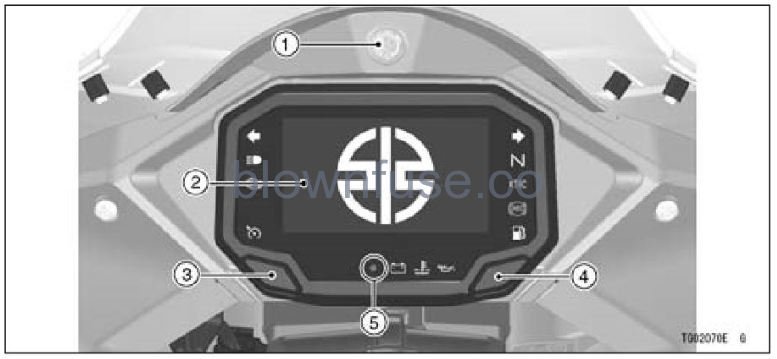
- Shift-up Indicator
- Display Screen
- Left Meter Button
- Right Meter Button
- Ambient Brightness Sensor
Display Layout (Type 1)
- Gear Position Indicator
- Integrated Riding Mode Indicator
- Economical Riding Indicator
- Cruise Control System Indicator
- Service Indicator
- Tachometer
- Speedometer
- Dual-function Gauge
- Throttle
- Front Brake Pressure
- KQS Mode Indicator
- KEBC Mode Indicator
- Multifunction Display
- Odometer
- Trip Meter AIB
- Lean Angle
- Maximum Lean Angle
- Current Mileage
- Average Mileage
- Fuel Consumption
- Average Speed
- Total Time
- Battery Voltage
- Coolant Temperature Meter
- Intake Air Temperature Meter
- Bluetooth@ Connection Indicator
- Clock
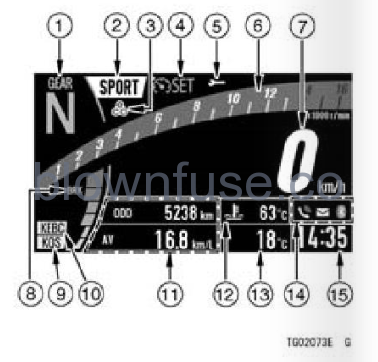
Display Layout (Type 2)
- Clock
- Tachometer
- Speedometer
- Cruise Control System Indicator
- Coolant Temperature Meter
- Stopwatch
- Gear Position Indicator
- KQS Mode Indicator
- Bluetooth@ Connection Indicator
- Multifunction Display
- Odometer
- Trip Meter AIB
- Maximum Lean Angle
- Integrated Riding Mode Indicator
- KEBC Mode Indicator

Background Color Change
Push the RESET button to invert the background color of the display screen.

Flow when pushing the RESET button
NOTE
- This function can also be operated with the right meter button. Push and hold it until the background color is inverted.
- However, when the average mileage, fuel consumption, average speed, total time or stopwatch is displayed, the right button is used for the resetting. The background color is not changed.
Ambient Brightness Sensor
The brightness of the meter instrument is controlled automatically depending on the ambient brightness.
NOTE
Be careful not to cover the ambient brightness sensor on the meter instrument while riding the motorcycle.
Meter Instrument Brightness Setting
The brightness of the meter instrument can be adjusted manually in three levels. Refer to Brightness in the Menu Mode section.
Indicators
![]()
- Left Turn Signal Indicator (Green)
- Right Turn Signal Indicator (Green)
- High Beam Indicator (Blue)
- Engine Warning Indicator (Yellow)
- Cruise Control Indicator (White)
- Neutral Indicator (Green)
- KTRC Indicator (Yellow)
- ABS Indicator
- Fuel Level Warning Indicator (Amber)
- Battery Warning Indicator (Red)
- Coolant Temperature Warning Indicator
- oil Pressure Warning Indicator (Red)
- ABS model

Indicator Initial Operation
When the ignition switch is turned on, all indicators go on/off as shown in the table. If any indicator does not operate as shown, have it checked by an autho- rized Kawasaki dealer.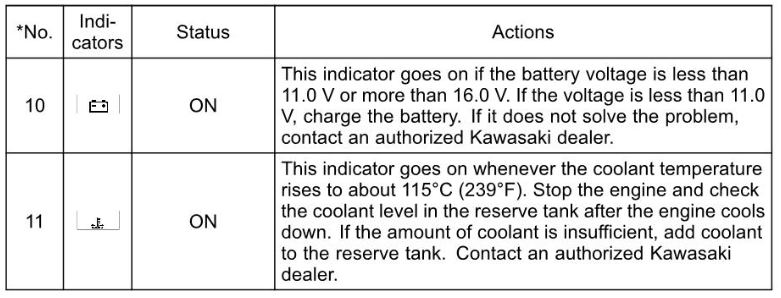
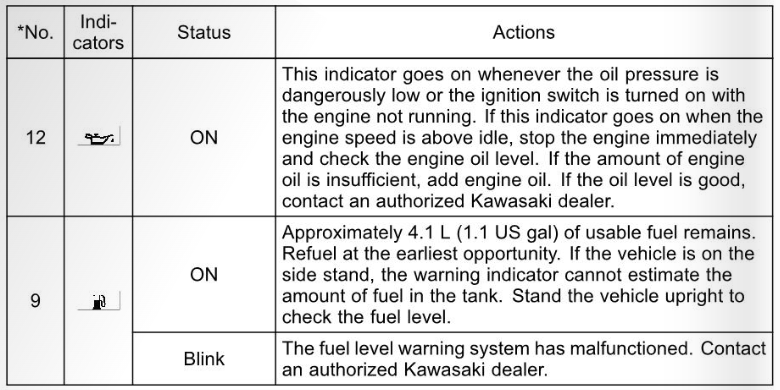
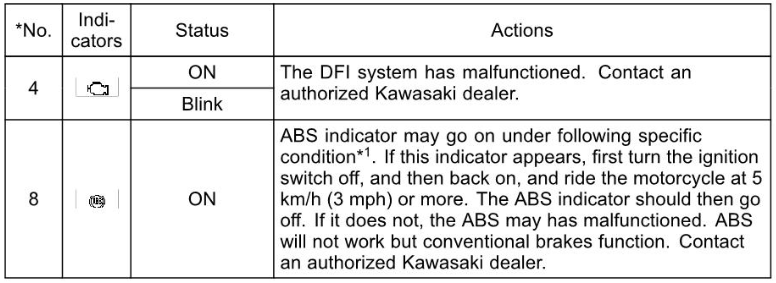
- ON: When ignition switch is turned on.
- After a few seconds
- When engine starts.
- Goes on.
- Goes off.
- goes off shorty after the motorcycle starts moving.
When Warning Indicators Go On or Blink
When warning indicators appear, there could be a problem with vehicle function. Follow actions in the table after stopping the vehicle in a safe place. The numbers in this column correspond to reference numbers.
- After continuous riding on a rough road.
- When the engine is started with the stand raised and the transmission engaged, and the rear wheel turns.
- When so abruptly that the front wheel leaves the ground.
- When the ABS has been subjected to strong electrical interference.
- When tire pressure is abnormal. Adjust tire pressure.
- When a tire different in size from the standard size is being used. Replace with standard size.
- When the wheel is deformed. Replace the wheel.
When Warning Messages Display
When warning messages appear, there could be a problem with vehicle function. Have them checked by an authorized Kawasaki dealer.

ESD warning message may appear when the ignition switch is turned on with the motorcycle moving. If this message appears, first turn the ignition switch off, and then back on with the motorcycle completely stopped. The ESD warning message disappears. If it does not disappear, (Mitact an authorized Kawasaki dealer.
Other Indicators
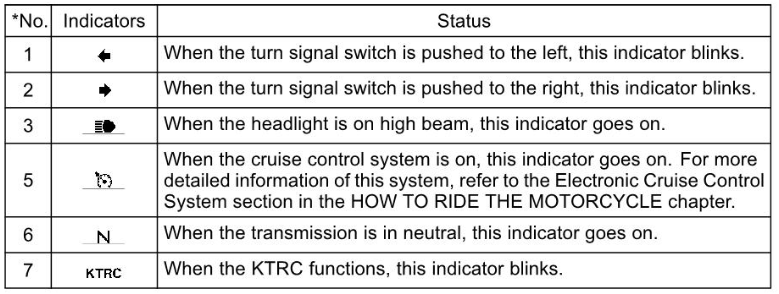
Speedometer/Tachometer
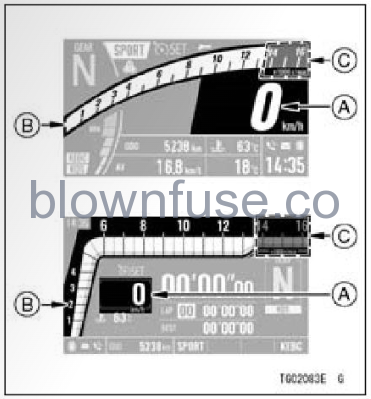
A. Speedometer
B. Tachometer
C. Red Zone
Speedometer
The speedometer is digital and can be set for km/h or mph. The unit setting can be changed according to local regulations. Make sure the unit setting (km/h or mph) is correctly displayed before riding. Refer to the Menu Mode section.
Tachometer
The tachometer shows the engine speed in revolutions per minute (r/min, rpm).
NOTICE
Engine speed should not be allowed to enter the red zone; operation in the red zone will overstress the engine and may cause serious engine damage.
Features
Coolant Temperature Meter
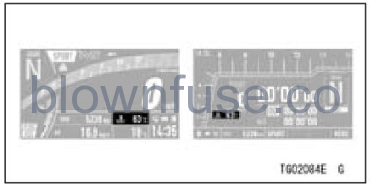
This meter shows the engine coolant temperature. If the coolant temperature is a below 400C (104 F) 0 , -” is dis- played. If the coolant temperature rises to above 1150C (2390F), the meter starts blinking and the warning indicator goes on. If the coolant temperature rises to 1200C (2480F) or more, “Hi” appears and starts blinking, the coolant temperature warning indicator continues to appear. This warns the operator that the coolant temperature is high.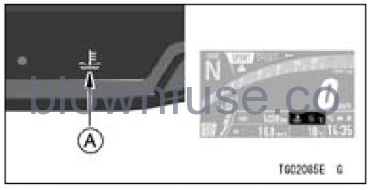
A. Coolant Temperature Warning Indicator
NOTICE
Stop the engine if the coolant temperature shows “Hi.” Prolonged engine operation will result in severe engine damage from overheating.
Gear Position Indicator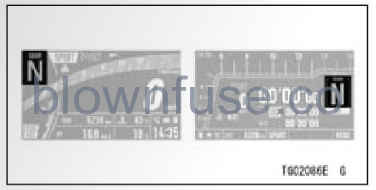 The current gear position is shown. When the transmission is in neutral, “N” appears.
The current gear position is shown. When the transmission is in neutral, “N” appears.
NOTE
If the transmission gears are not engaged properly, the gear position indicator disappears.
Integrated Riding Mode Indicator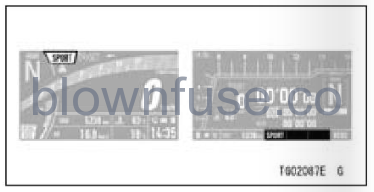 The current setting of the integrated riding mode is shown. Refer to the Integrated Riding Modes section in the HOW TO RIDE THE MOTORCYCLE chapter.
The current setting of the integrated riding mode is shown. Refer to the Integrated Riding Modes section in the HOW TO RIDE THE MOTORCYCLE chapter.
Cruise Control System Indicator
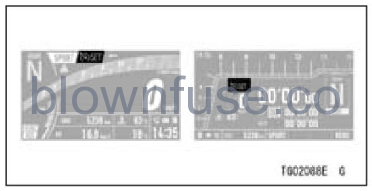 The status of the electronic cruise control system is shown. Refer to the Electronic Cruise Control System sec- tion in the HOW TO RIDE THE MO- TORCYCLE chapter.
The status of the electronic cruise control system is shown. Refer to the Electronic Cruise Control System sec- tion in the HOW TO RIDE THE MO- TORCYCLE chapter.
KQS Mode Indicator
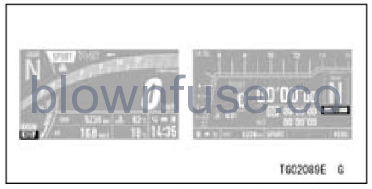 The current setting of the KQS is shown. Refer to the Kawasaki Quick Shift (KQS) section in the HOW TO RIDE THE MOTORCYCLE chapter.
The current setting of the KQS is shown. Refer to the Kawasaki Quick Shift (KQS) section in the HOW TO RIDE THE MOTORCYCLE chapter.
KQS Setting
Refer to Vehicle Settings in the Menu Mode section.
KEBC Mode Indicator
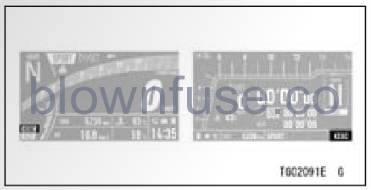 The current setting of the KEBC is shown. Refer to the Kawasaki Engine Brake Control (KEBC) section in the HOW TO RIDE THE MOTORCYCLE chapter.
The current setting of the KEBC is shown. Refer to the Kawasaki Engine Brake Control (KEBC) section in the HOW TO RIDE THE MOTORCYCLE chapter.
Shift-up Indicator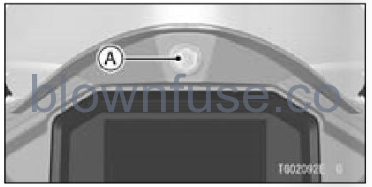 A. Shift-up Indicator
A. Shift-up Indicator
The shift-up indicator is located on the upside of the meter unit. This in- dicator blinks to inform the rider of the next upshift timing when the engine speed reaches the set value. The set value can be adjusted and this function can also be turned off.
Shift-up Indicator Setting
Refer to Vehicle Settings in the Menu Mode section.
Bluetooth@ Connection Indicator
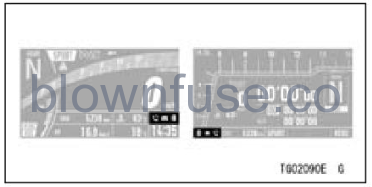
The bluetooth icon appears when your smart device is connected to the vehicle. The telephone icon appears when a phone call is received by your smart device. The mail icon appears when a email or text message is received.
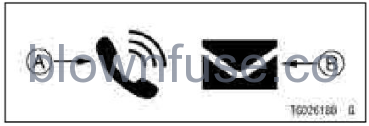
A. Telephone Icon
B. Mail Icon
How to Setup Bluetooth Connection
Refer to Bluetooth in the Menu Mode section.
Bluetooth@ Connectivity
This motorcycle can connect to the smart device via built-in Bluetooth wire-less technology. Using the application “RIDEOLOGYTHE APP,” several data of your vehicle can be accessed, and several setting items can be adjusted. Refer to the application for details.
WARNING
For safety, do not use a smart device while riding the motorcycle.
NOTE
- Some smart devices may not be compatible even if Bluetooth technology is available.
- The Bluetooth@ word mark and logos are registered trademarks owned by Bluetooth SIG, Inc.

Intake Air Temperature Meter (Only on display layout Type I)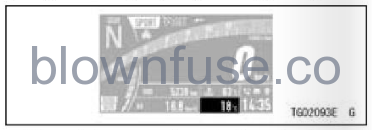 The air temperature in the air cleaner housing is shown.
The air temperature in the air cleaner housing is shown.
NOTE
- The intake air temperature can be displayed from -200c (-40F) to 600C (14009.
- It may not be displayed correctly in this meter when the intake air temperature sensor gets wet.
Economical Riding Indicator (Only on display layout Type I)
 When riding the motorcycle efficiently, the economical riding indicator appears on the LCD to indicate favorable fuel consumption. Monitoring the economical riding indicator can help the rider maximize fuel efficiency.
When riding the motorcycle efficiently, the economical riding indicator appears on the LCD to indicate favorable fuel consumption. Monitoring the economical riding indicator can help the rider maximize fuel efficiency.
WARNING
Failing to properly observe the road ahead increases the chance of an accident resulting in se- vere injury or death. Do not concentrate on the economical riding indicator by taking your eyes off the road; observe using peripheral vision.
Dual-function Gauge
(Only on display layout Type 1)
This gauge show the fluid pressure of the front brake line or the opening angle of the throttle grip.
NOTE
ZX1002M is non-ABS model, the front brake pressure gauge is un-available.
Dual-function Gauge Setting
Push the middle button to switch the gauge displayed.
- Flow when pushing middle button
Service Indicator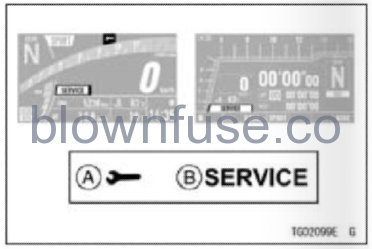 A. Service Indicator
A. Service Indicator
B. “SERVICE” Message
This motorcycle has three types of maintenance reminders; the standard Kawasaki maintenance schedule, user-defined interval for oil, and user-defined interval for regular maintenance to assist you with maintenance on your Kawasaki. When the date or distance reaches to the set value, the service indicator and message appear on the display screen
every time the ignition switch is turned on. only “SERVICE” message disappears after 30 seconds.
Maintenance Reminder Setting
Refer to Service in the Menu Mode section
Control Buttons
The upper MODE, lower MODE, middle and RESET buttons on the left handlebar, The SELECT button on the right handlebar and the left meter button and right meter button on the meter unit are used to operate the various functions of the display screen.
 A. upper MODE Button
A. upper MODE Button
B. Middle Button
C. Lower MODE Button
D. RESET Button
E. SELECT Button
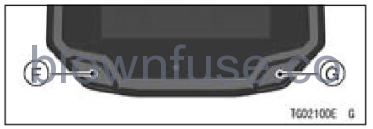 F. Left Meter Button
F. Left Meter Button
G. Right Meter Button
Multifunction Display
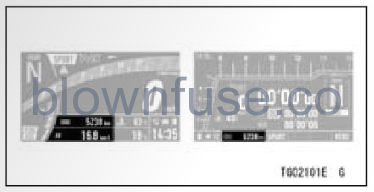
Push the upper MODE or left-meter button to select the items shown below. The display items are switched in the following order.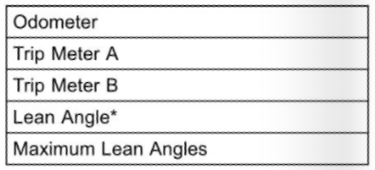
- Odometer
- Trip Meter A
- Trip Meter B
- Lean Angle*
- Maximum Lean Angles
Only on display layout Type 1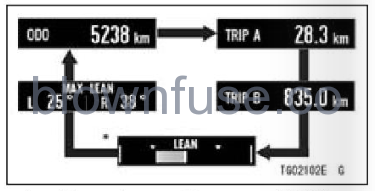
Flow when pushing the upper MODE or left meter button Only on display layout Type I For the display layout type I, push the lower MODE or right meter button to select the items shown below. The display items are switched in the following order.
- Current Mileage
- Average Mileage
- Fuel Consumption
- Average Speed
- Total Time
- Battery Voltage
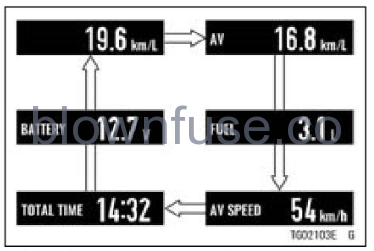 Flow when pushing lower MODE or right meter button
Flow when pushing lower MODE or right meter button
Odometer
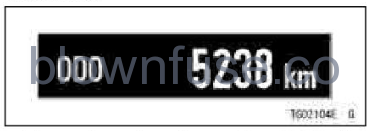 The odometer shows the total dis- tance. This meter cannot be reset.
The odometer shows the total dis- tance. This meter cannot be reset.
NOTE
When the figures come to 999999, the display is stopped and locked.
Trip Meter
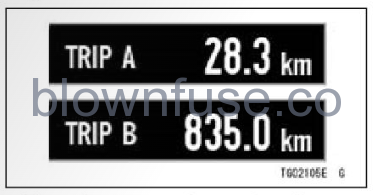
The trip meter shows the distance traveled sinæ it was reset.
NOTE
When the trip meter reaches 9999.9 while riding, the meter resets to 0.0 and continues counting.
How to Reset
Refer to the Multifunction Display Resetting section.
Lean Angle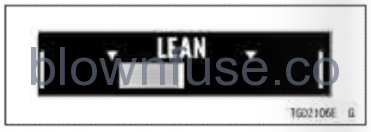 This shows the lean angle of the vehicle. The more the vehicle leans, the larger the gauge.
This shows the lean angle of the vehicle. The more the vehicle leans, the larger the gauge.
Maximum Lean Angles 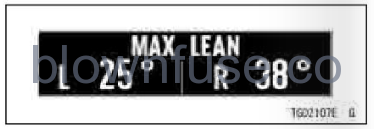
This shows the maximum lean angles of the vehicle by a numerical value.
How to Reset
Refer to the Multifunction Display Resetting section.
Current Mileage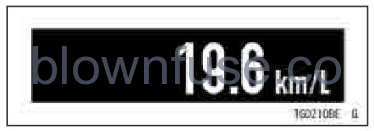
This shows the instantaneous rate of fuel consumption.
NOTE
When the ignition switch is turned on, the numerical value shows “— —.—.” After a few seconds of riding the numerical value is displayed.
Average Mileage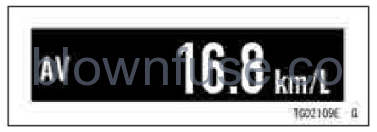
This shows the average rate of fuel consumption since it was reset.
How to Reset
Refer to the Multifunction Display Re-setting section.
Fuel Consumption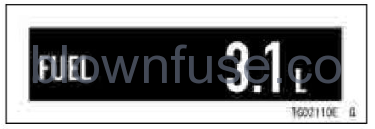
This shows the amount of fuel consumed since it was reset.
NOTE
When the figures come to 99.9, the display stopped and locked.
How to Reset
Refer to the Multifunction Display Resetting section.
Average Speed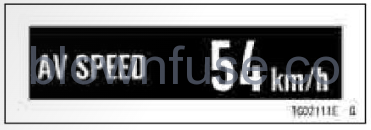
This shows the average vehicle speed since it was reset.
How to Reset
Refer to the Multifunction Display Re- setting section
Total Time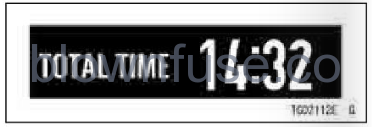
This shows the amount of time that has elapsed while the ignition switch is turned on.
NOTE
When the figures come to 99:59, the display is stopped and locked.
How to Reset
Refer to the Multifunction Display Resetting section.
Battery Voltage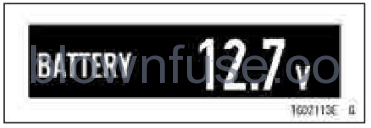
This shows the current battery voltage.
NOTE
- The battery voltage is displayed in the 9.0 — 16.0 V range. If the display range is exceeded, the indication is fixed at the maximum or minimum value.
- The battery voltage shown in this display may differ from the numerical value measured by a volt meter.
Multifunction Display Resetting
The following multifunction display items can be reset. There are two ways to reset.
- Trip Meter AIB
- Maximum Lean Angles
- Average Mileage
- Fuel Consumption
- Average Speed
- Total Time
To Reset Using RESET Button
NOTE
- When pushing any button (upper MODE, lower MODE, middle, SELECT left meter, right meter) while the item is blinking, the resetting is canceled.
- After the item has been blinking for five seconds, the resetting is canceled.
When only one resettable item is shown:
- Push the RESET button and hold it until resetting is done.

- Flow when pushing and holding RESET button
- The blinking item indicates that it is being selected. Push the RESET button to select the item.
- Push the RESET button and hold it until resetting is done.
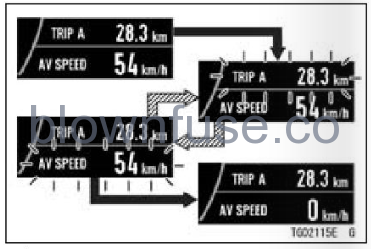
- Flow when pushing and holding RESET button
- Flow when pushing RESET button
When no resettable item is shown:
- Push the RESET button and hold it.”RESET ALL” appears.
- “RESET ALL” means all resettable items will be reset. Push the RESET button and hold it until resetting is done.
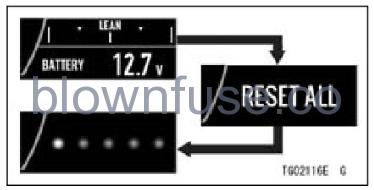
- Flow when pushing and holding RESET button
NOTE
If the ignition switch is turned off during resetting, the reset is not carried out.
To Reset Using Meter Buttons
- Display the resettable item on the multifunction display.
- Push the left or right meter button and hold it until resetting is done.
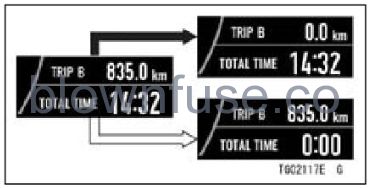
- Flow when pushing and holding the left meter button
- Flow when pushing and holding the right meter button
Menu Mode
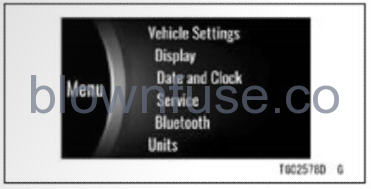
The menu mode can set various functions of the vehicle.
NOTE
When the vehicle speed exceeds 5 km/h (3 mph), the menu mode cannot be displayed.
How to Enter/Exit Menu Mode
- Push and hold the SELECT button to enter.
- Push the RESET button to exit.

- Flow when pushing and holding SELECT button
- Flow when pushing RESET button
Basic Operations in Menu Mode
A. Move highlighted item
B. Move highlighted item
C. Shift to next screen (set)
D. Go back to the previous screen (cancel)
Vehicle Settings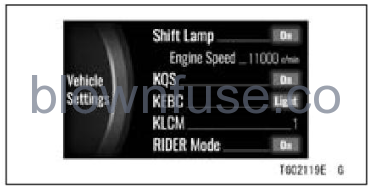
Shift Lamp: Turn the shift-up indicator system on or off
Engine Speed: Adjust the engine speed of the shift-up indicator
KQS: Turn KQS on or off
KEBC: Turn KEBC off or light
KLCM: Choose acceleration level of KLCM
RIDER Mode: Turn RIDER mode on or off
- Enter the menu
- Highlight “Vehicle Settings” using the upper or lower MODE button.
- Push the SELECT button to shift to the next screen.
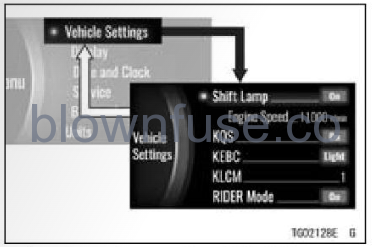
- Flow when pushing SELECT button
- Flow when pushing RESET button
Shift Lamp
This switches the shift-up indicator system on or off.
- Highlight “Shift Lamp” using the upper or lower MODE button.
- Push the SELECT button to shift to the next screen.
- Choose on or off using the upper or lower MODE button.
- Push the SELECT or RESET button.
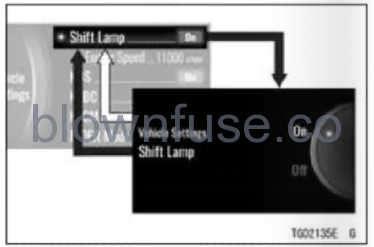
- Flow when pushing SELECT button
- Flow when pushing RESET button
NOTE
Refer to the Features section for details of the shift-up indicator.
Engine Speed
This adjusts the timing at which the shift-up indicator works.
NOTE
- When “Shift Lamp” setting is off, this item is grayed out.
- Highlight “Engine Speed” using the upper or lower MODE button
- Push the SELECT button to shift to the next screen.
- Set the desired engine speed using the upper or lower MODE button.
- Push the SELECT or RESET button.
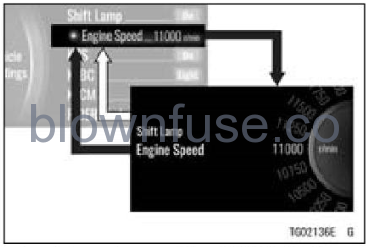
- Flow when pushing SELECT button
- Flow when pushing RESET button
KQS
This switches the KQS (Kawasaki Quick Shift) on or off.
- Highlight “KQS” using the upper or lower MODE button.
- Push the SELECT button to shift to the next screen.
- Choose on or off using the upper or lower MODE button.
- Push the SELECT or RESET button.
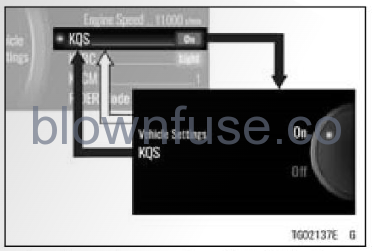
- Flow when pushing SELECT button
- Flow when pushing RESET button
NOTE
Refer to the Kawasaki Quick Shift (KQS) section in the HOW TO RIDE THE MOTORCYCLE chapter for de- tails of KQS.
KEBC
This switches KEBC (Kawasaki Engine Brake Control) off or light.
- Highlight “KEBC” using the upper or lower MODE button.
- Push the SELECT button to shift to the next screen.
- Choose “Light” or “Off’ using the up- per or lower MODE button.
- Push the SELECT or RESET button.
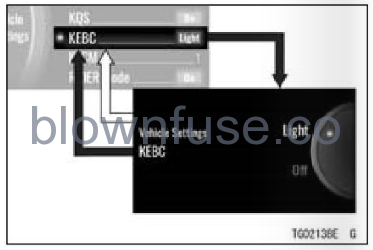
- Flow when pushing SELECT button
- Flow when pushing RESET button
KLCM
This switches KLCM (Kawasaki Launch Control Mode) modes.
NOTE
- The KLCM can be used in closed course competition. Do not use it during everyday riding.
- Highlight “KLCM” using the upper or lower MODE button.
- Push the SELECT button to shift to the next screen.
- Choose 1, 2 or 3 using the upper or lower MODE button.
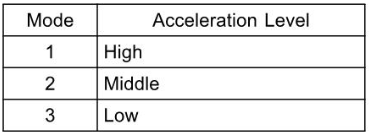
- Push the SELECT or RESET button.
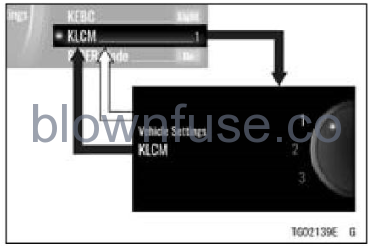
- Flow when pushing SELECT button
- Flow when pushing RESET button
RIDER Mode
This switches the RIDER mode on or off.
- Highlight “RIDER Mode” using the upper or lower MODE button.
- Push the SELECT button to shift to the next screen.
- Choose on or off using the upper or lower MODE button.
- Push the SELECT or RESET button.
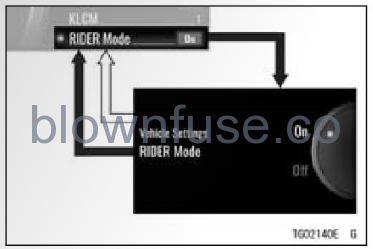
- Flow when pushing SELECT button
- Flow when pushing RESET button
NOTE
Refer to the Integrated Riding Mode section in the HOW TO RIDE THE MOTORCYCLE chapter for details of the RIDER mode.
Display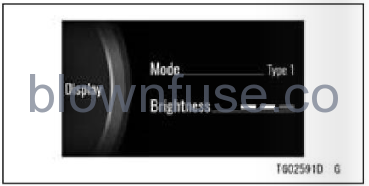
Mode: Switch layout of LCD
Brightness: Adjust backlight of LCD
- Enter the menu mode.
- Highlight “Display” using the upper or lower MODE button.
- Push the SELECT button to shift to the next screen.

- Flow when pushing SELECT button
- Flow when pushing RESET button
Mode
This switches the display layout.
- Highlight “Mode” using the upper or lower MODE button.
- Push the SELECT button to shift to the next screen.
- Choose “Type I” or “Type 2” using the upper or lower MODE button.
- Push the SELECT or RESET button.
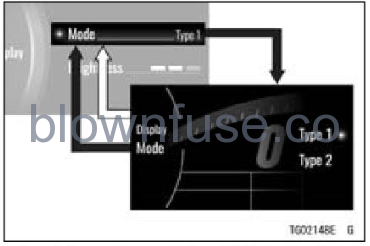
- Flow when pushing SELECT button
- Flow when pushing RESET button
Brightness
This adjusts the backlight brightness of the screen in three levels.
- Highlight “Brightness” using the up- per or lower MODE button.
- Push the SELECT button to shift to the next screen.
- Adjust the setting using the upper or lower MODE button.
- Push the SELECT or RESET button.
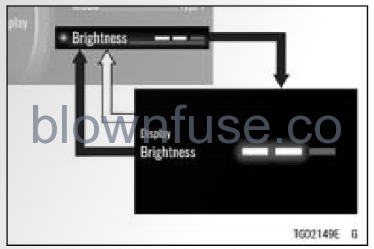
- Flow when pushing SELECT button
- Flow when pushing RESET button
Date and Clock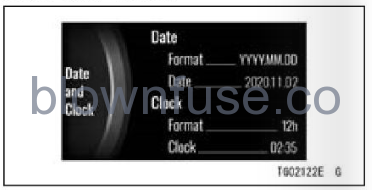
Date: Adjust date
Clock: Adjust clock
Format: Choose date and time notation
- Enter the menu mode.
- Highlight “Date and Clock” using the upper or lower MODE button.
- Push the SELECT button to shift to the next screen.
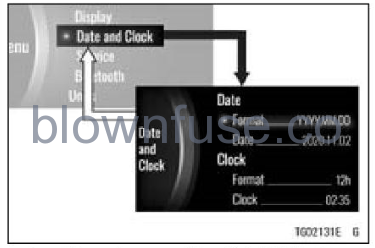
- Flow when pushing SELECT button
- Flow when pushing RESET button
Format (Date)
This switches the date format.
- Highlight “Format” under “Date” using the upper or lower MODE button.
- Push the SELECT button to shift to the next screen.
- Choose the date format using the upper or lower MODE button.
- Push the SELECT or RESET button.
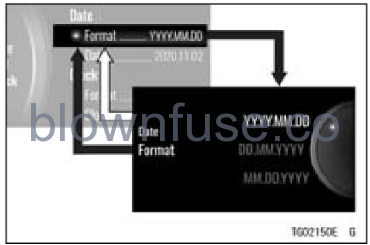
- Flow when pushing the SELECT button
- Flow when pushing the RESET button
Date
- Highlight “Date” using the upper or lower MODE button.
- Push the SELECT button to shift to the next screen.
- Adjust the date using the upper or lower MODE button and the select button.
- Push the SELECT or RESET button.
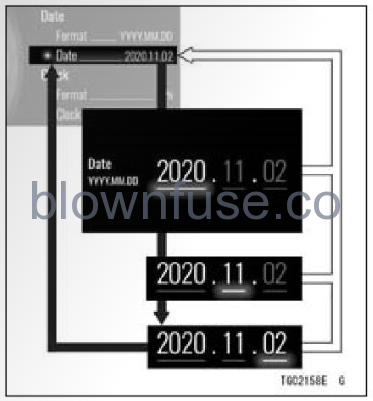
- Flow when pushing SELECT button
- Flow when pushing RESET button
Format (Clock)
This switches the time display.
- Highlight “Format” under “Clock” using the upper or lower MODE button.
- Push the SELECT button to shift to the next screen.
- Choose the 12-hour clock or 24-hour clock using the upper or lower MODE button.
- Push the SELECT or RESET button.
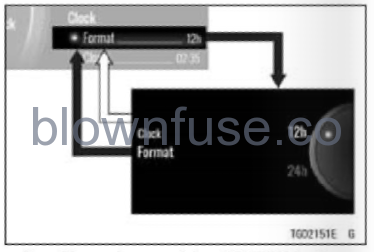
- Flow when pushing SELECT button
- Flow when pushing RESET button
Clock
- Highlight “Clock” using the upper or lower MODE button.
- Push the SELECT button to shift to the next screen.
- Adjust the clock using the upper or lower MODE button and the SELECT button.
- Push the SELECT or RESET button.

- Flow when pushing SELECT button
- Flow when pushing RESET button
Service
Screen 1 of 2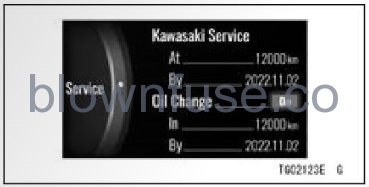
Kawasaki Service: Dealer-defined interval for periodic maintenance (can be activated or deactivated by authorized Kawasaki dealer)
Oil Change: User-defined interval for engine oil change (user can set distance and end date maintenance re- minder)
Screen 2 of 2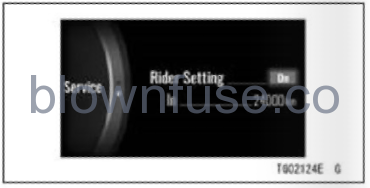
Rider Setting: User-defined interval for maintenance (user can set distance maintenance reminder)
NOTE
- The disabled item is grayed out.
- The distance shown on the meter in- dicates the remaining distance to the maintenance reminder and will de- crease as the vehicle is operated.
- The service item changes to orange when the scheduled date or distance is reached.
- Enter the menu mode.
- Highlight “Service” using the upper or lower MODE button.
- Push the SELECT button to shift to the next screen.
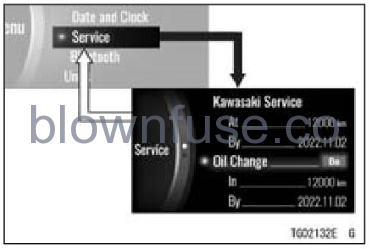
- Flow when pushing SELECT button
- Flow when pushing RESET button
Oil Change
This switches the maintenance schedule notification on or off. The setting distance also can be adjusted.
- Highlight “Oil Change” using the up- per or lower MODE button.
- Push the SELECT button to shift to the next screen.
- Choose on or off using the upper or lower MODE button.
- Push the SELECT or RESET button.
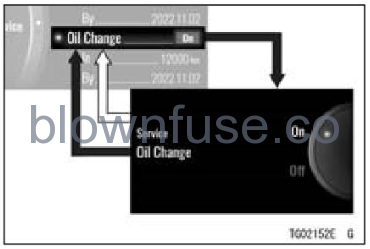
- Flow when pushing SELECT button
- Flow when pushing RESET button
- Highlight “In” under “Oil Change” using the upper or lower MODE button.
- Push the SELECT button to shift to the next screen.
- Set the desired distance using the upper or lower MODE button and the SELECT button.

- Flow when pushing SELECT button
- Flow when pushing RESET button
NOTE
The setting date cannot be changed manually. It sets to one year later automatically when turning on this function or changing the distance. For example, when the current date is “2021.11.02,” it sets to “2022.11.02.”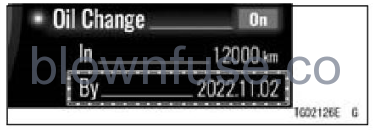
Rider Setting
This allows the rider to set the dis- tance for certain maintenance item.
- Highlight “Rider Setting” using the upper or lower MODE button.
- Push the SELECT button to shift to the next screen.
- Choose on or off using the upper or lower MODE button.
- Push the SELECT or RESET button.
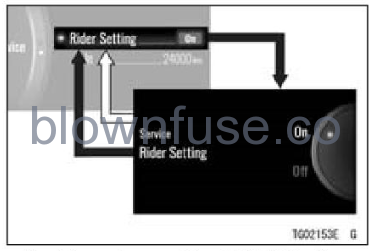
- Flow when pushing SELECT button
- Flow when pushing RESET button
- Highlight “In” under “Rider Setting” using the upper or lower MODE button.
- Push the SELECT button to shift to the next screen.
- Set the desired distance using the upper or lower MODE button and the SELECT button.
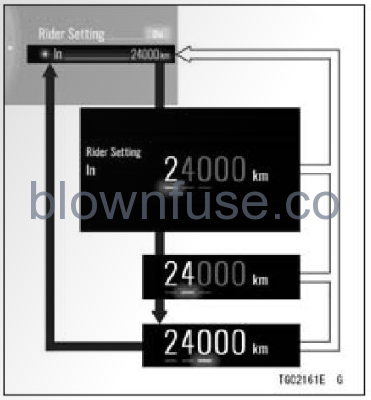
- Flow when pushing SELECT button
- Flow when pushing RESET button
Bluetooth
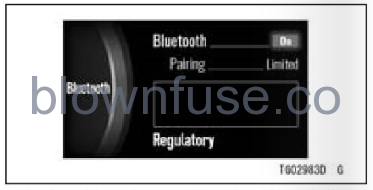
Bluetooth: Turn Bluetooth wireless technology on or off
Pairing: Switch pairing mode of Bluetooth
Regulatory: Display the acquired certification mark
NOTE
- To use the Bluetooth function, “RIDEOLOGY THE APP” is necessary.
- Enter the menu mode.
- Highlight “Bluetooth” using the upper or lower MODE button.
- Push the SELECT button to shift to the next screen.
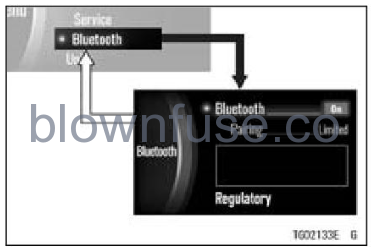
- Flow when pushing SELECT button
- Flow when pushing RESET button
Bluetooth
This switches the Bluetooth on or off.
- Highlight “Bluetooth” using the upper or lower MODE button.
- Push the SELECT button to shift to the next screen.
- Choose on or off using the upper or lower MODE button.
- Push the SELECT or RESET button.
- When selecting “On,” the motorcycle starts searching for the smart device.
- Turn on the Bluetooth function of the nsmart device and launch the app.
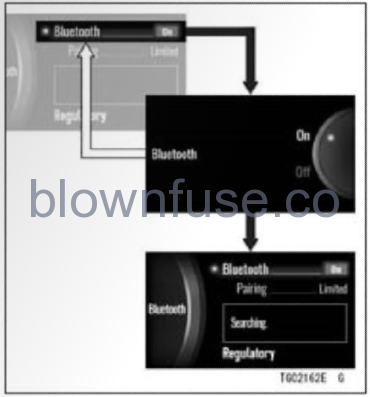
- Flow when pushing SELECT button
- Flow when pushing RESET button
NOTE
If the motorcycle detects the paired device, they connect automatically.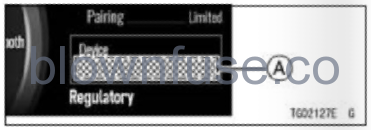
A. Connected Device Name
NOTE
If the motorcycle does not have the paired device, it switches the pairing mode to “Open” automatically.
Pairing
This switches the pairing mode of Bluetooth. “Limited” is used when communication with the paired device. “Open” can establish the communication with a new device.
- Highlight “Pairing” using the upper or lower MODE button.
- Push the SELECT button to shift to the next screen.
- Choose “Limited” or “Open” using the upper or lower MODE button. When selecting “Open”, the motorcycle start searching for an unpaired device.
- Turn on the Bluetooth function of the unpaired device and launch the app.
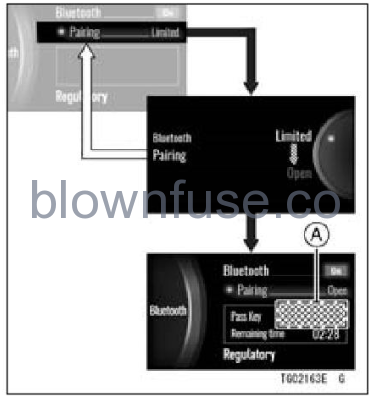
- Flow when pushing SELECT button
- Flow when pushing RESET button
- Flow when pushing lower MODE button
A. Pass Key (PIN)
- In the pairing setting menu of the app, select “Ninja ZX-IOR” and tap the connect button. The motorcycle displays the pass key (PIN) on the display screen.
- Enter the pass key (PIN) into the unpaired device.
NOTE
If the motorcycle does not detect the device, bring the device closer to the meter instruments.
Regulatory
- Highlight “Regulatory” using the upper or lower MODE button.
- Push the SELECT button to shift to the next screen.
- Push the SELECT or RESET button.
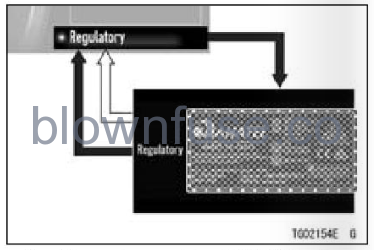
- Flow when pushing the SELECT button
- Flow when pushing the RESET button
Units Speed: Switch unit of speed between kph and mph
Speed: Switch unit of speed between kph and mph
Fuel Mileage: Switch unit of fuel consumption
Temperature: Switch unit of temperature between oc and OF
- Enter the menu mode.
- Highlight “Units” using the upper or lower MODE button.
- Push the SELECT button to shift to the next screen.
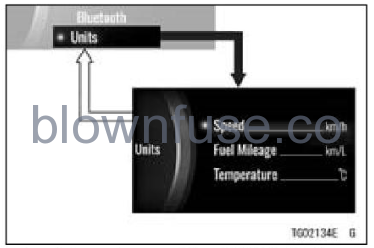
- Flow when pushing the SELECT button
- Flow when pushing the RESET button
Speed
This switches the unit of speed.
- Highlight “Speed” using the upper or lower MODE button.
- Push the SELECT button to shift to the next screen.
- Choose “km/h” or “mph” using the up- per or lower MODE button.
- Push the SELECT or RESET button.
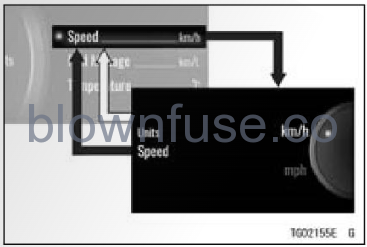
- Flow when pushing the SELECT button
- Flow when pushing the RESET button
Fuel Mileage
This switches the unit of fuel consumption.
- Highlight “Fuel Mileage” using the upper or lower MODE button.
- Push the SELECT button to shift to the next screen.
- Choose the unit using the upper or lower MODE button.
- Push the SELECT or RESET button.
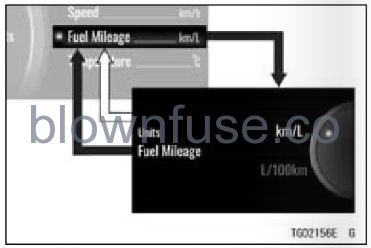
- Flow when pushing the SELECT button
- Flow when pushing the RESET button
NOTE
The choices will change according to the unit set by “Speed. ”
Temperature
This switches the unit of temperature.
- Highlight “Temperature” using the upper or lower MODE button.
- Push the SELECT button to shift to the next screen.
- Choose “oc” or “OF” using the upper or lower MODE button.
- Push the SELECT or RESET button.
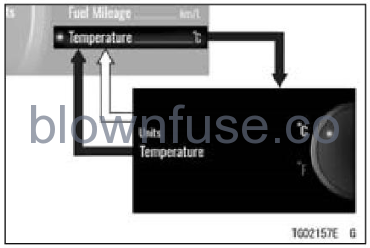
- Flow when pushing the SELECT button
- Flow when pushing the RESET button
Stopwatch
(Only on display layout Type 2)
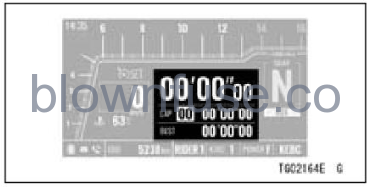 This stopwatch can record up to 99 lap times. Additionally, two types of lap times and their time differences are displayed in the lower
This stopwatch can record up to 99 lap times. Additionally, two types of lap times and their time differences are displayed in the lower
- Switch the display layout to type 2 (see Menu Mode section).
- Push the middle button. The stopwatch starts timing.
- Push the middle button again. The stopwatch stops.
- Push the middle button again. The stopwatch resumes timing.
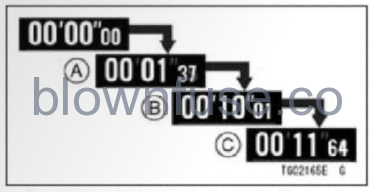
- Flow when pushing the middle button
A. Timing starts
B. Timing stops
C. Timing resumes
Push the lower MODE button while timing, the top column shows the first lap time for ten seconds.
NOTE
- The stopwatch is counting continuously while showing the recorded lap time. To switch the top column to the current lap time, push the middle button.
- For the first lap, the lower columns show the time difference from before timing.
- After ten seconds, they switch to the lap time and the best lap time.
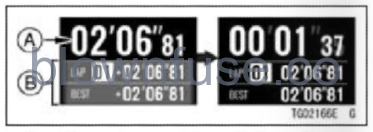
- Flow when pushing the middle button
A. Recorded Lap Time
B. Time Differences
The lap time is recorded each time the lower MODE button is pushed.
NOTE
- Up to 99 lap times can be recorded and the excess is not recorded.
- The lower columns show the time differences from the previous lap and from the best lap.
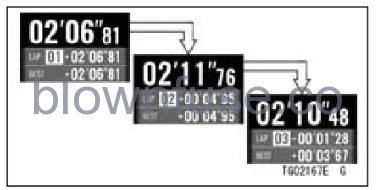
- Flow when pushing lower MODE button
- Push the lower MODE button while stopping the stopwatch. The display is switched each time the lower MODE button is pushed.
NOTE
- The lap number “00” means the total time of all laps.
- When pushing the right meter button, the lap time displays are switched in reverse order.
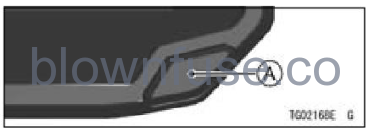
A. Right Meter Button
- To reset the record, push and hold the middle button while stopping the stopwatch.

- Flow when and holding the middle button
NOTE
- The record can also be reset by pushing and holding the right meter button.
- AII records are not deleted even if the ignition switch is turned off.

